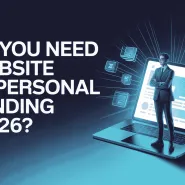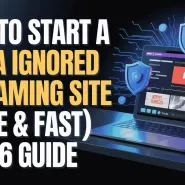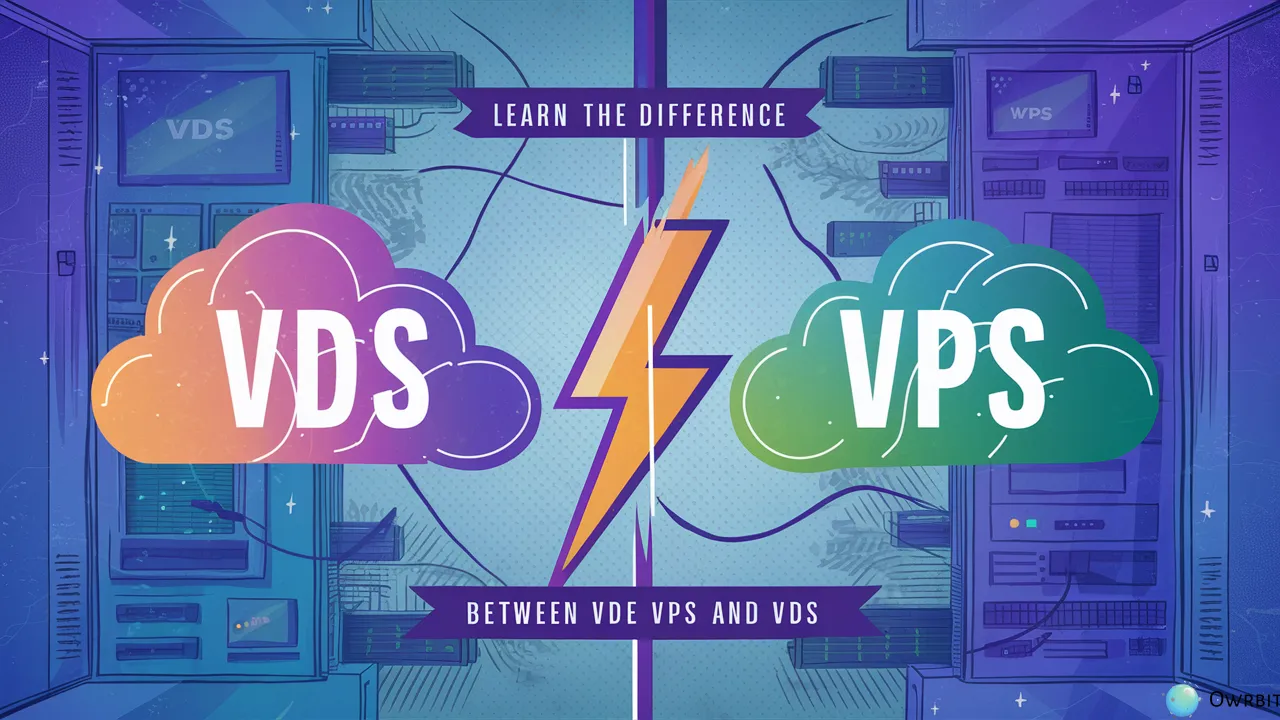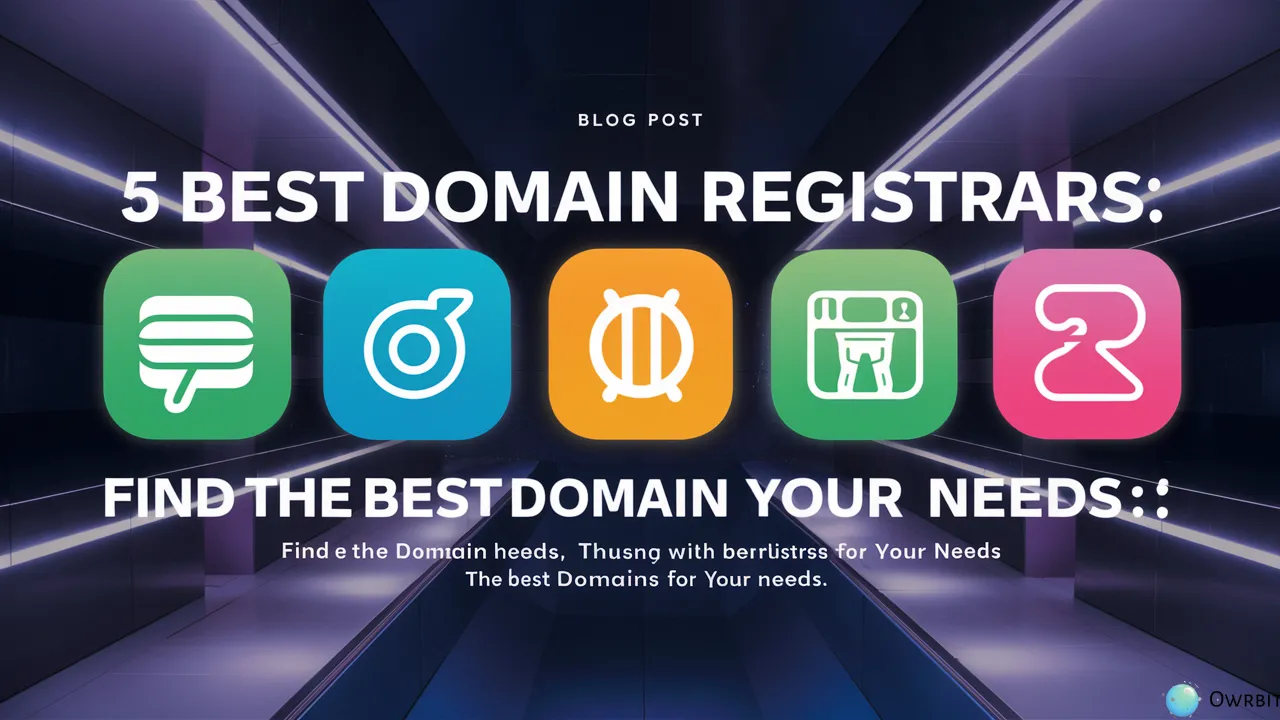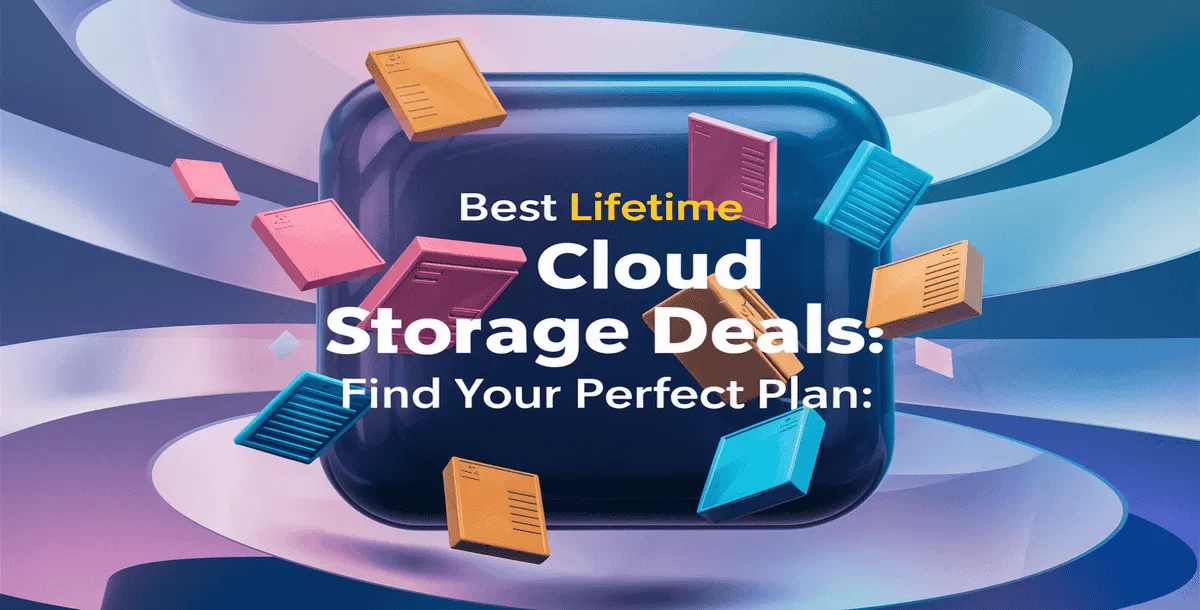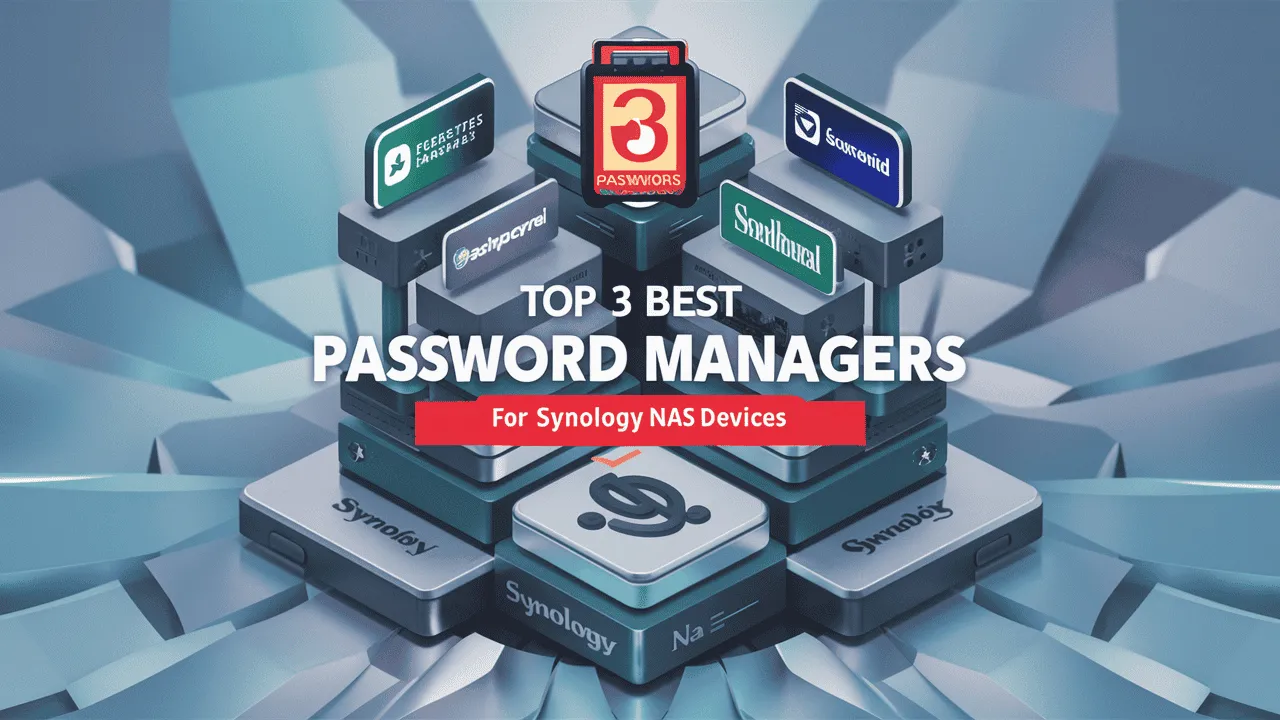Everything runs on data—whether it’s personal photos and videos or important business documents. As we create more and more data every day, finding a safe and smart way to store it has become super important. That’s where Network Attached Storage comes in. It’s a modern solution that makes storing and sharing data easier than ever before. Whether you’re a tech lover, run a small business, or work in a big company, this Guide to NAS will help you understand why Network Attached Storage is such a great choice.
So, what is Network Attached Storage exactly? It’s a special kind of storage device that connects to your Wi-Fi or local network. This means you don’t have to plug it directly into one computer. Instead, anyone connected to your network—on a laptop, phone, or tablet—can access the files. That’s what makes Network Attached Storage perfect for families, teams, or offices that need to share and access files from different devices all at once.
In this easy-to-follow Guide to NAS, we’ll walk you through everything you need to know. We’ll explain the key benefits, how it works, and what to look for when choosing a system. We’ll also help you set up your own Network Attached Storage system step by step, whether it’s for home use or business needs.
With this Guide to NAS, you’ll learn how Network Attached Storage can back up your files automatically, keep them safe, and let you access them from anywhere. We’ll also show you the different types of Network Attached Storage devices available today, so you can pick the right one for your setup.
So if you’ve ever been frustrated with losing data, running out of space, or struggling to share files, this Guide to NAS is for you. Let Owrbit help you discover how Network Attached Storage can totally change the way you store and manage your data—making your digital life simpler, safer, and more connected.

What is Network Attached Storage (NAS)?
Network Attached Storage (NAS) is a smart and centralized way to store and access your data over a network. Think of it as a special type of storage device (like an external hard drive) that connects directly to your home or office Wi-Fi or LAN (Local Area Network) instead of to just one computer.

With NAS, multiple people and devices—such as computers, smartphones, tablets, and smart TVs—can access the same files anytime, from anywhere (if remote access is enabled). This makes Network Attached Storage ideal for sharing photos, documents, videos, backups, and more in homes or businesses.
How Does NAS Work? (Explained Simply)
Network Attached Storage (NAS) works like a mini private cloud that sits in your home or office. It connects to your Wi-Fi or local network and stores all your files—photos, documents, videos, backups—so multiple users and devices can access them anytime, without needing to plug anything in.
Here’s a simple breakdown of how NAS works:
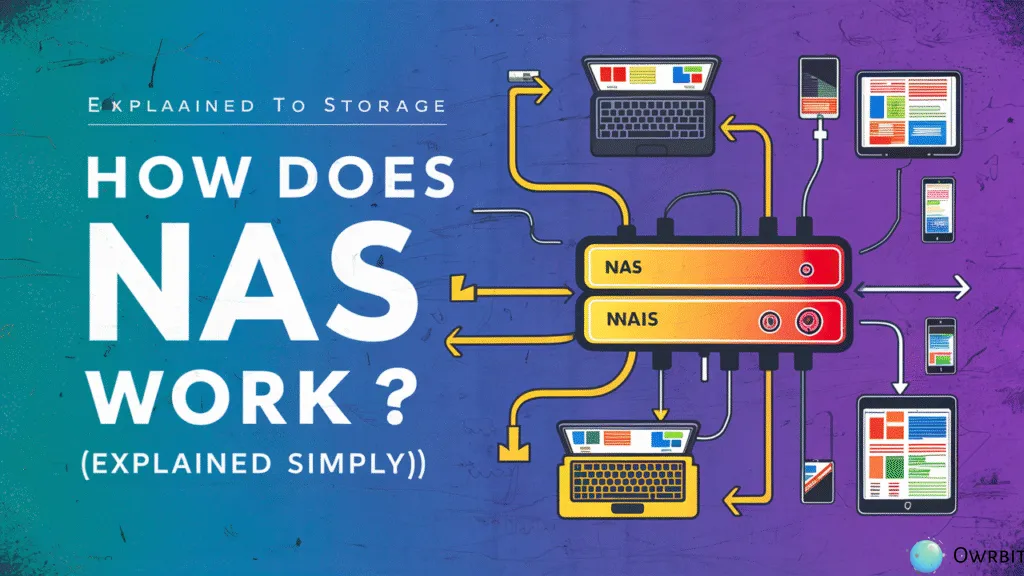
- 🖧 1. Connected to Your Network
- A NAS device connects directly to your router using an Ethernet cable. This makes it part of your home or office network—just like your laptops, PCs, and phones.
- 💾 2. Centralized Storage
- Inside the NAS are one or more hard drives. These drives store all your files in one central location, instead of being scattered across different devices.
- 👥 3. Access for Multiple Users
- Everyone on the same network can access the NAS. You can create user accounts and control who can view, edit, or share specific files. It’s perfect for teams or families.
- 📂 4. Works Like a Shared Folder
- Once set up, the NAS shows up like a shared drive on your devices. You can drag, drop, and open files just like you do with a normal folder on your computer.
- 🌐 5. Remote Access (Optional)
- Many NAS systems let you access your files remotely using a secure login. This means you can reach your data from anywhere in the world—like your own personal cloud storage.
- 🔁 6. Extra Features
- Automatic Backups: Set it to back up your phone or computer automatically.
- Media Streaming: Play videos or music directly to your smart TV or phone.
- Security: NAS devices often include data encryption and user permissions for safe sharing.
Imagine your NAS is a digital filing cabinet in your home. Everyone connected to your Wi-Fi can open it, take out files, and put new ones in—without needing to be in the same room or use the same computer.
🔑 Key Features of Network Attached Storage (NAS)
Network Attached Storage (NAS) comes with powerful features that make it a smart, flexible, and reliable way to store, access, and manage your data. Whether you’re using NAS at home or in a business, here are the key features you should know:
Checkout Top 4 Best NAS Backup Strategies for Effective Data Protection

- Centralized Data Storage
- Store all your files (documents, media, backups) in one location, accessible to all connected devices.
- Multi-User Access
- Multiple users can access, upload, and manage files at the same time, with customizable user permissions.
- Remote Access
- Access your NAS from anywhere using a web browser or mobile app—like your own private cloud.
- Automatic Backups
- Schedule regular backups for your computers, smartphones, and tablets to keep your data safe.
- Media Streaming
- Stream music, videos, and photos directly to smart TVs, mobile devices, or media players using apps like Plex or DLNA.
- Data Security
- Includes features like password protection, data encryption, RAID support, firewall, and antivirus options (on advanced models).
- Easy File Management
- Manage files via web-based dashboard or as a mapped drive on your device—easy to use, even for non-tech users.
- Always-On Availability
- NAS devices run 24/7, providing constant access to your files without needing to turn on a computer.
- Private Cloud Functionality
- Create your own secure cloud storage, eliminating the need for third-party services like Google Drive or Dropbox.
- Expandable Storage
- Most NAS systems support additional hard drives, external USB storage, or integration with public cloud services.
NAS combines convenience, collaboration, and security—making it one of the best data storage solutions today. As you continue through this Guide to NAS, you’ll see how these features can fit perfectly into your home or business setup.
Benefits of using Network Attached Storage (NAS) :
- Improved Collaboration
- Multiple users can access, share, and edit files in real-time, ideal for teams and families.
- Cost-Effective in the Long Run
- One-time hardware investment saves money over monthly cloud storage fees.
- No Subscription Fees
- Unlike Google Drive or Dropbox, NAS has no ongoing costs after purchase.
- Faster Local File Transfers
- Transfers over your local network are much quicker than uploading/downloading via the internet.
- Increased Data Control & Privacy
- Your files are stored privately, not on third-party servers, giving you full control.
- Energy Efficiency
- NAS devices are built to run 24/7 while consuming very little electricity.
- Scalable Storage
- Easily upgrade or expand your storage as your data grows.
- Disaster Recovery Support
- With RAID configurations, your data is protected even if one hard drive fails.
- Secure Remote Work Solution
- Employees can securely access company files from anywhere without using public cloud services.
- Centralized Backup for All Devices
- Back up all your devices—PCs, laptops, and phones—to one secure location.
These benefits make Network Attached Storage a smart, future-ready solution for both home and business users. This Guide to NAS is here to help you take full advantage of what NAS has to offer.
🧩 Types of NAS Devices :

- 1. Home NAS (Personal NAS)
- Best for: Individuals, families, home offices
- Simple to set up and user-friendly
- Ideal for backing up personal files, photos, and media
- Supports file sharing, media streaming, and remote access
- Usually comes with 1–2 drive bays
- Best for: Individuals, families, home offices
- 2. Small Business NAS
- Best for: Freelancers, startups, small teams
- More powerful than home NAS
- Comes with 2–4 drive bays or more
- Supports user permissions, scheduled backups, RAID setup
- Can run light apps (email server, file sync, etc.)
- Best for: Freelancers, startups, small teams
- 3. Enterprise NAS (Business-Class NAS)
- Best for: Medium to large organizations
- High-performance devices with multiple drive bays (4–24 or more)
- Advanced features like virtualization, Active Directory integration, and high-speed networking (10GbE+)
- Redundant power supplies and failover protection
- Supports hundreds of users at once
- Best for: Medium to large organizations
- 4. Rackmount NAS
- Best for: Data centers, large-scale IT environments
- Fits in a server rack (space-saving design)
- Offers extreme storage capacity and enterprise-grade features
- Ideal for businesses that need large data storage, backup, and disaster recovery solutions
- Expensive and requires technical setup
- Best for: Data centers, large-scale IT environments
- 5. Cloud-Enabled NAS (Hybrid NAS)
- Best for: Users who want both local storage and cloud flexibility
- Syncs data between local NAS and public cloud services like Google Drive, Dropbox, or OneDrive
- Useful for off-site backups and remote access
- Offers the best of both worlds: local speed and cloud accessibility
- Best for: Users who want both local storage and cloud flexibility
- 6. DIY NAS (Build Your Own)
- Best for: Tech enthusiasts, developers, budget-conscious users
- You create your own NAS using an old PC or Raspberry Pi
- Install free NAS software like TrueNAS, OpenMediaVault, or XigmaNAS
- Highly customizable but requires technical skills
- Best for: Tech enthusiasts, developers, budget-conscious users
Choosing the right type of Network Attached Storage depends on your needs—whether it’s simple home use, creative work, or handling large-scale business data. This Guide to NAS ensures you pick the type that fits your storage goals best.
📊 NAS vs. Traditional External Hard Drives
| Feature | Network Attached Storage (NAS) | Traditional External Hard Drive |
|---|---|---|
| Connectivity | Connects via network (LAN/Wi-Fi) | Connects via USB directly to one device |
| Multi-Device Access | Yes – multiple users can access simultaneously | No – only one device can connect at a time |
| Remote Access | Yes – can be accessed over the internet | No – must be physically connected |
| Storage Expansion | Easy to upgrade or add more drives | Limited to the drive’s fixed capacity |
| Backup Automation | Supports automatic and scheduled backups | Manual backup required |
| File Sharing | Centralized sharing across devices | Not designed for multi-user environments |
| Use Case | Best for home networks, small offices, teams | Best for personal or on-the-go storage |
| Data Security (RAID, encryption) | Advanced options available | Basic, limited security features |
| Power Consumption | Always-on, energy-efficient models available | Lower power use but only when connected |
| Cost | Higher upfront cost | Generally cheaper upfront |
| Software/Apps | Comes with built-in file management, cloud sync | Minimal or no software features |
| Media Streaming Support | Yes – stream to TVs, phones, etc. | No – not designed for streaming |
This comparison is a key part of the Guide to NAS and shows how Network Attached Storage stands out as a more powerful and flexible option for modern data management.
🏠 vs. 🏢 NAS for Home Use vs. NAS for Business Use
| Criteria | NAS for Home Use | NAS for Business Use |
|---|---|---|
| Main Purpose | Media storage, file sharing, family backups | File sharing, collaboration, backups, data protection |
| Number of Users | 1–5 users (family members, individuals) | 5–500+ users (employees, departments) |
| Storage Capacity | Moderate (1–4 drive bays) | High (4–24+ drive bays or rackmount setups) |
| Performance Needs | Standard (basic file/media access) | High (fast access, high bandwidth, low latency) |
| Data Protection | Optional RAID, basic encryption | Advanced RAID levels, encryption, redundancy |
| Remote Access | Optional – for personal file access | Essential – for remote teams & clients |
| Cost | Budget-friendly | Higher investment with enterprise-grade features |
| Software Integration | Media servers (Plex, DLNA), basic cloud sync | CRM, email server, virtualization, backups |
| Security Features | Basic – password protection | Advanced – user roles, firewall, 2FA, audit logs |
| Backup Support | Personal backups (phones, laptops) | Centralized & scheduled backups for all systems |
| Ease of Use | User-friendly UI, simple setup | Requires IT knowledge or admin support |
| Scalability | Limited | Easily scalable with expansion units |
As part of your Guide to NAS, this comparison clearly shows how Network Attached Storage can adapt to different use cases depending on your goals.
📊 Top NAS Brands Comparison: Synology vs. QNAP vs. Western Digital (WD)
Checkout Top 10 Best (Network-Attached Storage) NAS Devices to Buy in 2025
| Feature / Brand | Synology | QNAP | Western Digital (WD My Cloud) |
|---|---|---|---|
| Ease of Use | Very user-friendly UI (DSM OS) | Slightly more complex UI (QTS) | Extremely simple and plug-and-play |
| Best For | Home users & businesses | Power users, tech-savvy admins | Beginners and home users |
| Operating System (OS) | DSM (DiskStation Manager) | QTS (QNAP Turbo System) | My Cloud OS |
| Performance Options | Balanced, great for productivity & media | High-performance, multimedia & virtualization | Basic to mid-level performance |
| App Ecosystem | Extensive app store (Synology Package Center) | Rich app support (Container Station, VM) | Limited app support |
| Media Streaming | Yes – DLNA, Plex, native media apps | Yes – Better 4K & AI-powered streaming | Basic streaming support |
| Backup & Sync | Excellent – Hyper Backup, Cloud Sync | Excellent – Hybrid Backup Sync | Basic backup with WD software |
| Mobile App Support | Strong mobile apps | Strong mobile apps | Good mobile support |
| Remote Access | QuickConnect for easy remote access | myQNAPcloud (customizable remote access) | MyCloud.com portal |
| RAID & Redundancy | Supports multiple RAID levels | Supports all RAID levels | Limited RAID (mostly single-disk systems) |
| Security Features | Strong – 2FA, firewall, encryption | Very strong – IP blocking, snapshots, logs | Basic security |
| Scalability | Good – expansion units available | Excellent – many upgrade options | Limited expandability |
| Virtualization Support | Limited (mostly high-end models) | Excellent (Docker, VMs, GPU support) | No virtualization support |
| Price Range | Mid to High | Mid to High | Budget to Mid |
| Popular Models | DS220+, DS920+, DS1522+ | TS-251+, TS-473A, TVS-h674 | WD My Cloud Home, My Cloud EX2 Ultra |
📝 Summary:
- Synology = Best all-around for ease of use, backups, and home/business use.
- QNAP = Best for advanced users needing performance, virtualization, or multimedia power.
- WD My Cloud = Best for beginners looking for simple, plug-and-play personal cloud storage.
This comparison makes it easier to choose the right Network Attached Storage brand based on your technical level and usage goals. Let me know if you want a recommendation based on your budget or use case!
🔍 Our Recommended Best NAS Devices to Look
Choosing the right Network Attached Storage can feel overwhelming, but don’t worry—we’ve narrowed down some of the best options for you. These picks are based on performance, reliability, and user feedback. Whether you’re a beginner or a power user, this list from our Guide to NAS has something for everyone:
- ⭐ 1. Synology DiskStation DS1522+
- Best for: Small businesses & advanced home users
- 5-bay NAS with powerful performance
- Supports expansion and fast networking (upgradable to 10GbE)
- Runs Synology’s intuitive DSM OS
- Best for: Small businesses & advanced home users
- ⭐ 2. QNAP TS-464
- Best for: Power users and media lovers
- 4-bay NAS with HDMI output, virtualization support
- Ideal for multimedia streaming and running containers or VMs
- Dual 2.5GbE ports for faster access
- Best for: Power users and media lovers
- ⭐ 3. Asustor Lockerstor 4 (AS6704T)
- Best for: Tech enthusiasts & small teams
- Modern design with 4 bays and dual 2.5GbE ports
- Great app support and powerful hardware
- Supports 4K video streaming and snapshots
- Best for: Tech enthusiasts & small teams
- ⭐ 4. Synology DiskStation DS220+
- Best for: Home users & beginners
- 2-bay NAS with excellent backup and media tools
- Simple setup, reliable performance
- Affordable and beginner-friendly
- Best for: Home users & beginners
- ⭐ 5. QNAP TS-253D
- Best for: Creative professionals
- 2-bay NAS with PCIe expansion and 2.5GbE speed
- Great for photo/video editing workflows
- Offers robust security and backup tools
- Best for: Creative professionals
- ⭐ 6. TerraMaster F4-423
- Best for: Budget-conscious business users
- 4-bay NAS with solid performance and 2.5GbE ports
- Supports Docker, VMs, and snapshots
- Great value for its features and price
- Best for: Budget-conscious business users
These recommended models in our Guide to NAS are some of the best in the Network Attached Storage world. Whether you’re building your first home NAS or upgrading your office data system, these devices offer the reliability, speed, and flexibility you need.
✅ Conclusion: Is NAS Right for You?
By now, you’ve learned a lot from this Guide to NAS. From what Network Attached Storage is, how it works, to the best brands and types available—this Guide to NAS has covered everything you need to make a smart choice.
So, is Network Attached Storage right for you?
If you’re someone who wants to keep your files safe, access them from anywhere, and share them easily with family, friends, or your team—then Network Attached Storage is a perfect solution. Whether you’re backing up photos at home or managing work files in a business, this Guide to NAS shows how powerful and flexible Network Attached Storage really is.
Unlike external hard drives or paid cloud storage, Network Attached Storage gives you full control over your data. You don’t need to worry about monthly fees or losing access due to internet issues. With this Guide to NAS, you now know how NAS helps with backups, file sharing, remote access, and even media streaming.
Even better, Network Attached Storage can grow with your needs. Start small and expand later—just like we explained in this Guide to NAS.
So yes—if you care about your data, want smart storage, and need something more reliable than a basic hard drive, then Network Attached Storage is definitely right for you.
We hope this Guide to NAS has helped you understand everything clearly. With the right Network Attached Storage setup, managing your digital life becomes easier, safer, and a lot more organized.
Still unsure? Revisit any part of this Guide to NAS, and let it help you decide the best path forward.
Checkout Synology NAS Alternative: Best NAS Options to Replace Synology?
Discover more from Owrbit
Subscribe to get the latest posts sent to your email.