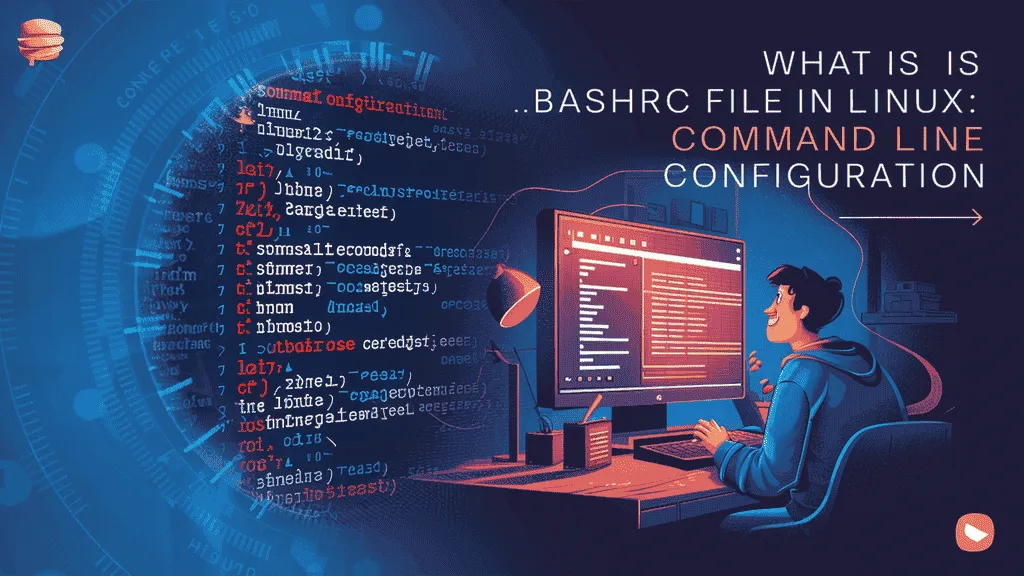If you’ve ever used the Linux terminal, you know how powerful it can be. But did you know there’s a hidden file that can make your terminal faster, smarter, and easier to use? It’s called the .bashrc file in Linux, and it’s one of the most useful tools for anyone who works with the command line.
The .bashrc file in Linux is a special script that runs every time you open a new terminal window. It lives in your home folder and helps customize how your terminal behaves. Whether you’re a developer, system admin, or just someone who enjoys working with Linux, understanding the .bashrc file in Linux can really improve your workflow.
With the .bashrc file in Linux, you can do all sorts of cool things—like create shortcuts for long commands, set environment variables, change how your terminal looks, or even turn on special features. It’s like setting up your terminal to work just the way you want.
In this easy-to-follow guide by Owrbit, we’ll show you exactly how to use the .bashrc file in Linux to make your life easier. We’ll walk you through real examples, step-by-step instructions, and simple tips to help you get started.
By the time you finish reading, you’ll know what the .bashrc file in Linux is, how it works, and how you can use it to save time and boost your productivity. So let’s dive in and discover how the .bashrc file in Linux can help you work smarter in 2025 and beyond!
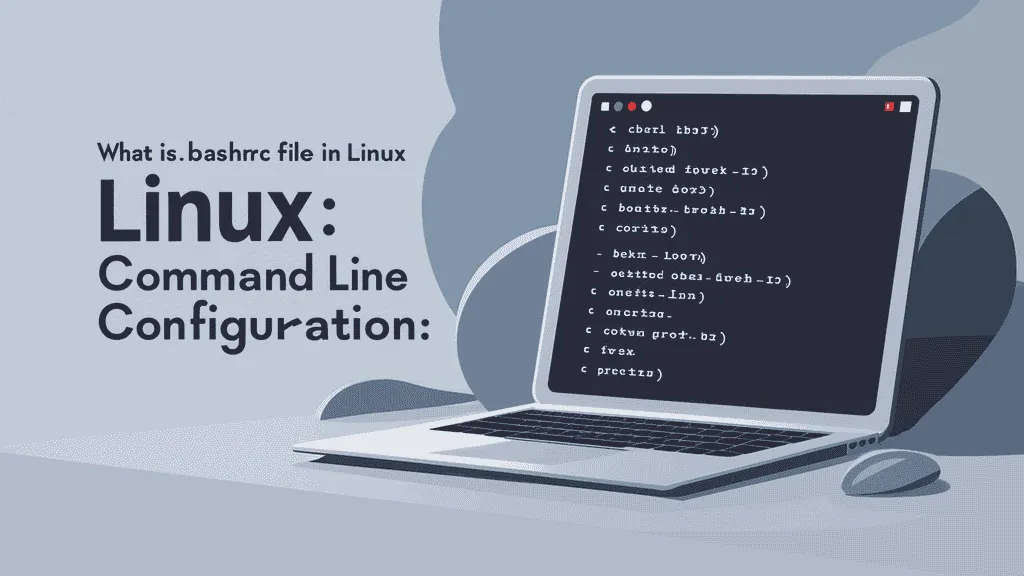
What is the .bashrc File?
The .bashrc file in Linux is a hidden configuration file that lives in your home directory. Its main job is to set up your terminal environment every time you open a new terminal session.
When you launch the terminal, the system automatically runs the .bashrc file. This file contains a list of commands and settings that help customize how your terminal behaves. It runs only in interactive shells—meaning when you’re using the terminal directly, not when running scripts in the background.
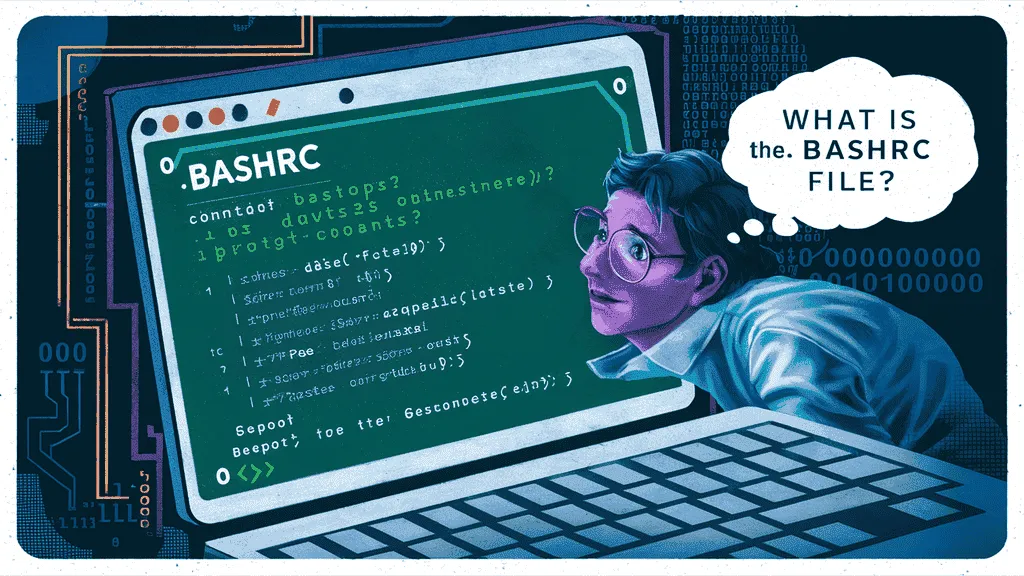
Some common things you can do in the .bashrc file in Linux include:
- Creating aliases (shortcuts for long commands)
- Setting environment variables
- Customizing the command prompt appearance
- Enabling useful shell options
- Running custom scripts or startup commands automatically
For example, you might add this line to your .bashrc file:
alias ll='ls -la'This creates a shortcut so that when you type ll, it runs the ls -la command, which shows detailed directory listings.
In short, the .bashrc file in Linux helps personalize and automate your terminal experience, making your day-to-day tasks much smoother.
The Importance of the .bashrc File in Linux
The .bashrc file in Linux plays a very important role in how your terminal works and feels. It’s like your personal assistant for the command line—automating tasks, making things faster, and helping you work more efficiently.
Here’s why the .bashrc file in Linux is important:

- Customizes Your Terminal
- Change prompt style, colors, and appearance
- Adjust shell behavior to match your preferences
- Creates Aliases (Shortcuts)
- Save time by shortening long commands
- Example:
alias ll='ls -la'
- Sets Environment Variables
- Automatically define important system paths and settings
- Useful for programming tools, scripts, and custom apps
- Automates Tasks at Startup
- Run commands or scripts every time a terminal opens
- Example: Auto-starting a virtual environment or SSH agent
- Improves Productivity
- Reduces repetitive typing
- Speeds up daily terminal tasks
- Loads Helpful Tools or Plugins
- Source other configuration files
- Load custom functions or add shell enhancements
- Enables Better Workflow for Developers
- Customize behavior for Git, Python, Docker, etc.
- Set up paths, autocomplete, and more with ease
- Helps Keep the Shell Organized
- Central place for managing terminal settings
- Easy to backup and move to other systems
In short, the .bashrc file in Linux is important because it lets you personalize your terminal and automate your daily workflow. Whether you’re a beginner or an advanced user, learning how to use this file can make a big difference in how productive and comfortable you are when using Linux.
How to Access and Edit Your .bashrc File in Linux
Editing the .bashrc file in Linux is easy. You just need a text editor and access to the terminal.
Checkout Linux: Check the Size of a Directory with ls Command in 2025
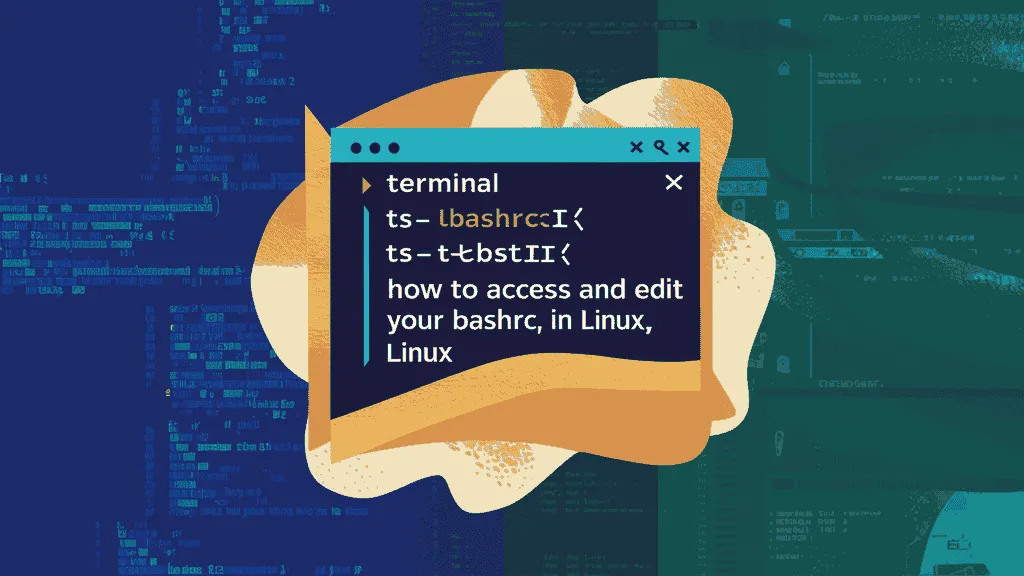
- Open the Terminal
- You can find it in your applications or press
Ctrl + Alt + Ton most Linux systems.
- You can find it in your applications or press
- Go to Your Home Directory (Optional)
- You’re usually there by default, but just in case:
- cd ~
- You’re usually there by default, but just in case:
- Open the .bashrc File with a Text Editor
- You can use any editor like
nano,vim, orgedit.- Using
nano(simple and beginner-friendly):- nano ~/.bashrc
- Or with a graphical editor (if you prefer GUI):
- gedit ~/.bashrc
- Using
- You can use any editor like
- Make Your Changes
- Add aliases, environment variables, or any custom command you want to run when the terminal starts.
- Save and Exit the Editor
- In
nano: PressCtrl + Oto save, thenEnter, andCtrl + Xto exit.
- In
- Apply the Changes
- After editing, you need to reload the
.bashrcfile:- source ~/.bashrc
- This makes the changes take effect immediately, without restarting the terminal.
- After editing, you need to reload the
That’s it! You’ve now accessed and edited your .bashrc file in Linux.
Common Configurations and Customizations :
- Useful Aliases
- Shortcuts for frequently used commands:
alias ll='ls -la'alias gs='git status'alias ..='cd ..'alias update='sudo apt update && sudo apt upgrade'
- Shortcuts for frequently used commands:
- Customize the Command Prompt (PS1)
- Change how your terminal prompt looks:
export PS1="\u@\h:\w\$ "\u= username,\h= hostname,\w= current directory
- Change how your terminal prompt looks:
- Add Custom Paths to $PATH
- Include personal script folders or programs:
export PATH="$PATH:$HOME/scripts"
- Include personal script folders or programs:
- Environment Variables
- Set global settings for software:
export EDITOR=nanoexport NODE_ENV=development
- Set global settings for software:
- Enable Color Output
- Make tools like
ls,grep, anddiffshow color:alias ls='ls --color=auto'export GREP_OPTIONS='--color=auto'
- Make tools like
- Auto-Start Applications or Tools
- Run a tool or script every time a terminal opens:
source ~/venv/bin/activate #For Python virtual env
- Run a tool or script every time a terminal opens:
- History Control Settings
- Control how your command history is saved:
export HISTSIZE=10000export HISTCONTROL=ignoredups:erasedups
- Control how your command history is saved:
- Load External Scripts or Config Files
- Organize your setup by splitting it:
source ~/.bash_aliases
- Organize your setup by splitting it:
- Custom Functions
- Create mini-scripts for repeated tasks:
mkcd () { mkdir -p "$1" cd "$1" }
- Create mini-scripts for repeated tasks:
These are some of the most common and useful things people add to their .bashrc file in Linux to save time, work faster, and personalize their terminal.
Understanding Bash Shell and Its Features
Bash stands for Bourne Again SHell. It’s the default command-line shell used in most Linux distributions. When you open a terminal, you’re usually using Bash to run commands, navigate files, and manage the system.
The .bashrc file in Linux is written specifically for the Bash shell—it tells Bash how to behave when you open a new terminal window.
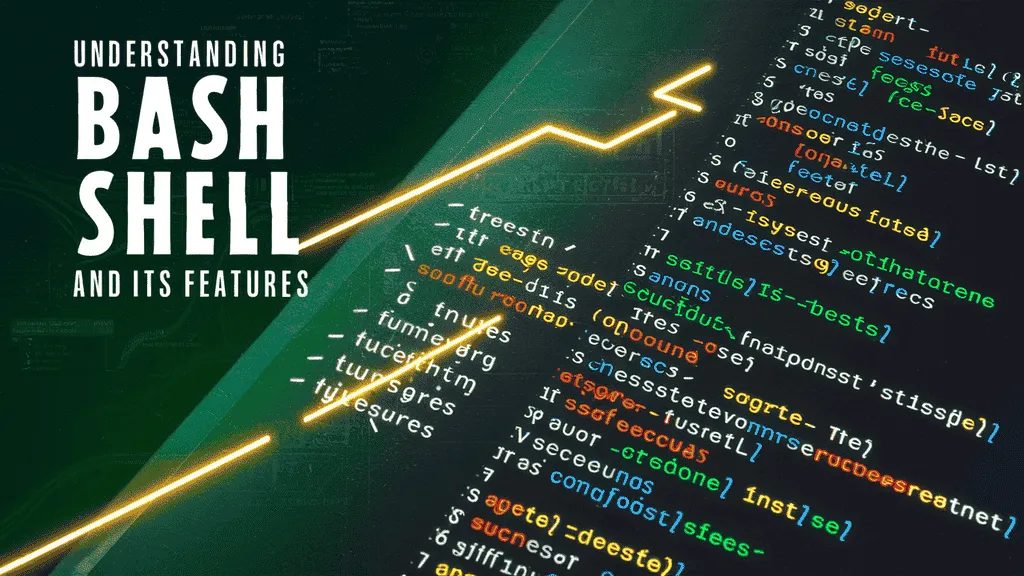
Key Features of Bash Shell:
- Command Execution
- Bash lets you run programs and commands directly from the terminal (like
ls,cd,mkdir, etc.).
- Bash lets you run programs and commands directly from the terminal (like
- Command History
- Press the up/down arrow keys to scroll through your past commands. This saves time and effort when repeating tasks.
- Aliases
- Create short versions of longer commands using the
.bashrc file in Linux, like:alias gs='git status'
- Create short versions of longer commands using the
- Tab Completion
- Press
Tabto auto-complete file names, directories, or even commands. This makes typing faster and reduces errors.
- Press
- Variables and Environment Settings
- Set environment variables (like
PATH,EDITOR, orLANG) that programs use to run correctly. These are often placed inside the.bashrc file in Linux.
- Set environment variables (like
- Scripting Support
- Bash can run scripts—a series of commands stored in a file—to automate repetitive tasks.
- Redirection and Pipes
- Combine or redirect command outputs using symbols like
>,<, and|. For example:ls | grep ".txt"
- Combine or redirect command outputs using symbols like
- Globbing (Wildcards)
- Use wildcards like
*and?to match file names:rm *.log # Deletes all .log files
- Use wildcards like
- Conditional Statements and Loops
- Bash supports if/else conditions and loops, making it great for scripting.
In short, Bash is a powerful and flexible shell that gives users full control over their Linux environment. The .bashrc file in Linux works hand-in-hand with Bash to enhance this experience—customizing how the shell looks, behaves, and responds.
Best Practices for Managing Your .bashrc File in Linux
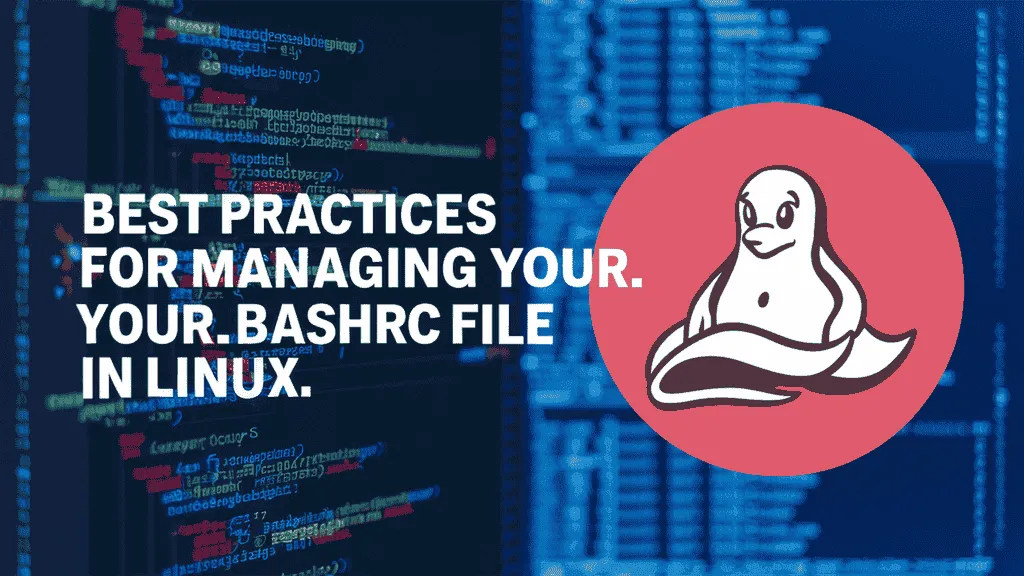
- Always Create a Backup First
- Before making big changes, back up your current file:
cp ~/.bashrc ~/.bashrc.backup
- Before making big changes, back up your current file:
- Use Comments to Stay Organized
- Add
#comments to explain what each line does.- Example:
# Alias for listing all files with details alias ll='ls -la'
- Example:
- Add
- Group Similar Configurations Together
- Keep aliases, environment variables, and functions in separate sections to avoid confusion.
- Avoid Overloading with Too Many Commands
- Too many commands can slow down terminal startup. Only add what’s necessary.
- Use Separate Files for Extras
- Keep your
.bashrc file in Linuxclean by loading extra configs like:if [ -f ~/.bash_aliases ]; then source ~/.bash_aliases fi
- Keep your
- Test After Every Change
- Reload the file after editing:
source ~/.bashrcThis helps catch errors immediately.
- Reload the file after editing:
- Keep It Consistent Across Devices
- If you work on multiple systems, keep a copy of your
.bashrcon a cloud drive or GitHub to reuse it anywhere.
- If you work on multiple systems, keep a copy of your
- Use Functions for Complex Tasks
- Instead of long aliases, create functions for better control:
extract () { tar -xf "$1" }
- Instead of long aliases, create functions for better control:
- Avoid Hardcoding Absolute Paths
- Use variables like
$HOMEto make your config portable:export PATH="$PATH:$HOME/scripts"
- Use variables like
- Regularly Review and Clean Up
- Remove outdated commands or tools you no longer use to keep the file fast and tidy.
Following these best practices will help you manage your .bashrc file in Linux safely and efficiently, keeping your terminal experience smooth and productive.
Comparing .bashrc with Other Shell Configuration Files in Linux
| File Name | Purpose | When It Runs | Shell Type |
|---|---|---|---|
.bashrc | Sets up user environment for interactive non-login shells | Every time a new terminal window is opened | Bash (interactive) |
.bash_profile | Sets up environment for login shells (usually once per session) | At login (e.g., SSH, terminal login) | Bash (login shell) |
.profile | Works like .bash_profile, used by various shells | At login | Any POSIX shell |
.bash_logout | Contains commands that run when a login shell exits | When you log out of a shell | Bash |
/etc/bash.bashrc | System-wide version of .bashrc, affects all users | For all users when opening interactive shells | Bash |
/etc/profile | System-wide login shell settings | When any user logs in | Any POSIX shell |
Impact of .bashrc Configurations on System Performance
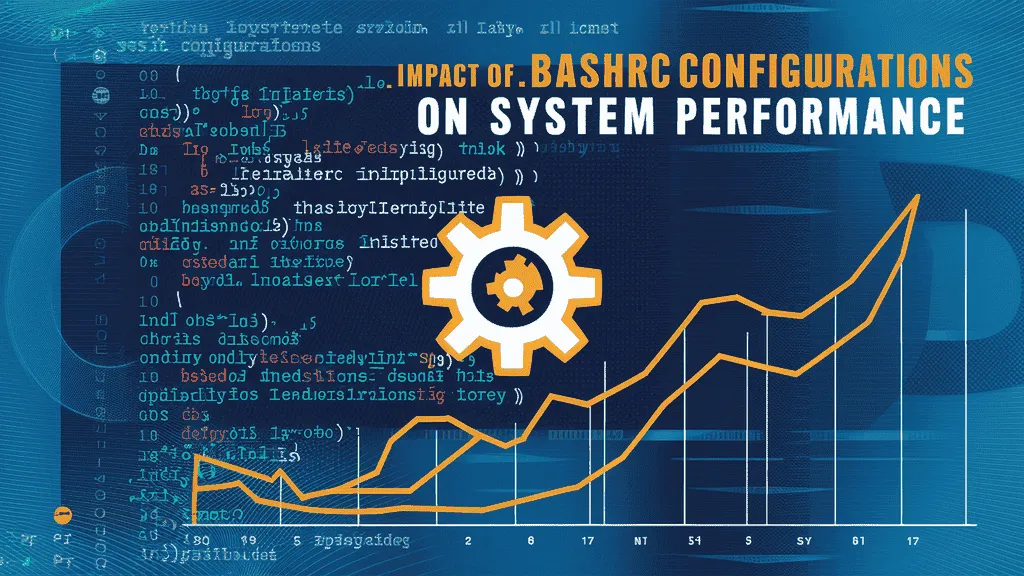
- Slower Terminal Startup
- Too many commands or scripts in the
.bashrc file in Linuxcan delay terminal opening. - Common causes include loops, heavy logic, or unnecessary commands.
- Too many commands or scripts in the
- Too Many or Complex Aliases and Functions
- Aliases are helpful, but hundreds of them can clutter your setup.
- Complex functions may take time to load or run when the terminal starts.
- Excessive PATH Modifications
- Adding many directories to the
PATHcan slow down command execution. - Especially true if directories are network-mounted or contain many files.
- Adding many directories to the
- Sourcing Multiple External Files
- Using
sourceto load files like.bash_aliasesor.bash_functionshelps organize code. - But if these files are large or poorly written, they can impact performance.
- Using
- Running Network or Disk-Heavy Commands
- Commands that check internet connections, read large logs, or mount drives can delay terminal readiness.
- Avoid putting such tasks directly in your
.bashrc file in Linux.
Conclusion: Mastering Your Command Line Experience with .bashrc
The .bashrc file in Linux is more than just a configuration script—it’s your personal toolkit for making the command line smarter, faster, and easier to use. Whether you’re a developer, system administrator, or just starting out with Linux, learning how to manage and customize your .bashrc can dramatically improve your daily workflow.
From creating simple aliases to setting environment variables and automating tasks, the .bashrc file in Linux gives you full control over your terminal environment. By following best practices and keeping your configurations clean and efficient, you can ensure a fast, responsive, and highly personalized command line experience.
Take the time to experiment, optimize, and make the terminal your own. Mastering the .bashrc file in Linux means mastering your productivity on any Linux system.
Checkout Difference Btw CloudLinux OS Legacy & CloudLinux OS Shared Pro
Discover more from Owrbit
Subscribe to get the latest posts sent to your email.