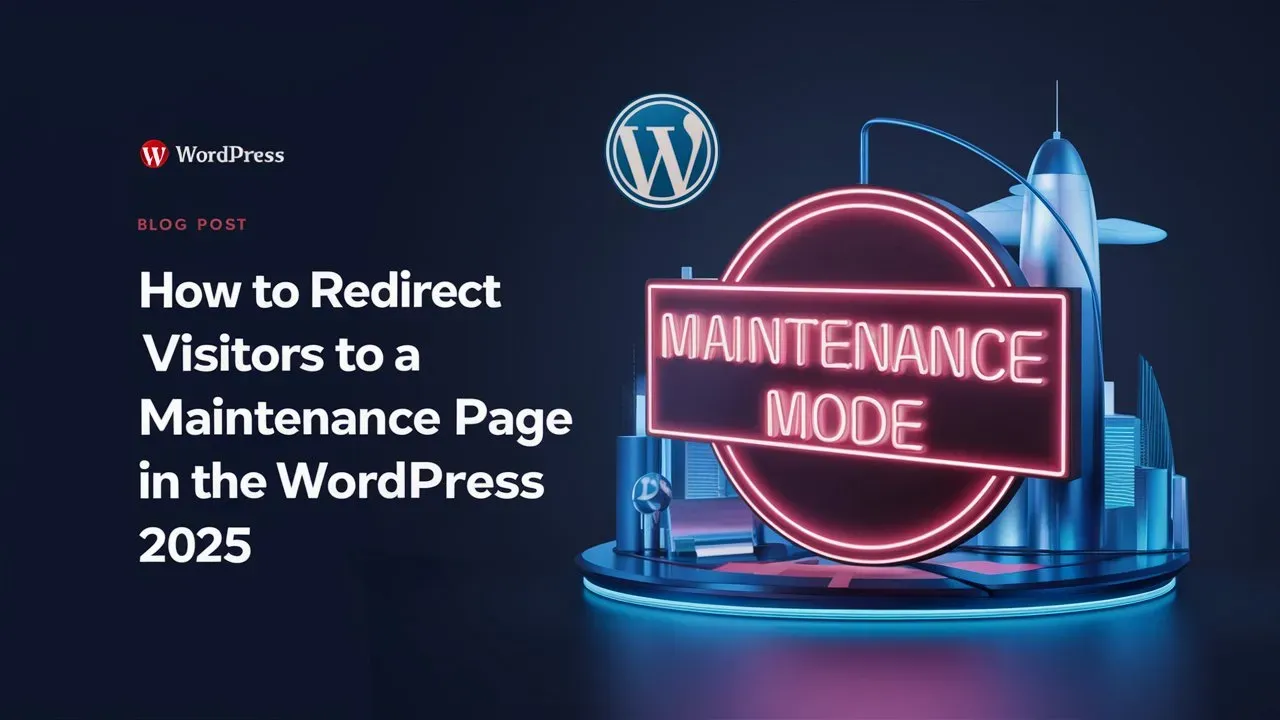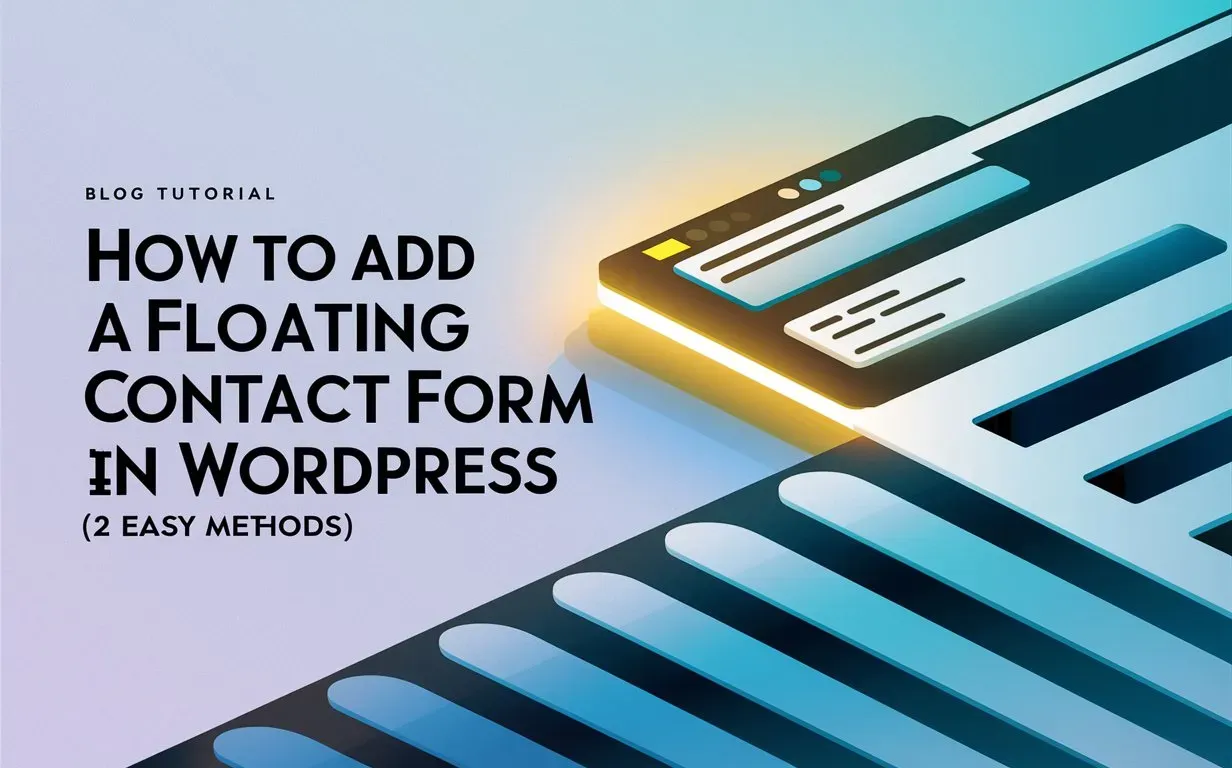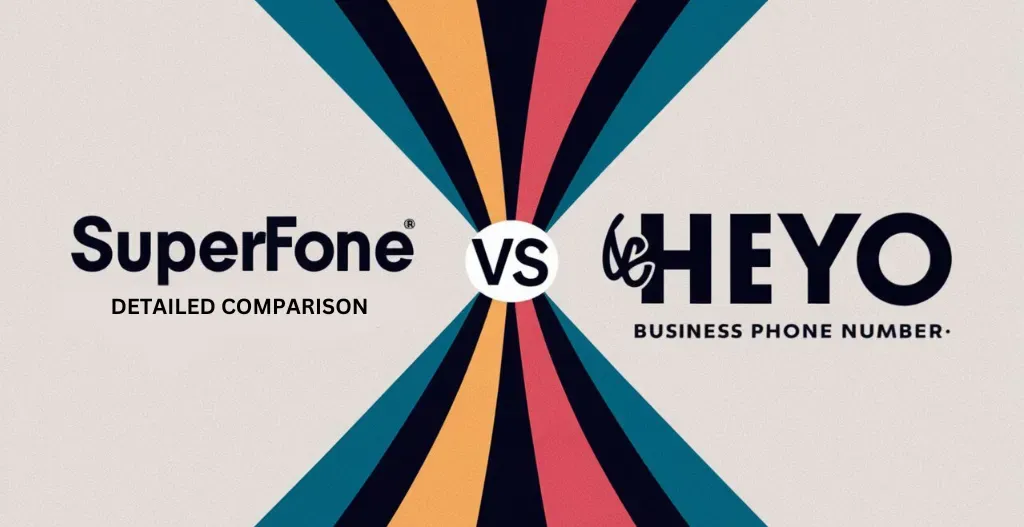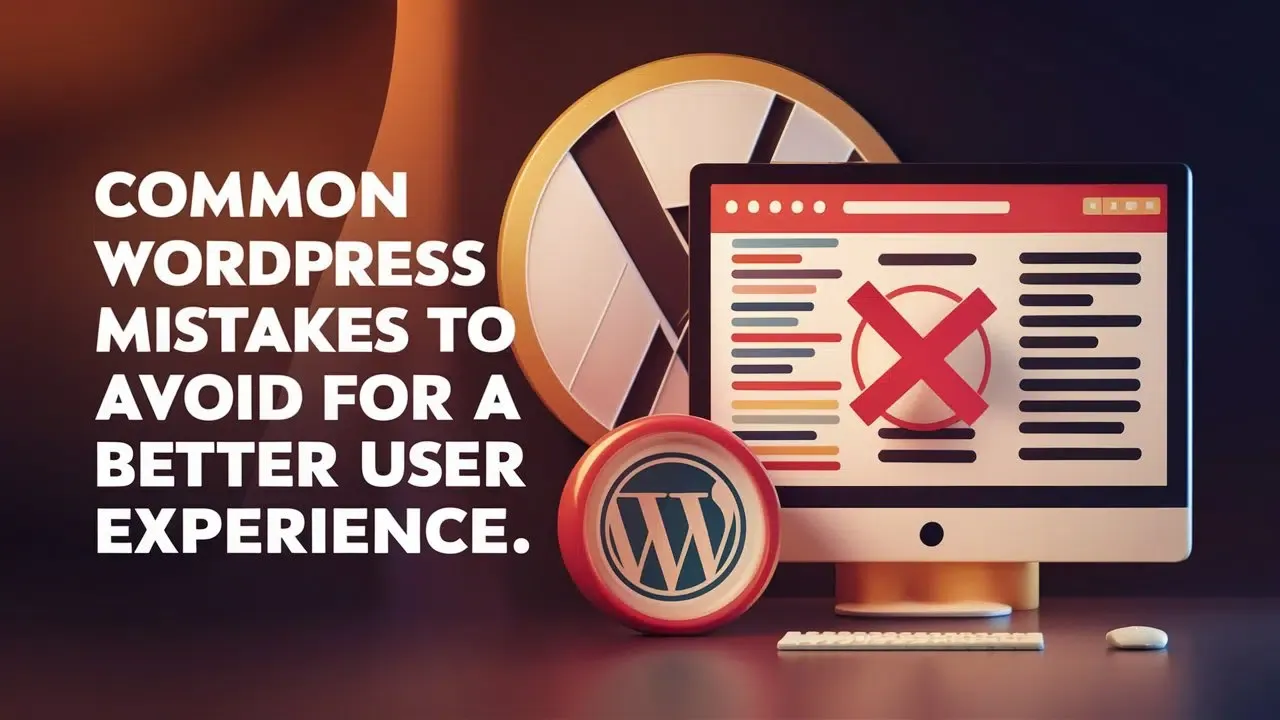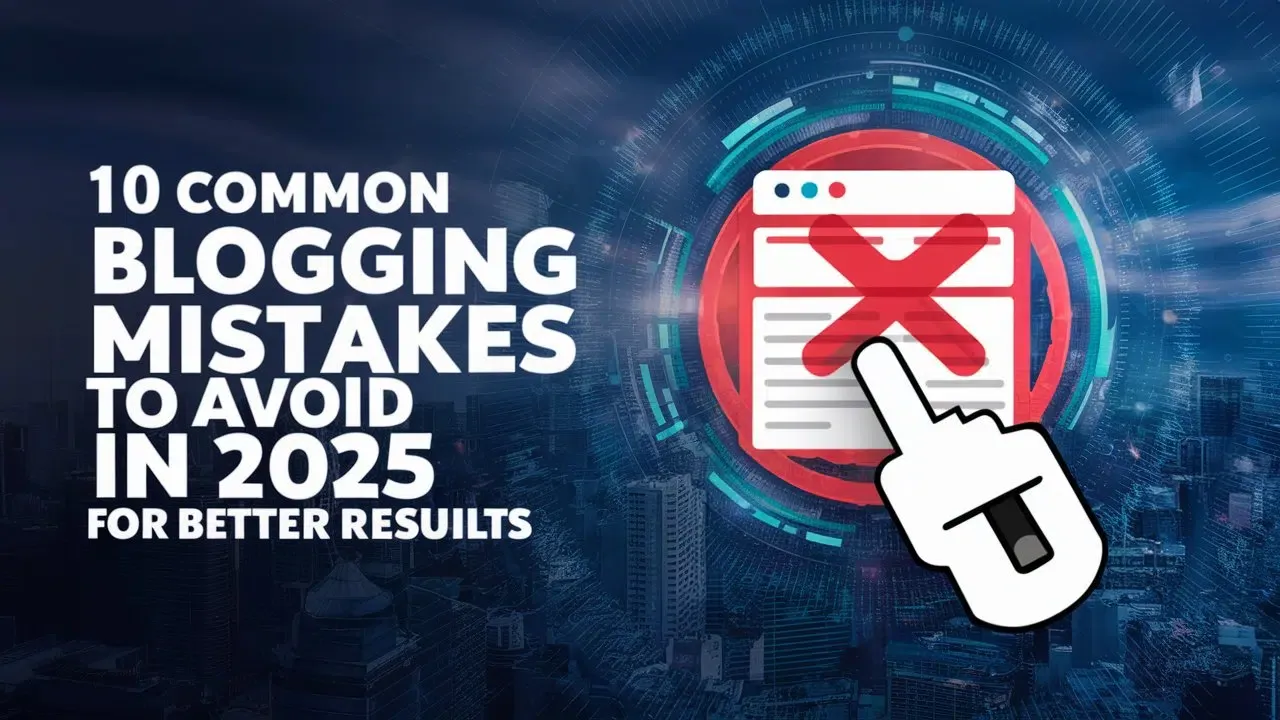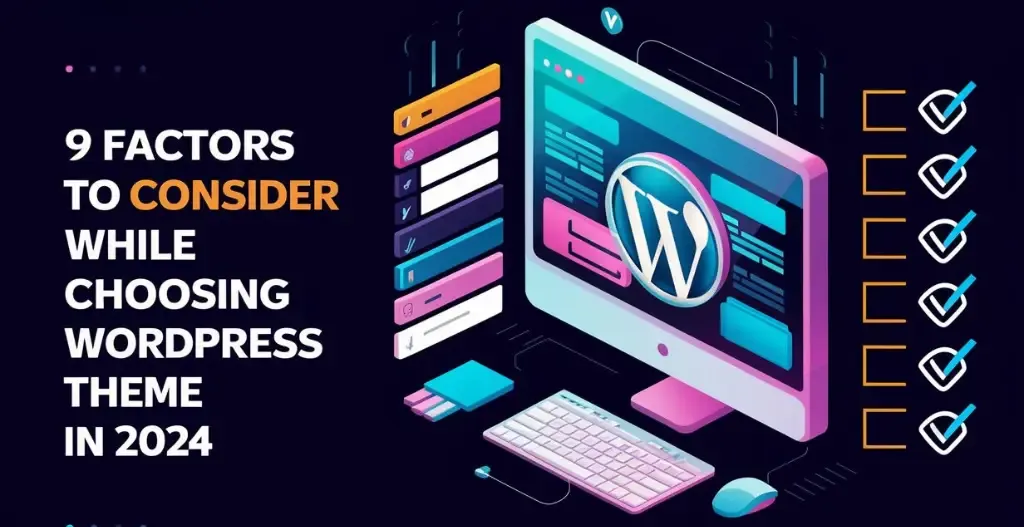Managing a website means keeping things running smoothly, and sometimes you need to take your WordPress site offline for updates or fixes. During this downtime, it’s a good idea to redirect visitors to a maintenance page so they know what’s happening. It shows you’re on top of things and helps keep your brand looking professional.
In this simple guide, Owrbit will show you how to use SeedProd, a popular WordPress plugin, to set up a maintenance page. SeedProd is easy to use, so whether you’re experienced or new to WordPress, you’ll be able to follow along. Let’s walk through how to create a great-looking maintenance page in 2025, so your visitors stay informed while your site is offline.

Introduction to Maintenance Pages :
A maintenance page is a temporary webpage that lets your visitors know your website is currently undergoing updates or repairs. It’s like a friendly “we’ll be right back” message that keeps users informed, rather than leaving them confused if your site isn’t working as usual. Maintenance pages are important because they help maintain a professional image, keep visitors in the loop, and ensure they don’t get frustrated or leave your site altogether. Plus, a well-designed page can even encourage visitors to come back later when everything is running smoothly again.

Why Redirect Visitors to a Maintenance Page?
- Keep Users Informed: It lets your visitors know the site is temporarily unavailable for maintenance, avoiding confusion or frustration if they can’t access your content.
- Professional Appearance: A branded maintenance page shows that you’re actively managing your website, keeping things professional even when your site is down.
- Improve User Experience: Instead of landing on an error page, visitors are greeted with a clear, friendly message that explains what’s going on and when they can expect the site to be back.
- SEO Benefits: Redirecting to a proper maintenance page helps prevent search engines from flagging your site for downtime, which could impact your rankings.
- Maintain Trust: It reassures visitors that the disruption is temporary and gives them confidence that the site will be back soon with improvements.

Overview of SeedProd :
SeedProd is a WordPress plugin that helps you create simple yet effective landing pages, including maintenance and coming soon pages. It offers an easy drag-and-drop interface, allowing users to build pages quickly without needing coding skills. With SeedProd, you can customize your maintenance page to fit your website’s style, add useful information for visitors, and even include a countdown timer for when the site will be back online. Its flexibility makes it a solid choice for both beginners and experienced developers managing WordPress sites.

Steps to Create a Maintenance Page in SeedProd :

- Install and Activate SeedProd:
- Follow a guide to install a WordPress plugin if needed.
- Setup Wizard:
- After activation, click the ‘Get Started’ button in the SeedProd setup wizard to configure the plugin.
- Access Landing Pages:
- Go to SeedProd » Landing Pages from your WordPress dashboard.
- Create Maintenance Page:
- Click the ‘Set up a Maintenance Mode Page’ button.

- Choose a Template:
- Browse multiple page templates.
- The free version has limited options, but subscribing to the newsletter unlocks 10 more.
- Hover over a template and click the orange tick button to select it.

- Edit the Template:
- Use the drag-and-drop page builder to customize your maintenance page.
- Add standard blocks (like headlines and images) or advanced blocks (like a contact form).
- Optionally, add a countdown timer to indicate when the site will be back online.

- Edit Existing Blocks:
- Click on any block to modify text, font, color, and style, or remove it if needed.

- Adjust Page Settings:
- Switch to the ‘Page Settings’ tab at the top.
- Enter a page title and change the Page Status from Draft to Publish.

- Save Your Work:
- Click the ‘Save’ button at the top to finalize your maintenance page and exit the page builder.
Steps to Redirect Visitors to Maintenance Page made Using SeedProd :
- Close the Page Builder:
- After saving your maintenance page design, a popup will appear.
- Activate Maintenance Mode:
- Click the ‘Yes, Activate’ button in the popup to turn on maintenance mode.

- Alternative Activation:
- You can also activate maintenance mode by going to SeedProd » Landing Pages in your WordPress dashboard.
- In the Maintenance Mode section, toggle the setting to ‘Active’ to enable the page.

- Preview the Maintenance Page:
- Visit your website to see the new maintenance page in action.
- Now, when visitors access your site, they will see the maintenance page instead of the live website.

SEO Considerations While Using Maintenance Mode :
When using maintenance mode on your website, it’s important to keep SEO considerations in mind to minimize any negative impact on your search rankings. Here are some key points to consider:
- Use a 503 Status Code:
- Configure your maintenance page to return a 503 Service Unavailable status code. This tells search engines that your site is temporarily down and will return shortly, helping to prevent any penalties.
- Include a Clear Message:
- Ensure that your maintenance page contains a clear message about the downtime and an estimated return time. This helps keep visitors informed and can improve user experience.
- Avoid Excessive Downtime:
- Try to keep maintenance periods as short as possible. Long downtimes can lead to search engines crawling your site less frequently, which might affect your rankings.
- Utilize Noindex Tags:
- If possible, add a “noindex” tag to your maintenance page. This prevents search engines from indexing it and ensures that your main site remains the focus when it returns online.
- Update Internal Links:
- If applicable, update any internal links that point to the main content of your site. This helps maintain a good user experience and ensures visitors have a way to navigate if they land on your site during maintenance.
- Monitor Your Site’s Performance:
- After maintenance, monitor your site’s performance and search rankings. Look for any unusual drops in traffic or rankings and address them promptly.
- Communicate with Users:
- Use your maintenance page to encourage users to follow you on social media or subscribe to your newsletter for updates. This keeps your audience engaged and informed while your site is down.
Frequently Asked Questions (FAQs) :
What is a maintenance page?
A maintenance page is a temporary webpage that informs visitors that your site is undergoing updates or repairs, providing a friendly message while the main content is unavailable.
Why should I use a maintenance page?
A maintenance page helps keep visitors informed, maintains a professional image, improves user experience, and protects your SEO rankings during downtime.
How do I install SeedProd?
To install SeedProd, go to your WordPress dashboard, navigate to Plugins > Add New, search for “SeedProd,” click “Install Now,” and then activate the plugin.
How do I create a maintenance page with SeedProd?
After installing SeedProd, go to SeedProd > Landing Pages, click ‘Set up a Maintenance Mode Page,’ choose a template, customize it using the drag-and-drop builder, and then activate maintenance mode.
Can I customize the maintenance page?
Yes, SeedProd allows you to customize the design, add text, images, countdown timers, and even a contact form to your maintenance page.
How long can my site be in maintenance mode?
Try to keep your site in maintenance mode for as short a time as possible. Long downtimes can negatively affect your search rankings.
Checkout Top 5 Best WordPress Popup Plugins for 2025: Boost Your Conversions
Discover more from Owrbit
Subscribe to get the latest posts sent to your email.