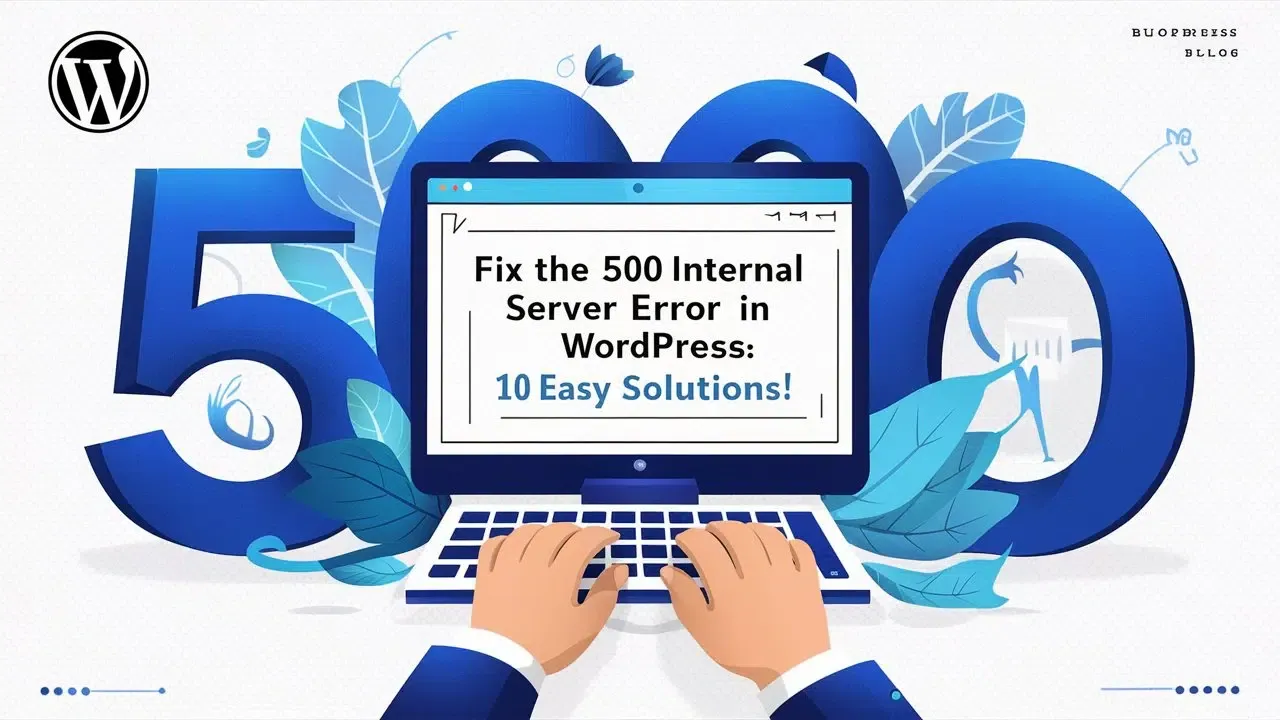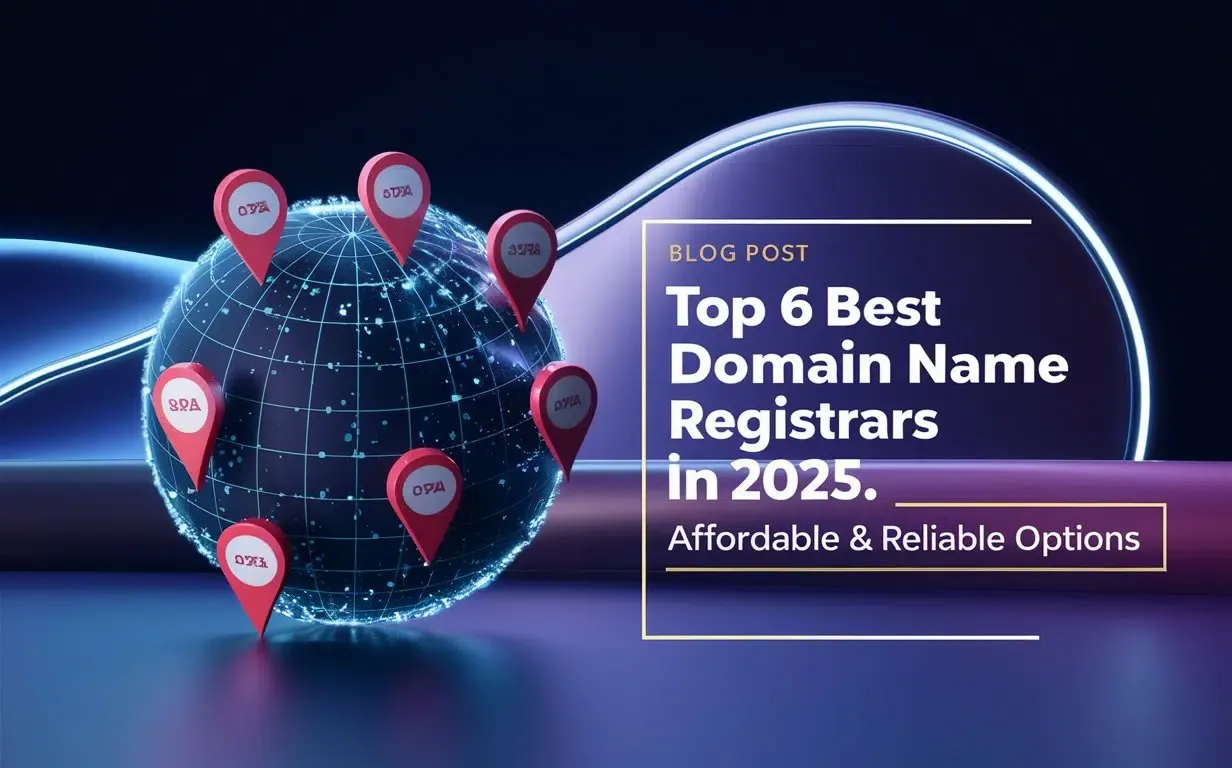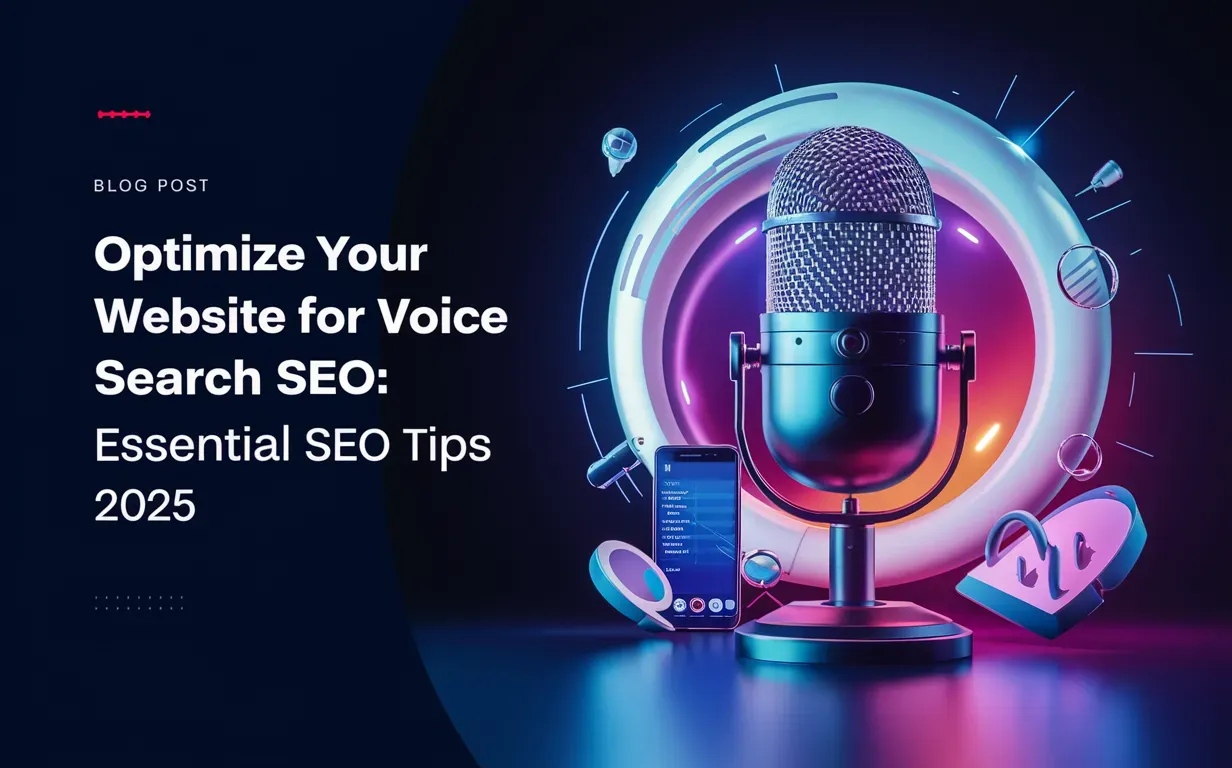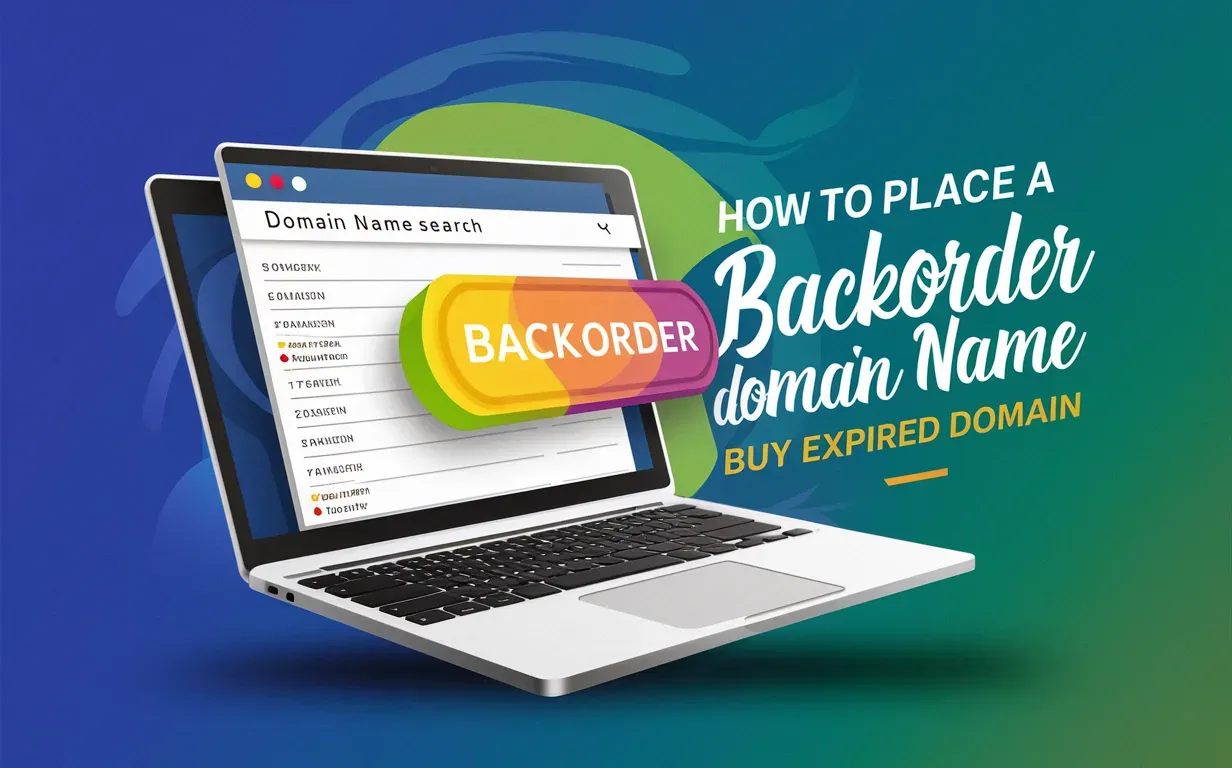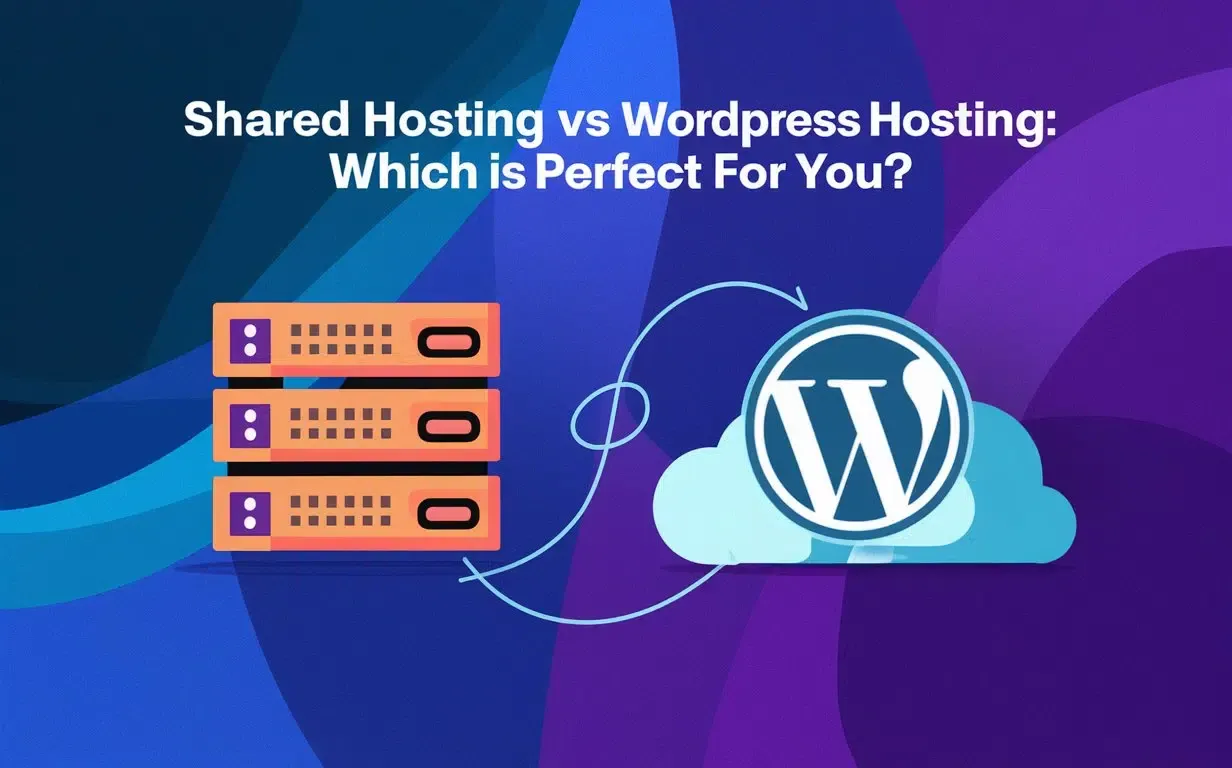Migrating from Blogger to WordPress can feel like a big step, but it’s one that many bloggers and content creators take to unlock more features and flexibility. If you’re thinking about switching to WordPress without losing data, you’re in the right place! Moving your blog doesn’t have to mean losing all the hard work you’ve put into your content, SEO, and Google rankings. With the right approach, you can make the move smoothly and keep your audience happy.
This guide by Owrbit will show you how to handle migrating from Blogger to WordPress step by step. We’ll explain how to save your content, set up redirects, and keep your URLs working so your readers and search engines can still find you. Switching to WordPress without losing data also means making sure your new site is optimized for search engines, so we’ll help you manage metadata and keep your blog structure intact.
By the end of this guide, you’ll know everything you need about migrating from Blogger to WordPress. You’ll be able to keep your blog’s current success and set it up for even more growth. Switching to WordPress without losing data isn’t just possible—it’s easier than you think when you follow the right steps. Let’s get started and take your blog to the next level!

Introduction to WordPress :
WordPress is one of the most popular platforms for creating websites and blogs. It powers over 40% of all websites on the internet, making it a go-to choice for beginners and professionals alike. Whether you’re starting a personal blog, running an online store, or building a business site, WordPress offers unmatched flexibility and control.

Here’s why WordPress stands out:
- Ease of Use: With its user-friendly interface, you don’t need to be a tech expert to create a professional-looking site.
- Customization: Thousands of themes and plugins let you design your site exactly the way you want.
- SEO-Friendly: WordPress is built with search engines in mind, making it easier to rank higher in search results.
- Scalability: Whether you’re just starting or growing your site, WordPress can handle it all.
- Community Support: A large global community offers tutorials, forums, and resources to help you succeed.
WordPress is more than just a blogging tool—it’s a powerful platform that lets you bring your ideas to life online. Whether you’re migrating from another platform or starting fresh, WordPress makes it easy to build a site that works for you.
Why Migrate from Blogger to WordPress?
If you’re currently using Blogger, you might be wondering why so many bloggers choose to migrate to WordPress. While Blogger is great for beginners, WordPress offers more advanced features, customization options, and scalability to help you grow your blog or website.

- Complete Ownership :
- With WordPress, you have full control over your website. Unlike Blogger, which is owned by Google, WordPress lets you host your site independently, ensuring you truly own your content and data.
- Endless Customization
- WordPress offers thousands of themes and plugins to customize your site’s design and functionality. From eCommerce tools to SEO plugins, the possibilities are endless.
- SEO Advantages
- WordPress is designed to be SEO-friendly, with tools like Yoast SEO and Rank Math to help optimize your content and improve your search rankings.
- Scalability
- Whether you’re running a small personal blog or planning to expand into a full-fledged website, WordPress grows with you. You can add new features as your needs evolve.
- Monetization Options
- WordPress gives you more freedom to monetize your site with ads, affiliate marketing, or eCommerce. You’re not limited by the restrictions Blogger imposes.
- Professional Look and Feel
- WordPress provides more advanced design options, allowing you to create a professional and modern website that stands out.
- Better Support and Community :
- With a massive global community, WordPress users benefit from tutorials, forums, and expert advice.
Migrating from Blogger to WordPress is a smart move if you’re serious about growing your online presence. WordPress offers the tools and flexibility to take your blog to the next level, making it the preferred choice for bloggers and content creators worldwide.
Understanding SEO Before Migration :

- URL Structure
- Maintain the same URL structure to prevent broken links and protect rankings.
- 301 Redirects
- Implement 301 redirects to guide traffic from old Blogger URLs to new WordPress URLs.
- Metadata and Tags
- Transfer meta titles, descriptions, and tags to preserve on-page SEO.
- Internal Links
- Update internal links to point to the correct WordPress URLs.
- Sitemap Submission
- Submit a new XML sitemap to Google Search Console for accurate indexing.
- Mobile Optimization
- Ensure your WordPress site is mobile-friendly for better SEO performance.
- Page Speed
- Optimize loading times with caching plugins and image optimization tools.
- Content Preservation
- Migrate all content, including images and media, without loss.
- Analytics and Tracking
- Reintegrate Google Analytics and Search Console to monitor site performance.
- Backlinks
- Preserve backlinks by ensuring redirected URLs lead to the appropriate pages.
These steps will help ensure your SEO remains intact while migrating from Blogger to WordPress.
Steps to Migrate your Data from Blogger to WordPress :

Step 1 : Backing Up Your Blogger Content
Before you start migrating from Blogger to WordPress, it’s important to back up your content to make sure nothing gets lost during the process. Here’s how to do it:

- Export Your Blogger Content
- Go to your Blogger settings, click on Manage Blog, and then click Back up content. Download the XML file that contains all your posts, pages, and comments. This is your backup for migrating from Blogger to WordPress.
- Save Your Media Files
- Don’t forget about your images and videos! Manually download them or make sure they’re linked correctly for the migration. Keeping your media safe is key to switching to WordPress without losing data.
- Backup Your Blogger Template (Optional)
- If you want to keep your Blogger design, go to Theme > Backup/Restore > Download Theme. This step helps if you want to refer to your old template after migrating from Blogger to WordPress.
- Copy Widgets and Gadgets
- Any custom HTML, text, or scripts in your widgets should be copied and saved. These won’t automatically transfer when switching to WordPress without losing data, so it’s good to have them on hand.
- Check Your Backup File
- Open the XML file you downloaded to make sure it has everything—posts, pages, and comments. This ensures your content is ready for the next step in migrating from Blogger to WordPress.
- Store Your Backup Safely
- Keep your backup file in a safe place, like cloud storage or an external drive. This way, you’re ready for switching to WordPress without losing data if anything goes wrong.
By following these steps, you’ll be ready for migrating from Blogger to WordPress without worrying about losing any content or data.
Step 2 : Choosing the Right WordPress Hosting :
When it comes to migrating from Blogger to WordPress, selecting the right hosting provider is crucial for a smooth and successful transition. The quality of your hosting can directly impact your site’s performance, speed, and security. That’s why Owrbit is the best choice for your WordPress hosting needs.

Here’s why Owrbit stands out:
- Reliability and Uptime
- Owrbit offers top-notch reliability with an impressive uptime guarantee, ensuring your WordPress site is always accessible.
- Fast Loading Speeds
- Speed is essential for both user experience and SEO. Owrbit’s optimized servers ensure that your site loads quickly, keeping your audience engaged and your rankings high.
- Scalable Plans
- Whether you’re just starting or planning to grow, Owrbit provides scalable hosting plans to meet your needs. You can easily upgrade as your WordPress site expands.
- Free SSL Certificate
- Security is a top priority with Owrbit. A free SSL certificate is included with your hosting, ensuring your site is secure and trusted by visitors and search engines.
- 24/7 Customer Support
- Owrbit’s expert support team is available 24/7 to help you with any issues, ensuring your site stays up and running smoothly.
- Easy Migration Tools
- If you’re migrating from Blogger to WordPress, Owrbit provides easy-to-use migration tools to make the process hassle-free, so you can switch to WordPress without losing data.
- Affordable Pricing
- Owrbit offers competitive pricing, making it an affordable option for bloggers and businesses alike, without compromising on quality or features.
Choosing Owrbit for your WordPress hosting ensures you have a fast, secure, and reliable foundation for your site. Whether you’re switching to WordPress without losing data or starting fresh, Owrbit is the perfect choice to support your online growth.
Steps to Buy High Performance WordPress Hosting From Owrbit :

- Visit Owrbit’s Website: Go to Owrbit’s site to explore their WordPress Hosting options.
- Sign Up: Create an account by entering your email address and setting up a password.
- Choose Your Hosting Plan: Select the wordpress hosting plan that fits your needs from Owrbit’s offerings.
- Enter Domain Name: If you already have a domain name, enter it during signup. If you don’t, you can purchase a new domain directly through Owrbit.
- Complete Registration: Fill in your personal details to finish the registration process.
- Verify Email: Check your email for a verification message from Owrbit and click the link to activate your account.
- Set Up Your Website: Once your account is active, log in to Owrbit’s dashboard. You can use their website builder to create your site or upload your own files.
- Manage Your Website: Use Owrbit’s dashboard to manage everything about your site—adding content, handling domains, and accessing support when needed.
Step 3 : Installing WordPress :

- Choose Your Hosting Plan
- Select a WordPress hosting plan that fits your needs (Owrbit offers optimized plans).
- Access Your Hosting Account
- Log in to your Owrbit hosting account and open the hosting dashboard.
- Use One-Click WordPress Installation
- Look for the “One-Click Install” or “Auto Installer” option in your control panel (cPanel).
- Select Your Domain
- Choose the domain where you want to install WordPress (or register one if you don’t have one).
- Fill in Installation Details
- Enter your site name, description, admin username, password, and email address.
- Choose Your Language
- Select your preferred language for WordPress.
- Install WordPress
- Click Install and wait a few minutes for the process to complete.
- Log into Your WordPress Dashboard
- Access your dashboard by going to
yourdomain.com/wp-adminand log in with your admin credentials.
- Access your dashboard by going to
- Customize Your Site
- Choose a theme, install plugins, and adjust settings to personalize your site.
These steps will guide you through the process of installing WordPress on your Owrbit hosting account.
Step 4 : Importing Content from Blogger to WordPress
When migrating from Blogger to WordPress, one of the most important steps is transferring your content. Don’t worry, it’s easy to do, and with the right steps, you can ensure that everything moves smoothly without losing any data. Here’s how you can do it:

- Prepare Your Blogger Content :
- Before you start migrating from Blogger to WordPress, make sure you’ve backed up your Blogger content (posts, pages, comments, etc.). This ensures you have a safe copy in case anything goes wrong.
- Install the Blogger Importer Plugin :
- In your WordPress dashboard, go to Plugins > Add New.
- Search for the Blogger Importer plugin, click Install, and then Activate it. This tool will help you with switching to WordPress without losing data.
- Import Your Blogger Content :
- Go to Tools > Import in your WordPress dashboard and click on Blogger.
- You’ll be asked to connect your Blogger account to WordPress. Once connected, WordPress will start importing your content.
- Select What to Import :
- Choose the content you want to import, such as posts, pages, and comments. Then click Import to start the process. This is a key step when migrating from Blogger to WordPress.
- Review Your Imported Content :
- After the import is done, check your posts and pages in WordPress to make sure everything looks right. This ensures switching to WordPress without losing data goes smoothly.
- Fix Internal Links and Media :
- Look for any broken links and update them to point to the new WordPress URLs.
- Make sure all your images and media files are showing up correctly after migrating from Blogger to WordPress.
- Set Up Redirects :
- To keep your SEO intact, set up 301 redirects from your old Blogger URLs to your new WordPress URLs. This is important for switching to WordPress without losing data and maintaining traffic.
- Test Your Site :
- Once everything is set up, take a final look at your WordPress site to make sure everything is working as it should.
By following these simple steps, you can successfully complete migrating from Blogger to WordPress without worrying about losing any content or data. Switching to WordPress without losing data is easier than you think with the right tools and steps in place.
Step 5 : Handling URL Structure Changes
When migrating from Blogger to WordPress, one of the most important things to consider is your URL structure. If you change your URLs without planning, it can hurt your SEO and cause you to lose traffic. Here’s why keeping your URL structure in check is so important when switching to WordPress without losing data:

- Preserving Your SEO Rankings
- Search engines like Google use URLs to understand what your pages are about. If you change your URL structure without setting up redirects, you risk losing your SEO rankings. When migrating from Blogger to WordPress, keeping your old URLs or setting up proper redirects helps maintain your rankings.
- Avoiding Broken Links
- A broken link can harm both your user experience and SEO. When switching to WordPress without losing data, you want to avoid 404 errors. If your URLs change, you should set up 301 redirects to guide visitors and search engines to the correct pages.
- Maintaining Link Value
- Links pointing to your site (inbound links) have value. If you change your URLs without proper redirects, you could lose that value. Proper redirects ensure you keep the link equity, which helps maintain your traffic and SEO when migrating from Blogger to WordPress.
- Better User Experience
- A consistent URL structure makes it easier for visitors to find your content. When switching to WordPress without losing data, having clear and familiar URLs helps users navigate your site, which also benefits your SEO.
- Setting Up Redirects
- If you do need to change your URL structure during the migration, make sure you set up 301 redirects from the old Blogger URLs to your new WordPress URLs. This way, visitors and search engines will always land on the right page, even if the URL changes.
By handling your URL structure properly, you can make migrating from Blogger to WordPress a smooth process without hurting your SEO. Whether you keep your old URLs or set up redirects, switching to WordPress without losing data is key to maintaining your traffic and rankings.
Step 6 : Updating Internal Links
After migrating from Blogger to WordPress, one of the essential tasks is updating your internal links. Here’s why this is so important when switching to WordPress without losing data:

- Preventing Broken Links
- Internal links are crucial for navigating your site. After migration, if you don’t update them, they might lead to 404 errors, which can hurt your SEO and user experience. By updating internal links, you ensure all your pages are connected correctly, preventing broken links.
- Improving SEO
- Internal links help search engines understand the structure of your site and how pages are related. When you update your internal links after migrating from Blogger to WordPress, you make sure search engines can crawl your new site efficiently, improving your rankings.
- Enhancing User Experience
- Proper internal linking helps visitors navigate your site easily. When switching to WordPress without losing data, ensuring your internal links are updated improves the user experience, keeping visitors on your site longer.
- Maintaining Link Equity
- Internal links pass link equity (value from one page to another). If your links are broken or outdated, you could lose this valuable link equity. By updating your internal links, you keep the flow of link value intact, which benefits your SEO.
- Avoiding Redirect Loops
- If you’ve set up redirects but haven’t updated your internal links, you might create unnecessary redirect loops. This can slow down your site and affect SEO. Updating your internal links ensures your pages link directly to each other, reducing the need for redirects.
Updating internal links after migrating from Blogger to WordPress is a crucial step in maintaining your site’s SEO and usability. By making sure your links are correct, you ensure a smooth transition when switching to WordPress without losing data.
Monitoring Traffic and Rankings Post-Migration :
After migrating from Blogger to WordPress, it’s important to keep an eye on your site’s traffic and rankings to ensure that everything is running smoothly. Here are some tools and strategies to help you track your performance when switching to WordPress without losing data:

- Google Analytics :
- Google Analytics is a powerful tool for tracking your website’s traffic. After migrating from Blogger to WordPress, make sure to set up Google Analytics on your new WordPress site. It will help you monitor your traffic, user behavior, and conversion rates.
- Google Search Console :
- Google Search Console is essential for tracking your site’s search performance. It shows how Google views your site, including any crawl errors, indexing issues, and keyword rankings. Use it to ensure your site is properly indexed after switching to WordPress without losing data and to monitor any potential SEO issues.
- SEO Plugins :
- Using an SEO plugin like Yoast SEO or Rank Math on your WordPress site can help you track your on-page SEO performance. These plugins provide suggestions for improving SEO and can help you track your rankings for specific keywords.
- Track Keyword Rankings :
- Use tools like Ahrefs, SEMrush, or Ubersuggest to track your keyword rankings. After migrating from Blogger to WordPress, it’s important to keep an eye on how your target keywords are performing. This helps you ensure that switching to WordPress without losing data hasn’t affected your rankings.
- Monitor Bounce Rate and User Engagement :
- Keep an eye on your bounce rate and user engagement metrics in Google Analytics. A sudden spike in bounce rate or drop in engagement can indicate issues with your site’s usability or content. If this happens after migrating from Blogger to WordPress, you may need to address any issues with your new site’s design or content.
- Set Up Alerts :
- Set up alerts in Google Analytics and Google Search Console to notify you of any significant drops in traffic or rankings. These alerts can help you quickly identify and address any issues that arise after switching to WordPress without losing data.
- Monitor Backlinks :
- After migration, check your backlinks to make sure they are still pointing to the correct URLs. Tools like Ahrefs or Moz can help you monitor your backlinks and ensure that your SEO efforts are intact post-migration.
By using these tools and strategies, you can keep track of your traffic and rankings after migrating from Blogger to WordPress. Monitoring your performance helps ensure that switching to WordPress without losing data doesn’t negatively impact your site’s visibility and success.
Case Studies: Successful Migrations from Blogger to WordPress :
Migrating from Blogger to WordPress can significantly enhance your website’s functionality and growth potential. Here are some successful case studies that highlight the benefits of this transition:

1. Kyla Marie Charles’ Transition to WordPress :
Kyla Marie Charles, a seasoned blogger and influencer, operated her site on Blogger for a decade. As her audience and content expanded, she encountered limitations with Blogger’s features. Seeking greater flexibility and scalability, she migrated to WordPress.com. This move enabled her to integrate a podcast, establish a dedicated community space, and explore e-commerce opportunities, all contributing to her site’s growth and user engagement.
2. Tumblr’s Migration to WordPress :
In August 2024, Automattic, the parent company of WordPress.com, announced plans to migrate all Tumblr blogs to a WordPress-based backend. This strategic move aimed to unify feature development and provide a more stable infrastructure for Tumblr users. The transition was designed to be seamless, ensuring that users would not notice any difference in their blogging experience.
3. Personal Blogger’s Enhanced Capabilities :
Another individual blogger transitioned from Blogger to WordPress to overcome platform limitations. The migration allowed for better customization, improved SEO capabilities, and the ability to integrate various plugins, leading to increased site performance and user satisfaction.
Key Takeaways from These Case Studies :
- Enhanced Functionality: Migrating to WordPress offers advanced features and customization options that can accommodate growing content and audience needs.
- Improved User Experience: WordPress provides a more robust platform for community engagement, multimedia integration, and e-commerce, leading to higher user satisfaction.
- Scalability: WordPress’s flexibility supports the expansion of your website’s capabilities, allowing for future growth and adaptation.
These examples demonstrate that migrating from Blogger to WordPress can lead to significant improvements in website functionality, user engagement, and overall growth.
Conclusion: Final Thoughts on Migrating
Migrating from Blogger to WordPress can seem like a big leap, but with the right strategies, it’s a transition that can bring significant benefits. By following the steps outlined in this guide, you can ensure that migrating from Blogger to WordPress is smooth and that your SEO, user experience, and site structure remain intact.
When switching to WordPress without losing data, it’s essential to take a thoughtful approach—preserving your content, setting up redirects, updating internal links, and keeping an eye on performance. The goal is to maintain your site’s SEO ranking, traffic, and engagement throughout the process.
As demonstrated in the case studies, many bloggers and content creators have successfully made the switch to WordPress, experiencing greater flexibility, better SEO capabilities, and improved user engagement. Whether you’re looking to add more features, enhance your site’s design, or expand your content, WordPress offers the tools to help you grow.
Ultimately, migrating from Blogger to WordPress is a step toward unlocking your site’s full potential. By carefully planning and following best practices, you can ensure a successful migration and continue to build your online presence without losing any of the hard-earned gains you’ve made.
Checkout Move Your Blog from WordPress.com to WordPress.org Properly 2025
Discover more from Owrbit
Subscribe to get the latest posts sent to your email.