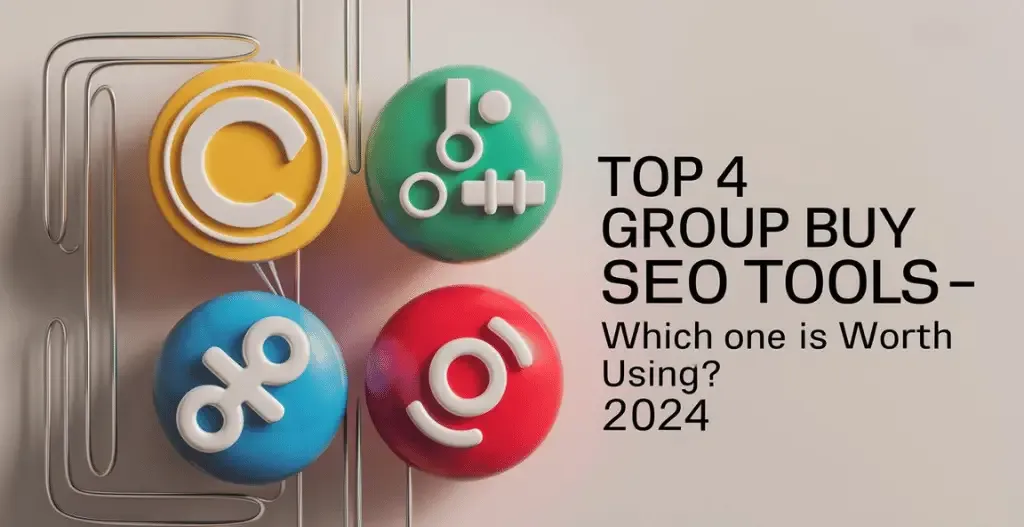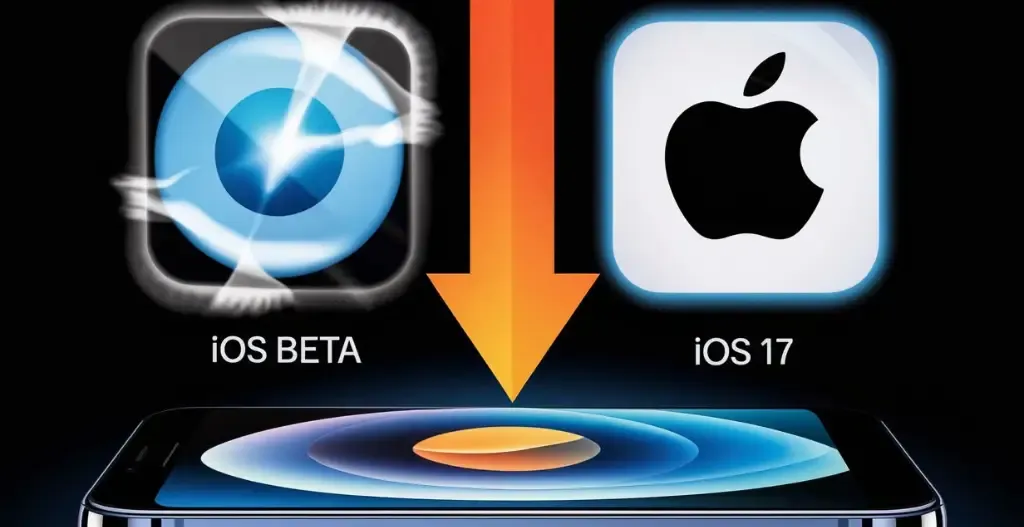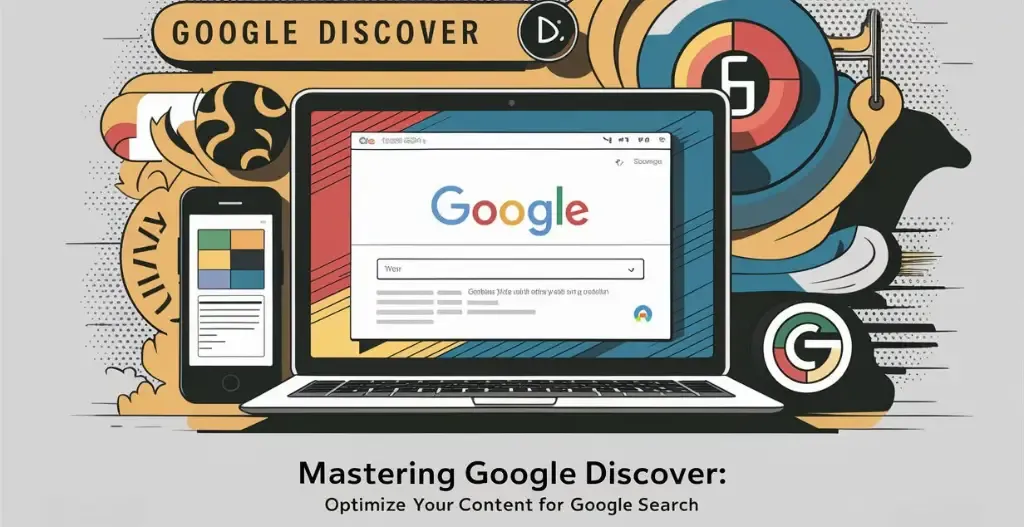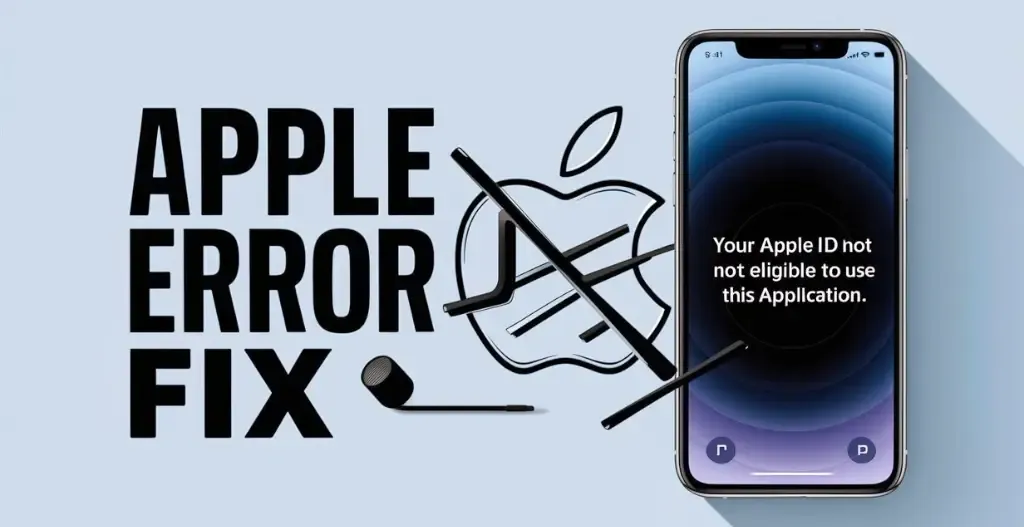Are you eager want to get a sneak peek at the latest features of iOS 18 before it officially launches? If so, you’re in luck! Apple has released the iOS 18 developer beta, giving users the opportunity to test out the new updates and improvements ahead of time. In this step-by-step guide, we will walk you through the process of installing the iOS 18 developer beta on your iPhone.
Installing a beta version of iOS can be exciting, but it is important to proceed with caution. Currently Developer Beta software update is still in development, meaning there may be bugs and glitches that could impact the overall performance of your device. It is recommended to back up your iPhone before proceeding with the installation to ensure that your data is safe.
Before you begin the installation process, make sure your iPhone is compatible with iOS 18. The beta version is typically available for newer devices, such as the iPhone XS Max to iPhone 15 Pro Max. Additionally, you will need to have an Apple Developer account or enroll in the public beta program to gain access to the software.
Once you have confirmed compatibility and signed up for the beta program, you can follow our step-by-step instructions to download and install iOS 18 on your iPhone. From exploring new features to providing feedback to Apple, being a beta tester allows you to be at the forefront of the latest iOS developments. So, if you’re ready to dive into iOS 18, let’s get started with the installation process!
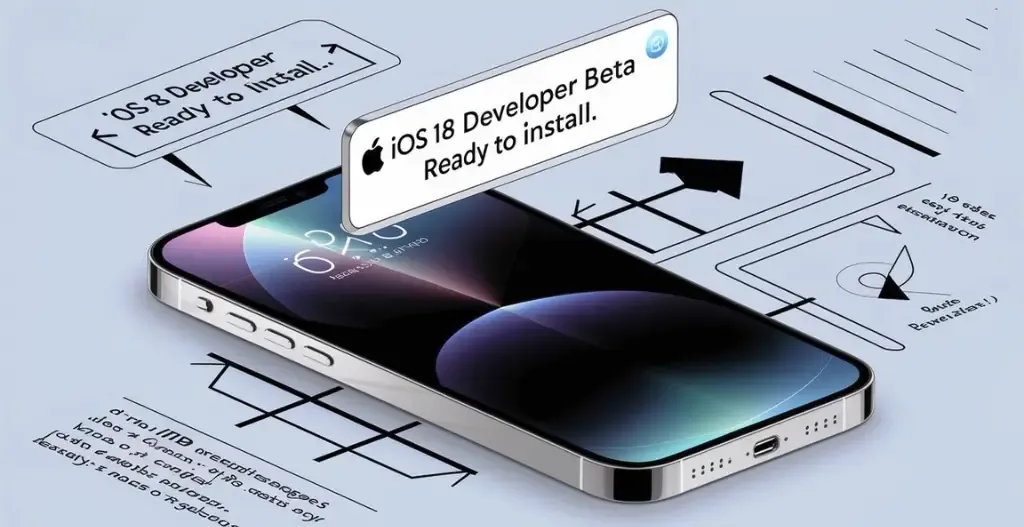
Introduction To iOS 18 Developer Beta :

Apple announced the iOS 18 developer beta at 10 June, 2024, exciting na? Developers with Beta Program Enrollment gets the latest features and updates to come for their devices. With improvements to the Photos app, Control Center, Settings app, and many more, users can expect a seamless experience on their iPhone’s and iPad running iOS 16.4 or later. To get your hands on the developer beta of iOS 18, you’ll need to enroll in the Apple Developer Program and install the beta on your device.
With beta updates constantly being released by Apple, developers can test their apps and provide valuable feedback to Apple to improve the software update iOS 17 user looking to upgrade or an early developer eager to explore the latest features, here’s how to get started with the developer beta of iOS 18.
For those not part of Apple’s developer program, the iOS 18 public beta will be available later this month or maybe next and the iOS 18 Stable update will be launched with latest iPhone 16 launch as they do earlier for iOS 17 & 16, offering a chance to experience Apple’s iOS 18 and iPadOS 18 before the official release. To download the iOS 18 developer beta, you can sign in with your Apple ID and install iOS 18 beta on your iPhone or iPad running iOS 16.4 or later.
Benefits Of Installing iOS 18 Developer Beta Update :

One of the benefits of installing iOS 18 developer beta is getting early access to new features like apple intelligence and other enhancements before the official release of the stable update. By downloading iOS 18 beta, you can explore the changes to the home screen, iCloud, and saved Passwords app on your iPhone models. Additionally, you can also experience the latest version of iOS and iPad OS developer beta software on your device.
Moreover, if you are a software developer and wants to test your application, you can install the iOS 18 developer beta on your secondly device to test compatibility with your apps. If you the beta update encounter any issues, you can easily go back to iOS 17 or the previous version of iOS beta. It is recommended to use a different apple id or enable developer mode when installing the beta right to avoid any data loss on your device.
In addition, by installing the iOS 18 beta software, you can test the compatibility of your iPhone running apps and features with the upcoming iPhone models. This will help you prepare for the future release of the new iOS and iPad OS updates and make necessary adjustments to your applications. It is worth noting that the first developer beta is usually available for free tier users on the developer site.
Guide To Enroll In Apple Beta Software Program :
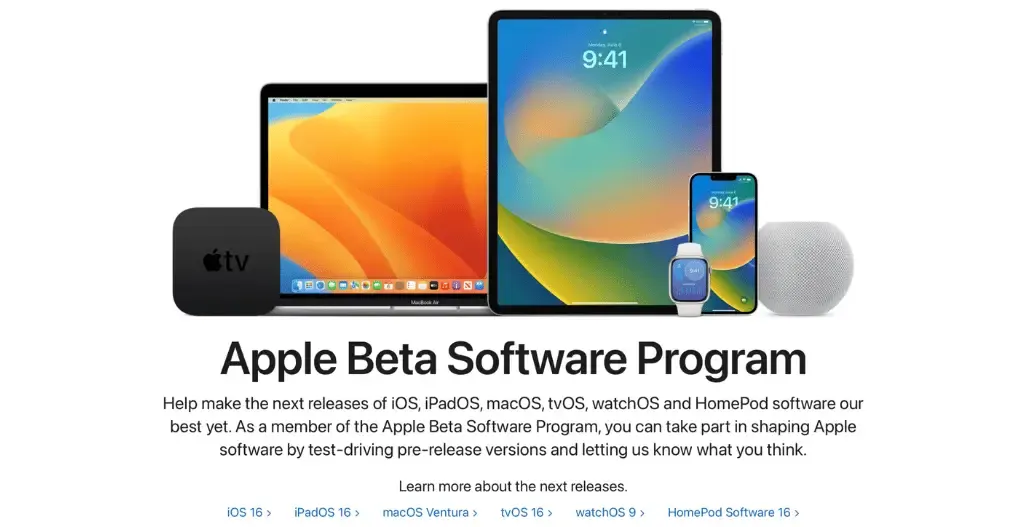
Enrolling your iPhone device for the Apple Beta Software Program is a great way to get early access to the latest features and improvements of iOS 18. To start, make sure to back up your iPhone before proceeding with the installation of the first iOS 18 update to avoid data loss.
- Step 1 : Head Over To Apple Beta Software Program Website.
- Step 2 : Scroll Down And Find Sign Up Option.
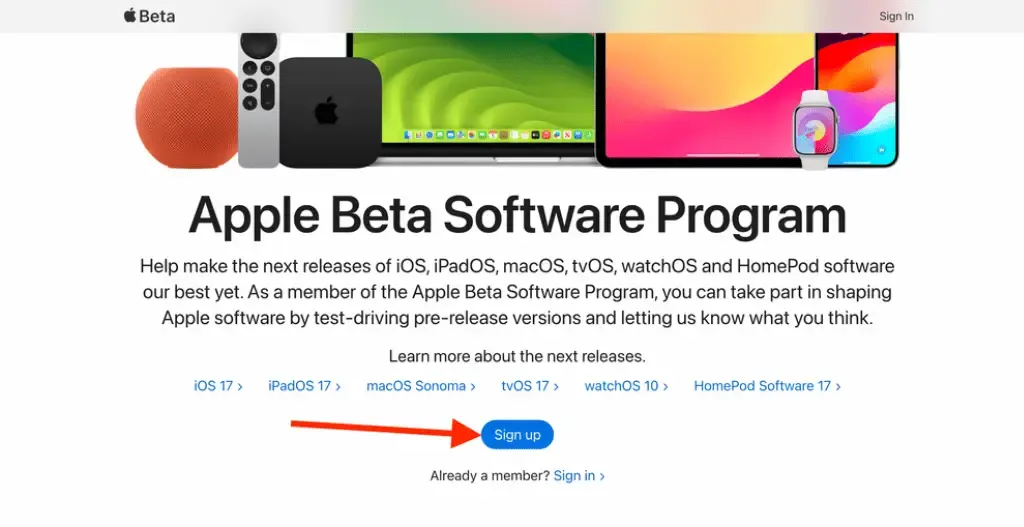
- Step 3 : Login With Your Apple id (Same Apple id Must be logged in the device for updating to latest iOS 18).
- Step 4 : After Login of Apple id, agree the beta software program application.
- Step 5 : You have successfully enrolled in Apple Beta Software Program.
Remember these are just first step to update your device to iOS 18 Developer beta. To install the iOS 18 Developer beta steps are given below.
How To Install iOS 18 Developer Beta On Your iPhone :
Make sure you have completed the Apple Beta Software Program before doing this. Now let’s update our iPhone’s to the latest update of iOS 18 Developer Beta.
- Step 1 : After completing the Apple Beta Software Program, directly go to Settings > General > Software Update on your iPhone.

- Step 2 : Here the option for beta updates are showing. Click on it and select iOS 18 Developer Beta.
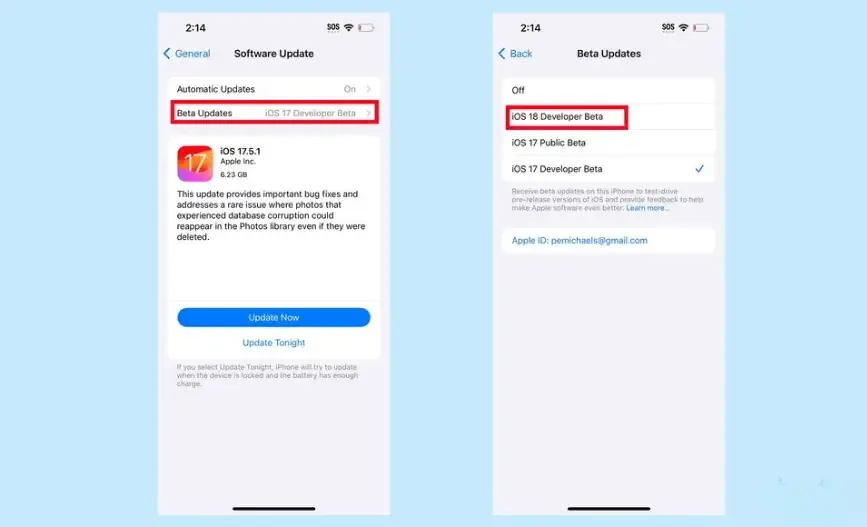
- Step 3 : Now it the software update will refresh automatically or just refresh by moving back and clicking again.
- Step 4 : In the software update section, The latest iOS 18 Developer Beta is showing in the update. Download the update. (It’s of almost 7GB).
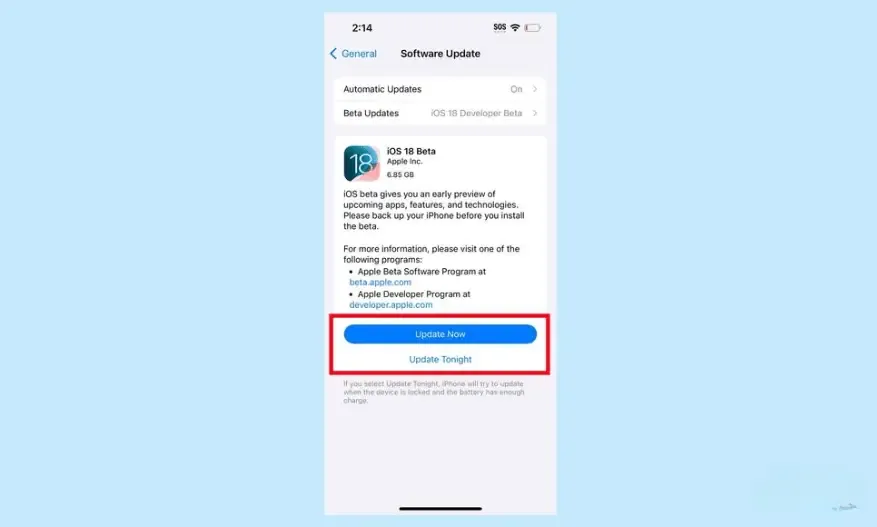
- Step 5 : Check your iPhone storage before updating. The updates takes around 15GB. If your iPhone is going low on storage. You can offload any app which is taking more space and install again after updating to iOS 18.
- Step 6 : Your software update has been downloaded and ready to be installed. Install your iOS 18 Developer Beta and Enjoy the all new iOS 18 features before your friends.

Difference Between Beta and Stable iOS Versions :

iOS software update versions come in two main varieties : beta and stable. The early developer beta versions are typically released to developers for testing purposes before the general public can install the latest update. These beta versions allow developers to test out new features and provide feedback to Apple before the final version is released. On the other hand, the stable versions are the official releases that are available to all users. While the beta versions may contain bugs and glitches that still need to be ironed out, the stable versions are usually more reliable and polished.
This means that users who choose to download and install the beta versions may experience some issues with their devices, whereas those who wait for the stable version to be released may have a smoother experience with less bugs & glitches as compared to beta versions. The decision to update to a beta or stable version ultimately depends on the user’s priorities and preferences.
Frequently Asked Questions About iOS 18 Beta Installation :

[epkb-faqs group_ids=”111″]
Final Thoughts on iOS 18 Beta and Its Impact :
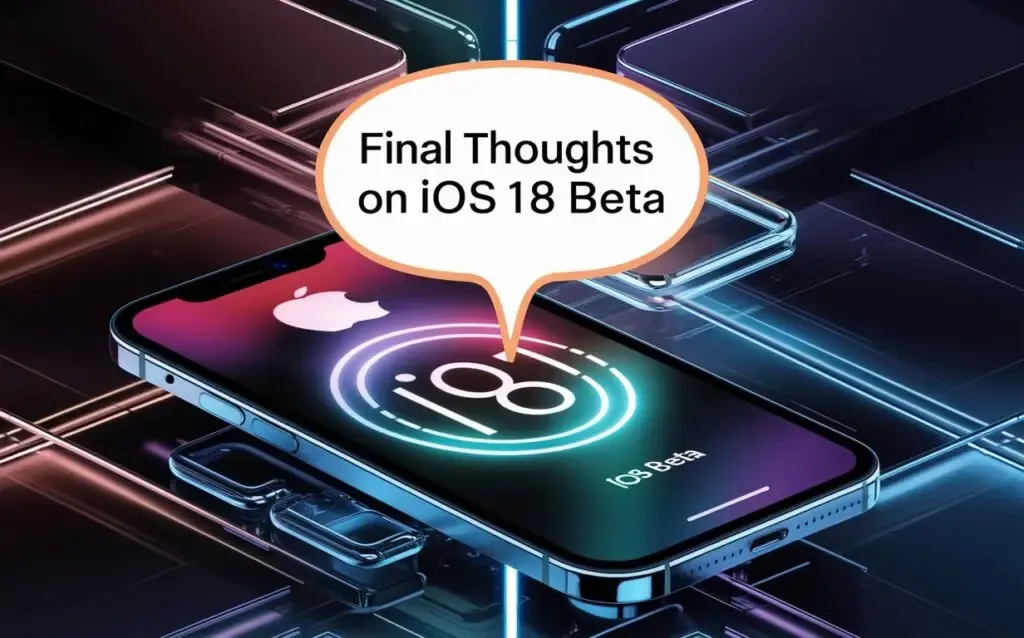
As the iOS 18 Developer Beta releases, I can’t help but reflect on the impact it has had on my overall experience with my iPhone 15. The beta version has introduced some exciting new features and improvements that have enhanced the performance and usability of my device. From the enhanced privacy settings to the redesigned control center, I have found the update to be both practical and innovative. The improved multitasking capabilities and revamped notifications have also helped streamline my day-to-day activities, making me more efficient and productive. My device has become more smooth which is good overall.
There have been a few bugs and glitches that have hindered my user experience at times, but overall, the pros have overcome the cons. I will be eagerly waiting for the official stable update release of iOS 18 and look forward to the stability and reliability it will bring to my iPhone 15.
Checkout How to Downgrade from iOS 18 Beta to iOS 17 Without Losing Data
Discover more from Owrbit
Subscribe to get the latest posts sent to your email.