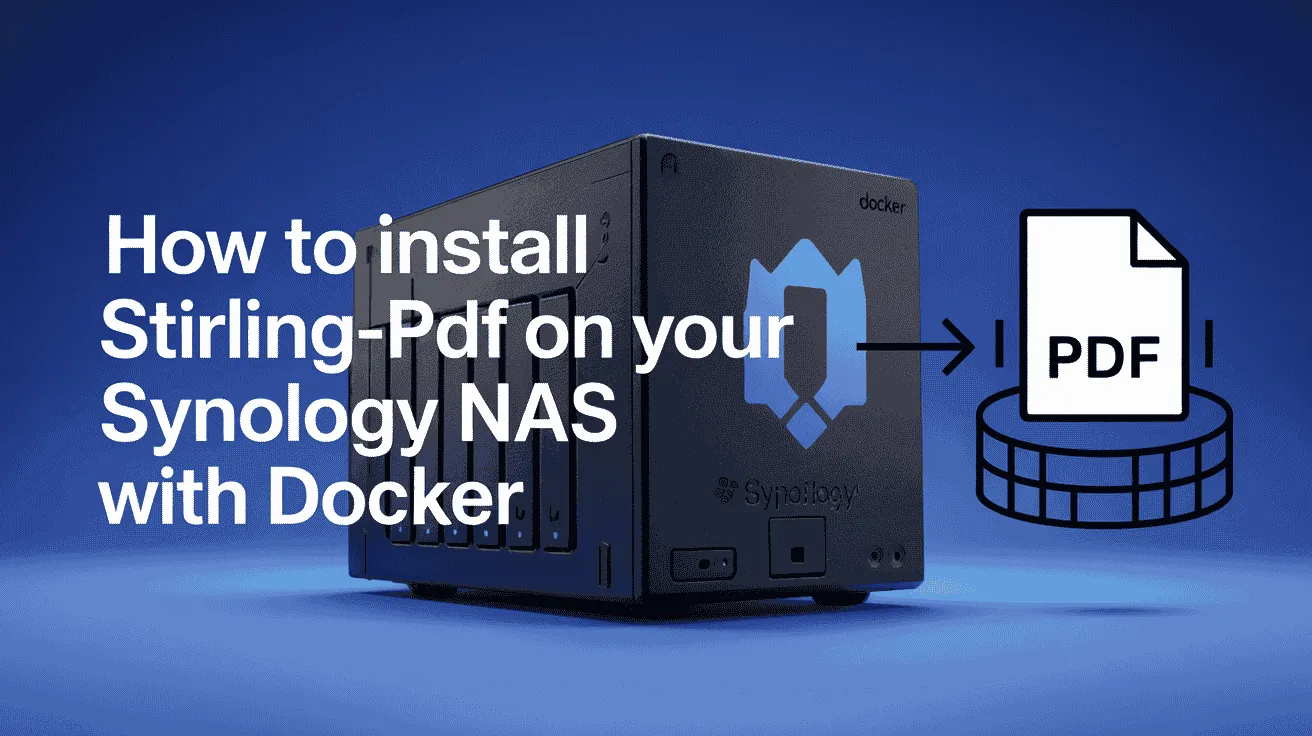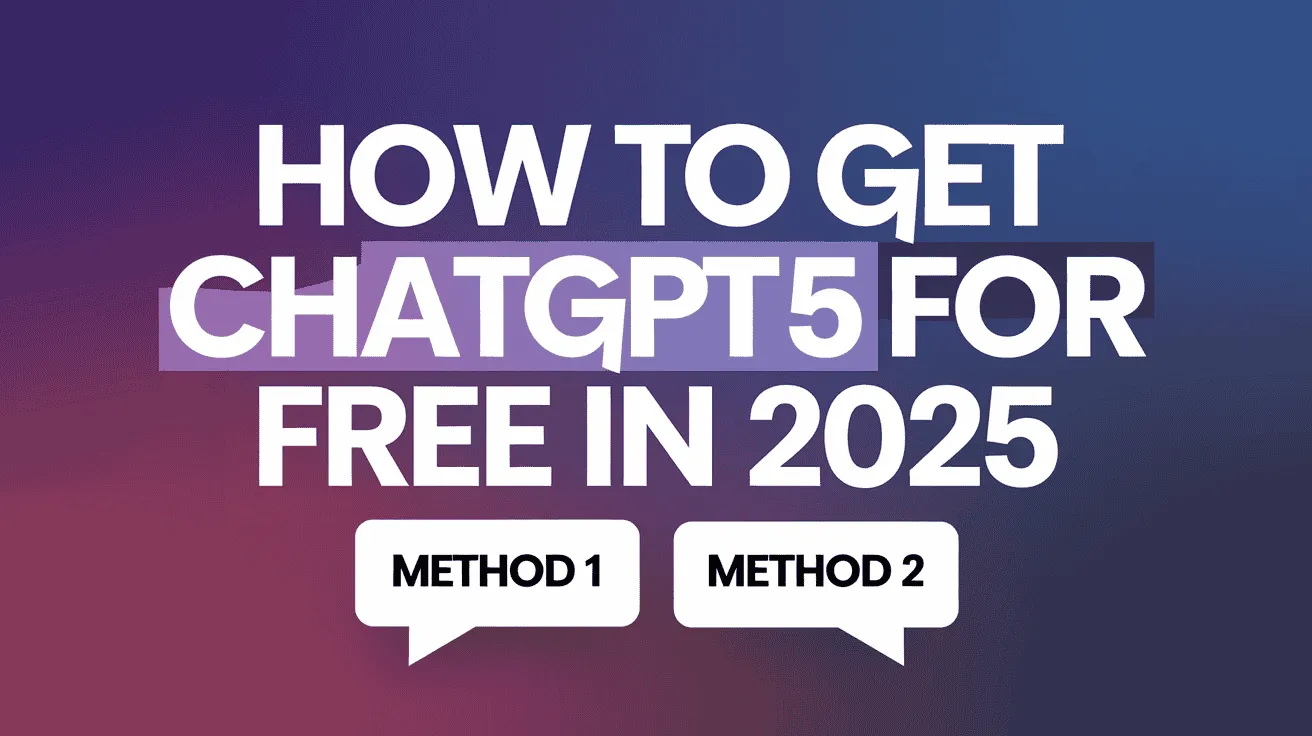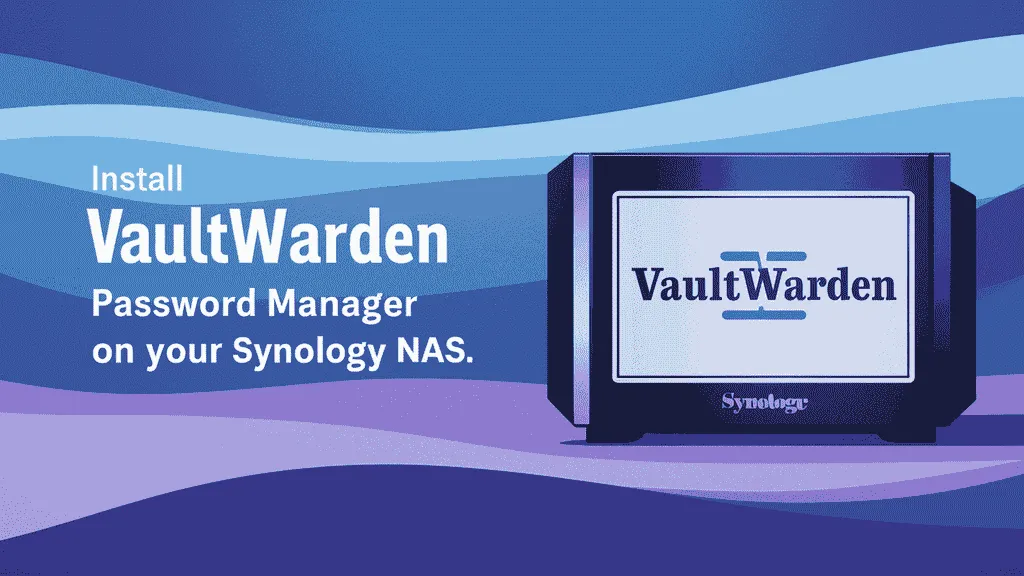Managing PDF files doesn’t have to be difficult. If you have a Synology NAS, there’s a great tool you can use to make handling PDFs a lot easier — Stirling-PDF. This guide will show you how to install Stirling-PDF on Synology NAS using Docker in 2025.
Docker lets you run apps on your NAS without a lot of setup. It’s lightweight, simple to use, and perfect for installing useful tools like Stirling-PDF. When you install Stirling-PDF on NAS device through Docker, everything runs smoothly and stays organized.
In this guide by Owrbit, we’ll walk you through how to install Stirling-PDF on Synology NAS in just a few easy steps. Whether you’re managing files for your business or personal use, this tool will help you edit, merge, split, and organize your PDF files with ease.
Why install Stirling-PDF on NAS device?
- It helps you manage PDFs without needing extra software on your computer.
- It keeps your files safe and in one place.
- It works fast and doesn’t take up much space.
- You can access it from any device connected to your network.
We’ll explain exactly how to install Stirling-PDF on Synology NAS using Docker — no confusing tech talk. Even if you’re new to Docker, this guide will help you get set up quickly and easily.
Once you install Stirling-PDF on NAS device, you’ll be able to:
- Edit PDF files
- Combine multiple PDFs
- Split large documents
- Rotate or rearrange pages
- Protect your files with password options
This is your complete guide to install Stirling-PDF on Synology NAS without any hassle. We’ve made sure the steps are beginner-friendly, so you don’t need to be a tech expert.
Ready to go? Let’s install Stirling-PDF on Synology NAS today and make your file management smarter and more efficient. Just follow the steps and you’ll install Stirling-PDF on NAS device in no time.
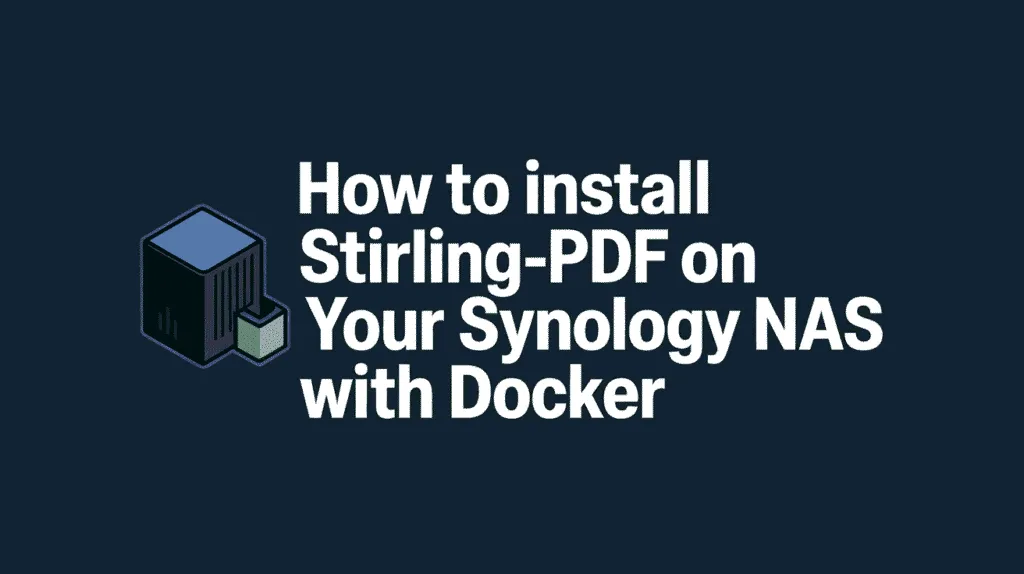
What is Stirling-PDF?
Stirling-PDF is an open-source, web-based tool that allows you to edit, convert, and manage PDF files directly from your browser. It runs locally on your server or device (like a Synology NAS using Docker), so your files stay private — no uploading to third-party services is needed.
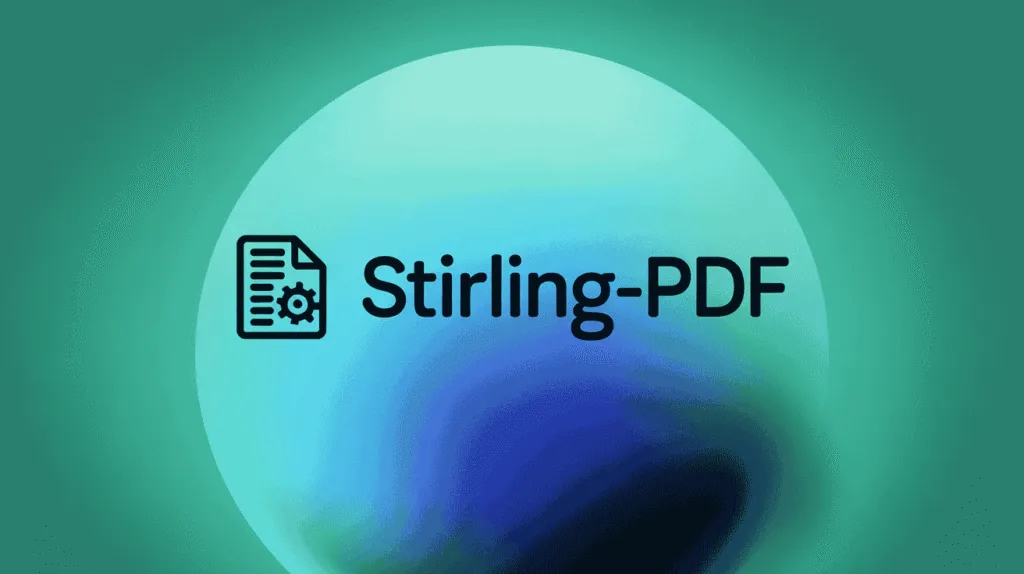
Key Features of Stirling-PDF
If you’re considering using Stirling-PDF on your Synology NAS or any other device, here are some of its most useful and powerful features that make it a top choice for PDF management:
- 🔧 PDF Editing & Management
- Merge multiple PDF files into one document
- Split large PDFs into smaller files
- Reorder, rotate, or delete pages with ease
- Extract specific pages from any PDF
- 📄 File Conversion
- Convert images (JPG, PNG, etc.) to PDF
- Convert office documents to PDF (with LibreOffice)
- Turn PDF pages into high-quality images (PNG or JPG)
- 🔒 Security Tools
- Add password protection to sensitive PDFs
- Remove passwords from unlocked PDF files
- Redact (permanently remove) private or sensitive information
- 🎨 Content Enhancements
- Add watermarks (text or image) to PDFs
- Edit PDF metadata like title, author, and keywords
- Insert or extract images from PDF documents
- 📉 Optimization Tools
- Compress PDF files to reduce size
- Optimize PDFs for faster loading on the web
- 🔍 Advanced Tools
- Use OCR to extract text from scanned documents (optional setup)
- Access the tool in your preferred language
- Enjoy a user-friendly interface with optional dark mode
- ⚙️ Technical Benefits
- Works entirely offline — your files stay private
- Easy to set up with Docker on your Synology NAS
- API access available for automation and integrations
Whether you’re managing business documents or personal files, Stirling-PDF gives you full control over your PDFs — all from your own device.
Why Use Docker on Synology NAS?
Using Docker on your Synology NAS is a smart way to run apps like Stirling-PDF and many others — without cluttering your system or dealing with complex setups. Here’s why it’s so useful:
Checkout Synology NAS Alternative: Best NAS Options to Replace Synology?
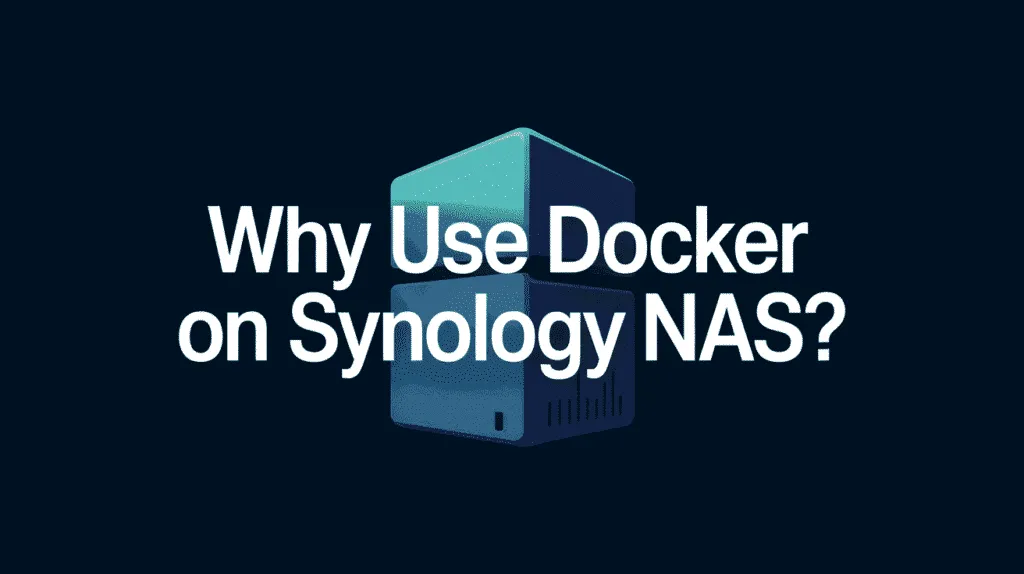
- 1. Easy App Installation
- Docker lets you install apps like Stirling-PDF in just a few clicks. You don’t need to manually install software, mess with dependencies, or worry about breaking your NAS.
- 2. Runs in a Safe, Isolated Environment
- Every app you run in Docker is completely separate from your main NAS system. This means apps won’t interfere with each other or your important files.
- 3. Saves System Resources
- Docker is lightweight and efficient. It uses fewer resources than running full virtual machines or heavy software, which is perfect for NAS devices with limited power.
- 4. Easy Updates and Rollbacks
- Need to update an app? With Docker, you can easily pull the latest version or roll back to a previous one without hassle.
- 5. Supports Tons of Apps
- Docker gives you access to thousands of useful apps — from PDF tools to media servers and more. You can expand your Synology NAS’s features far beyond what’s built-in.
- 6. Perfect for Running Stirling-PDF
- When you install Stirling-PDF on Synology NAS using Docker, you get a fast, secure, and fully local PDF manager — no need to send files to the cloud or rely on online tools.
Docker turns your Synology NAS into a powerful, flexible, and secure platform for running modern apps — and it’s one of the easiest ways to install Stirling-PDF on NAS device.
Prerequisites for Installation :
Before you install Stirling-PDF on Synology NAS using Docker, make sure you have the following requirements ready. These are important to ensure the installation goes smoothly and everything runs properly.

- ✅ 1. Synology NAS with Docker Support
- You’ll need a Synology NAS model that supports Docker (for example, DS218+, DS920+, DS720+, etc.).
- DSM (DiskStation Manager) version should be up-to-date — preferably DSM 7 or later.
- ✅ 2. Docker Installed on Your NAS
- Go to Package Center on your Synology NAS and install the Docker package.
- If Docker isn’t available, your NAS model may not support it.
- ✅ 3. Administrator Access
- You’ll need admin access to your NAS to install and configure containers.
- Make sure you have login credentials for a user with full permissions.
- ✅ 4. Internet Access
- Required to pull the Stirling-PDF Docker image from Docker Hub during setup.
- ✅ 5. Enough Storage Space
- Ensure your NAS has enough disk space for Docker containers and the PDF files you’ll manage.
- ✅ 6. Basic Understanding of Docker (Optional but Helpful)
- You don’t need to be an expert, but understanding how containers work will make the process easier.
- Don’t worry — this guide keeps it beginner-friendly.
- ✅ 7. (Optional) Port Numbers and Folder Paths
- Decide which port you want Stirling-PDF to run on (default is often 8080 or 8081).
- Create or select a folder on your NAS for storing files you’ll use with Stirling-PDF.
Once you’ve checked these off, you’re ready to install Stirling-PDF on Synology NAS using Docker.
Setting Up Your Synology NAS for Docker
Before you install Stirling-PDF on Synology NAS using Docker, you’ll need to prepare your NAS so it can run Docker apps smoothly. Here’s how to set things up step by step:
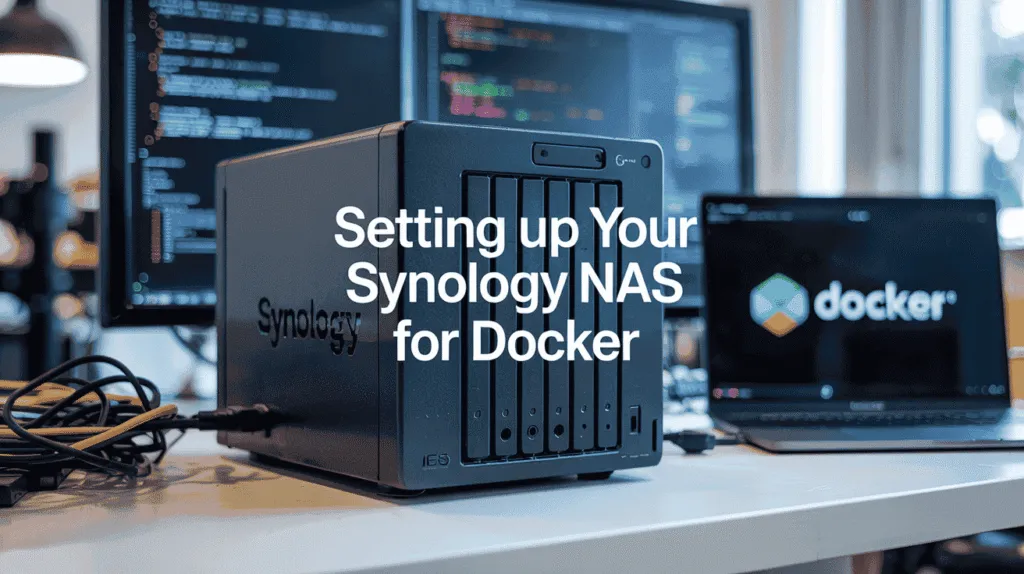
- Check Docker Compatibility
- Make sure your NAS model supports Docker (e.g., DS218+, DS920+, DS720+, etc.).
- Check Synology’s compatibility list if you’re unsure.
- Install Docker from Package Center
- Log in to DSM.
- Open Package Center.
- Search for Docker.
- Click Install.
- Create a Shared Folder for Stirling-PDF
- Go to Control Panel > Shared Folder > Create.
- Name it something like
stirling-pdforpdf-tools. - Set folder permissions for your admin user.
- Choose a Port Number
- Decide on an available port (e.g., 8080 or 8081).
- This is the port you’ll use to access Stirling-PDF in your browser.
- Optional: Create a Folder Structure
- Inside your shared folder, create:
/config– for config files/data– for PDF files/logs– for logs and output
- This helps keep things organized.
- Inside your shared folder, create:
- Check Internet Access
- Ensure your NAS can connect to the internet to download the Docker image.
- Have Admin Access Ready
- You’ll need admin-level permissions to manage Docker and folder settings.
Once this setup is done, you’re fully ready to install Stirling-PDF on Synology NAS using Docker.
Installing Stirling-PDF on Synology NAS (Using Docker)
Follow these step-by-step instructions to install Stirling-PDF on Synology NAS using Docker:

- 1. Open Docker on Your NAS
- Go to Main Menu > Open the Docker app.
- 2. Download the Stirling-PDF Image
- Click on the Registry tab.
- In the search bar, type:
stirling-tools/stirling-pdf. - Right-click the result and select Download (latest).
- Wait for the download to finish.
- 3. Launch the Container
- Go to the Image tab.
- Select
stirling-tools/stirling-pdf:latest. - Click Launch.
- 4. Container Settings – General
- Name the container something like
stirling-pdf. - Enable “Execute container using high privilege” if required (some DSM versions need this for port binding).
- Name the container something like
- 5. Container Settings – Advanced Settings
- Click Advanced Settings:
- ✅ Enable Auto-restart (so it runs automatically after reboot).
- ✅ Enable Volume Mapping:
- Map your shared folders (e.g.,
docker/stirling-pdf/data) to container paths like/app/data.
- Map your shared folders (e.g.,
- ✅ Enable Port Settings:
- Local Port: choose your preferred port (e.g., 8080).
- Container Port:
8080.
- Click Advanced Settings:
- 6. Apply and Create
- Click Apply and then Next to confirm settings.
- Click Done to create the container.
- The container will now start running.
- 7. Access Stirling-PDF in Browser
- Open your browser and go to:
http://[YOUR_NAS_IP]:8080- Example:
http://192.168.1.100:8080
- Open your browser and go to:
- 8. Start Using Stirling-PDF
- You should now see the Stirling-PDF interface.
- Start uploading, editing, merging, or converting PDFs — all locally from your NAS.
Let me know if you want help with adding authentication, enabling OCR, or updating the container in the future.
Accessing Stirling-PDF from Your Browser
Once you’ve installed Stirling-PDF on Synology NAS using Docker, here’s how to open and use it from any device on your network:
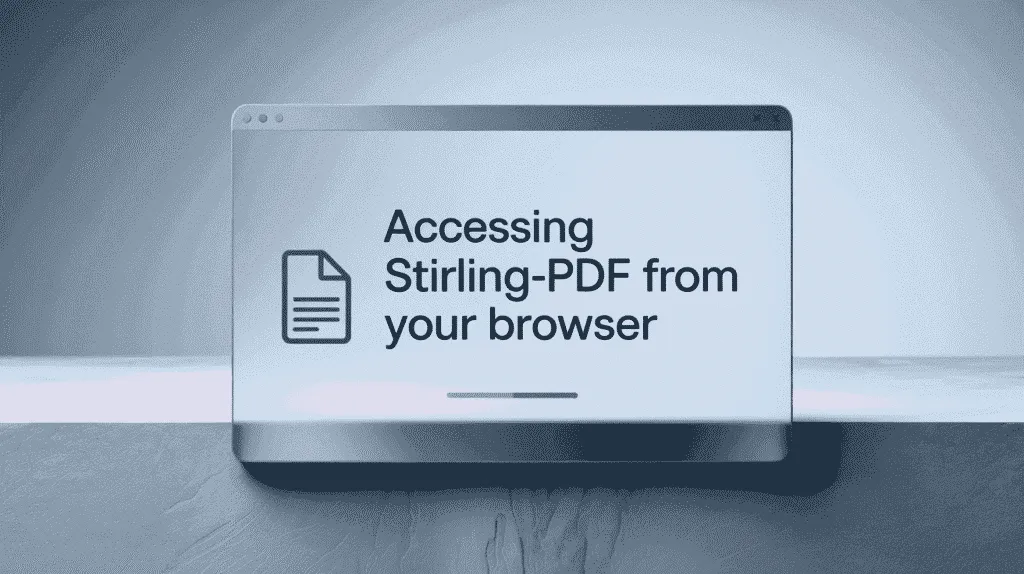
- Find Your NAS IP Address
- On your Synology NAS, go to Control Panel > Network > Network Interface.
- Note the IP address (e.g.,
192.168.1.100).
- Check the Port You Set
- During Docker setup, you assigned a local port (e.g.,
8080). - You’ll need this to access the app.
- During Docker setup, you assigned a local port (e.g.,
- Enter the Address in Your Browser
- Open any web browser on your computer, tablet, or phone.
- In the address bar, type:
http://[YOUR_NAS_IP]:[PORT]
- Example:
http://192.168.1.100:8080
- In the address bar, type:
- Open any web browser on your computer, tablet, or phone.
- Access the Stirling-PDF Interface
- The Stirling-PDF web interface should load.
- From here, you can upload, edit, merge, compress, and manage PDF files directly in your browser.
- Bookmark the Page
- For easier access in the future, bookmark the Stirling-PDF page in your browser.
- (Optional) Access from Other Devices
- As long as they’re connected to the same local network, any device can access Stirling-PDF using the same URL.
Now you’re ready to start using Stirling-PDF directly from your NAS, with no need for third-party PDF tools or cloud uploads.
Final Thoughts: Why Stirling-PDF Is the Smartest PDF Tool For Your NAS
If you’re looking for a powerful, private, and easy-to-use PDF solution, Stirling-PDF is an excellent choice — especially when you install it on your Synology NAS using Docker.
Here’s why it stands out:
- Runs Locally – Your files never leave your network, so your privacy is fully protected.
- Packed with Features – From merging and splitting to compression, watermarking, and OCR, it covers nearly every PDF need.
- No Licensing Fees – It’s completely open-source and free to use, making it ideal for individuals, small businesses, and teams.
- Simple Setup with Docker – With just a few steps, you can install Stirling-PDF on NAS device and start managing your documents instantly.
- Fast and Lightweight – It runs smoothly without slowing down your NAS, even with large files.
Whether you’re managing important business documents or organizing personal files, installing Stirling-PDF on Synology NAS gives you full control, high performance, and peace of mind — all from your own server.
Take the next step in smart document management. Install Stirling-PDF on Synology NAS today and unlock the full potential of your NAS device.
Checkout Synology NAS Alternative: Best NAS Options to Replace Synology?