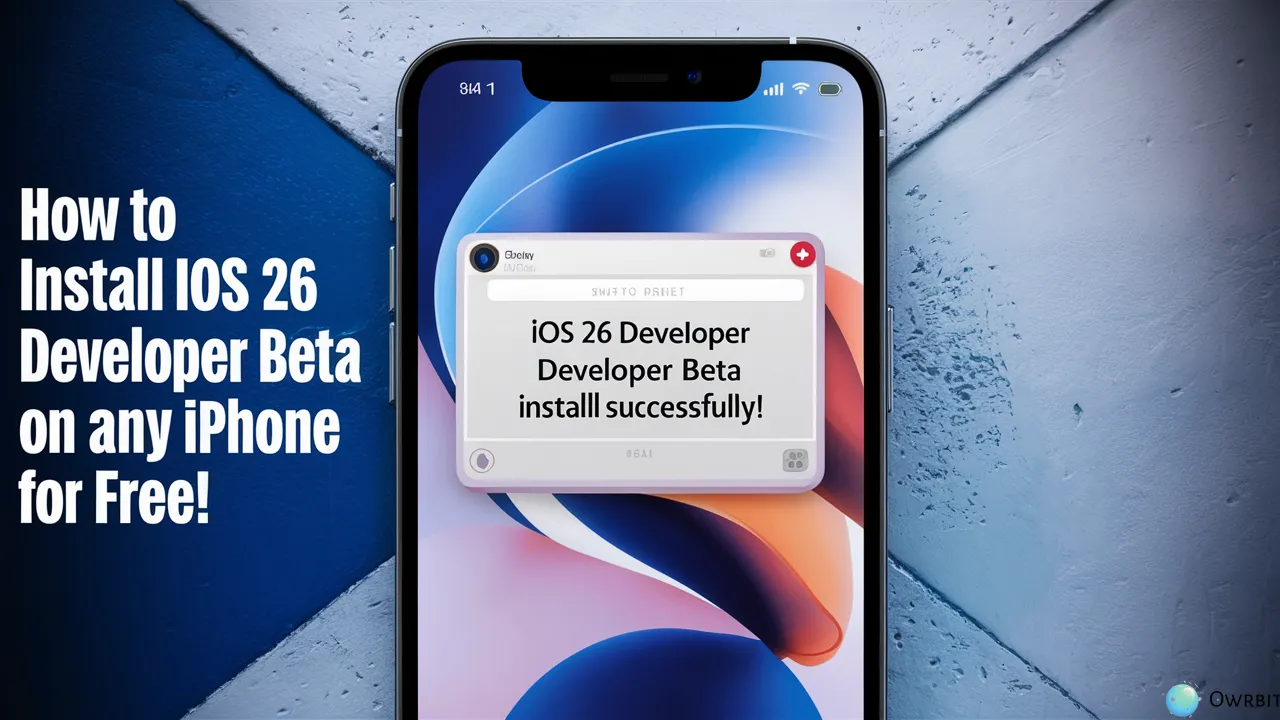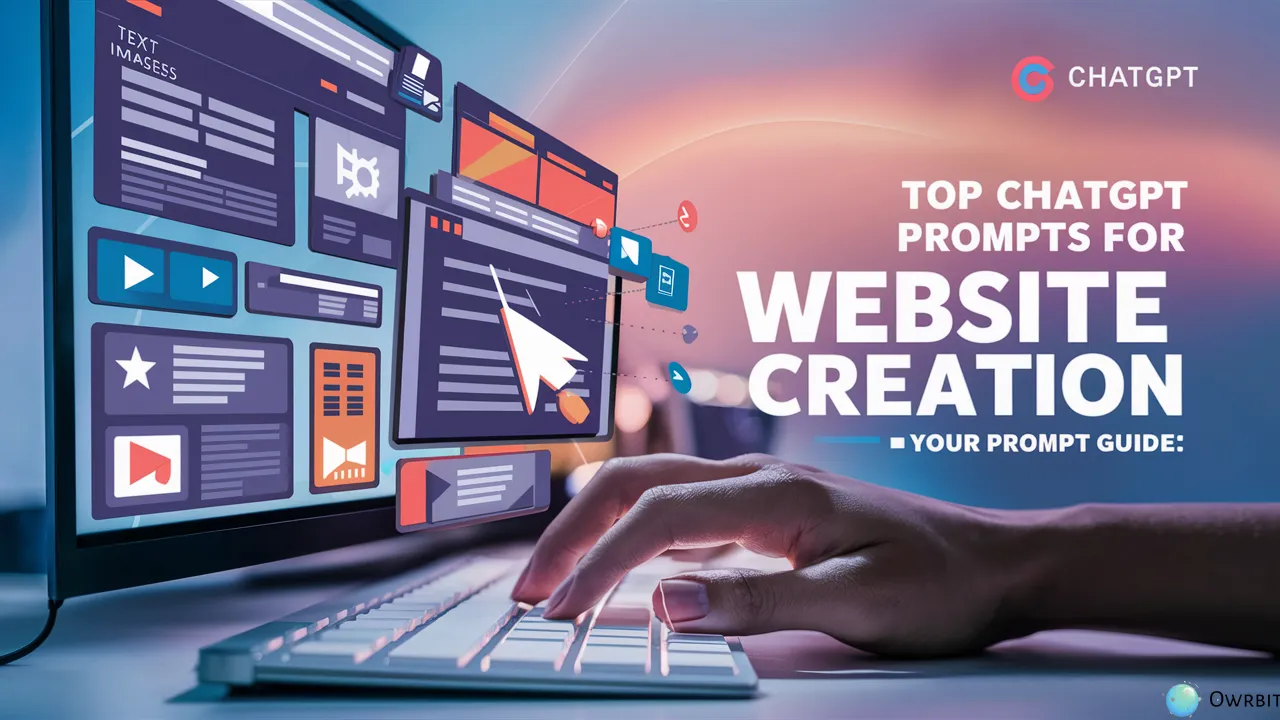Apple fans and developers are super excited about the new iOS 26 Developer Beta. This early version of the update gives you a chance to try out new features before they’re officially released. If you’re wondering how to install iOS 26 on iPhone, you’re in the right place! In this easy guide, we’ll show you step-by-step how to install iOS 26 on iPhone and explore what’s new.
Before you begin, it’s important to know that the iOS 26 Developer Beta might have some bugs and can cause issues, so it’s not meant for everyday use. That’s why we suggest you back up your iPhone first. Still, whether you’re a developer or just someone who loves testing new things, trying the iOS 26 Developer Beta can be a fun way to see what’s coming next from Apple.
We’ll also explain how to sign up as an Apple Developer if you haven’t already, which is required to install iOS 26 on iPhone using the iOS 26 Developer Beta. By following our guide, you can easily and safely install iOS 26 on iPhone and enjoy all the latest features. Get ready to explore the future of iOS and see what the iOS 26 Developer Beta is all about!
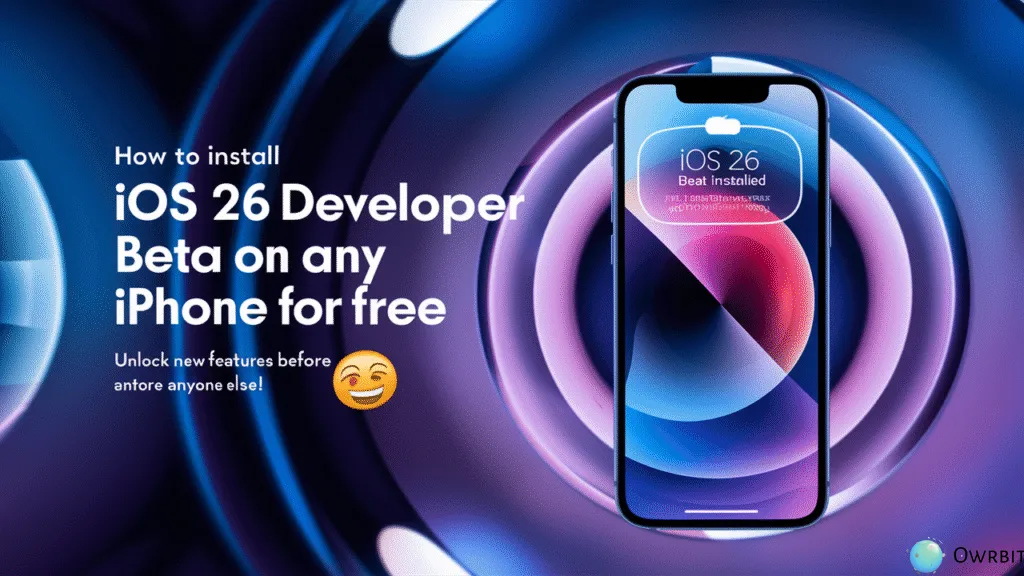
What is iOS 26?
iOS 26 is the upcoming major software update for Apple’s iPhones, expected to launch officially later in 2025. As part of Apple’s iOS series, iOS 26 introduces new features, performance improvements, and security updates to enhance the iPhone experience.
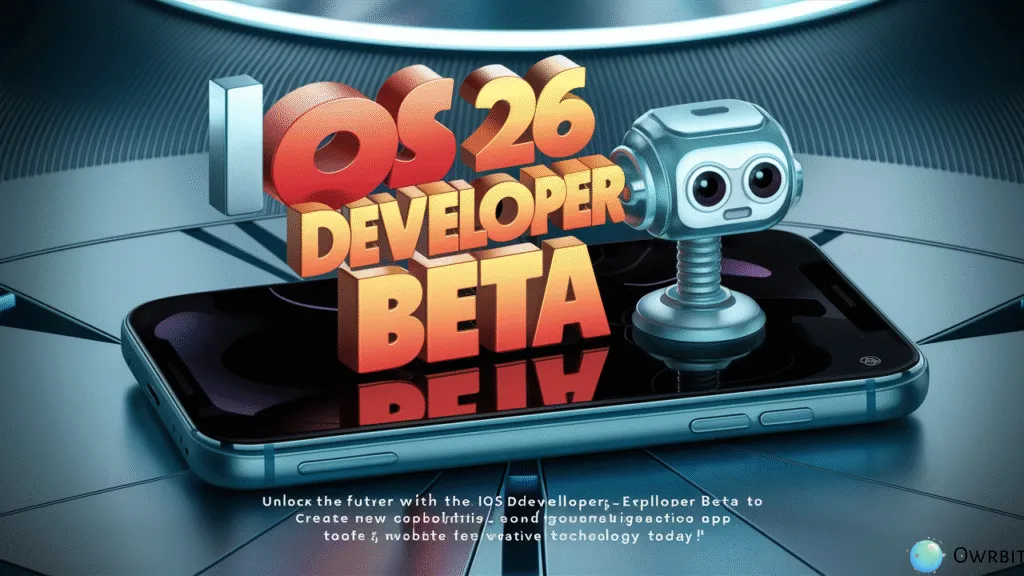
Some Top-Notch New Features in iOS 26 :
Apple’s iOS 26 isn’t just an incremental upgrade—it’s a bold redesign and a leap forward in on‑device intelligence. Here’s an overview of the key new features:
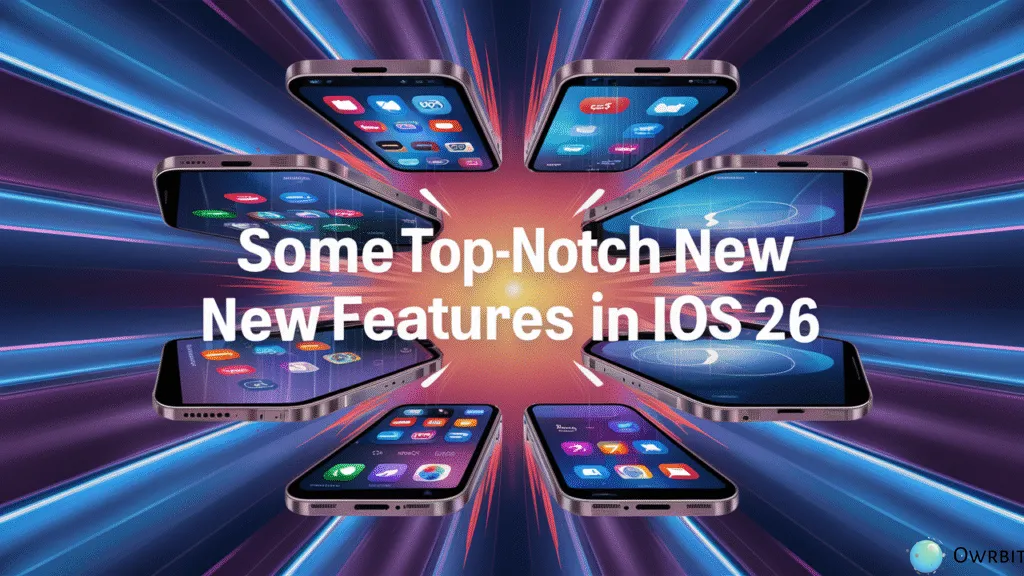
- A Stunning “Liquid Glass” Design
- Translucent, Dynamic UI: iOS 26 introduces a design overhaul known as “Liquid Glass.” This new aesthetic revamps system controls, icons, and even app widgets, creating a translucent, glass-like finish that reflects and refracts the background.
- Customized Lock and Home Screens: The Lock Screen now features a fluid, adaptive clock that adjusts its size and position based on your chosen wallpaper, while the Home Screen offers new personalization options to create a more unified, visually engaging experience.
- Enhanced Apple Intelligence
- On‑Device Live Translation: Messages, FaceTime, and Phone now support real‑time audio and text translation that runs entirely on your device, ensuring your data remains private.
- Visual Intelligence: A new feature allows you to interact with on-screen content—whether it’s searching for a product, extracting event details, or getting a summary of information—with just a glance at your screen.
- Genmoji and Image Playground: Let your creativity soar by blending emojis, custom Genmoji, and descriptive text to create fun and personalized visuals.
- Redesigned Core Apps and Expanded Functionality
- Revamped Camera, Photos, and Safari: The Camera app now boasts a cleaner layout to keep the focus on the moment, Photos separates your library into streamlined tabs, and Safari’s interface now allows full‑screen webpages with easily accessible controls.
- Enhanced Phone and Messaging Features: With tools like Call Screening, Hold Assist, and improved unknown sender screening, staying connected while keeping your experience tidy is easier than ever.
- Updates to CarPlay and More: CarPlay undergoes a visual and functional update with a compact interface that integrates seamlessly with your vehicle’s controls. Apple Music, Maps, and Wallet have all received thoughtful enhancements—for example, Apple Music now features lyrics translation and Apple Maps includes smarter route suggestions based on personalized, on‑device learning.
- A New Naming and Release Strategy
- Calendar-Year Naming: Breaking away from sequential numbering, iOS 26 uses the upcoming year in its versioning—a change that aligns with Apple’s broader updates across macOS, iPadOS, and watchOS.
- Device Exclusivity: To make the most of these advanced capabilities, iOS 26 supports devices with A13 Bionic chips and newer. Older models will continue to benefit from security updates on iOS 18 while missing out on some of these new features.
This major update not only rejuvenates the look and feel of iOS but also elevates how users interact with their iPhones through deep integration of on‑device intelligence and innovative visual design.
Devices Eligible to Update to iOS 26 Developer Beta :
Based on the latest announcements and reports from multiple sources, here’s a consolidated list of devices that are eligible for the iOS 26 Developer Beta:
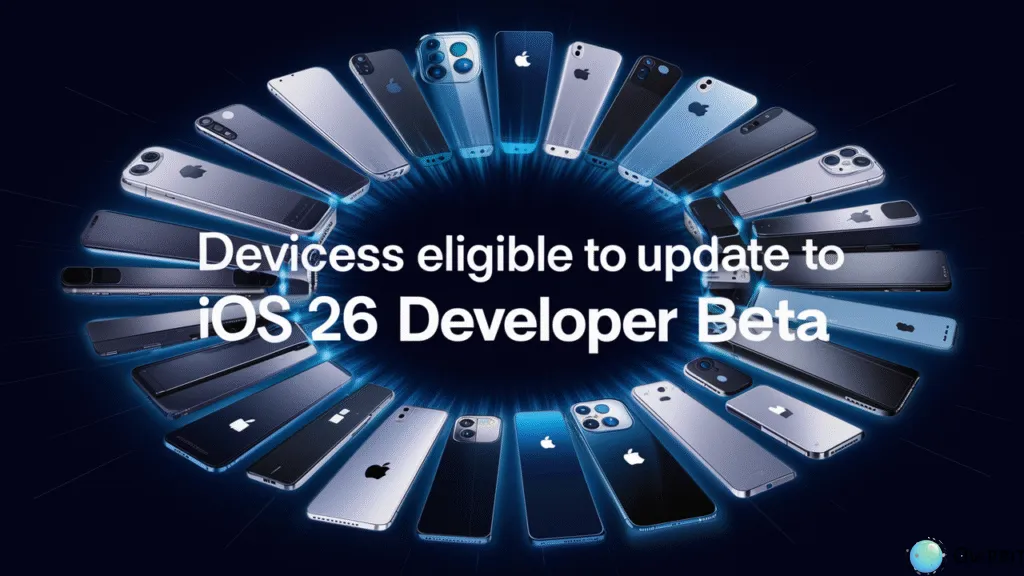
- iPhone 16 Series: • iPhone 16, iPhone 16 Plus, iPhone 16 Pro, iPhone 16 Pro Max, and the newly introduced iPhone 16e.
- iPhone 15 Series: • iPhone 15, iPhone 15 Plus, iPhone 15 Pro, and iPhone 15 Pro Max.
- iPhone 14 Series: • iPhone 14, iPhone 14 Plus, iPhone 14 Pro, and iPhone 14 Pro Max.
- iPhone 13 Series: • iPhone 13 mini, iPhone 13, iPhone 13 Pro, and iPhone 13 Pro Max.
- iPhone 12 Series: • iPhone 12 mini, iPhone 12, iPhone 12 Pro, and iPhone 12 Pro Max.
- iPhone 11 Series: • iPhone 11, iPhone 11 Pro, and iPhone 11 Pro Max.
- iPhone SE Models: • iPhone SE (2020) and iPhone SE (2022).
- Upcoming Models: • The iPhone 17 series will reportedly launch with iOS 26 pre-installed once the official public release occurs.
Notes for Beta Testers:
- The iOS 26 Developer Beta is distributed via the Apple Developer Program (which is free to join), and it’s intended for testing purposes only.
- Beta versions may introduce stability issues and unexpected bugs, so it is wise to install them on a secondary device rather than your primary iPhone.
- In addition, some of the advanced features—especially those powered by the new Apple Intelligence—could be limited to devices with the newest A17 Pro chip or later.
If you’re planning to dive in, make sure to back up your data before proceeding. This proactive approach ensures that you’re prepared for any temporary hiccups as Apple fine-tunes the experience in the beta phase.
Pre-Requisites for Installing iOS 26 Developer Beta :
Before installing iOS 26 Developer Beta, make sure you meet these requirements:

- Device Compatibility
- Your iPhone must be iPhone 11 or newer.
- Some advanced features may require iPhone 15 Pro or later.
- Apple Developer Account
- You need an Apple ID registered in the Apple Developer Program.
- Enrollment is free, but full developer access may require a paid membership.
- Software Version & Storage
- Your iPhone should be running iOS 18.5 or later.
- Ensure at least 15GB of free storage for a smooth installation.
- Backup & Stability Considerations
- Back up your data via iCloud or a computer before proceeding.
- Since this is a beta version, expect bugs, crashes, and app instability.
- Avoid installing it on your primary device if you rely on it for daily tasks.
- Internet & Power Requirements
- A stable Wi-Fi connection is needed for downloading the update.
- Your iPhone should be charged above 50% or plugged into power during installation
Guide To Enroll In Apple Developer Beta Program :
Enrolling your iPhone device for the Apple Beta Software Program is a great way to get early access to the latest features and improvements of iOS 26. To start, make sure to back up your iPhone before proceeding with the installation of the first iOS 26 update to avoid data loss.
Checkout What is New Apple App: Apple Invites & How to Use Apple Invites

- Step 1 : Head Over To Apple Beta Software Program Website.
- Step 2 : Scroll Down And Find Sign Up Option.

- Step 3 : Login With Your Apple id (Same Apple id Must be logged in the device for updating to latest iOS 26 Developer Beta).
- Step 4 : After Login of Apple id, agree the beta software program application.
- Step 5 : You have successfully enrolled in Apple Beta Software Program.
Remember these are just first step to update your device to iOS 26 Developer beta. To install the iOS 26 Developer beta steps are given below.
How to Install iOS 26 Developer Beta on Any iPhone :
Make sure you have completed the Apple Beta Software Program before proceeding. Now, let’s update your iPhone to the latest iOS 26 Developer Beta.

- Step 1: Open Settings
- After enrolling in the Apple Beta Software Program, go to Settings > General > Software Update on your iPhone.
- Step 2: Select Beta Updates
- You’ll see an option for Beta Updates. Tap on it and select iOS 26 Developer Beta.
- Step 3: Refresh the Software Update
- The update page will refresh automatically. If not, go back and re-enter the Software Update section.
- Step 4: Download the Update
- The latest iOS 26 Developer Beta should now appear. Tap Download to start the process. (The update is around 10-15GB in size.)
- Step 5: Check Storage Space
- Before installing, make sure you have at least 15GB of free storage. If needed, you can offload unused apps and reinstall them later.
- Step 6: Install and Enjoy
- Once the download is complete, your iPhone will prompt you to install the update. Follow the on-screen instructions to finalize the process.
Now, enjoy all the new iOS 26 Developer Beta features before anyone else!
iOS 26 Developer Beta vs. Public Beta: What’s the Difference?
Here’s a comparison table highlighting the key differences between iOS 26 Developer Beta and iOS 26 Public Beta:
| Feature | iOS 26 Developer Beta | iOS 26 Public Beta |
|---|---|---|
| Release Timing | Available earlier, right after WWDC | Released a few weeks later |
| Target Audience | Developers testing apps and new features | General users who want early access |
| Stability | Less stable, may have major bugs | More refined, fewer crashes and issues |
| Access Requirements | Requires an Apple Developer account | Available to anyone via Apple Beta Software Program |
| Device Suitability | Recommended for secondary devices | Safer for primary devices |
| Bug Fixes & Improvements | Early-stage testing, frequent updates | Includes fixes based on developer feedback |
| Performance | May cause battery drain and app crashes | Optimized for better usability |
| Feedback Contribution | Developers report bugs directly to Apple | Public users provide feedback for final refinements |
If you’re deciding between the two, the Developer Beta is best for testing new features early, while the Public Beta offers a more stable experience for everyday use.
Important Considerations Before Installing a Beta Version :
Before installing a beta version of any software, including iOS 26 Developer Beta, here are some key factors to keep in mind:
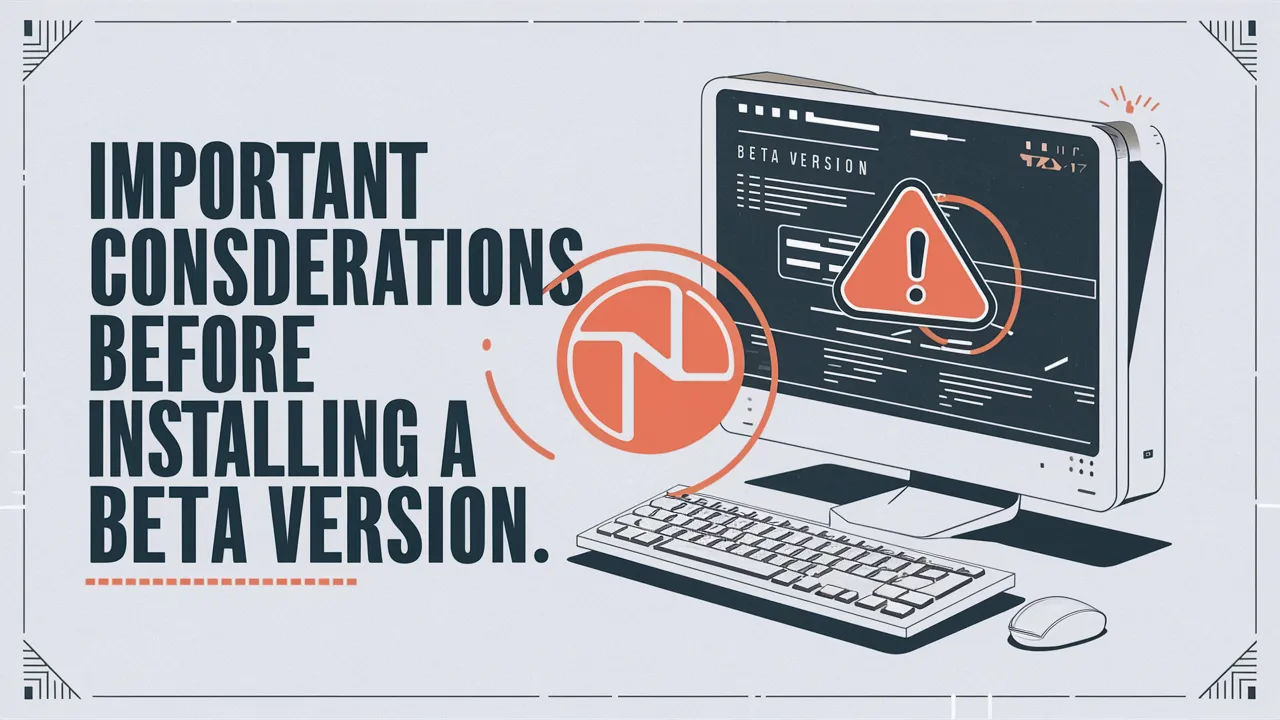
- 1. Stability & Bugs
- Beta versions are unfinished and may contain bugs, crashes, and performance issues.
- Some apps may not work properly, and system features could be unstable.
- 2. Data Loss & Backup
- Installing a beta may require a full device reset if issues arise.
- Always back up your data before proceeding to avoid losing important files.
- 3. Battery & Performance Impact
- Beta software can cause battery drain and slower performance due to unoptimized code.
- Expect occasional overheating or unexpected shutdowns.
- 4. App Compatibility Issues
- Some third-party apps may not be updated to support the beta version.
- Banking apps, productivity tools, and games may experience glitches or crashes.
- 5. Downgrade Challenges
- Reverting to a stable version may require erasing your device completely.
- Backups made on the beta version may not be compatible with older software.
- 6. Security & Privacy Risks
- Beta versions may have security vulnerabilities that haven’t been patched yet.
- Some features may not work as intended, potentially exposing sensitive data.
- 7. Developer vs. Public Beta Differences
- Developer Beta is meant for testing and has more bugs.
- Public Beta is slightly more stable but still not fully optimized.
- 8. Recommended Precautions
- Install the beta on a secondary device, not your primary phone.
- Keep an eye on official forums for known issues and fixes.
- Be prepared for frequent updates as Apple refines the software.
Conclusion: Is iOS 26 Developer Beta Right for You?
The iOS 26 Developer Beta is a great way to experience the latest Apple features before the official launch. If you love exploring new designs, trying advanced features like on-device intelligence, or simply want to test your apps, then this early access can be exciting. However, it’s not for everyone.
Since the iOS 26 Developer Beta may have bugs, app issues, and performance drops, it’s not ideal for your main phone. If you rely on your iPhone daily for work, studies, or important tasks, you might want to wait. But if you have a secondary device or enjoy testing new updates, it can be a fun and insightful experience.
Before you install iOS 26 on iPhone, always back up your data and ensure your device is compatible. Follow the steps we’ve shared to install iOS 26 on iPhone safely. You’ll get early access to features like the new Liquid Glass UI, visual intelligence, and updates to core apps.
Here are a few things to keep in mind:
- The iOS 26 Developer Beta is not as stable as the public release.
- Use it only if you’re ready to face bugs and performance issues.
- It’s best to install iOS 26 on iPhone that’s not your primary device.
- Keep your iPhone charged and have enough storage space before installing.
If you’re someone who loves staying ahead of the curve and doesn’t mind a few glitches, the iOS 26 Developer Beta is worth exploring. But if you prefer a stable and smooth experience, you may want to wait for the public beta or final release.
Either way, this guide will help you install iOS 26 on iPhone quickly and safely. Enjoy testing the future of iOS today with the iOS 26 Developer Beta!
Checkout What is New Apple App: Apple Invites & How to Use Apple Invites
Discover more from Owrbit
Subscribe to get the latest posts sent to your email.