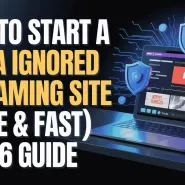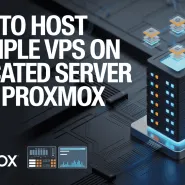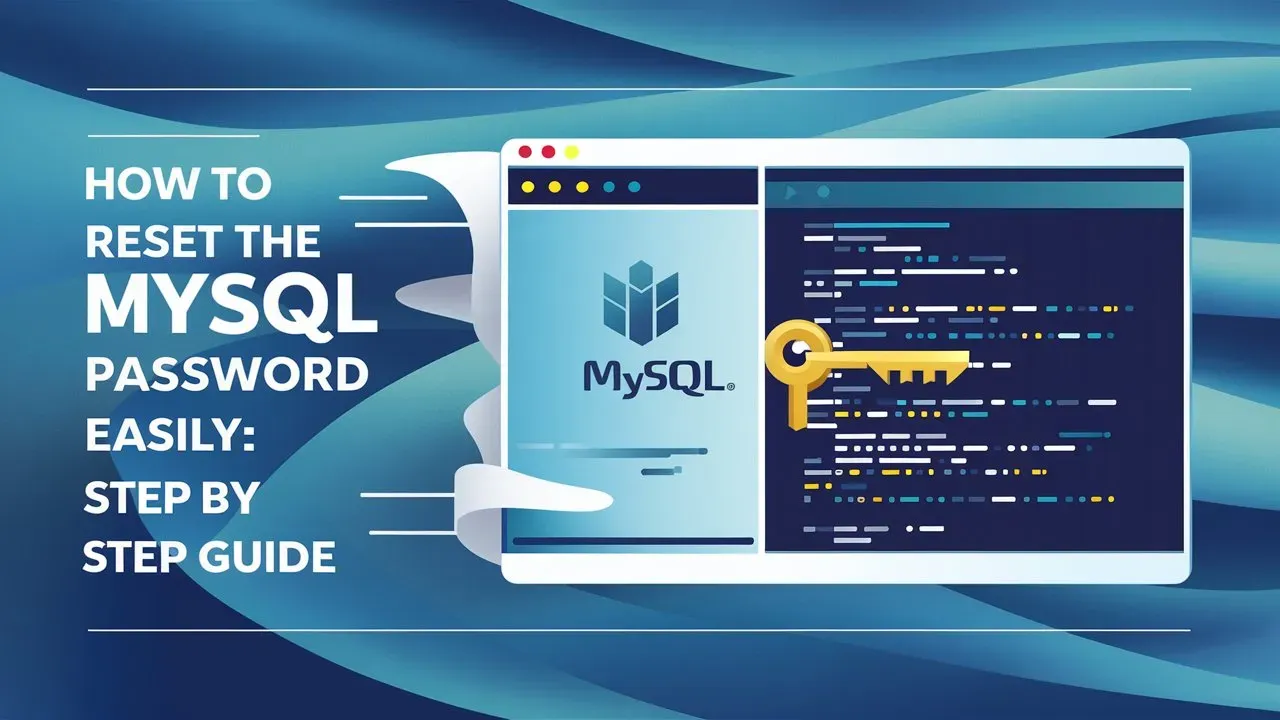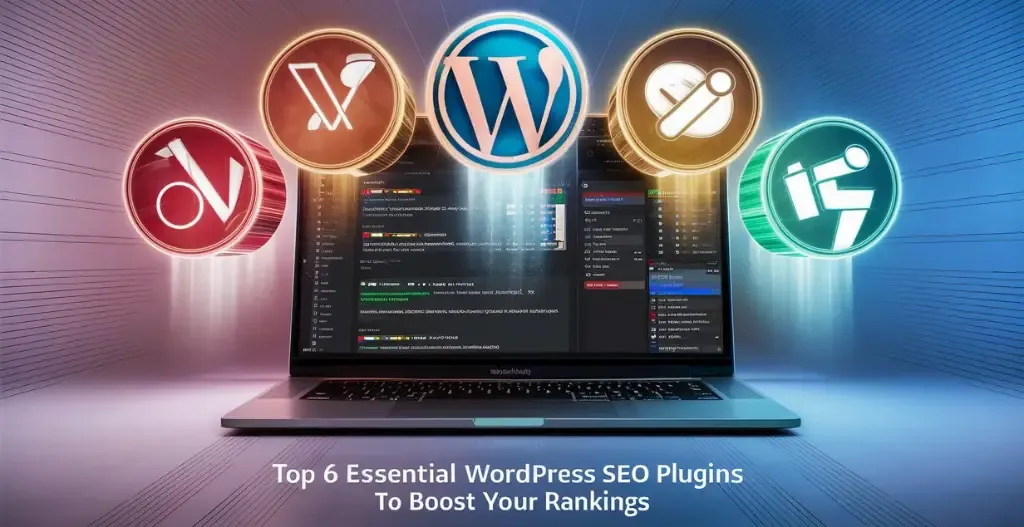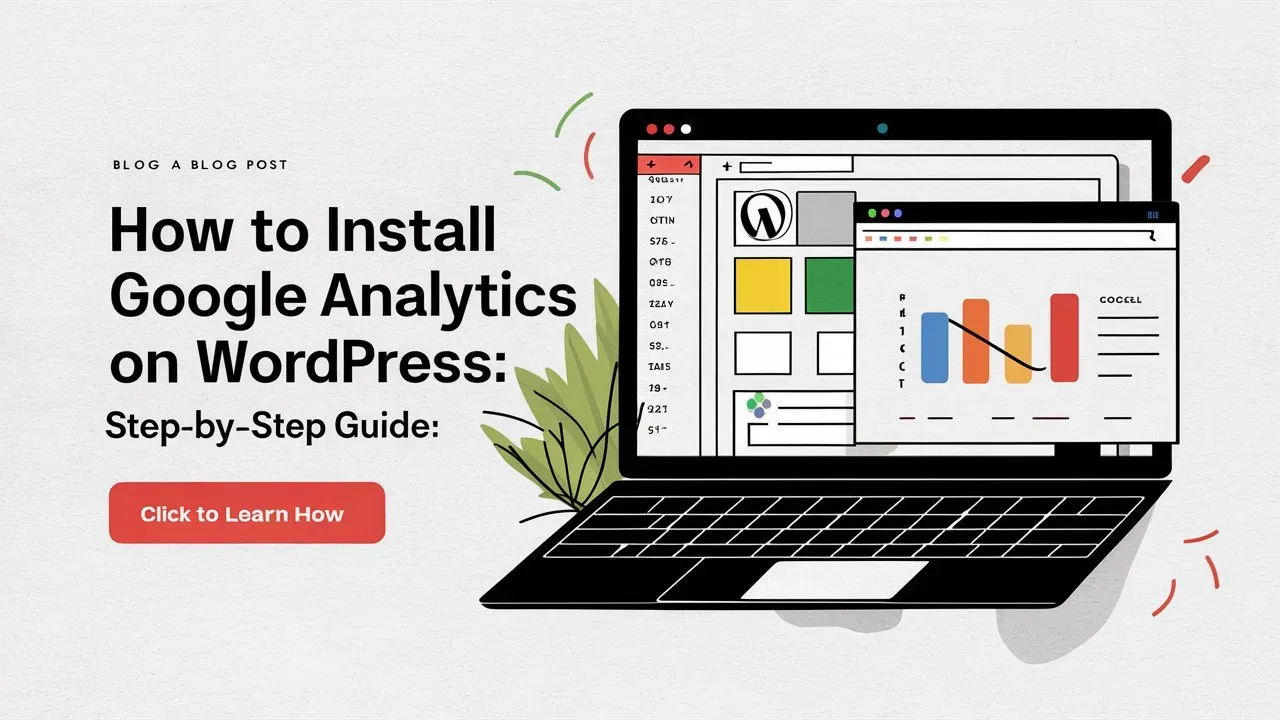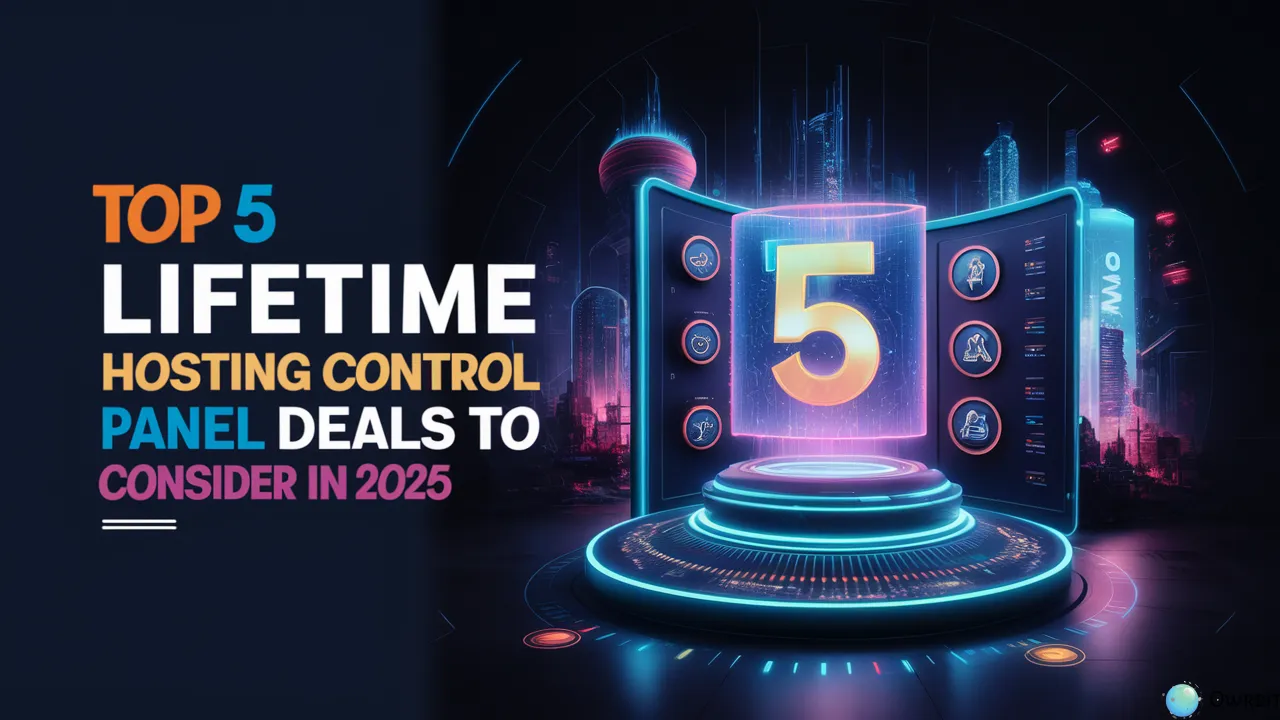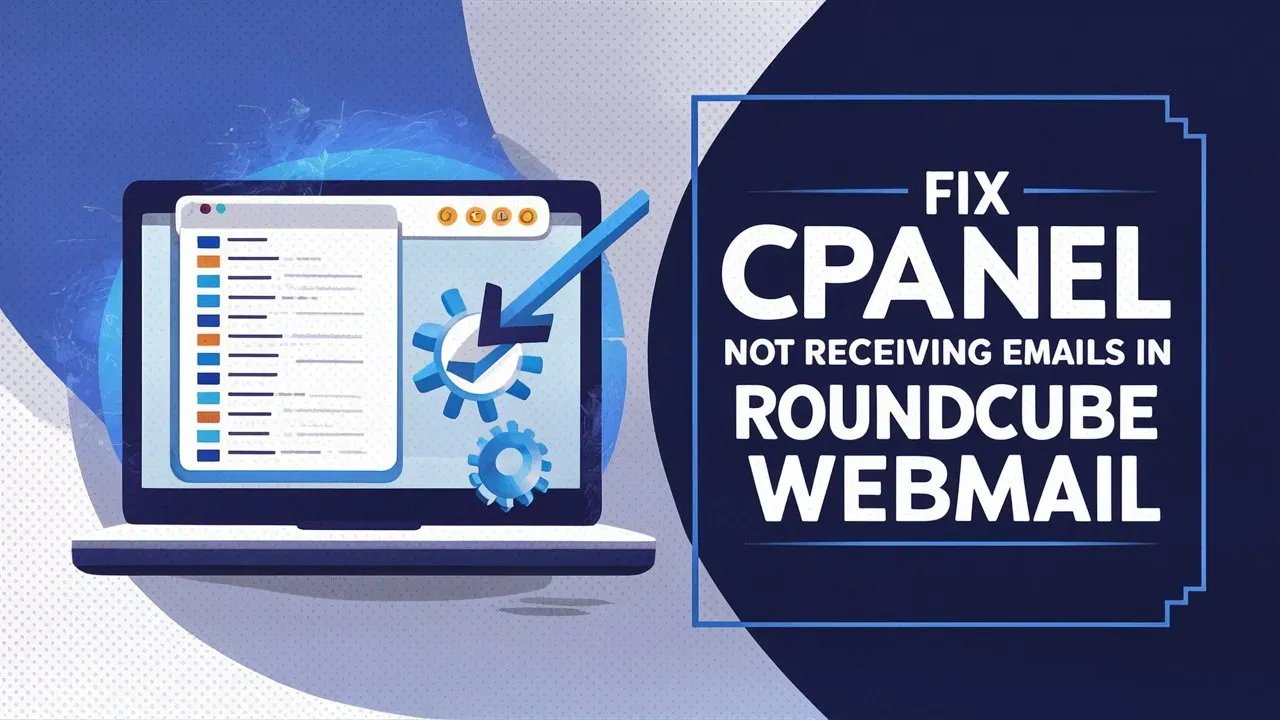Reset MySQL root password can feel frustrating, but don’t worry—it’s easier to fix than you might think. At Owrbit, we’ve got your back with a simple, step-by-step guide to help you reset your MySQL root password quickly. Whether you’re new to this or have some experience, these clear instructions will get you back in control of your MySQL server without any hassle. Follow along, and in no time, you’ll have access again, ensuring your database stays safe and fully functional. Let’s jump right into how to reset your root password and keep things running smoothly.

Introduction to MySQL :
MySQL is a popular database system that helps you store and manage large amounts of data efficiently. Whether you’re building a website, app, or any data-driven project, MySQL acts like a digital filing cabinet, organizing everything so you can easily find, add, or update information. It’s reliable, fast, and widely used by developers and businesses to handle all kinds of data needs. If you’re looking for a simple, effective way to manage your data, MySQL is a great tool to get the job done.

Why There is a Need to Reset MySQL Root Password?
There are a few reasons why you might need to reset your MySQL root password. Some of them are :
- Forgotten Password: Common when you haven’t accessed your MySQL server in a while.
- Server Ownership Change: Taking over from someone else without the correct credentials.
- Security Policy Updates: Password changes required for enhanced database security.
- Server Recovery: After a system crash or issue, you might need to reset credentials.
- Accidental Password Change: Changing the password and forgetting to note it down.
- Preventing Unauthorized Access: Resetting to block others from using old credentials.

Steps to Reset MySQL Root Password in cPanel :

- Log in to cPanel WHM using your credentials.
- Once you’re in, make sure you’re logged into WHM as the root user.
- Find the MySQL Root Password section.
- In the WHM sidebar, under SQL Services, look for the MySQL Root Password option and click on it.
- Enter your new root password in the fields provided. Make sure to confirm it by typing it in both fields.
- For security, pick a password that’s tough to guess. It should be at least 12 characters long and include a mix of uppercase and lowercase letters, numbers, and special characters like #, @, or %. Avoid obvious patterns or easy-to-guess sequences.
- You can also use WHM’s password generator to create a random, strong password.
- After entering a strong password, click Change Password to update your MySQL root password.
Conclusion :
Resetting your MySQL root password doesn’t have to be stressful. Whether you’ve forgotten it, need to improve security, or are taking over a server, following these steps in cPanel WHM makes the process straightforward. By setting a strong new password, you’ll regain control of your MySQL server and keep your database secure and running smoothly. With Owrbit’s easy guide, you’re back in charge in no time, ensuring everything continues to work without a hitch.
Checkout Lifetime Free Web Hosting with Fast Loading Speed and Secure SSL
Discover more from Owrbit
Subscribe to get the latest posts sent to your email.