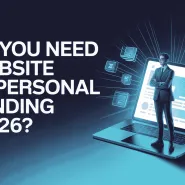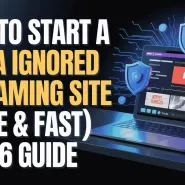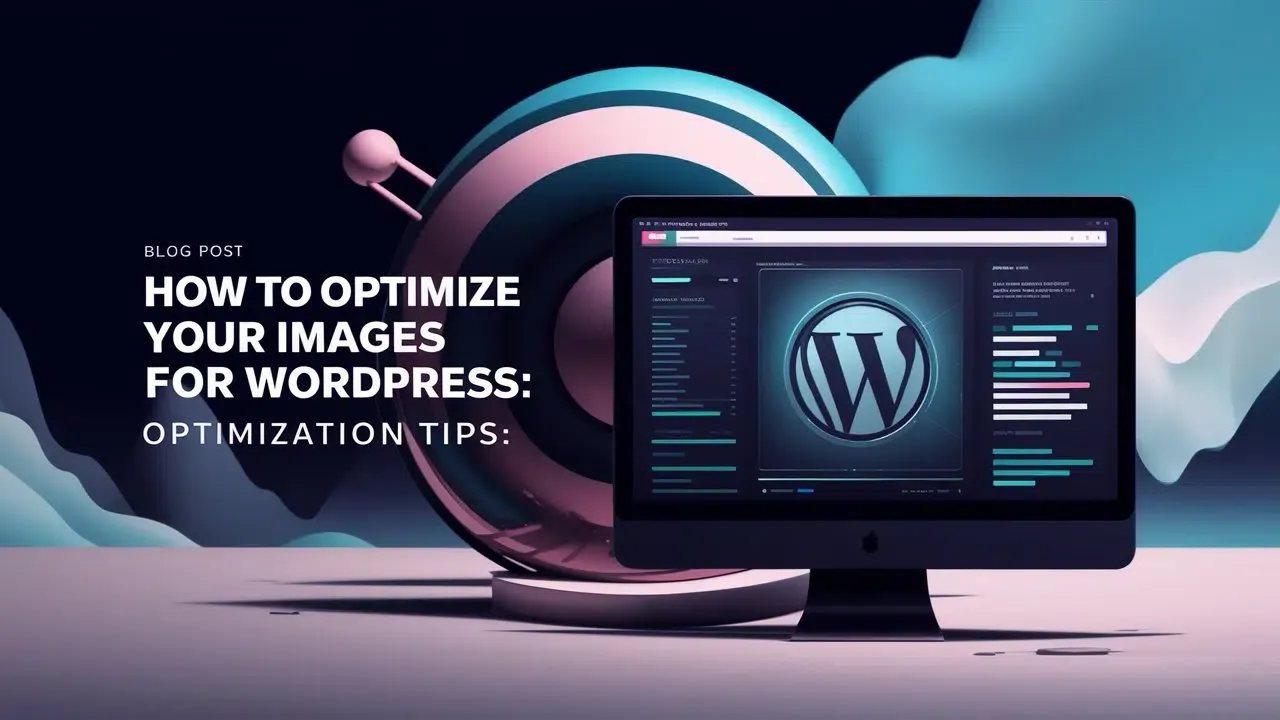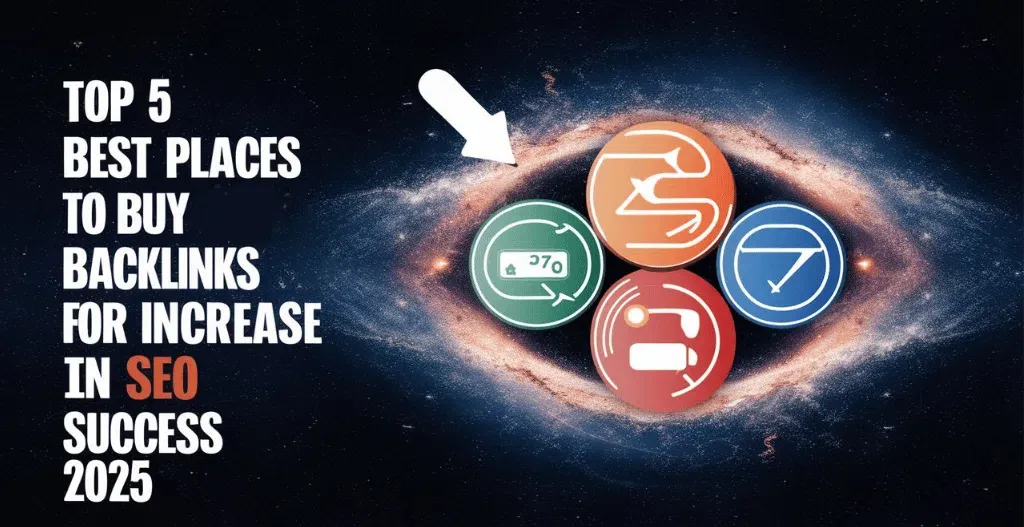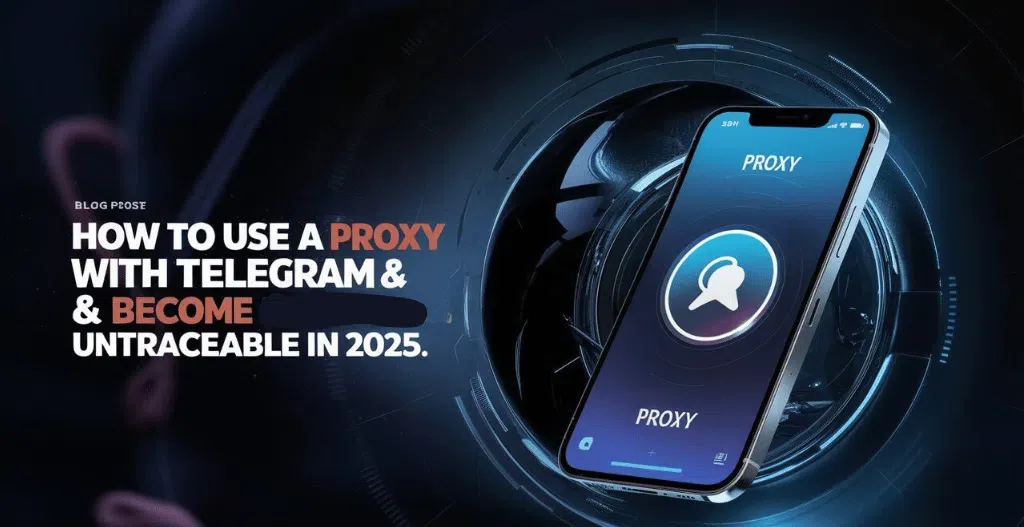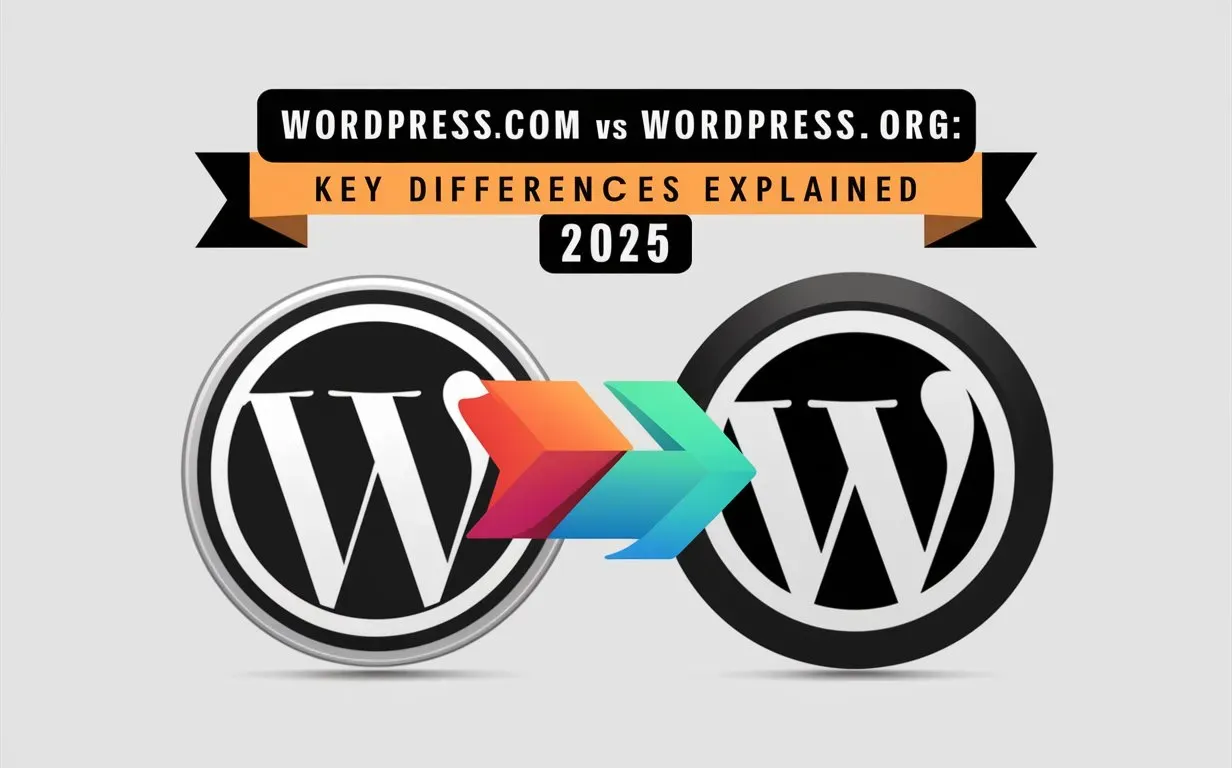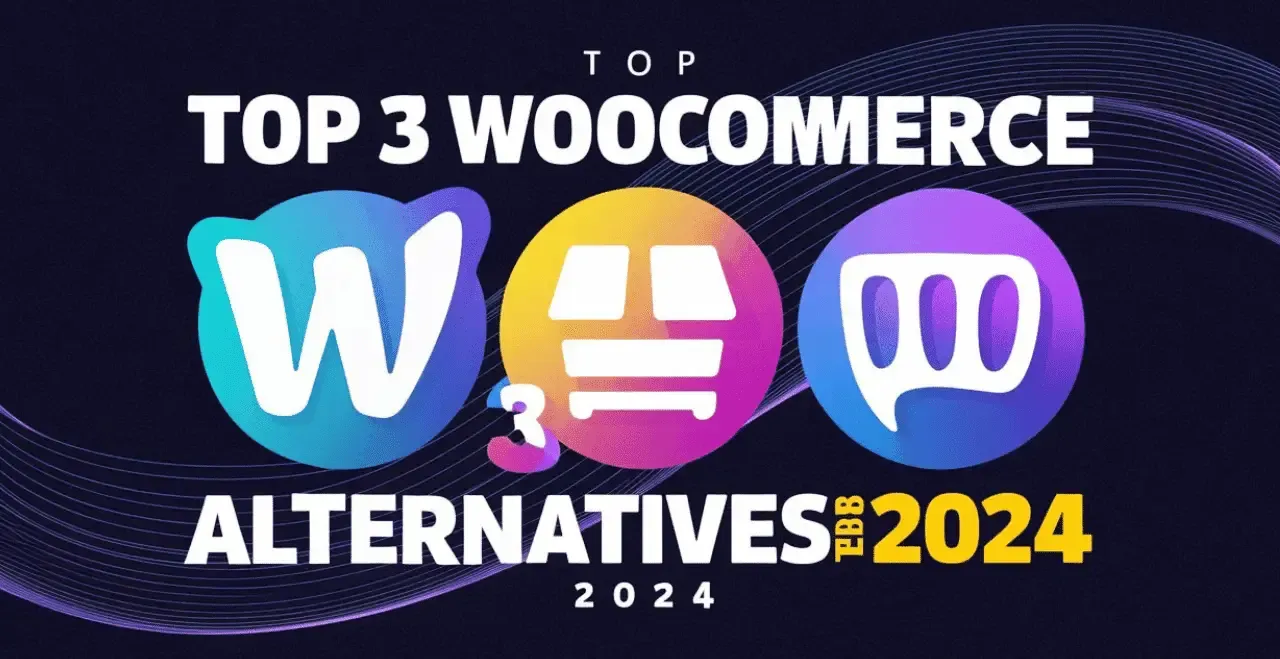To keep your website fast and user-friendly, it’s important to make sure your images don’t slow things down. Big, high-quality images can cause your site to load slowly, which can frustrate visitors and make them leave. By Optimize Your Images, you can make your site faster and improve your chances of showing up in search results, so more people can find you.
In this simple guide from Owrbit, we’ll explain how to Optimize Your Images work better for your WordPress site. You’ll learn how to choose the best image formats, use tools to shrink file sizes, and set up features like lazy loading. This way, your site will still look great, but it’ll also run smoothly. Whether you’re new to WordPress or have been using it for a while, these easy tips will help you boost your site’s speed and keep visitors happy. Let’s get started with some simple steps to make your WordPress site faster and keep it looking good!

Benefits of Optimize Your Images on WordPress :
Here are the benefits of optimizing images on WordPress :
- Faster loading: Your website loads quicker.
- Better user experience: Visitors stay longer and are happier.
- Improved SEO: Helps your site rank higher on Google.
- Saves storage: Uses less space on your hosting.
- Mobile-friendly: Provides a smoother experience on phones and tablets.

Understanding Different Image Formats: JPEG, PNG, and WebP :
Here’s an easy way to understand JPEG, PNG, and WebP image formats:
- JPEG: Great for photos. It makes files smaller by losing some details, but most of the time, you won’t notice it. Perfect for websites when you want a smaller file size without worrying too much about quality.
- PNG: Good for images with transparent parts (like logos). It doesn’t lose quality, so the image looks super clear, but the file size can be bigger.
- WebP: A newer format that combines the best of both JPEG and PNG. It makes files small like JPEG but still keeps transparency like PNG. This is perfect for fast-loading websites with clear images.

Choosing the Right Image Format for Your Needs :
Here’s how to choose the right image format based on your needs:
- JPEG: Use this for photos or images with lots of colors. It keeps the file size small, which is great for faster website loading. It’s perfect for general web use when super-high quality isn’t crucial.
- PNG: Pick PNG for images that need transparency, like logos or icons. It keeps all the details but makes larger files. It’s best for images where clarity is important.
- WebP: Go with WebP for the best of both worlds—small file sizes like JPEG and the ability to handle transparency like PNG. It’s ideal for modern websites wanting fast load times and crisp images.
Each format has its place, so choose based on whether you need transparency, small file size, or high quality!

Best Practices for Optimize Your Images in WordPress :
Here’s an easy way to optimize images on WordPress:
- Pick the Right Format:
- Use JPEG for regular photos.
- Use PNG for logos or images with see-through parts.
- Try WebP for small, fast-loading images.
- Resize Your Images: Don’t upload huge images if you don’t need to. Make them the right size for your site to keep things fast.
- Compress Your Images: Use plugins like Smush or ShortPixel to make image file sizes smaller without losing quality.
- Turn On Lazy Loading: This means images only load when someone scrolls down to see them, making your site faster.
- Use a CDN: A service like Cloudflare helps your images load faster by storing them closer to your visitors.
- Add Alt Text: Write a description for each image so search engines and people with disabilities can understand them better.
By doing these things, your site will load quicker and work better!
Conclusion :
In conclusion, optimizing your images on WordPress is a simple way to make your website faster and more user-friendly. By choosing the right formats, resizing, compressing, and using features like lazy loading, you can keep your site looking great without slowing it down. This not only helps visitors enjoy their experience but also improves your chances of showing up in search results. Remember, a faster website means happier visitors, so take these easy steps to boost your site’s performance and keep everyone coming back for more!
Checkout How to Install Google Analytics on WordPress: Step-by-Step Guide
Discover more from Owrbit
Subscribe to get the latest posts sent to your email.