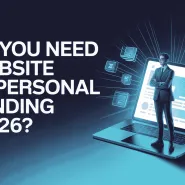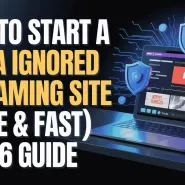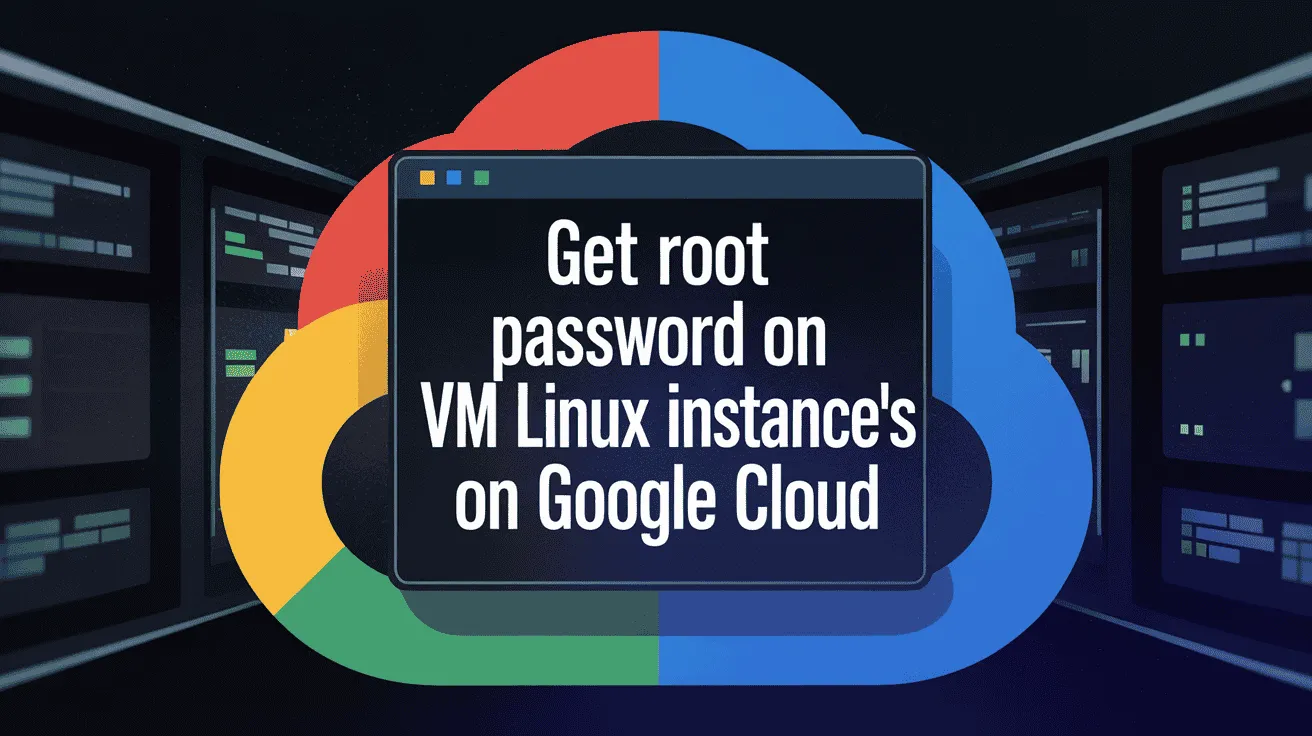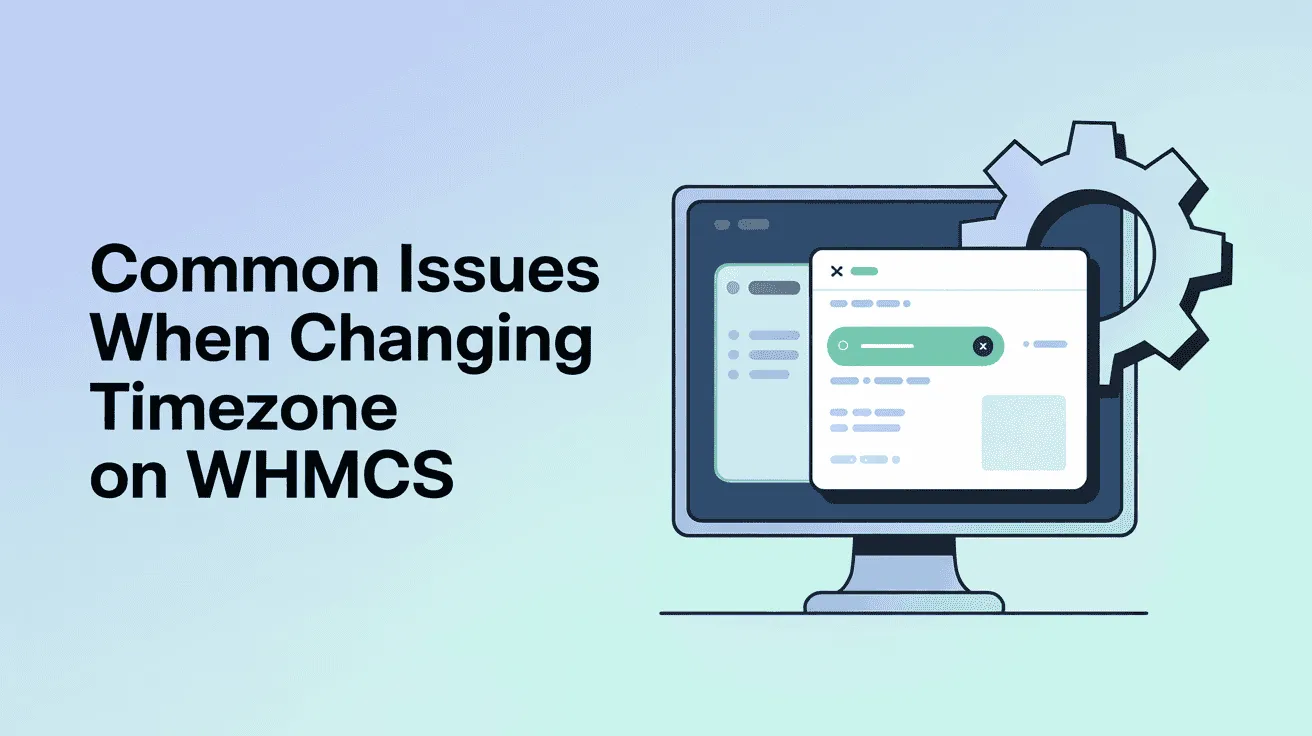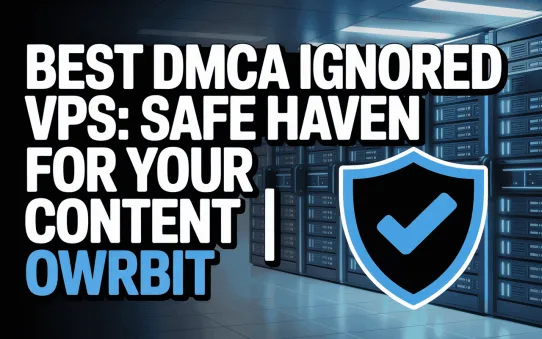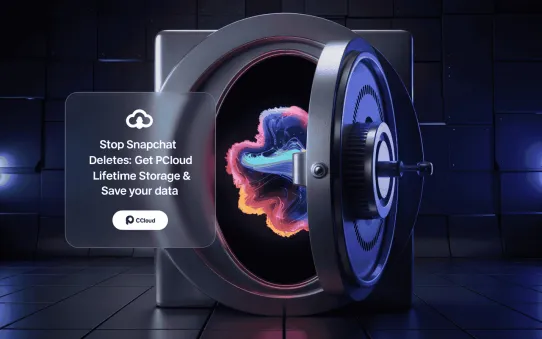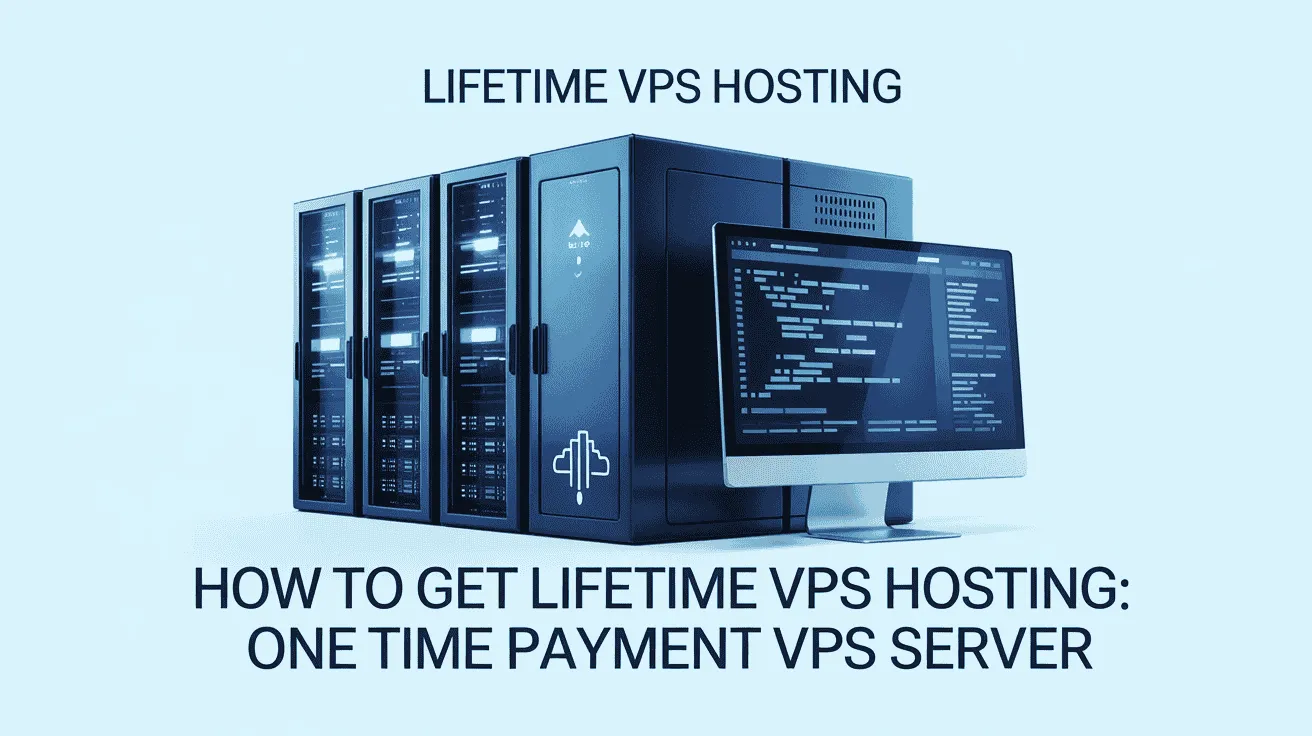Managing cloud servers is becoming more important every year, and in 2025 it’s especially true. If you are running a VM Linux instance on Google Cloud, one of the most common needs is getting access to the Root Password on VM Linux Instance. Without root access, you can’t fully manage or control your server.
Many system admins and developers face the same issue: how do you get or reset the Root Password on Google Cloud Servers when you forget it or lose access? The process may seem complicated at first, but it’s actually simple once you know the right steps. Root access is needed for many tasks such as installing updates, fixing errors, or configuring apps. That’s why learning how to manage the Root Password on VM Linux Instance is an essential skill.
Google Cloud gives you powerful tools to run your servers, but with that power comes the need to manage security carefully. If you don’t know the Root Password on Google Cloud Servers, you could get locked out of your own system. This is why knowing how to reset or recover the Root Password on VM Linux Instance is so valuable.
In this easy guide by Owrbit, we’ll explain step by step how you can find, reset, or update the Root Password on Google Cloud Servers. No matter if you’re new to Google Cloud or an experienced admin, you’ll learn simple methods to take back control of your VM Linux instance.
By the end of this guide, you’ll know exactly how to manage the Root Password on VM Linux Instance and make sure your Google Cloud Servers run smoothly and securely.
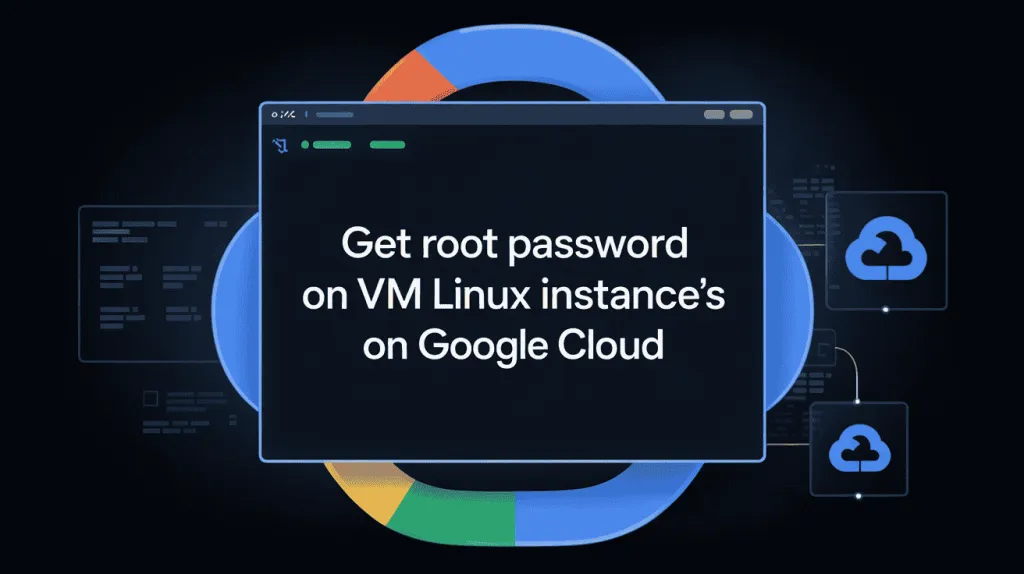
What is a VM Linux Instance on Google Cloud?
A VM Linux Instance on Google Cloud is basically a virtual server that runs on Google’s cloud infrastructure.
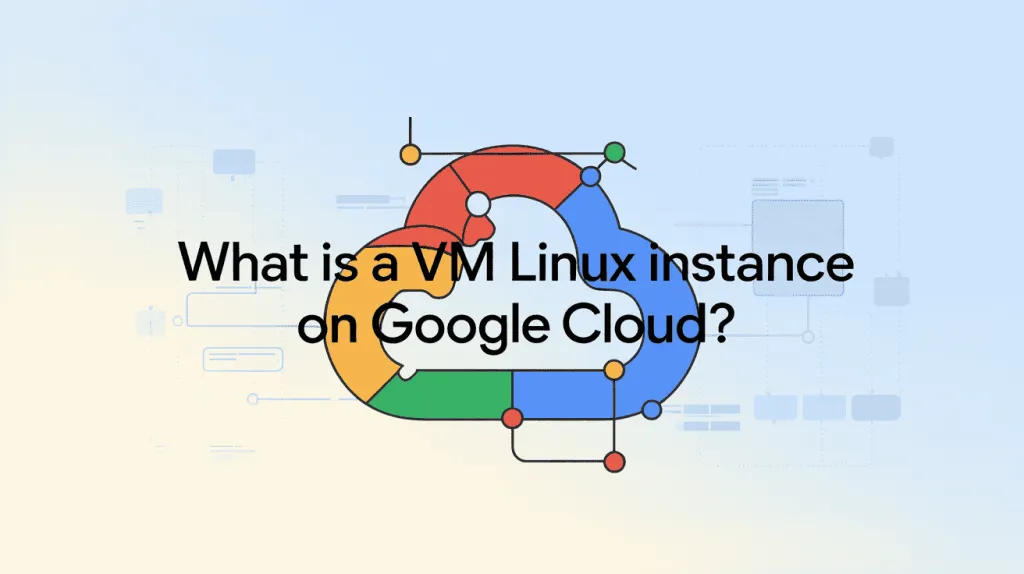
Here’s a simple breakdown:
- VM stands for Virtual Machine – it’s like a computer inside another computer.
- Linux Instance means this virtual machine is running a Linux operating system (like Ubuntu, Debian, CentOS, Rocky Linux, etc.).
- On Google Cloud means Google’s servers (not your local computer) are hosting and running it.
So, when you create a VM Linux Instance on Google Cloud, you are renting a powerful computer from Google’s data centers. You can log into it, install software, run applications, host websites, manage databases, or do almost anything you would normally do on a physical Linux server.
It’s widely used because:
- You don’t need to buy or maintain hardware.
- You can scale resources (CPU, RAM, storage) up or down whenever you want.
- It’s secure, fast, and available worldwide.
👉 In short: A VM Linux Instance on Google Cloud is your own Linux-based server in the cloud.
Understanding Root Access and Its Importance :
Root access is the highest level of control you can have on a Linux system. Think of it as the administrator account on Windows or the “superuser” that can do anything on the machine. If you have root access, you can:

- Install or remove software
- Change system settings
- Manage files and folders of all users
- Start, stop, or configure services
- Fix system issues that normal users can’t
Without root access, your permissions are limited, so you can only perform basic tasks and cannot make system-wide changes.
Why Root Access is Important on a VM Linux Instance
- Full Control of Your Server:
- On a VM Linux Instance, having root access lets you configure the system exactly how you want it.
- Troubleshooting and Maintenance:
- If something goes wrong, root access allows you to fix errors, update software, and maintain your server properly.
- Installing Applications:
- Many applications and tools need root privileges to install correctly on Linux servers.
- Security Management:
- You can manage firewalls, users, and permissions efficiently, which is crucial for keeping your VM Linux Instance secure.
- Automation and Scripting:
- Root access is required for running certain scripts or cron jobs that modify system files or settings.
In short, without root access, you’re like having a car but no keys – you can look at it, maybe sit inside, but you can’t drive it or make it work the way you want.
Root access is the key to fully managing a VM Linux Instance on Google Cloud and keeping your servers running smoothly.
Prerequisites for Gaining Root Password Access :
Before you can access or reset the root password on a VM Linux Instance, you need to make sure of a few things:
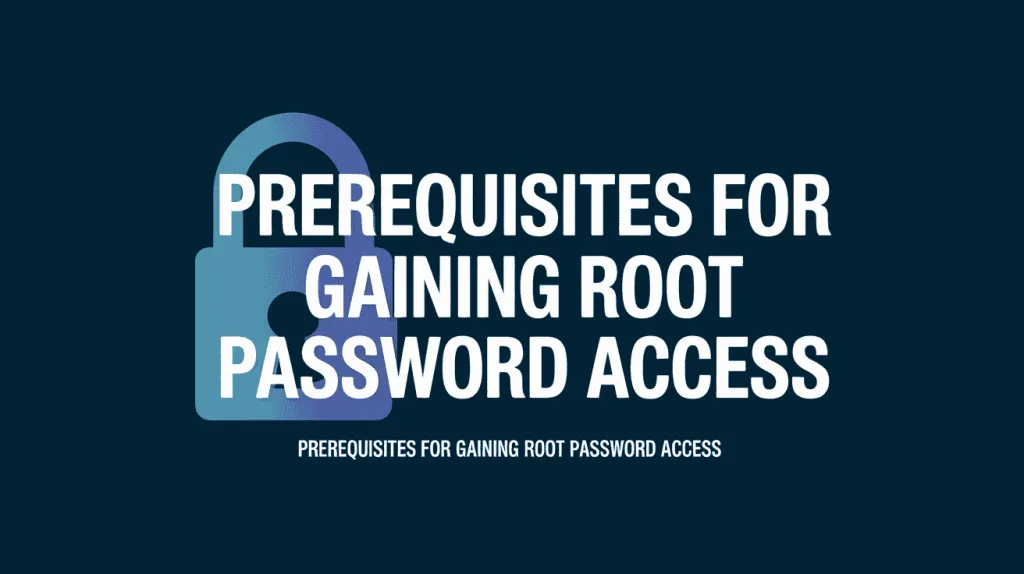
- Google Cloud Account with Permissions
- You must have an active Google Cloud account.
- Your account should have enough permissions to manage VM instances (like Editor or Owner role). Without proper permissions, you cannot access or modify root credentials.
- Access to the Google Cloud Console or Cloud SDK
- You need to be able to log in to the Google Cloud Console (web interface) or use the
gcloudcommand-line tool. - Both options allow you to connect to your VM Linux Instance and perform administrative tasks.
- You need to be able to log in to the Google Cloud Console (web interface) or use the
- SSH Access to the VM
- Normally, root access is done through SSH (Secure Shell).
- You should have a working SSH key pair (private and public keys) set up for the VM Linux Instance.
- If you don’t have SSH access, you will need to use Google Cloud’s browser-based SSH or reset the root password via the console.
- Backup or Snapshot (Optional but Recommended)
- Before changing the root password, it’s a good practice to take a snapshot or backup of your VM.
- This ensures that if something goes wrong, you can restore your server to its previous state.
- Knowledge of Linux Commands
- While not strictly required, knowing basic Linux commands helps a lot when managing root access, resetting passwords, or troubleshooting.
In short, to gain root access on a VM Linux Instance, you need proper permissions, SSH access, and optionally, a backup for safety.
How to Reset the Root Password on VM Linux Instance on Google Cloud :
Managing your VM Linux Instance on Google Cloud is easy once you know how to access root privileges. In this guide, we’ll show you step-by-step how to retrieve or reset the root password on your Google Cloud Servers.
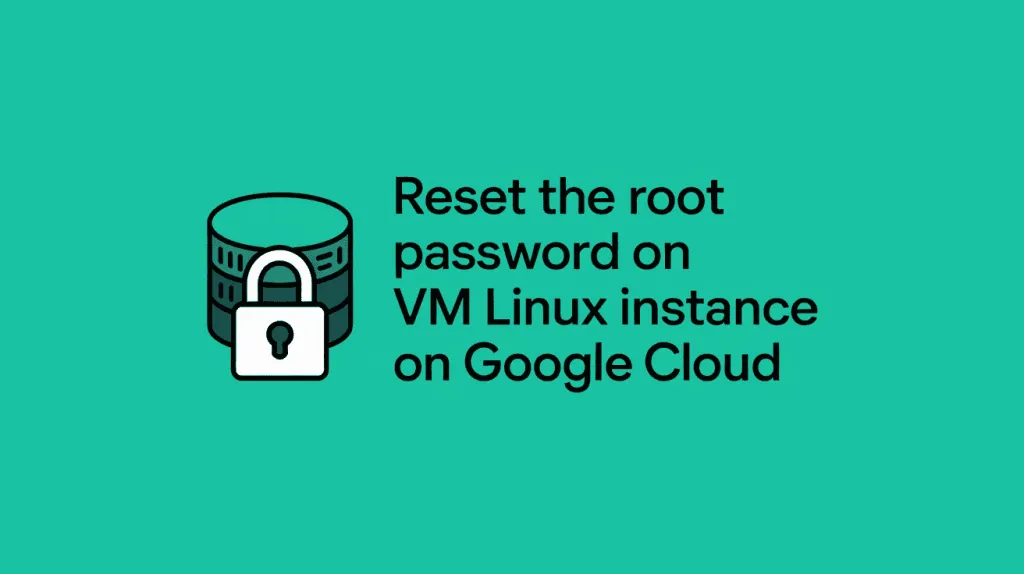
- Step 1: Log in to Google Cloud Console
- Go to Google Cloud Console.
- Select your project where the VM Linux Instance is hosted.
- Navigate to Compute Engine → VM Instances.
- Find the VM Linux Instance for which you need root access.
- Step 2: Connect via SSH
- Click SSH next to your VM instance in the console.
- This will open a browser-based terminal.
- Normally, the first user you log in with has sudo privileges.
- Step 3: Check if You Already Have Root Access
- After connecting via SSH, type:
sudo -i
- If this works, you now have root privileges. You can see you’re root when the prompt changes to
#.
- After connecting via SSH, type:
- Step 4: Reset Root Password (if needed)
- If the root password is unknown or forgotten, set a new one:
sudo passwd root
- You’ll be asked to enter a new password and confirm it.
- After this, root login is possible using the new password.
- If the root password is unknown or forgotten, set a new one:
- Step 5: Enable Root Login (Required)
- By default, root login via SSH may be disabled for security.
- Edit the SSH config file:
sudo nano /etc/ssh/sshd_config
- Find the line:
PermitRootLogin prohibit-password
- Change it to:
PermitRootLogin yes
- Save the file and restart SSH:
sudo systemctl restart sshd
- Log out and try logging in as root:
ssh root@VM_IP_ADDRESS - Enter the new root password to confirm it works.
- Step 6: Test Root Login
- Log out and try logging in as root:
ssh root@VM_IP_ADDRESS
- Enter the new root password to confirm it works.
- Log out and try logging in as root:
- Step 7: Secure Your VM
- Always use strong passwords for root access.
- Limit root SSH access if possible, and prefer using a sudo user for daily tasks.
- Keep regular backups or snapshots of your VM Linux Instance.
Following these steps ensures you can safely retrieve or reset the root password on your VM Linux Instance and Google Cloud Servers.
Troubleshooting Common Issues When Accessing Root
Even after following the steps to get root access, sometimes things don’t work as expected. Here are some common issues and how to fix them:
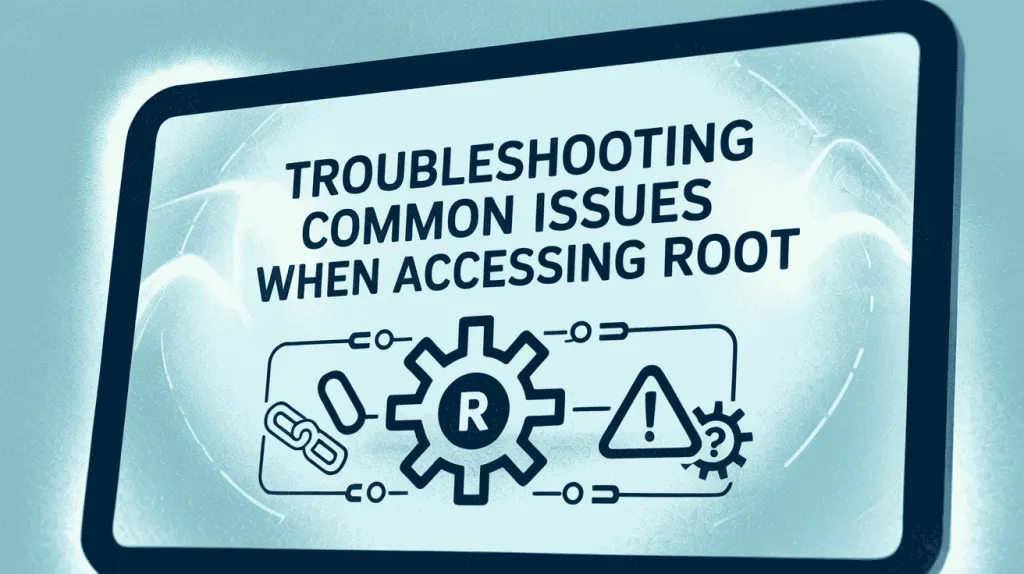
- Cannot SSH into the VM
- Make sure your VM is running.
- Check firewall rules in Google Cloud to allow SSH (port 22).
- Verify you are using the correct IP address and SSH key.
- “Permission Denied” Error When Using sudo
- Confirm your user has sudo privileges.
- Use
sudo -ito switch to root. - If your user isn’t in the sudoers list, add it:
sudo usermod -aG sudo username
- Forgetting the Root Password
- Reset the root password via SSH:
sudo passwd root
- Choose a strong, memorable password.
- Reset the root password via SSH:
- Root Login Disabled via SSH
- Edit the SSH configuration file:
sudo nano /etc/ssh/sshd_config
- Change
PermitRootLogin prohibit-passwordtoPermitRootLogin yes. - Restart SSH:
sudo systemctl restart sshd
- Edit the SSH configuration file:
- Firewall or Network Issues
- Check Google Cloud firewall rules; ensure port 22 is open for your IP.
- Verify the VM’s external IP is correct and active.
By understanding these common issues and their solutions, you can quickly regain root access on your VM Linux Instance and Google Cloud Servers without unnecessary downtime.
Frequently Asked Questions about Root Access on Google Cloud :
Many users often have questions about root access on Google Cloud VM Linux instances. In this FAQ, we answer the most common queries about retrieving, resetting, and managing the root password on Google Cloud Servers to help you maintain full control and security.
How can I reset the root password on a Google Cloud VM Linux instance?
If you've lost or forgotten the root password, you can reset it:
SSH into your VM using a user with sudo privileges.
Run the following command to set a new root password:
Enter and confirm the new password when prompted.
This updates the root password, allowing you to log in as root.
Why can’t I log in as root after enabling root login?
If you've enabled root login but still can't access the VM as root:
Ensure that the SSH service was restarted after making changes to the configuration.
Verify that the root password was set correctly using
sudo passwd root.Check for any firewall or network issues that might be blocking SSH access.
If problems persist, consider using the Google Cloud Console's serial console for troubleshooting.
Is it safe to enable root login on Google Cloud VMs?
Enabling root login can pose security risks, especially if the root password is weak or if the VM is exposed to the internet. It's recommended to:
Use SSH key authentication instead of passwords.
Disable root login and use
sudofor administrative tasks.Regularly update and patch your VM to protect against vulnerabilities.
By following these best practices, you can enhance the security of your Google Cloud VM.
How can I recover access if I lose SSH or root access to my VM?
If you've lost SSH or root access:
Stop the VM instance.
Detach the boot disk and attach it to another VM as a secondary disk.
Access the attached disk and mount the root filesystem.
Chroot into the mounted filesystem:
Reset the root password:
Unmount the disk and reattach it to the original VM.
Start the VM and log in as root with the new password.
This method allows you to regain access to your VM.
Can I use the Google Cloud Console to access my VM as root?
Yes, you can use the Google Cloud Console's serial console to access your VM:
In the Google Cloud Console, go to the VM instances page.
Select your VM instance.
Click on the "Connect" dropdown and select "Serial port 1 (console)".
This provides a text-based interface to your VM, allowing you to log in as root if the root password is set.
How can I monitor root login attempts on my Google Cloud VM?
To monitor root login attempts:
Check the authentication logs:
Look for entries related to "sshd" and "root".
Set up alerts using Google Cloud Monitoring to notify you of suspicious activities.
Regularly monitoring these logs helps in detecting unauthorized access attempts.
By addressing these frequently asked questions, you can effectively manage root access on your Google Cloud VM Linux instances, ensuring both functionality and security.
Conclusion: Safely Managing Root Access on Google Cloud
Managing the root password on a VM Linux Instance and Google Cloud Servers is essential for full control and smooth operation. By following the steps in this guide—retrieving, resetting, or enabling root access—you can ensure your servers run efficiently while maintaining security.
Always remember to:
- Use strong passwords and SSH keys.
- Prefer sudo access over direct root login when possible.
- Monitor login attempts and keep your system updated.
- Take regular backups or snapshots before making changes.
With these practices, you can safely manage root access on Google Cloud, troubleshoot issues effectively, and keep your VM Linux Instances secure and fully operational.
Checkout Google PageSpeed Insights: Increase Page Speed & Score 100%
Discover more from Owrbit
Subscribe to get the latest posts sent to your email.