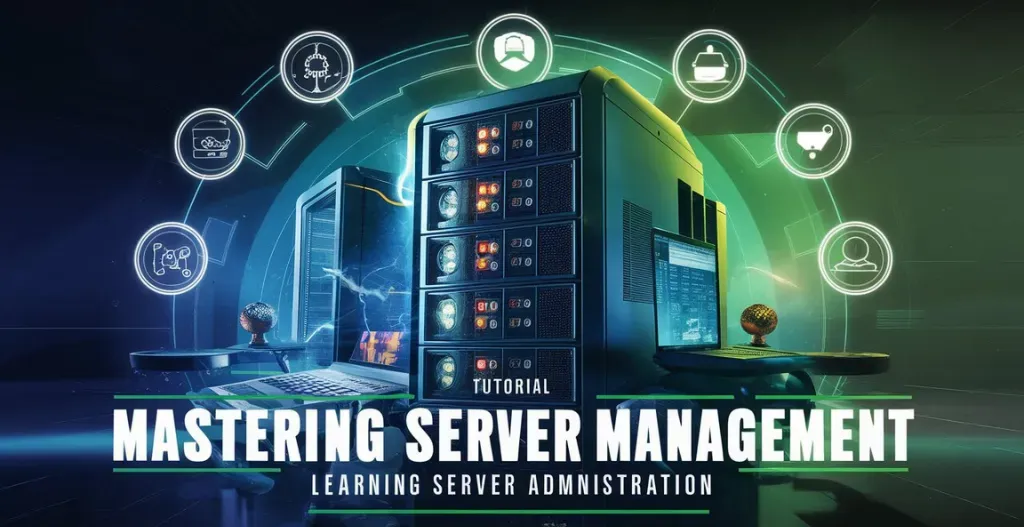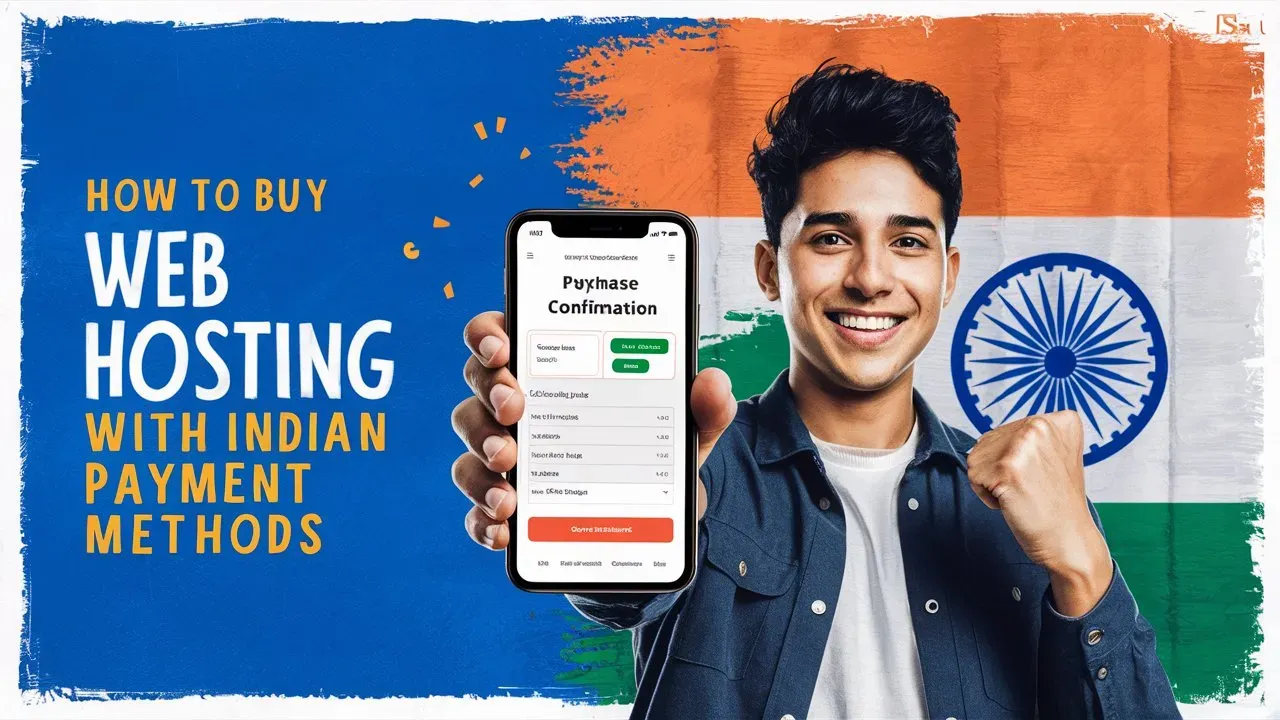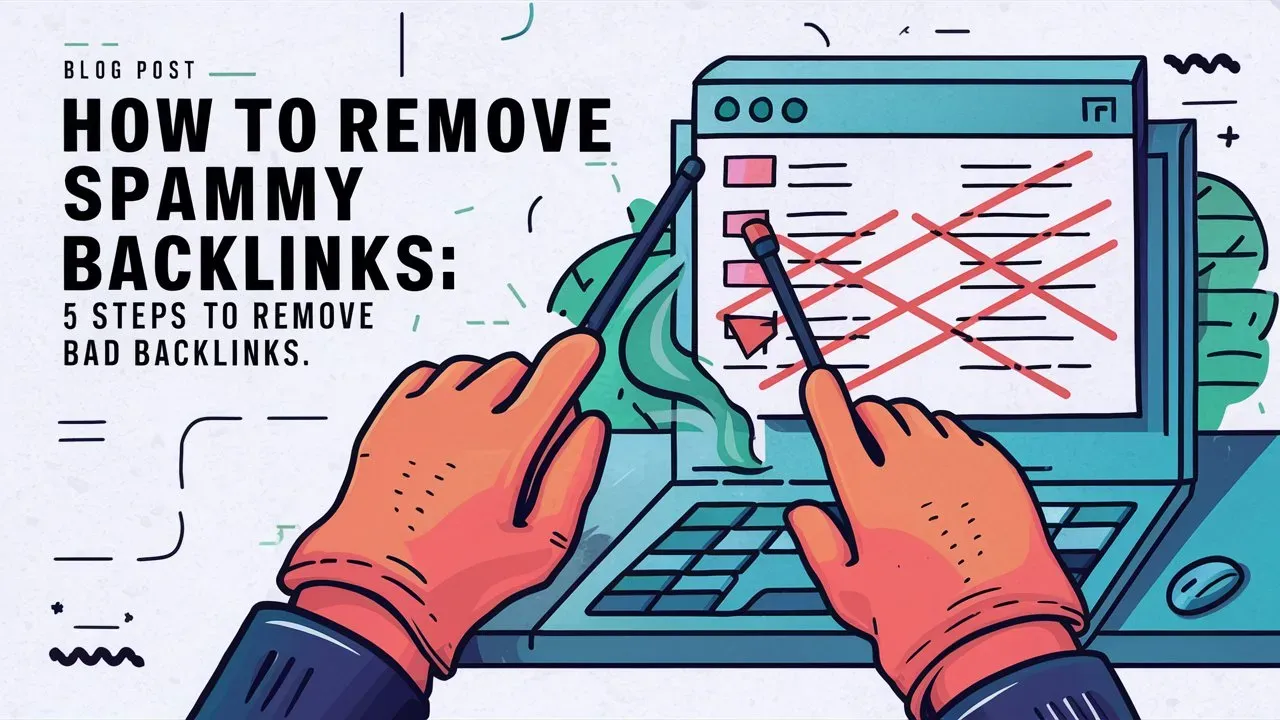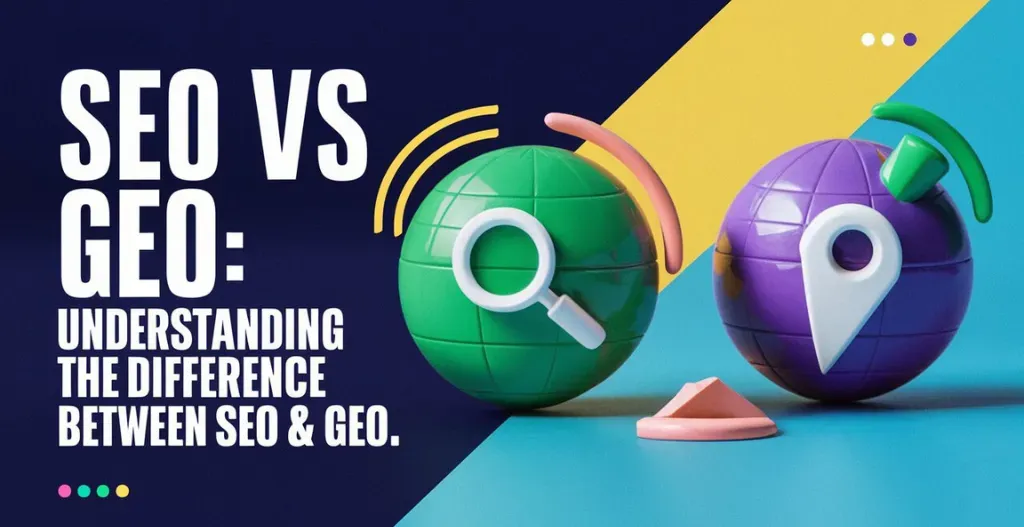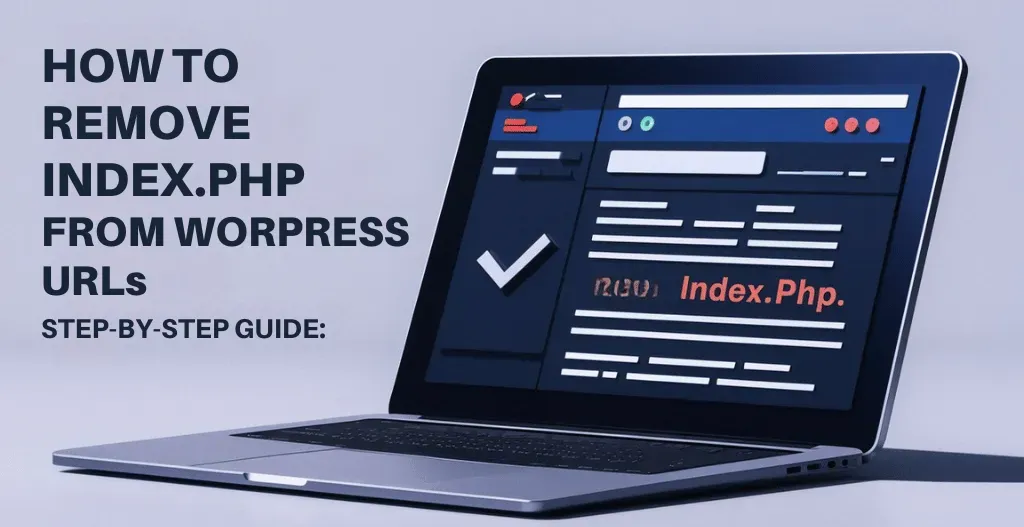Looking for the solution for the error “Invalid Site Key”, You came at the right place. This frustrating message can leave you feeling lost and unsure of how to proceed. But fear not, as help is at hand!
Owrbit, a leading company on web hosting solutions has came up with a guide on how to fix the Invalid Site Key error, providing site owners with three effective methods to resolve this issue once and for all. From troubleshooting tips to step-by-step instructions, this guide has everything you need to get your site back up and running smoothly.
In this blog post, we will explore into the common causes of the Invalid Site Key error, as well as walk you through each of the three methods outlined by Owrbit. Whether you’re a tech-savvy site owner or a novice in the world of web development, this guide is designed to be user-friendly and easy to follow.

Introduction to Google ReCaptcha :
Google ReCaptcha is a technology designed to differentiate between human users and automated bots on websites. It is a security measure that helps prevent spam and fraudulent activities by requiring users to prove they are human through various challenges. Originally developed by Carnegie Mellon University in 2000, ReCaptcha was later acquired by Google in 2009 and has since become one of the most widely used tools for protecting websites from malicious bots.
There are two versions of Google ReCaptcha available: ReCaptcha v2 and ReCaptcha v3. ReCaptcha v2 presents users with a checkbox to confirm they are human, while ReCaptcha v3 runs in the background and assigns a score to each user based on their browsing behavior. Websites can then use this score to determine whether or not to allow the user to proceed.
Integration of Google ReCaptcha into a website is relatively simple, requiring the addition of a few lines of code provided by Google. Once implemented, website owners can track and monitor the activity of their visitors, helping to identify and block any suspicious behavior. Overall, Google ReCaptcha is an essential tool for any website looking to protect against cyber threats and ensure a secure user experience.

3 Methods To Fix Invalid Site Key Error For Site Owners :
Dealing with an “Invalid Site Key” error can be frustrating, but there are several effective methods to resolve it. Here are three common solutions for site owners:
1. Reinstall The ReCaptcha Plugin :
- Uninstall the Current Plugin:
- Log in to your website’s admin panel (e.g., WordPress Dashboard if you are using WordPress).
- Navigate to the plugin management section (e.g.,
Plugins > Installed Plugins). - Find the ReCaptcha plugin and deactivate it.
- After deactivation, delete the plugin.
- Install the ReCaptcha Plugin:
- Go to the plugin repository or marketplace (e.g.,
Plugins > Add Newin WordPress). - Search for “ReCaptcha” and select a suitable plugin (e.g., “Google Captcha (ReCaptcha) by BestWebSoft” for WordPress).
- Click on “Install Now” and then “Activate” once the installation is complete.
- Go to the plugin repository or marketplace (e.g.,
Add Your Domain to ReCaptcha :
- Access ReCaptcha Admin Console:
- Go to the Google ReCaptcha Admin Console and log in with your Google account.
- Register a New Site or Edit an Existing One:
- If you are setting up ReCaptcha for the first time, click on the “+ New Site” button.
- If you are updating an existing setup, click on the site key associated with your domain.
- Configure Domain Settings:
- Label: Provide a label to identify the site (for your reference).
- ReCaptcha Type: Choose the type of ReCaptcha you want to use (v2 or v3).
- Domains: Add your domain(s) under the “Domains” section. Ensure the domain is listed without
http://orhttps://(e.g.,yourdomain.com).
- Save Changes:
- Click on the “Save” button to apply your changes.
Update ReCaptcha Keys on Your Website :
- Locate ReCaptcha Settings in Your Plugin:
- Go back to your website’s admin panel.
- Navigate to the ReCaptcha plugin settings page.
- Enter Site Key and Secret Key:
- Copy the site key and secret key from the ReCaptcha Admin Console.
- Paste these keys into the respective fields in the plugin settings on your website.
- Save Settings:
- Save the changes to apply the new keys.
Verify and Test :
- Clear Browser Cache:
- Clear your browser’s cache to ensure you are testing the most recent configuration.
- Test ReCaptcha:
- Visit your website and verify that the ReCaptcha is working correctly on your forms or pages.
2. Try ReCaptcha V2 Key :
- Access WordPress Admin Dashboard:
- Log in to your WordPress admin dashboard.
- Navigate to Contact Form 7 or WPForms:
- For Contact Form 7, go to
Contact Form 7 -> Integrations. - For WPForms, go to
WPForms -> Settings -> Captcha -> reCaptcha.
- For Contact Form 7, go to
- Delete Existing API Keys:
- Remove the previously set API keys.
- Install Invisible reCaptcha Plugin:
- Go to
Plugins -> Add New. - Search for
Invisible ReCaptcha for WordPress. - Install and activate the plugin.
- Go to
- Generate New reCAPTCHA Keys:
- Access the ReCaptcha Admin Console.
- Choose
ReCaptcha V2 (Invisible). - Fill in the required information and generate new keys.
- Copy the site key and secret key.
- Configure Invisible reCaptcha Plugin:
- Go to
Settings -> Invisible ReCaptchain the WordPress admin dashboard. - Paste the site key in the
Site Keysection. - Paste the secret key in the
Secret Keysection. - Save the settings.
- Go to
- Enable Protection for Contact Form 7:
- Go to the
Contact Formtab in the Invisible reCaptcha settings. - Check the box to
Enable Protection For Contact Form 7. - Save the settings.
- Go to the
3. Register New ReCaptcha Key :
If you suspect that the ReCaptcha key you are using is invalid, it’s time for you to register a new one. In order to do that, simply:
- Open Google ReCaptcha.
- Click on the plus (+) icon.
- Fill out the required information:
- Label
- ReCaptcha type
- Domain
- Owner
- Accept the reCAPTCHA Terms of Service.
- Submit the form.
- A new site key and secret key will be created.
- Enter the new site key and secret key into the WordPress plugin settings.
Conclusion :
Encountering an “Invalid Site Key” error can be frustrating, but you can resolve it with a few straightforward steps. Whether you choose to reinstall your ReCaptcha plugin, switch to a different version like ReCaptcha v2, or register a new key, each method provides a viable solution to fix the issue. By following these steps, you can get your ReCaptcha working correctly and keep your site secure from bots and spam. If you still have trouble, reviewing each step carefully or seeking additional help might be beneficial.
Discover more from Owrbit
Subscribe to get the latest posts sent to your email.