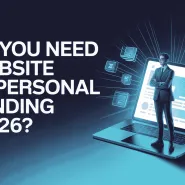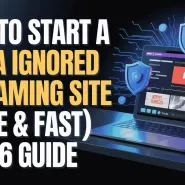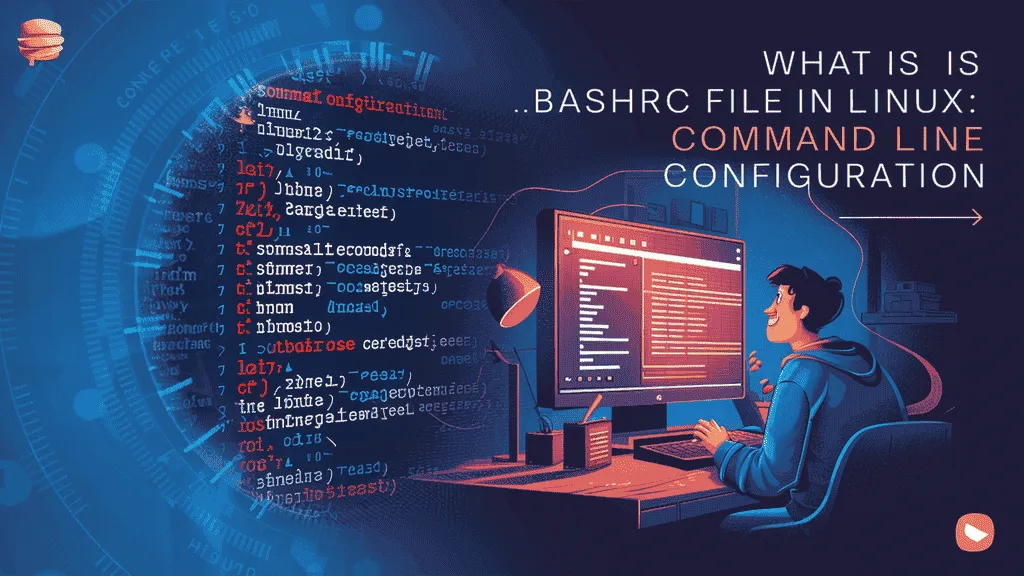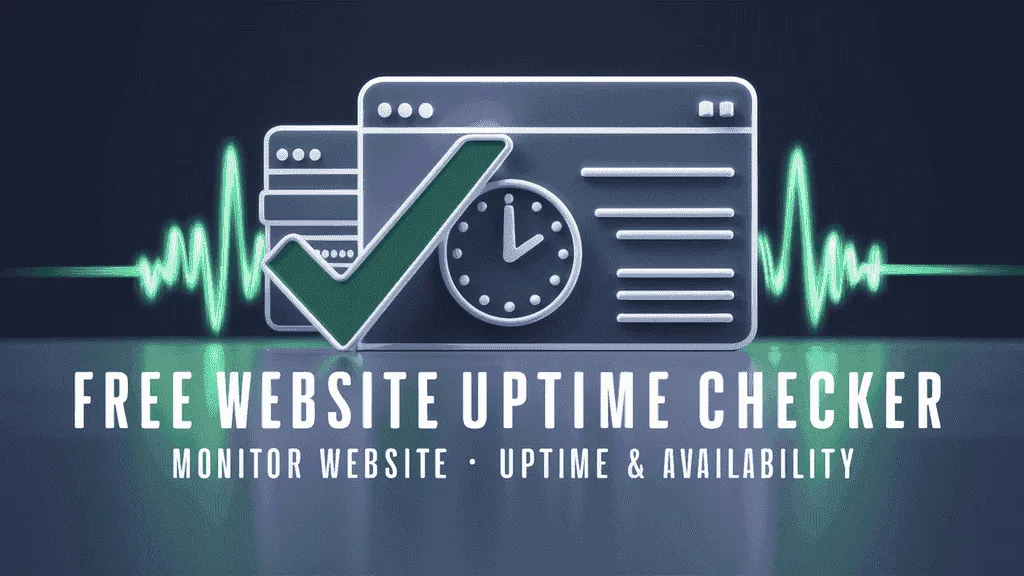Many people use SSH (Secure Shell) to safely connect to servers and computers from anywhere. It’s a great tool used by system admins, developers, and those managing cloud services. But sometimes, things don’t work as expected, and one common problem users face is the connection reset by peer error.
The connection reset by peer error means that the server you’re trying to connect to has suddenly closed the connection. This can be very annoying, especially when you’re just trying to log in and do your work. Even in 2025, this issue continues to cause trouble for both beginners and experienced Linux users.
So, why does the connection reset by peer error happen? It could be due to a weak internet connection, incorrect firewall rules, server misconfigurations, or even problems with the SSH service itself. Whatever the reason, this guide is here to help you fix SSH error easily.
At Owrbit, we’ve created this simple and helpful guide to explain what causes the connection reset by peer error and how you can fix SSH error step-by-step. Our goal is to help you quickly find and fix the issue without getting stuck or confused.
Here’s what you’ll learn in this guide:
- What connection reset by peer means
- Common reasons behind the error
- How to fix SSH error in simple steps
- Tips to avoid this problem in the future
If you rely on SSH for your daily work, fixing the connection reset by peer error is important. Whether you’re a beginner or a pro, these steps will guide you in the right direction to fix SSH error quickly and keep your systems running smoothly.
So if you keep running into the connection reset by peer issue, don’t worry — you’re not alone. Follow our guide to fix SSH error once and for all. With the right approach, you can stop the connection reset by peer error from getting in your way.
Let’s fix SSH error together and make sure this common problem doesn’t slow you down anymore in 2025 and beyond.

What is the “Connection Reset by Peer” Error?
The “Connection Reset by Peer” error happens when the remote server (the one you are trying to connect to using SSH) suddenly closes the connection without warning. In simple terms, it means your connection was forcefully dropped by the other side — the “peer” (which is usually the server).

When this happens, your SSH session stops immediately, and you’ll usually see a message like:
ssh_exchange_identification: read: Connection reset by peer
This can occur for many reasons — such as firewall rules blocking access, SSH service issues, or even a network problem between your device and the server.
Common Causes of SSH Connection Reset Errors :
The connection reset by peer error can be frustrating, but understanding the root causes makes it much easier to fix SSH error issues. Here are some of the most common reasons this error happens:
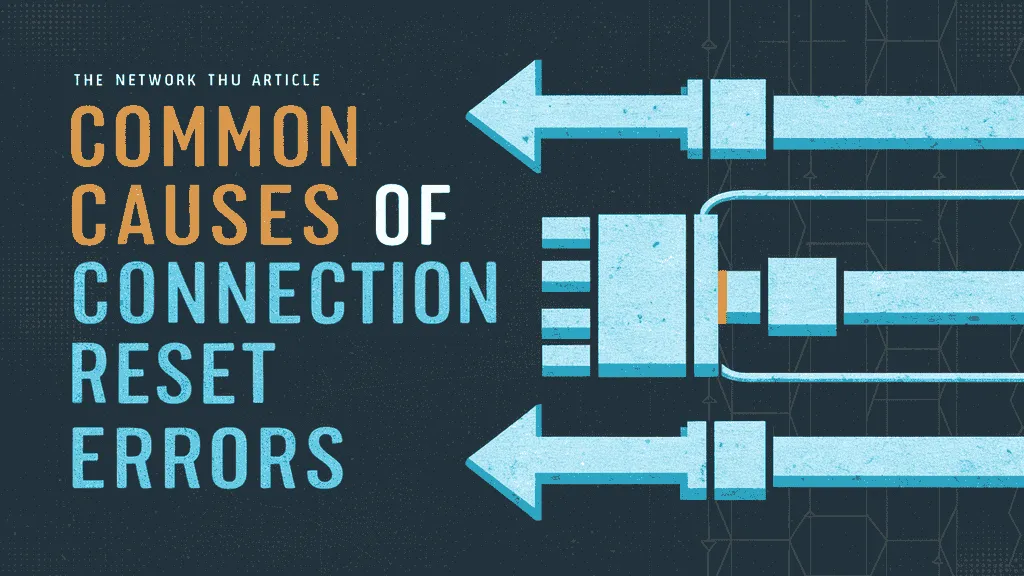
- 1. Firewall or Security Rules
- The server might have firewall settings (like iptables, firewalld, or UFW) that are blocking or rejecting SSH connections. Security software like Fail2Ban may also block repeated connection attempts, especially if it thinks you’re an attacker.
- 2. SSH Daemon Issues (sshd)
- If the SSH service on the server (called
sshd) is not running properly, misconfigured, or has recently crashed, it can result in the connection reset by peer error.
- If the SSH service on the server (called
- 3. IP Address or Host Restrictions
- Your IP might be blocked in the server’s configuration files like
/etc/hosts.deny,/etc/hosts.allow, or in SSH config itself. If your IP is not allowed, the server will immediately close the connection.
- Your IP might be blocked in the server’s configuration files like
- 4. Network Problems
- Weak or unstable internet connection between your computer and the server can cause packet loss or timeout, leading to a sudden disconnection and the connection reset by peer message.
- 5. Server Resource Limits
- If the server is overloaded — running out of memory or CPU — it may drop SSH sessions to protect itself, causing this error.
- 6. SSH Version or Cipher Mismatch
- If your SSH client and the server use incompatible versions or encryption settings, the server might terminate the session right away, showing a connection reset by peer error.
- 7. Wrong SSH Port or Closed Port
- If you’re trying to connect to the wrong SSH port or if the correct port is closed, the server might reject the connection silently.
- 8. Intermediate Network Devices (e.g., Routers, Firewalls)
- Sometimes routers, firewalls, or VPNs in the middle of your connection may interfere and forcefully close SSH sessions.
- 9. Too Many SSH Connections
- If the server has a limit on the number of SSH sessions per user or IP, and that limit is exceeded, it might reset additional connection attempts.
Understanding these common causes is the first step to fix SSH error issues like connection reset by peer.
Troubleshooting Steps to Fix Connection Reset by Peer Error :
If you’re getting the connection reset by peer error when trying to connect via SSH, it means the remote server is unexpectedly closing the connection. Here are some clear, step-by-step ways to fix SSH error and get back into your system:
Checkout BlackArch vs Kali Linux: Which Linux Distribution is Best?
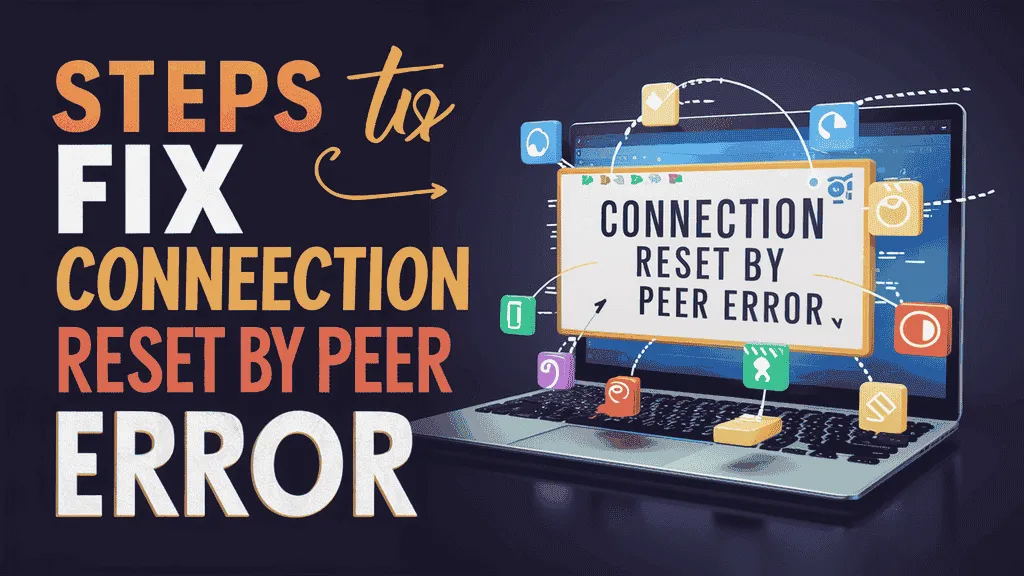
1. Check the SSH service on the server
Make sure the SSH service is running properly and hasn’t crashed.
sudo systemctl status ssh
If it’s not active, restart it:
sudo systemctl restart ssh
2. Verify firewall rules :
A firewall might be blocking SSH access.
Check if port 22 is allowed (for UFW):
sudo ufw status
If not, allow it:
sudo ufw allow ssh
For iptables:
sudo iptables -L
3. Review /etc/hosts.deny and /etc/hosts.allow
Your IP might be blocked in the server configuration.
- Make sure your IP is not listed in
/etc/hosts.deny - Optionally, allow it explicitly in
/etc/hosts.allow:
sshd: YOUR.IP.ADDRESS
4. Check SSH logs for errors :
Log into the server using a control panel or another method, then check the logs:
sudo journalctl -u ssh
or
cat /var/log/auth.log | grep ssh
These logs help identify the exact cause of the connection reset by peer issue.
5. Look for Fail2Ban or security blocks
Fail2Ban and similar tools might block your IP after failed attempts.
Check Fail2Ban:
sudo fail2ban-client status
Unblock your IP:
sudo fail2ban-client set sshd unbanip YOUR.IP.ADDRESS
6. Try connecting with verbose output :
Use -vvv to get detailed info when trying to connect:
ssh -vvv user@your_server_ip
The output will help you understand why the connection reset by peer error occurs.
7. Use the correct SSH port :
If your server uses a custom port (not 22), specify it:
ssh -p 2222 user@your_server_ip
Replace 2222 with your actual port.
8. Test from a different network or IP
Sometimes the issue is on your local network or ISP. Try:
- Connecting from a mobile hotspot
- Using a VPN
- Switching Wi-Fi networks
9. Check server load and system health
If the server is overloaded, it might drop SSH connections.
Check usage:
top
or
htop
Look for high CPU, memory, or I/O usage.
10. Reboot the server (as a last resort)
If possible, reboot the server using your hosting panel or remote console access. This can reset broken services and solve connection issues.
These steps should help you fix SSH error and stop the connection reset by peer message from appearing. Let me know your setup details if the issue still persists — I’ll guide you further.
Preventing Future SSH Connection Resets :
Once you’ve managed to fix SSH error caused by the connection reset by peer issue, it’s a good idea to take steps that help avoid this problem in the future. Here are some practical ways to keep your SSH connections stable and secure:
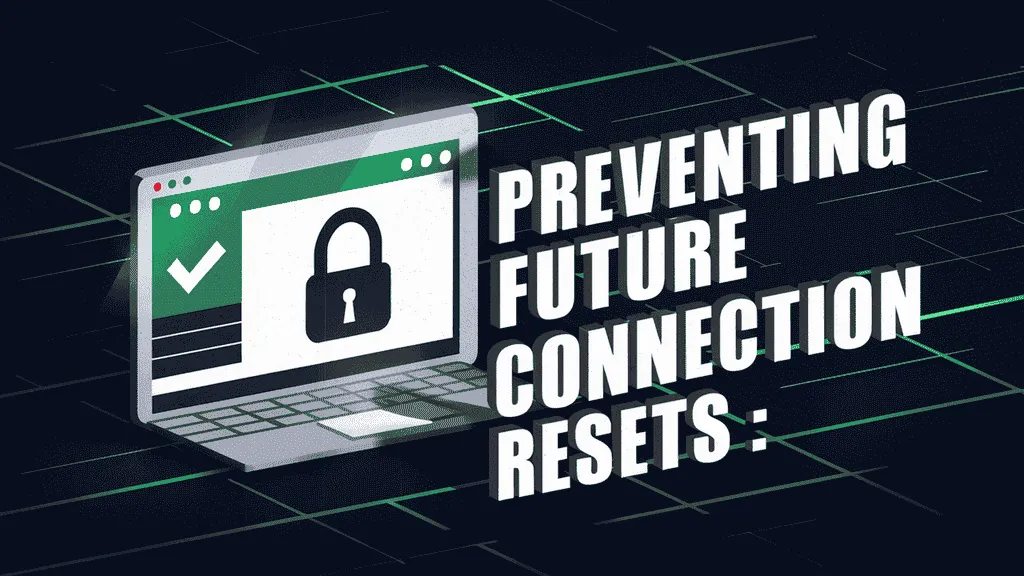
- Keep SSH and the server updated
- Regularly update the system and SSH packages to avoid bugs and compatibility issues.
sudo apt update && sudo apt upgrade
- Regularly update the system and SSH packages to avoid bugs and compatibility issues.
- Use SSH key authentication
- Replace password login with SSH keys for better stability and fewer lockouts.
ssh-keygen ssh-copy-id user@your_server_ip
- Replace password login with SSH keys for better stability and fewer lockouts.
- Adjust Fail2Ban settings carefully
- Prevent accidental IP bans by increasing
maxretryand adjustingbantimein/etc/fail2ban/jail.local.
- Prevent accidental IP bans by increasing
- Whitelist your IP in firewall and SSH configs
- Add trusted IPs to firewall rules and allow access in
/etc/hosts.allowto avoid sudden drops.
- Add trusted IPs to firewall rules and allow access in
- Avoid repeated failed login attempts
- Double-check credentials before connecting. Too many incorrect attempts can trigger security blocks.
- Monitor system resource usage
- Keep the server load under control using tools like:
top, htop, free -m, df -h
- Keep the server load under control using tools like:
- Set alerts for SSH issues
- Use monitoring tools like UptimeRobot, Nagios, or simple cron scripts to alert you about SSH service failures.
- Disable unused services
- Reduce system strain by stopping services you don’t need with:
sudo systemctl disable service-name
- Reduce system strain by stopping services you don’t need with:
- Use ClientAlive settings in sshd_config
- Prevent timeouts by editing
/etc/ssh/sshd_config:ClientAliveInterval 60 ClientAliveCountMax 3
- Then restart SSH:
sudo systemctl restart ssh
- Prevent timeouts by editing
Final Thoughts: Keeping Your SSH Connections Stable in 2025
The connection reset by peer error can be annoying, especially when you’re in the middle of important tasks. But with the right understanding and a few smart steps, you can fix SSH error quickly and prevent it from happening again.
Whether you’re a beginner or a Linux pro, knowing how SSH works, what causes connection resets, and how to troubleshoot effectively gives you full control over your server access. Keep your systems updated, secure your SSH setup, monitor server health, and use best practices to ensure a smooth, reliable SSH experience in 2025 and beyond.
If this issue continues despite all fixes, it might be time to review your hosting provider or reach out to technical support for deeper investigation.
Checkout Difference Btw CloudLinux OS Legacy & CloudLinux OS Shared Pro
Discover more from Owrbit
Subscribe to get the latest posts sent to your email.