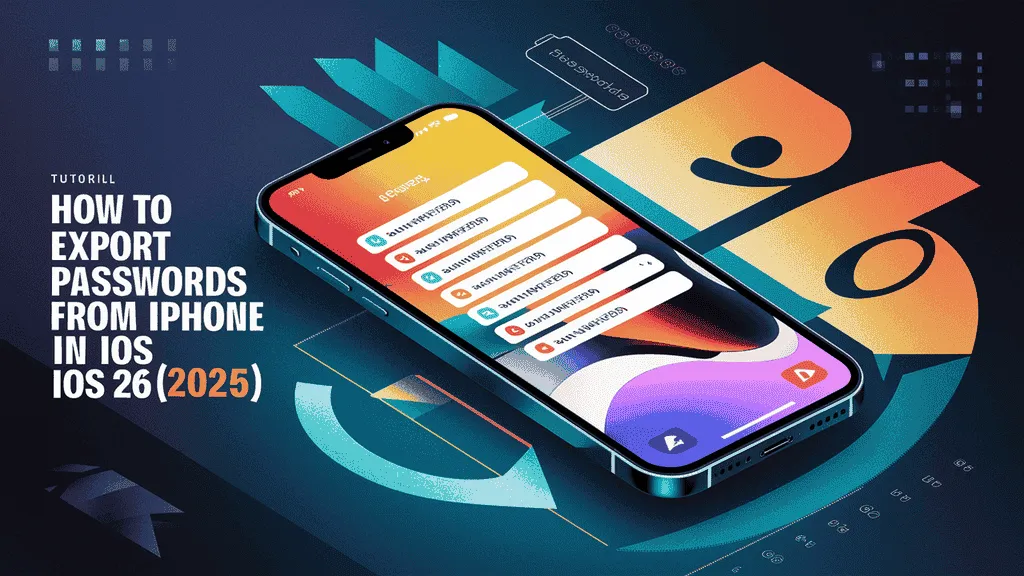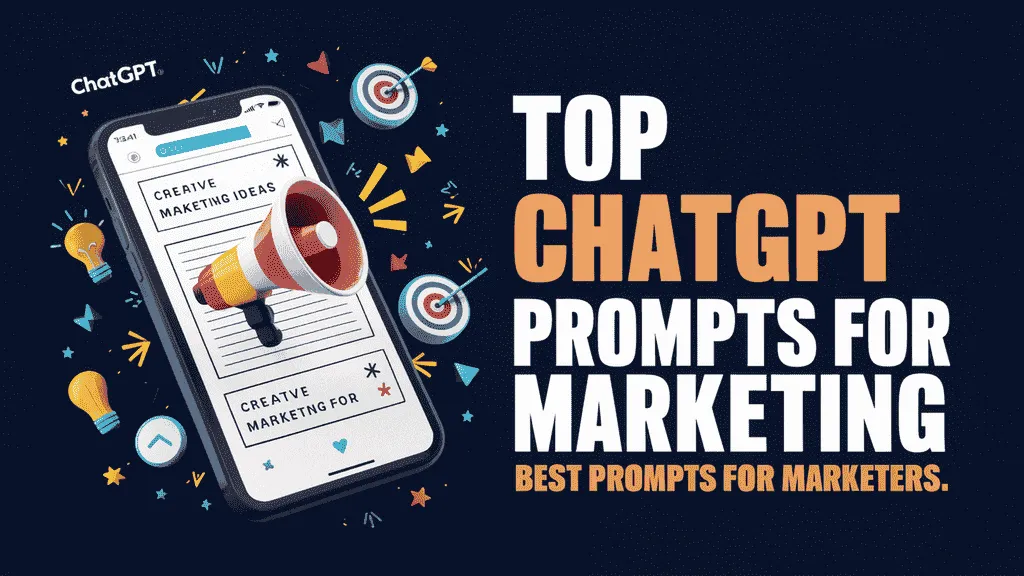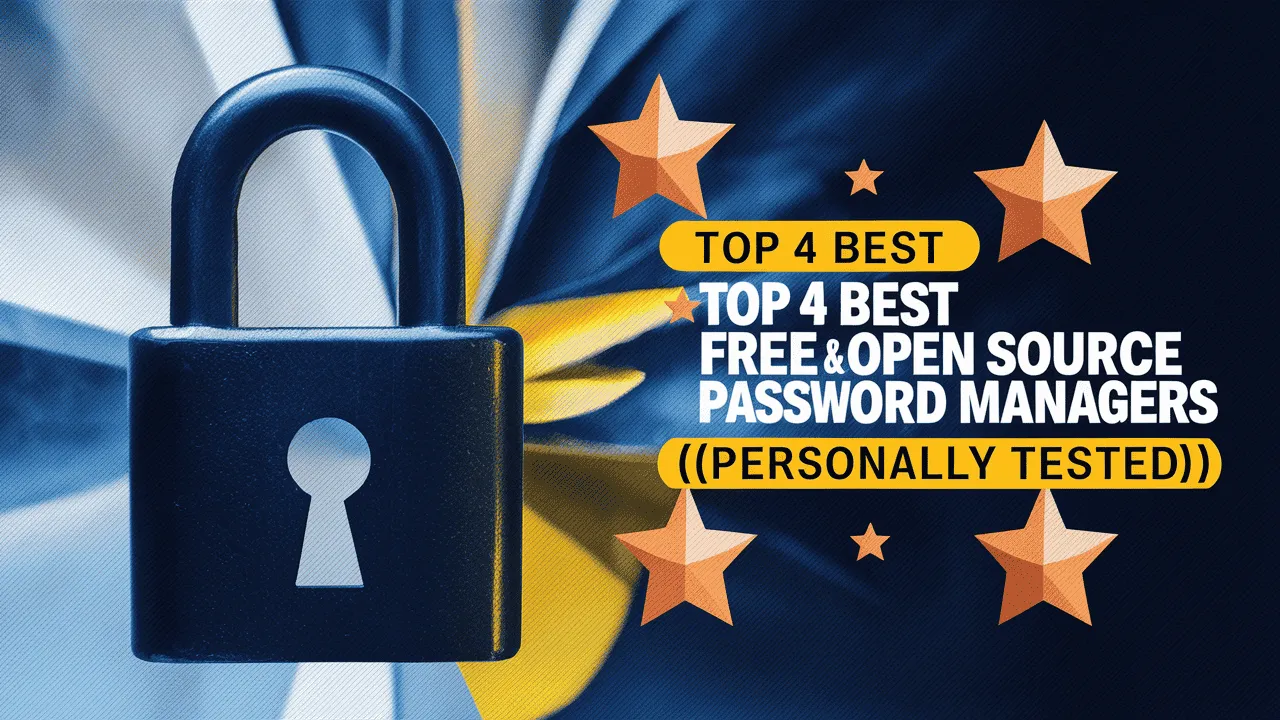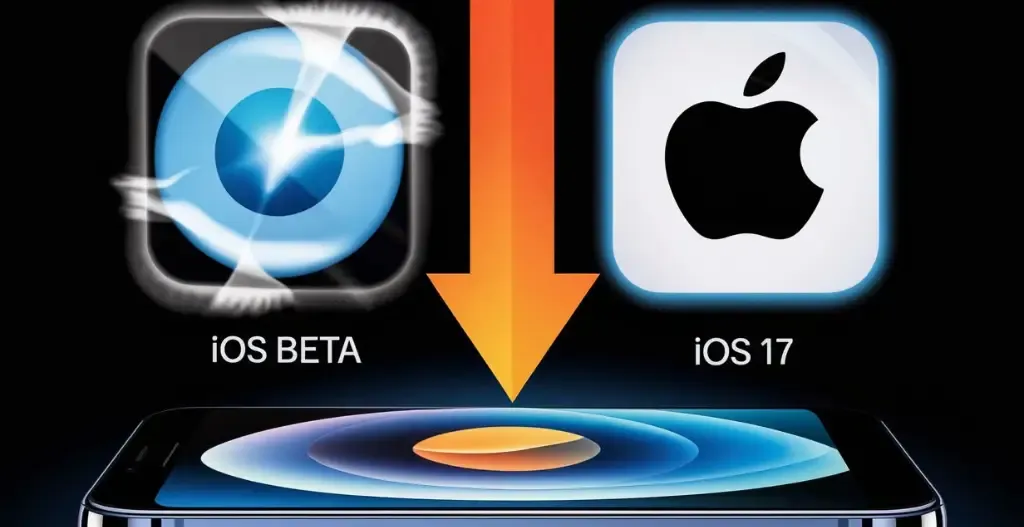Keeping your online accounts safe is more important than ever. One smart way to stay secure is by using a password manager. And now, with iOS 26, Apple has made it even easier to export passwords from iPhone and move them to your favorite password manager.
If you’re thinking about switching to a password manager or just want to keep all your passwords in one safe place, this guide is for you. We’ll show you how to export passwords from iPhone step-by-step, so you don’t lose any login info. This can help you stay organized and make it easier to use your passwords on different devices like your laptop, tablet, or Android phone.
You’ll learn what settings to use, how to choose a good password manager, and how to make sure your data stays private and secure during the process. Whether you want better control over your passwords or just want to try something new, exporting passwords from iPhone is a smart move.
By the end of this article, you’ll know everything you need to export passwords from iPhone the right way. It’s quick, safe, and can really help improve your online security.
So, let’s get started and learn how to export passwords from iPhone to a trusted password manager without any stress!
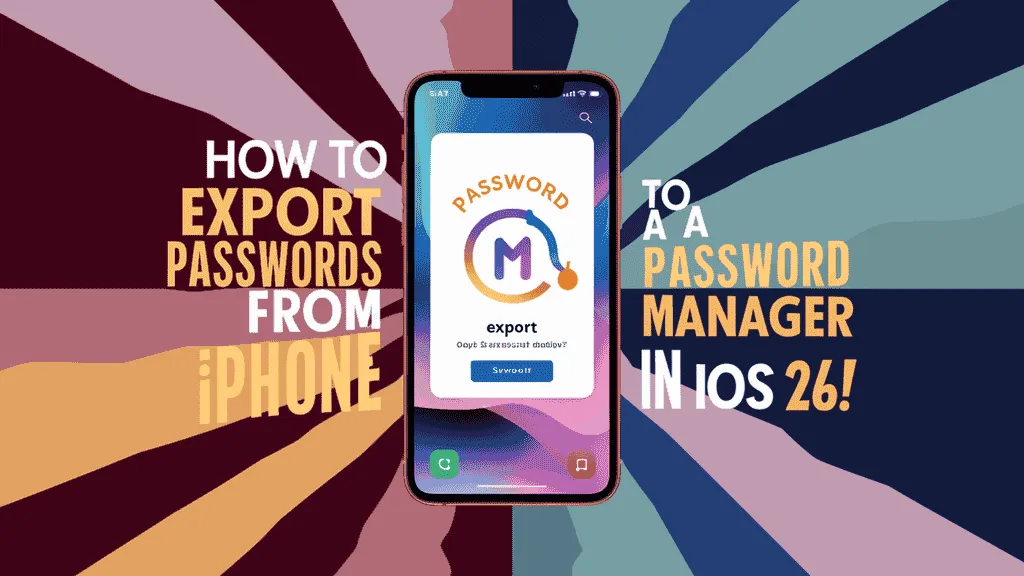
Introduction to Password Managers
A password manager is a secure tool that helps you store, manage, and autofill your passwords. Instead of trying to remember dozens of complicated passwords, a password manager keeps them all safe in one place. You only need to remember one master password—the tool takes care of the rest.

These managers use strong encryption to protect your login details, credit card info, and other sensitive data. Most also work across devices like phones, laptops, and tablets.
Importance of Secure Password Management in 2025 :
Here’s why managing your passwords securely is more important than ever in 2025:

- ✅ Rising Cyber Threats
- Hackers are using advanced tools like AI and phishing kits to steal login details.
- 🔐 Increased Number of Online Accounts
- People now have dozens (or even hundreds) of online accounts—reusing passwords puts all of them at risk.
- 🧠 Memory Isn’t Reliable
- It’s not practical (or safe) to try to remember complex passwords for every service.
- 💡 Data Breaches Are Common
- Even large, trusted companies can suffer leaks—strong, unique passwords minimize damage.
- 📱 Cross-Device Access
- Secure password managers allow you to sync login data across mobile, desktop, and browser.
- ⚙️ Support for Two-Factor Authentication (2FA)
- Most password managers help manage and store 2FA codes for even stronger protection.
- 🧾 Easy to Export & Import Passwords
- With iOS 26, Apple now makes it easier to export passwords from iPhone to a dedicated password manager.
- 🔄 Effortless Login Experience
- Password managers autofill your credentials, saving time and avoiding typos.
- 🛡️ Peace of Mind
- Knowing your logins are stored safely reduces stress and boosts overall digital hygiene.
Why Export Passwords from iPhone?
Export Passwords from iPhone can help you take better control of your digital life. Here are the main reasons why this step is smart and useful:
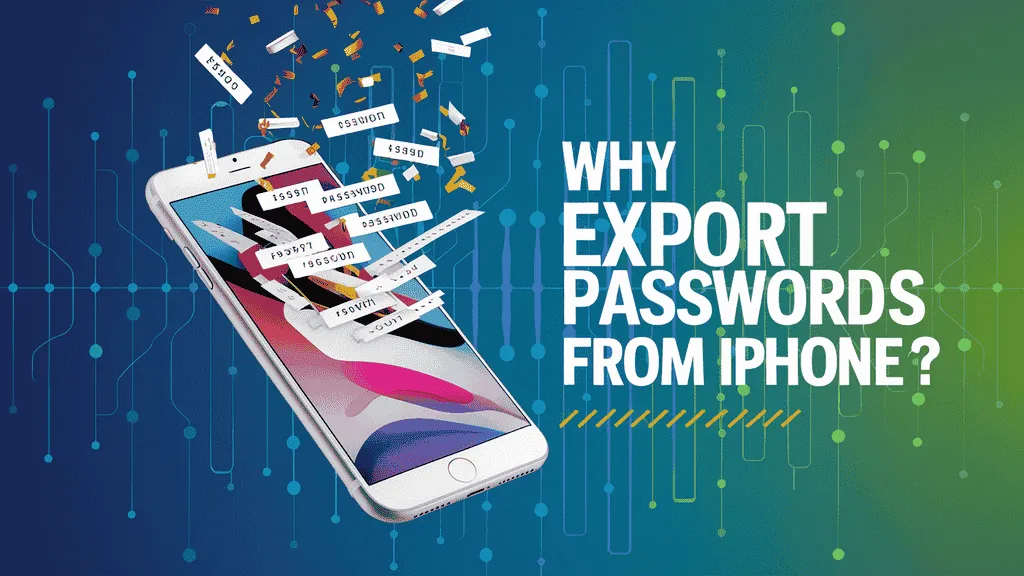
- 🔄 Switching to a Dedicated Password Manager
- Exporting makes it easy to move from iCloud Keychain to tools like Bitwarden, 1Password, or Dashlane, which offer more features.
- 📱 Access Across Multiple Platforms
- If you use Android, Windows, or Linux devices along with your iPhone, a dedicated manager ensures your passwords are available everywhere.
- 🧩 More Control and Customization
- Third-party password managers allow you to organize, tag, and manage credentials with more flexibility.
- 🔐 Enhanced Security Features
- Many password managers support strong password generation, breach alerts, and built-in 2FA—all useful for staying secure.
- ☁️ Easier Sharing for Teams or Families
- Need to share logins with a teammate or family member? Most password managers offer secure sharing options.
- 🗃️ Backup and Portability
- Exporting your passwords gives you a backup you can store safely or use to migrate later.
- ⏩ Simplifies Future Transitions
- Whether you’re changing devices or moving to a different ecosystem, exporting makes the process smoother.
- ✅ Takes Advantage of iOS 26 Improvements
- iOS 26 makes exporting passwords from iPhone much simpler, secure, and faster than before.
How to Export Passwords from iPhone :
Exporting passwords from your iPhone is now easier with iOS 26. Whether you’re switching to a third-party password manager or backing up your credentials, follow these steps carefully to keep your data secure.
Checkout Best Password Manager: Top Password Manager for Android & IOS

What You Need Before You Start Exporting :
Before you export passwords from your iPhone, make sure you’re fully prepared. Here’s what you’ll need:
- 📱 An iPhone Running iOS 26 or Later
- The password export feature is available only on iOS 26 and above.
- 🔐 Device Unlock Method Enabled
- You must have Face ID, Touch ID, or a passcode enabled to access and export saved passwords.
- ☁️ iCloud Keychain Access (Optional)
- If your passwords are stored in iCloud Keychain, ensure it’s turned on:
Settings > Apple ID > iCloud > Passwords and Keychain
- If your passwords are stored in iCloud Keychain, ensure it’s turned on:
- 💼 A Trusted Password Manager Installed
- Install and set up a password manager like Bitwarden, 1Password, Dashlane, or NordPass to import your exported passwords later.
- 💾 Secure Storage Option for Exported File
- You’ll need a place to store the .CSV file temporarily—this could be iCloud Drive, your Files app, a USB device, or your computer.
- ⚠️ Awareness of Security Risks
- Exported password files are not encrypted. Handle them carefully and delete them after import to avoid exposing sensitive data.
- 📂 Enough Free Space
- Ensure your iPhone has enough storage to create and save the export file.
Step by Step Guide to Export Passwords from iPhone :
- ✅ Step 1: Open Settings
- Go to the Settings app on your iPhone.
- ✅ Step 2: Go to Apps and Select Safari
- In Settings, scroll down to find Apps, then tap on Safari.
- ✅ Step 3: Scroll Down and Select ‘Export’
- Scroll through Safari settings until you see the Export option. Tap it to begin the export process.
- ✅ Step 4: Uncheck All Items Except ‘Passwords’
- You’ll be prompted to choose what data you want to export. Uncheck everything except Passwords to export only your saved login information.
- ✅ Step 5: Save the .CSV File
- The system will generate a CSV file containing your saved passwords. You’ll be asked where to save it. Choose a secure location such as:
- Files app
- iCloud Drive
- AirDrop to your laptop or trusted device
- The system will generate a CSV file containing your saved passwords. You’ll be asked where to save it. Choose a secure location such as:
- ✅ Step 6: Move or Import the File to Your Password Manager
- Once saved, open your password manager (like Bitwarden, 1Password, or Dashlane) and go to the Import section. Select CSV as the import format and upload your exported file.
- ✅ Step 7: Verify All Passwords Were Imported Successfully
- Double-check that all your accounts and login details appear correctly in the password manager. Fix any formatting issues if needed.
- ✅ Step 8: Delete the CSV File Immediately After Importing
- For security reasons, delete the CSV file from your iPhone, cloud storage, or computer right after importing. These files are not encrypted, so keeping them could put your data at risk.
Best Password Managers to Use in 2025
If you’re planning to export passwords from iPhone, you’ll need a secure and reliable password manager to store them. Here are some of the best password managers in 2025, based on features, security, pricing, and ease of use.

- 🔐 1. Bitwarden
- Best for: Open-source users & budget-conscious individuals
- Pros: Free plan with unlimited passwords, self-hosting option, strong encryption
- Features: Secure password sharing, 2FA, browser extensions, vault health reports
- Price: Free / Premium starts at $10 per year
- Best for: Open-source users & budget-conscious individuals
- 🔐 2. 1Password
- Best for: Apple ecosystem and families
- Pros: Great UI, Watchtower security alerts, Travel Mode for privacy
- Features: Cross-platform sync, biometric logins, password audit tool
- Price: Starts at $2.99/month (individual), $4.99/month (family)
- Best for: Apple ecosystem and families
- 🔐 3. Dashlane
- Best for: Users who want an all-in-one password and identity protection tool
- Pros: Built-in VPN, dark web monitoring, easy import from iPhone
- Features: Autofill, password generator, breach alerts
- Price: Free limited plan / Premium from $4.99/month
- Best for: Users who want an all-in-one password and identity protection tool
- 🔐 4. NordPass
- Best for: Users who already use NordVPN or Nord Security products
- Pros: Zero-knowledge architecture, easy-to-use interface, biometric login
- Features: Password health check, item tagging, emergency access
- Price: Free / Premium from $1.49/month
- Best for: Users who already use NordVPN or Nord Security products
- 🔐 5. Enpass
- Best for: Offline storage and one-time purchase users
- Pros: One-time fee (no subscription), no cloud sync unless configured
- Features: Cross-device support, vault backup options
- Price: One-time license for ~$79 (or subscription plan available)
- Best for: Offline storage and one-time purchase users
No matter which one you choose, make sure it aligns with your needs, device usage, and budget. After you export passwords from iPhone, a trusted password manager will help you store and access them safely across all your devices.
Conclusion: Take Control of Your Password Security
In 2025, protecting your digital identity is no longer optional—it’s essential. With the amount of personal and financial information stored in your online accounts, relying on weak or reused passwords can put you at serious risk.
Thankfully, tools like iOS 26 and trusted password managers make it easier than ever to take charge. By learning how to export passwords from iPhone, you’re taking the first smart step toward better control, stronger security, and greater peace of mind.
Whether you’re switching to a dedicated password manager or simply backing up your data, now is the perfect time to get organized and stay protected. With just a few simple steps, you can secure your logins, access them across all your devices, and prevent future security issues before they happen.
Take control today—your future self will thank you.
Checkout Best Password Manager: Top Password Manager for Android & IOS
Discover more from Owrbit
Subscribe to get the latest posts sent to your email.