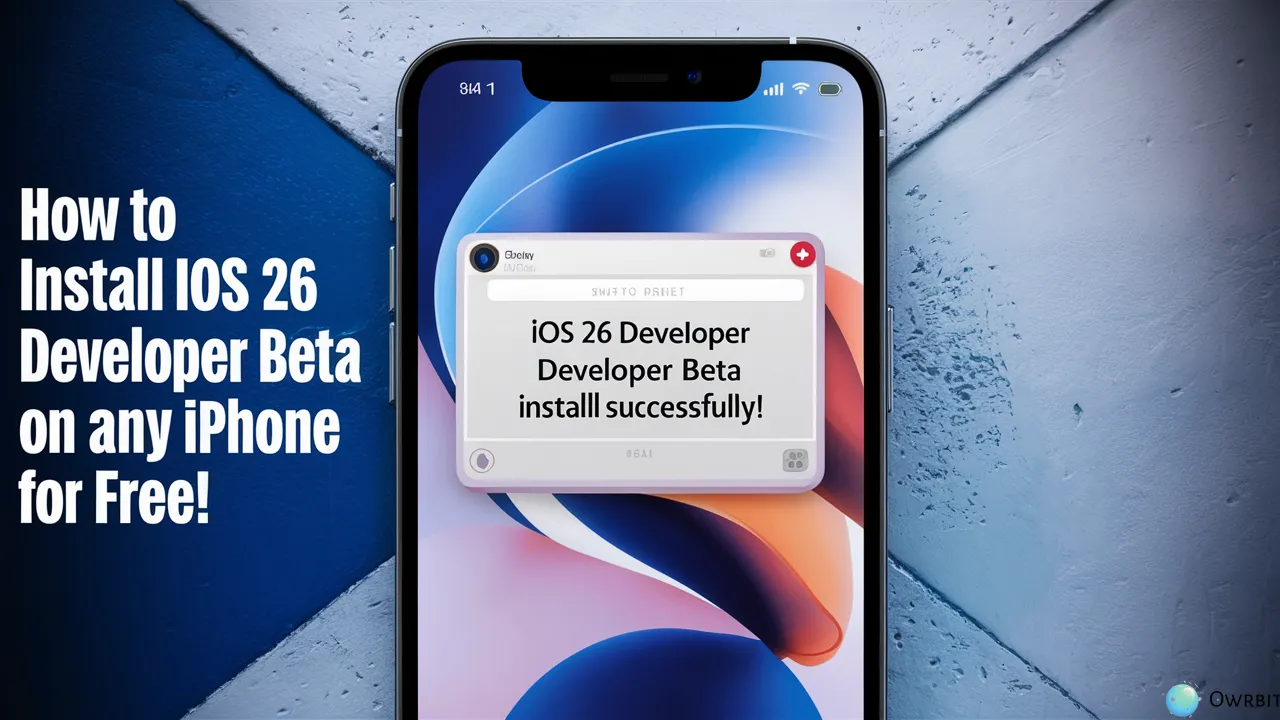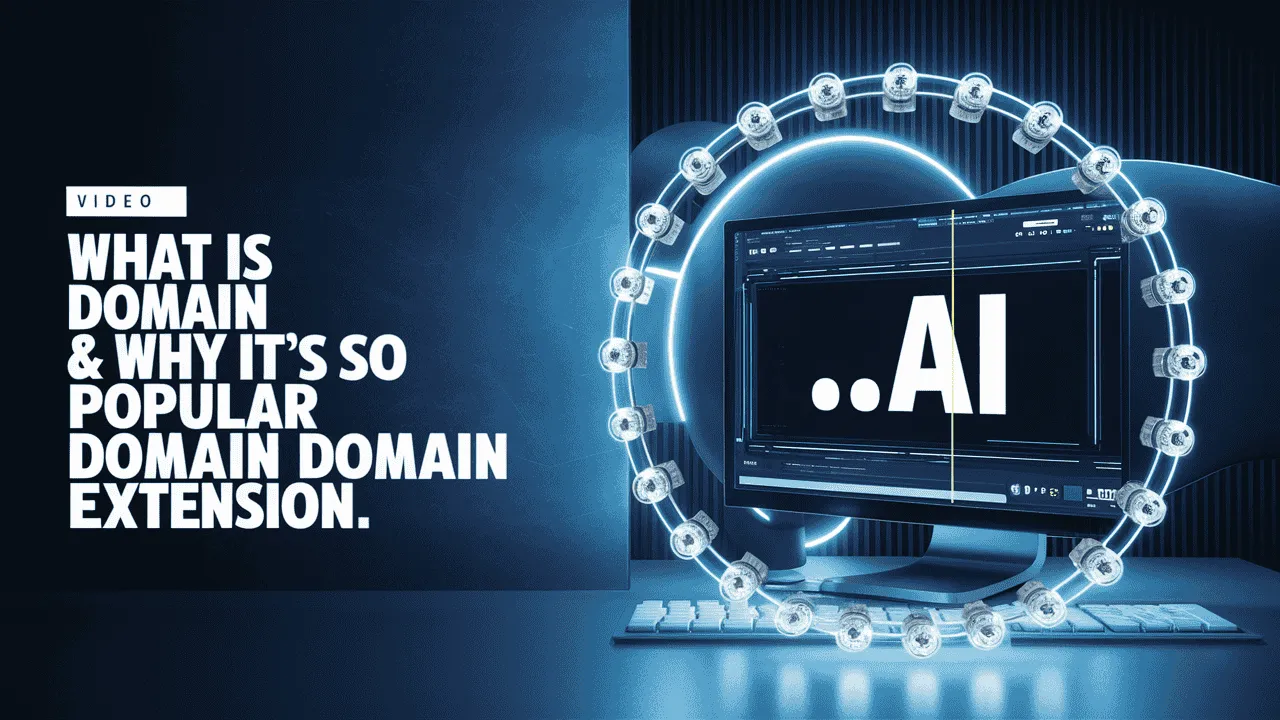Technology is always changing, and trying out new updates can be fun. Apple’s iOS 26 Beta brings cool new features, but sometimes, these early versions come with bugs or problems. If your iPhone isn’t working smoothly after installing the beta, it might be time to go back to a more stable version — like iOS 18.5.
This simple guide by Owrbit will help you downgrade iOS 26 Beta to iOS 18 without losing any of your important data like contacts, photos, or files.
We understand that downgrading can sound tricky. But don’t worry — with the right steps, you can downgrade iOS 26 Beta to iOS 18 safely and easily. Whether you’re new to iPhones or have used them for years, our step-by-step guide is designed to make the process smooth for everyone.
If your iPhone feels slow, apps are crashing, or you’re just not enjoying iOS 26 Beta, you’re not alone. Many users choose to downgrade iOS 26 Beta to iOS 18 because it’s more stable and reliable. The good news? You can do this without losing your data — and we’ll show you how.
In this guide, we’ll walk you through:
- What you need before you start
- How to back up your data safely
- Tools you’ll use to downgrade iOS 26 Beta to iOS 18
- Step-by-step downgrade iOS 26 Beta to iOS 18 process
- Tips to make sure everything works smoothly afterward
Our goal is to help you say goodbye to beta bugs and enjoy the stability of iOS 18.5 again. And yes, you’ll keep your photos, messages, apps, and everything else.
So if you’re ready to downgrade iOS 26 Beta to iOS 18, follow along with this simple and clear guide. By the end, your iPhone will feel fast, smooth, and reliable again — just the way you like it.
Let’s get started and downgrade iOS 26 Beta to iOS 18 without stress and without losing a single file.

Introduction to iOS 26 Beta Version :
Apple has once again taken a step forward with the launch of iOS 26 Beta — the early test version of its latest iPhone operating system. This beta release lets developers and curious users try out new features before the official version becomes available to everyone.
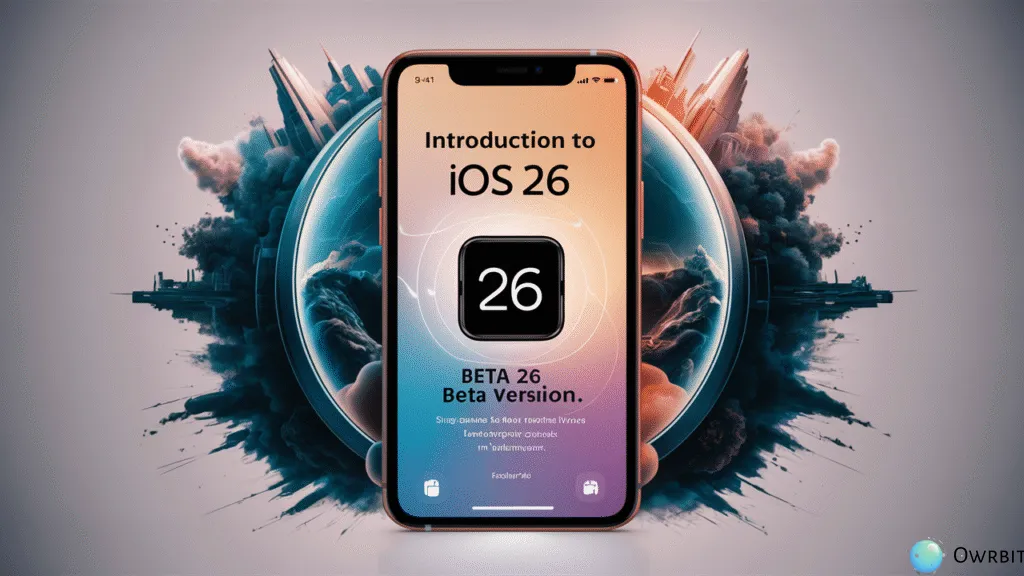
iOS 26 Beta brings exciting updates to performance, design, and security. From new customization options and smoother animations to smarter Siri and better app privacy, it’s packed with improvements meant to enhance your iPhone experience. It also gives developers a head start to test their apps with the latest tools Apple is working on.
But since this is a beta version, it’s still being tested. That means it might have bugs, battery issues, or problems with some apps. It’s not as stable as the final version, so some users may choose to try it out just for fun, while others might decide to go back to a safer iOS version if things don’t run smoothly.
Whether you’re testing out the new features or just curious about what’s coming next, iOS 26 Beta gives a sneak peek into the future of Apple’s software — but with a few risks along the way.
Why You Might Want to Downgrade iOS 26 Beta to iOS 18 :
While iOS 26 Beta brings lots of new features and updates, it’s still a test version — and that means it’s not always perfect. Many users install the beta to try out the latest features early, but after using it for a while, they often run into problems that make daily phone use frustrating.
Here are some common reasons why you might want to downgrade iOS 26 Beta to iOS 18 :
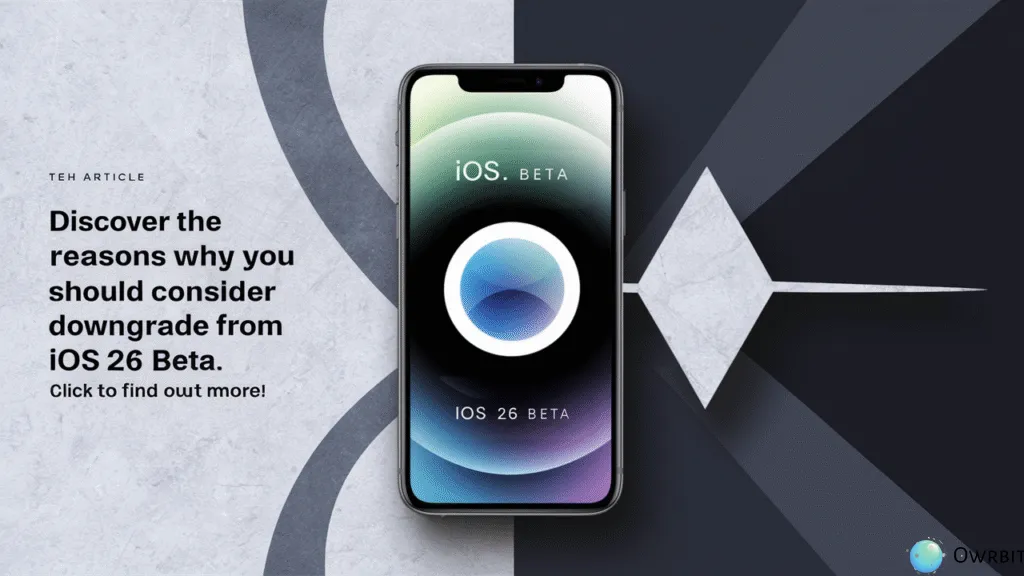
- 🔹 Bugs and Glitches
- Apps may crash, the screen might freeze, or things might not work the way they should. These issues are common in beta versions and can be really annoying.
- 🔹 Battery Draining Fast
- Beta versions often use more power. If your battery is dying quicker than usual, going back to iOS 18.5 can help fix it.
- 🔹 App Compatibility Issues
- Some of your favorite apps might not work properly with iOS 26 Beta. App developers need time to update their apps for the new iOS, so they might not be fully ready yet.
- 🔹 Performance Problems
- Your phone might feel slow, laggy, or just not as smooth as before. This can make even simple tasks like messaging or opening apps frustrating.
- 🔹 No Official Support
- Since it’s a beta, Apple doesn’t provide full support for bugs or crashes. That means if something goes wrong, you’re mostly on your own.
- 🔹 You Just Prefer Stability
- Maybe you tried the beta and decided you prefer a more stable, reliable experience. That’s totally fine! Downgrading to iOS 18.5 gives you a smooth and tested version that just works.
If any of these problems sound familiar, you’re not alone. That’s why many users choose to downgrade iOS 26 Beta to iOS 18 — it’s safer, more reliable, and better for everyday use.
Preparing for the Downgrade: Backing Up Your Data
Before you downgrade iOS 26 Beta to iOS 18, it’s super important to back up your iPhone or iPad. This will help you keep all your important stuff — like contacts, messages, photos, and apps — safe during the process.
Here’s how to do it step-by-step:
Checkout How to Install iOS 26 Developer Beta on Any iPhone for Free
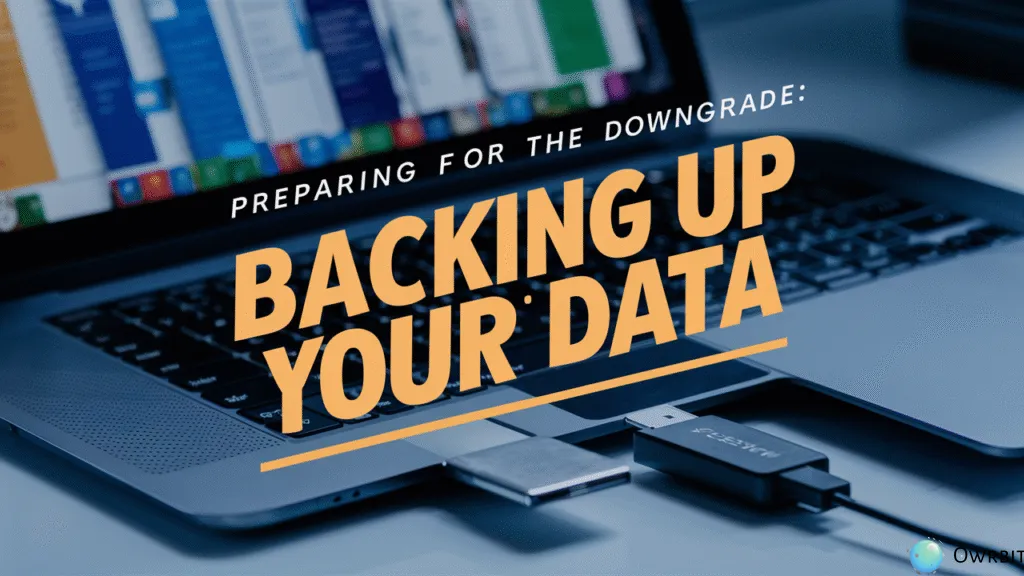
- ✅ Step 1: Open Finder or iTunes
- On a Mac, open the Finder app.
- On a Windows PC, open iTunes.
- 👉 Don’t have iTunes? Download it from Apple’s official website.
- ✅ Step 2: Connect Your iPhone
- Use a USB to Lightning or USB-C cable to plug your iPhone or iPad into your computer.
- ✅ Step 3: Back Up Your Device
- In Finder or iTunes, select your device.
- Choose the option that says “Back up all of the data on your iPhone to this computer.”
- Check the box that says “Encrypt local backup” (this keeps your passwords and health data safe).
- Then click “Back Up Now.”
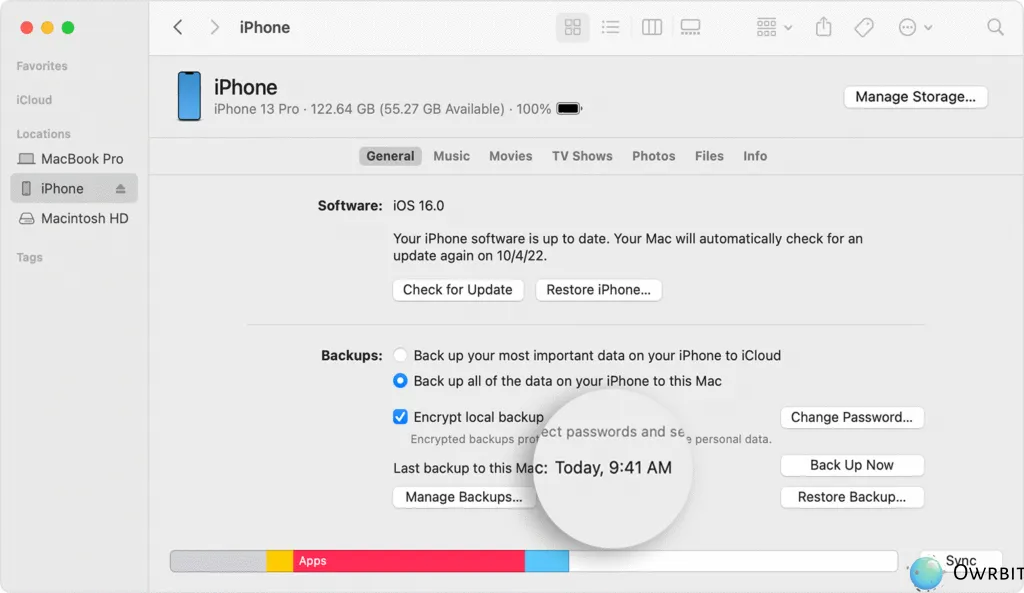
- ✅ Step 4: Find Your Backup Folder
- After the backup is done, go to the folder where your backup is saved:
- On Mac:
~/Library/Application Support/MobileSync/Backup/ - On Windows:
C:\Users\<Your-Username>\AppData\Roaming\Apple Computer\MobileSync\Backup\
- On Mac:
- Open the folder with the latest date — it’s your most recent backup.
- After the backup is done, go to the folder where your backup is saved:
- ✅ Step 5: Edit the Backup Version
- In the backup folder, find the file named Info.plist.
- Open it using TextEdit (Mac) or Notepad (Windows).
- Search for Product Version using Cmd + F (Mac) or Ctrl + F (Windows).
- Change the number below Product Version to 18.5.
- Save the file
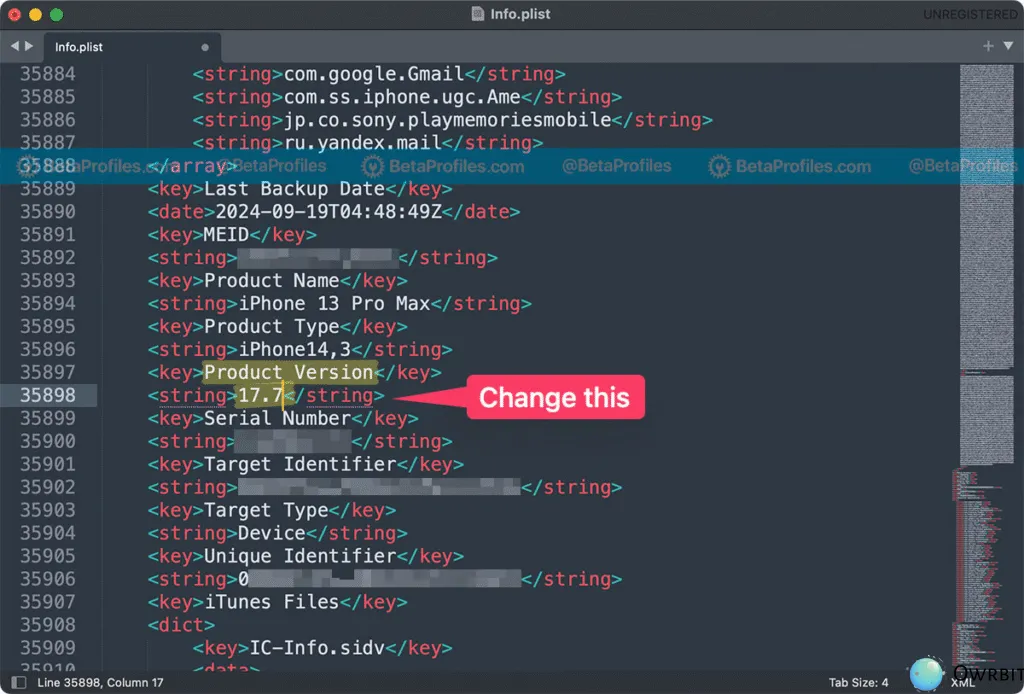
Once your data is backed up and ready, you can safely move on to the actual downgrade iOS 26 Beta to iOS 18 process. This ensures you don’t lose any data when you downgrade iOS 26 Beta to iOS 18.
✅ Steps to Downgrade iOS 26 Beta to iOS 18
Now that your data is safely backed up and ready, let’s start the actual process to downgrade iOS 26 Beta to iOS 18.5.

- 🔻 Step 1: Download the iOS 18.5 IPSW File
- You’ll need the official iOS 18.5 firmware file (.ipsw) for your iPhone or iPad model.
- Go to a trusted site like ipsw.me
- Choose your device model
- Download the iOS 18.5 version that is still signed by Apple (green color indicates signed)
- Save the
.ipswfile on your computer
- You’ll need the official iOS 18.5 firmware file (.ipsw) for your iPhone or iPad model.
- 🔻 Step 2: Put Your Device in Recovery Mode
- To install an older iOS version, your iPhone needs to be in Recovery Mode.
- iPhone 11 or later:
- Press and release Volume Up, press and release Volume Down, then press and hold the Side button until you see the Recovery Mode screen.
- iPhone 11 or later:
- To install an older iOS version, your iPhone needs to be in Recovery Mode.
- 🔻 Step 3: Start the Restore Process
- Once in Recovery Mode, go back to Finder (Mac) or iTunes (Windows):
- A message will pop up saying there’s a problem with your iPhone.
- Press and hold the Option key (Mac) or Shift key (Windows)
- Click “Restore iPhone”
- This will open a file browser window. Now:
- Find and select the iOS 18.5 IPSW file you downloaded earlier
- Click Open and then Restore
- Your computer will now erase your device and install iOS 18.5. This can take a few minutes — keep your iPhone plugged in.
- Once in Recovery Mode, go back to Finder (Mac) or iTunes (Windows):
- 🔻 Step 4: Restore Your Backup
- Once the downgrade is complete, your iPhone will restart and show the setup screen.
- Choose the option to Restore from Mac or PC
- Select the backup you made earlier
- Click Continue to restore your data
- This step will bring back your contacts, messages, photos, apps, and everything else just as it was before.
- Once the downgrade is complete, your iPhone will restart and show the setup screen.
- ✅ Step 5: Finish Setup
- After the restore is done, your iPhone will reboot one last time.
- Follow the on-screen instructions
- Sign in with your Apple ID
- You’re now on iOS 18.5, with all your data safe and sound!
- After the restore is done, your iPhone will reboot one last time.
You’ve now successfully downgrade iOS 26 Beta to iOS 18 — and kept all your data in the process. Enjoy the stability and smooth performance of iOS 18.5!
✅ Tips for a Smooth Downgrade Experience
Downgrading your iPhone may feel a bit technical, but with the right steps and a little patience, it can go very smoothly. Here are some smart tips to make sure everything goes as planned:
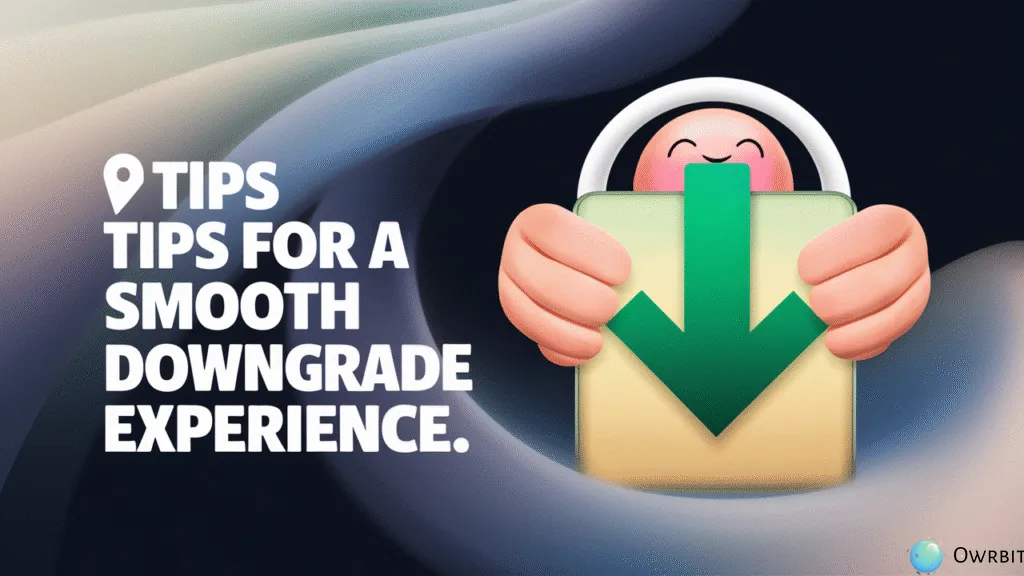
- 🔋 1. Charge Your iPhone Fully
- Make sure your device is at least 80% charged before you begin. You don’t want your iPhone shutting down during the downgrade iOS 26 Beta to iOS 18 process!
- 💾 2. Use a Trusted Lightning/USB-C Cable
- A faulty or low-quality cable can cause connection issues during restore. Always use a genuine or high-quality cable to avoid problems.
- 💻 3. Back Up Your Data Properly
- Before you downgrade iOS 26 Beta to iOS 18, create a full encrypted backup on your Mac or PC. Encrypting your backup helps save passwords, Health data, and more.
- 📝 4. Edit the Backup Version (Important!)
- Don’t forget to edit the
Info.plistfile in your backup folder and change the Product Version to 18.5. Without this step, you won’t be able to restore your data after downgrading.
- Don’t forget to edit the
- 🌐 5. Download the Right IPSW File
- Make sure you download the correct IPSW file for your exact iPhone model from a trusted source like ipsw.me. Also, check that the iOS 18.5 version is still signed by Apple (marked in green).
- 🔒 6. Turn Off ‘Find My iPhone’
- Before restoring your device, go to Settings → [Your Name] → Find My → Find My iPhone and turn it off. This avoids activation lock issues.
- 📦 7. Don’t Disconnect Your iPhone During Restore
- Once the downgrade starts, leave your iPhone connected and avoid using your computer until the process is fully complete.
- 🧘♂️ 8. Be Patient — It Takes Time
- Restoring your system and backup might take 20-30 minutes or more, depending on your device. Let the process finish without interruptions.
- 🧽 9. Reinstall or Update Apps After Downgrade
- After restoring, some apps might act weird due to version changes. Simply reinstall or update them from the App Store to fix any issues.
- 🛠 10. Avoid Installing the Beta Again (Unless Needed)
- If you downgraded because of bugs or performance problems, wait until the official iOS 26 release is out instead of installing the beta again.
By following these simple tips, your journey to downgrade iOS 26 Beta to iOS 18 will be smooth, safe, and stress-free. 📱✅
✅ Conclusion: Final Thoughts on Downgrading iOS Beta Versions
Downgrading from a beta version might sound scary at first, but it’s actually a smart move if your iPhone isn’t working the way you need it to. Whether it’s bugs, crashes, or battery issues, going back to a stable version like iOS 18.5 can bring peace of mind and better performance.
With the right steps — like backing up your data, editing the backup file, and using the correct IPSW — you can safely downgrade iOS 26 Beta to iOS 18 without losing anything important. Just remember to stay patient, follow each step carefully, and your iPhone will be back to normal in no time.
So if you’re tired of dealing with glitches and want your phone running smoothly again, don’t worry. You now have everything you need to downgrade iOS 26 Beta to iOS 18 quickly and safely.
Checkout How to Install iOS 26 Developer Beta on Any iPhone for Free
Discover more from Owrbit
Subscribe to get the latest posts sent to your email.