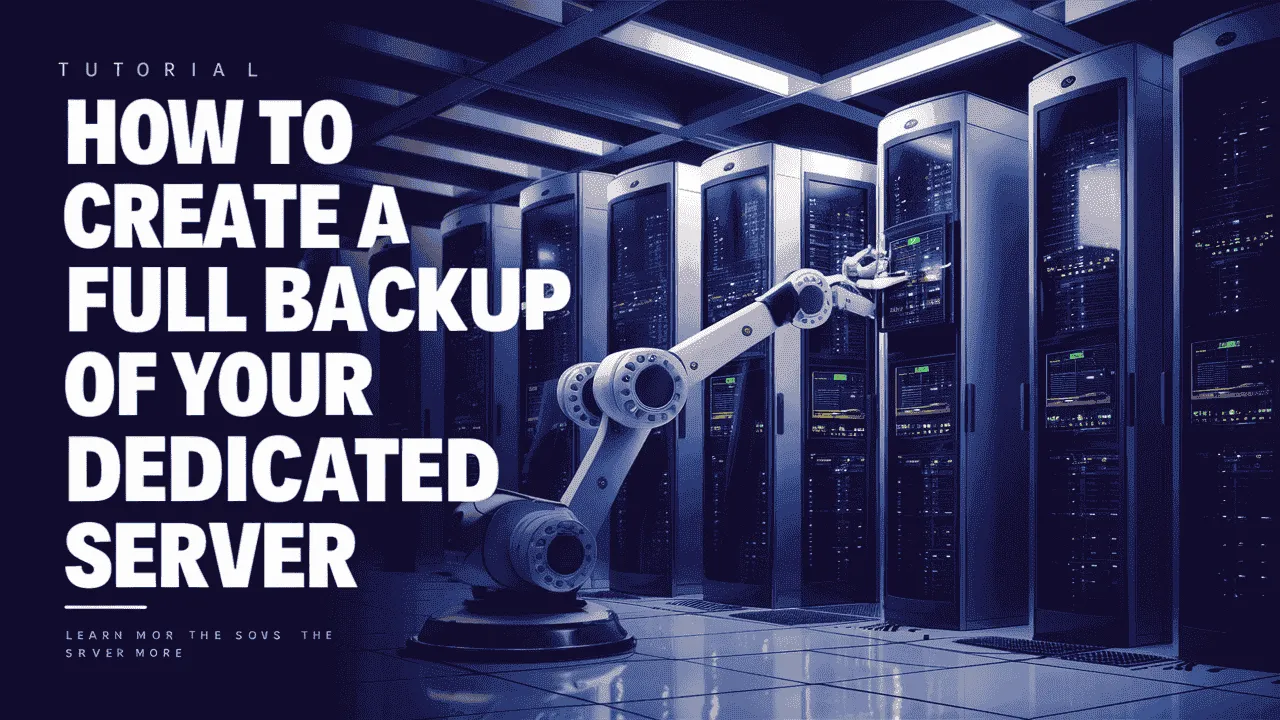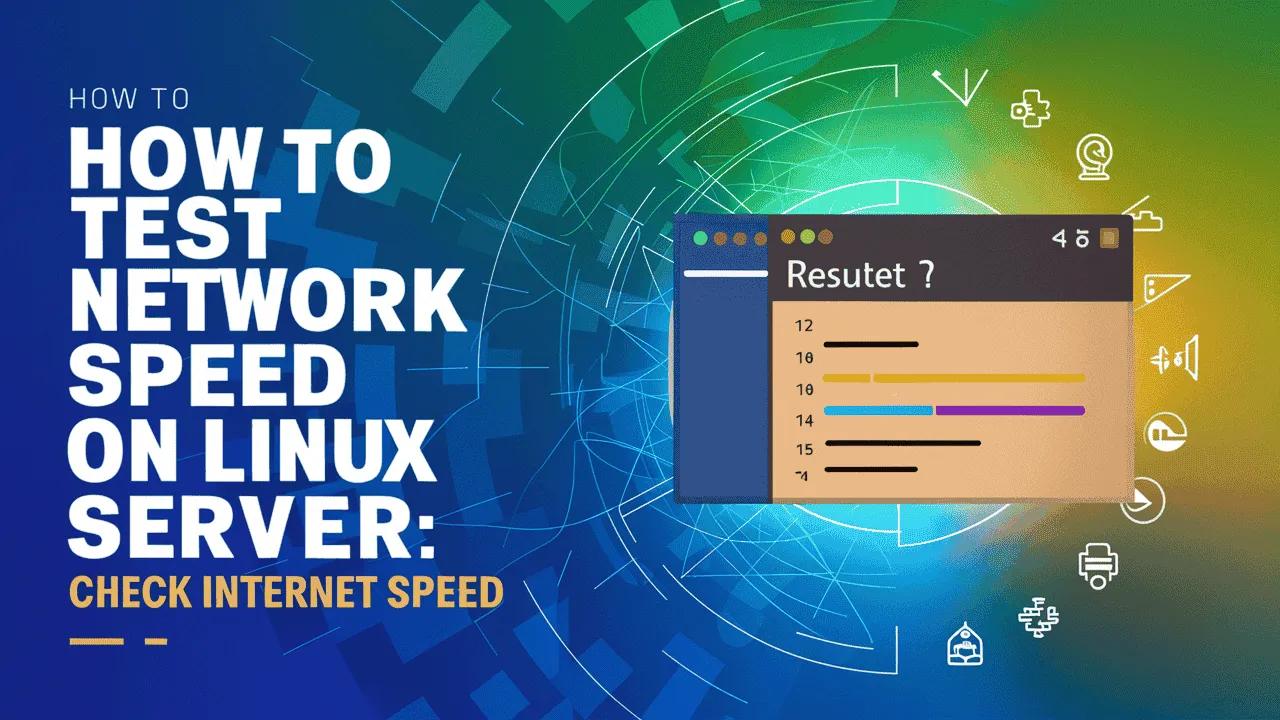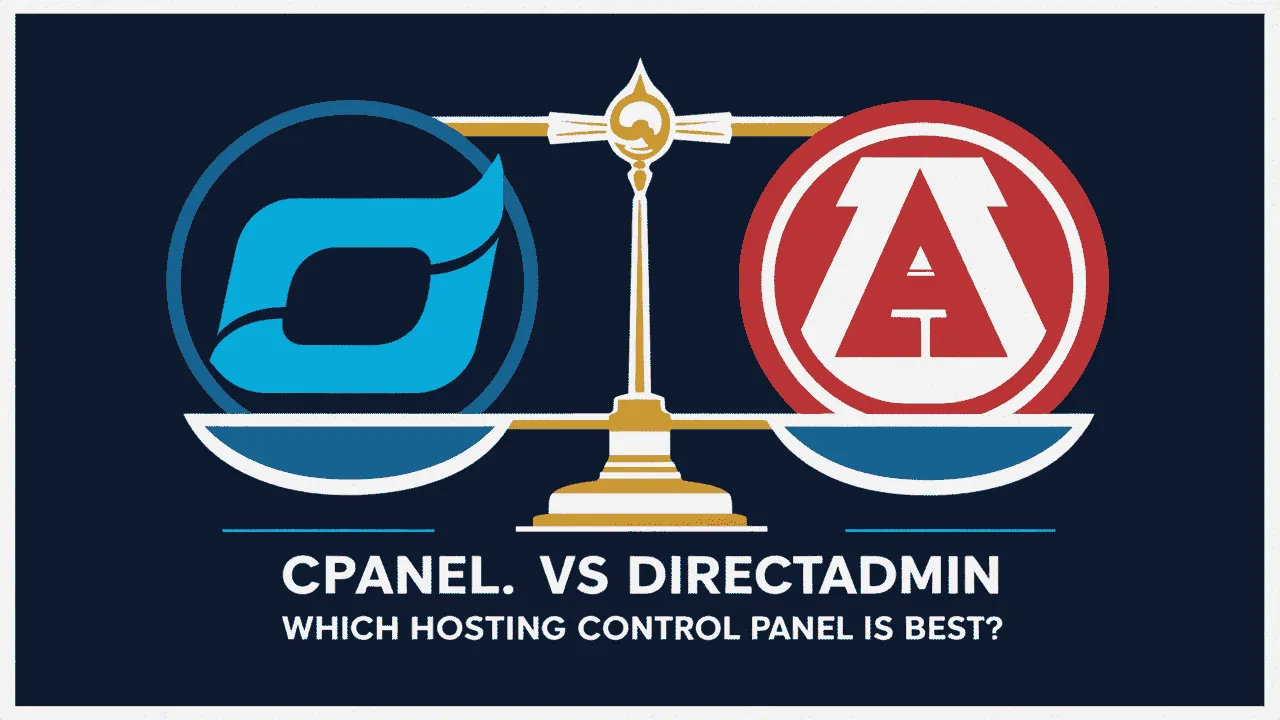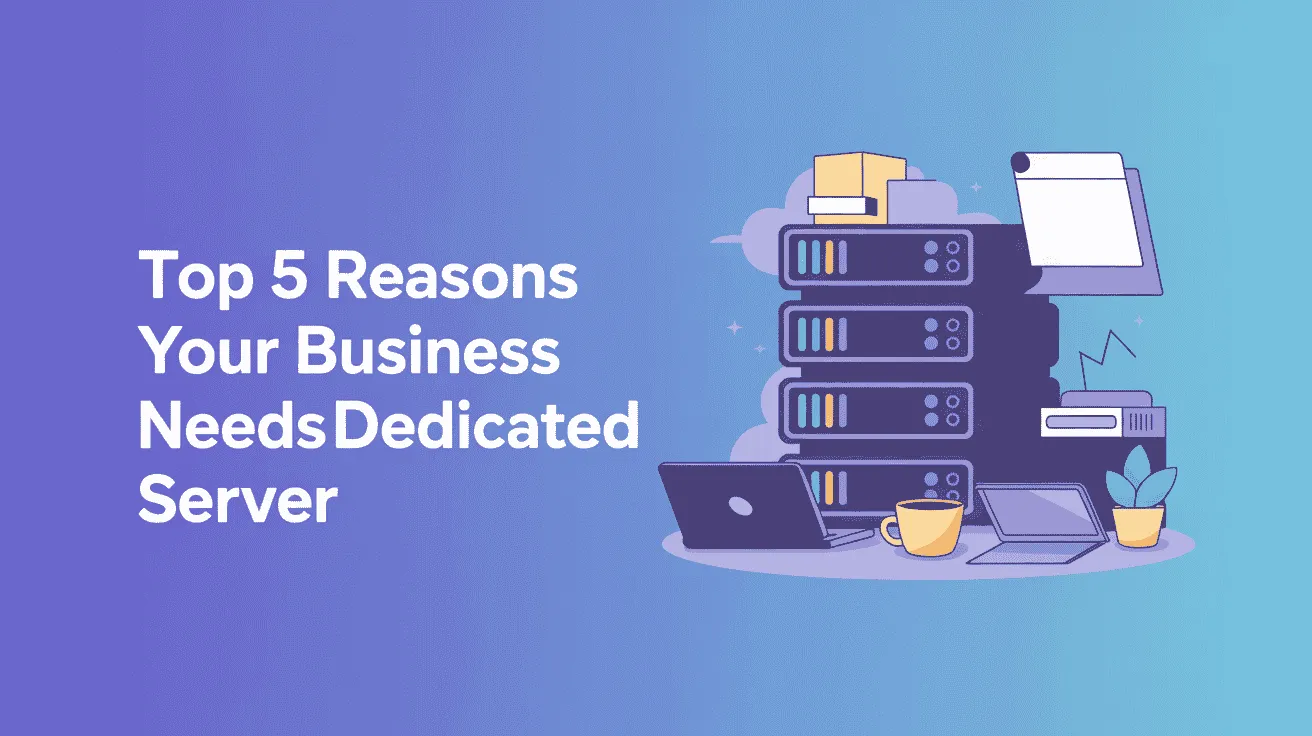Keeping your data safe is super important. As we move into 2025, you must take steps to protect your information, especially if you run a website, online store, or any business that uses a server. One of the best ways to stay safe is to backup your dedicated server regularly. When you create a backup of your dedicated server, you protect your business from losing important data because of hardware problems, hackers, or even simple mistakes like deleting files by accident.
Many people think it’s hard to backup your dedicated server, but it’s actually quite easy when you follow the right steps. In this guide by Owrbit, we’ll explain how you can create a backup of your dedicated server quickly and easily. You’ll learn how to choose the best tools, set up your backup system, and keep your data safe. We will also show you how often you should backup your dedicated server and why it’s important to check your backups regularly to make sure everything is working.
By reading this guide, you will understand how to create a backup of your dedicated server step by step. You will see how simple it is to backup your dedicated server and how it can save you a lot of trouble in the future. Whether you have an e-commerce store, handle customer data, or run apps, you will always be safe if you create a backup of your dedicated server on time.
Always remember, accidents can happen at any time. A server can crash, hackers can attack, or files can get deleted. But if you backup your dedicated server, you can fix everything quickly without stress. The best way to avoid any big problem is to create a backup of your dedicated server regularly.
So, take charge of your data security and backup your dedicated server today. With this guide, you’ll know how to create a backup of your dedicated server easily, and you’ll always have peace of mind knowing your important data is safe.
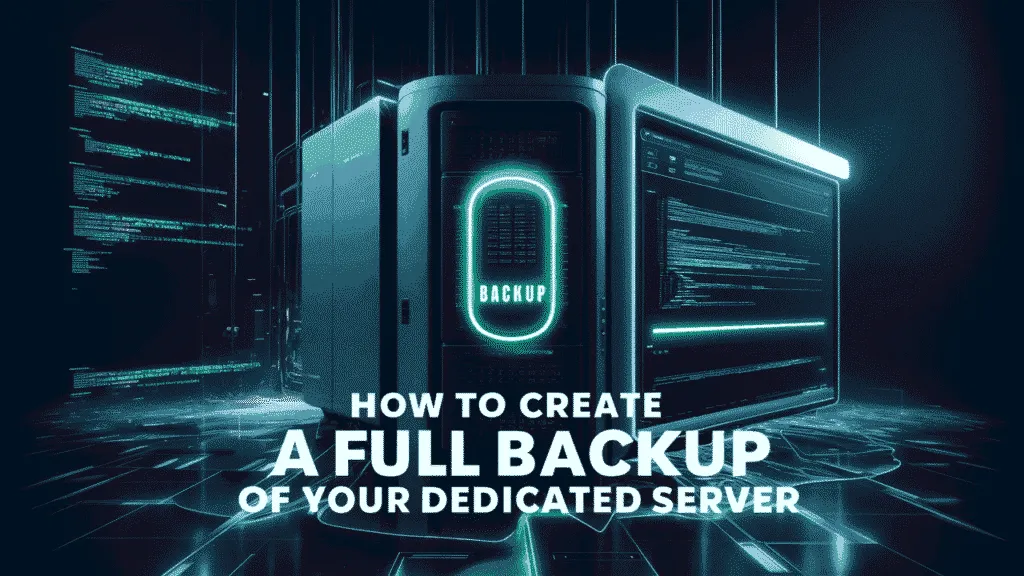
Introduction to Server Backups :
Server backups are one of the most important steps you can take to protect your website, applications, and business data. When you backup your dedicated server, you make a copy of all your important files, databases, and settings so you can restore them if anything goes wrong. This means if your server crashes, you get hacked, or you accidentally delete something, you can quickly recover everything by using your backup.

Many businesses depend on their servers to run websites, online stores, or apps. Losing important data can cause downtime, lost sales, or even damage your company’s reputation. That’s why it’s very important to create a backup of your dedicated server and store it safely.
Having a good backup plan means regularly copying your server data to a secure location, like a cloud storage service or an external drive. With proper backups, you always have a safety net in place, so your business keeps running smoothly even during unexpected problems.
Why Server Backups Are Important in 2025?
Backing up your dedicated server is not just a good habit—it’s a must for every website owner, business, or developer. Here are the key reasons why server backups are so important:

- ✅ 1. Protection from Data Loss
- Server crashes, hardware failures, or accidental file deletions can happen anytime. Backups make sure you never lose important files.
- ✅ 2. Defense Against Cyberattacks
- With rising cyber threats like ransomware and hacking, having a backup of your dedicated server means you can restore everything even after an attack.
- ✅ 3. Business Continuity
- Backups help you avoid long downtimes and keep your website or application running smoothly without long delays.
- ✅ 4. Easy Disaster Recovery
- In case of disasters like hardware damage or server corruption, you can quickly recover all your data using your backup.
- ✅ 5. Helps with Software Errors
- If updates or changes break your system, you can roll back to the previous version with your backups.
- ✅ 6. Saves Time and Money
- Instead of spending hours or money on data recovery services, you can restore your backup in minutes.
- ✅ 7. Peace of Mind
- You can focus on growing your business, knowing that your data is safe with regular backups.
When you backup your dedicated server regularly, you protect your business from unexpected problems. It’s a simple step that keeps your important data safe and your business running without stress.
Understanding Dedicated Servers :
If you’re running a growing website, online business, or application, you might have heard about dedicated servers. Let’s quickly understand what they are and why many businesses choose them.
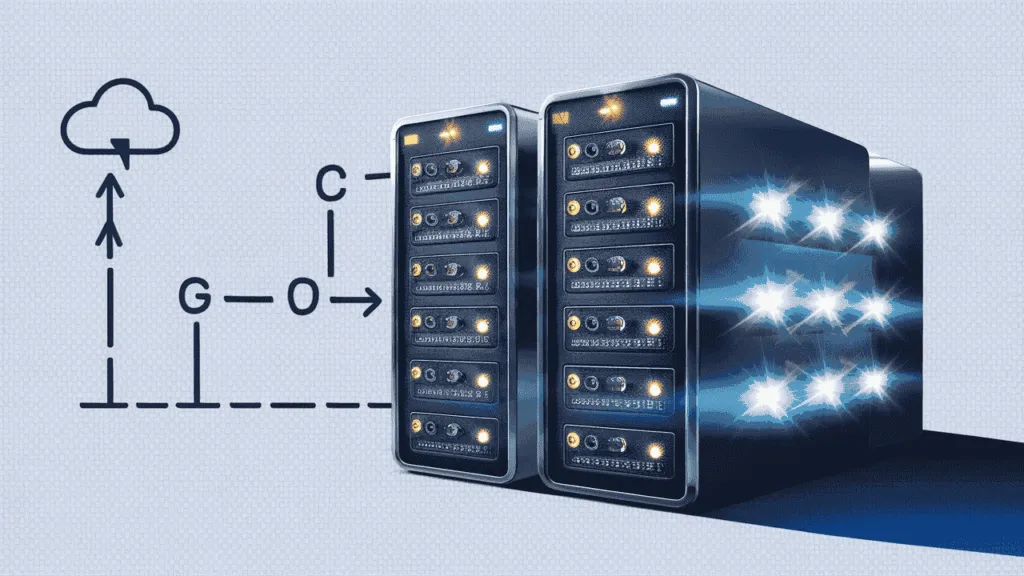
What is a Dedicated Server?
A dedicated server is a powerful physical computer that is used by one person or one company only. It is not shared with anyone else. All the server’s resources like CPU, RAM, storage, and bandwidth are fully available to you. This makes dedicated servers much faster, more secure, and more reliable than shared hosting or virtual servers.

When you use a dedicated server, you get full control over everything. You can install your own software, choose your operating system, and customize all settings based on your needs. Dedicated servers are mostly used by businesses with large websites, e-commerce stores, gaming servers, or applications that need strong performance and high security.
Advantages of Using Dedicated Servers :
Using a dedicated server comes with many benefits, especially for businesses that need power, speed, and full control. Here are some of the main advantages of using dedicated servers:
- ✅ 1. Full Resources Just for You
- All the CPU power, RAM, storage, and bandwidth belong only to you. This means your website or application runs smoothly without being affected by other users.
- ✅ 2. Faster Speed and Better Performance
- Dedicated servers offer high speed and performance, making them perfect for high-traffic websites, large e-commerce stores, or apps with lots of users.
- ✅ 3. Complete Control
- You can choose your operating system, install any software, and customize the server however you like.
- ✅ 4. Strong Security
- Since you are the only one using the server, there’s a lower risk of security issues. You can also set up your own firewalls, security tools, and backups.
- ✅ 5. Reliable Uptime
- Dedicated servers offer high uptime, meaning your website stays online and accessible most of the time without interruptions.
- ✅ 6. Handles Large Traffic Easily
- Dedicated servers are built to handle big amounts of traffic without slowing down, making them perfect for growing businesses.
- ✅ 7. Customization for Any Project
- Whether you run a website, game server, or application, you can fully customize the server to meet your specific needs.
Dedicated servers are ideal if you want more power, more control, and better security for your online projects. They give you the freedom to run your website or business the way you want, with top performance and reliability.
Full Backup vs Incremental Backup vs Differential Backup
Here’s a simple comparison table for Full Backup, Incremental Backup, and Differential Backup:
| Backup Type | Description | Pros | Cons | Best For |
|---|---|---|---|---|
| Full Backup | Copies all data (files, databases, settings) from your server. | ✅ Easy to restore ✅ Complete backup of everything | ❌ Takes the most time ❌ Uses the most storage space | Weekly backups or before major updates |
| Incremental Backup | Backs up only the data that changed since the last backup (full or incremental). | ✅ Fast backup after first full backup ✅ Saves storage | ❌ Restore takes longer (needs full + all incremental backups) | Daily or frequent backups with minimal storage |
| Differential Backup | Backs up all data changed since the last full backup. | ✅ Faster restore than incremental ✅ Faster than full | ❌ Grows larger each day ❌ Uses more space than incremental | Mid-week backups for quicker recovery options |
This table will help you decide the best way to create a backup of your dedicated server.
Preparing Backup of Your Dedicated Server
Before you start the Backup of Your Dedicated Server process, it’s important to prepare properly. This helps you avoid mistakes and makes sure your backup is safe and easy to restore. Here are simple steps to follow when preparing backup of your dedicated server:

- ✅ 1. Check How Much Data You Have
- Start by checking how much data is stored on your dedicated server. This helps you know how much backup storage space you need.
- ✅ 2. Choose the Right Backup Type
- Decide whether you want to do a full backup, incremental backup, or differential backup depending on your needs.
- ✅ 3. Pick a Safe Backup Location
- You should always store backups in a secure place. This can be:
- A cloud storage service (Google Drive, AWS, Dropbox)
- An external hard drive
- Another remote server
- You should always store backups in a secure place. This can be:
- ✅ 4. Use Backup Software or Tools
- There are many backup tools like Rsync, Bacula, JetBackup, or cPanel Backup Manager that can help you easily create a backup of your dedicated server.
- ✅ 5. Schedule Your Backups
- It’s smart to set up automatic backup schedules, like daily, weekly, or monthly, so you don’t forget to backup your dedicated server regularly.
- ✅ 6. Clean Unnecessary Files
- Before starting, delete junk files or old backups that are not needed. This keeps your backup clean and saves space.
- ✅ 7. Test Backup Restoration
- Before relying on your backup, do a test restore on a test server or environment to make sure your backup actually works.
When you backup your dedicated server, preparing everything in advance helps you avoid problems later. By following these steps, you make sure your backups are complete, secure, and easy to restore when needed.
Backup Methods and Tools for Dedicated Server :
When you decide to backup your dedicated server, there are different ways you can do it. You can back up everything by yourself or use automated tools that handle it for you. Let’s take a look at the most common backup methods and tools used.
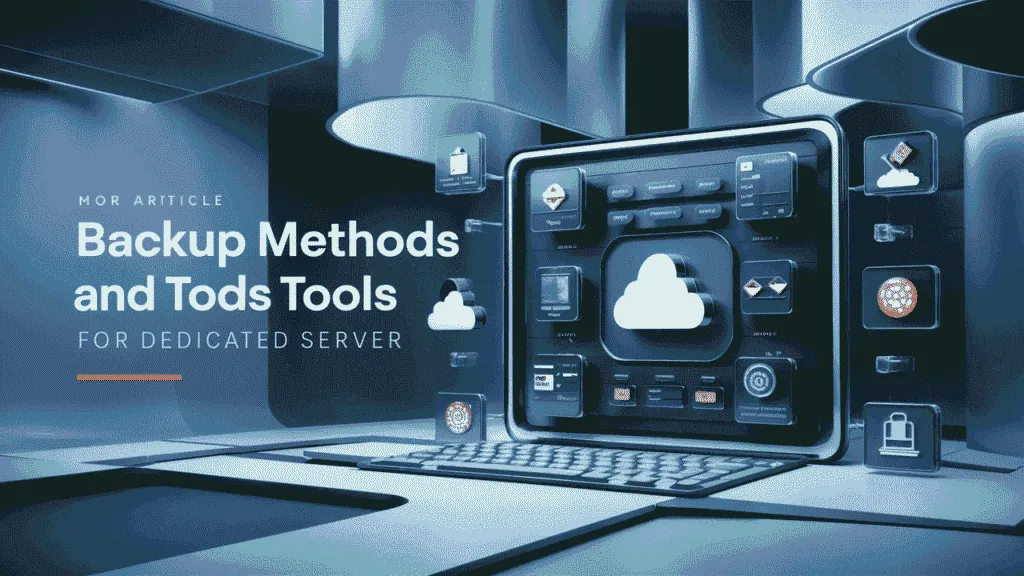
Manual Backup Techniques :
Manual backup means you handle the backup process yourself, without using any automatic tools or software. This method is good if you want full control over how and where you store your data. When you create a backup of your dedicated server manually, you decide which files or databases to copy, when to do it, and where to store them.
Common Manual Backup Techniques:
When you create a backup of your dedicated server manually, you have full control over what data you save and where you store it. Here are the most common manual backup techniques people use to backup their dedicated server:
- ✅ 1. SFTP (Secure File Transfer Protocol)
- Manually connect to your server using tools like FileZilla or WinSCP and download your important files directly to your local PC or laptop.
- ✅ 2. SSH with SCP Commands
- Use simple SSH commands like
scp(secure copy) to download files and folders from your dedicated server to your personal computer or another server. - Example :
scp user@your-server-ip:/var/www/html/backup.zip /your/local/folder/
- Use simple SSH commands like
- ✅ 3. Rsync Command
- Rsync is a powerful Linux command-line tool used to copy files from one server to another location, often used for fast and simple backups.
- Example:
rsync -avz /var/www/html/ user@backup-server:/backups/
- ✅ 4. Manual Database Export
- Use tools like phpMyAdmin to export your database manually, or use terminal commands like
mysqldumpto save your databases into a backup file. - Example:
mysqldump -u username -p database_name > backup.sql
- Use tools like phpMyAdmin to export your database manually, or use terminal commands like
- ✅ 5. Copying Files to External Drives
- Some users connect their server to external storage or physically copy backup files to a hard drive or USB storage for offline backup.
- ✅ 6. Manual Cloud Upload
- After downloading your backup files, you can manually upload them to Google Drive, Dropbox, or other cloud services for safe remote storage.
These manual backup techniques work best when you need full control over your data. However, they do require regular attention and effort. For better protection, it’s always smart to combine manual backups with automated solutions to backup your dedicated server effectively.
Automated Backup Solutions :
Automated backup solutions make it easy to create a backup of your dedicated server without needing to do it manually every time. Once set up, these tools or systems automatically back up your data on a regular schedule (like daily, weekly, or hourly). This helps protect your server from data loss without you having to think about it every day.
Common Automated Backup Methods :
When you want to backup your dedicated server easily and regularly, automated backup methods are the best option. They save you time, reduce errors, and make sure your data is always protected. Here are the most common automated backup methods people use in 2025:
- ✅ 1. Control Panel Scheduled Backups
- Most control panels like cPanel, DirectAdmin, and Plesk offer built-in automated backup options. You can schedule daily, weekly, or monthly backups for websites, databases, and emails without any coding.
- ✅ 2. Cloud Backup Integration
- Using tools like rclone, Duplicati, or built-in cloud backup options, you can automatically send backups to Google Drive, Dropbox, Amazon S3, or Backblaze B2 on a schedule.
- ✅ 3. Cron Jobs with Backup Scripts
- A common Linux method where you write simple backup scripts and use cron jobs to run them automatically (for example, daily at 2 AM). This works for full server backups or specific folders and databases.
- ✅ 4. Remote FTP/SFTP Backups
- Your server can automatically send backup files to a remote server using FTP or SFTP. Many panels like DirectAdmin have this option included.
- ✅ 5. Third-Party Backup Services
- Backup services like JetBackup, Acronis Cyber Protect, and R1Soft/Idera offer automatic backups with easy restore features. They backup your dedicated server to secure cloud servers.
- ✅ 6. Snapshot Backups (Cloud Providers)
- If your dedicated server is from a cloud provider (like Hetzner, OVH, or Contabo), they usually offer automated snapshot backups where your whole server is saved at regular intervals.
- ✅ 7. Rsync-Based Backup to Remote Servers
- Set up rsync with cron jobs to automatically sync and backup important files to another server on a daily or hourly basis.
Using these common automated backup methods ensures your dedicated server stays protected without extra effort. You can mix a few methods, like local panel backups plus a cloud backup, to create a strong backup strategy.
Popular Backup Software in 2025 :
To make it easy to backup your dedicated server, many backup software options are available in 2025. These tools help you create automatic backups, store them securely, and restore your data quickly whenever needed. Here are some of the most popular backup software people use in 2025:
- ✅ 1. JetBackup
- JetBackup is a favorite among cPanel and DirectAdmin users. It offers full, incremental, and remote backups with easy restore options. It’s simple to set up and runs backups in the background without slowing down your server.
- ✅ 2. Acronis Cyber Protect
- Acronis is known for its all-in-one backup and cybersecurity features. It offers full server backups, malware protection, and easy disaster recovery options. Many businesses trust Acronis for professional backups.
- ✅ 3. R1Soft Server Backup (Idera)
- R1Soft offers continuous data protection (CDP), meaning it creates backups of your dedicated server automatically every few minutes or hours. It also has fast restoration features, especially useful for high-traffic websites.
- ✅ 4. Bacula
- Bacula is a free, open-source backup software used by system administrators and developers. It’s flexible and works well for Linux servers, supporting full and incremental backups with lots of customization.
- ✅ 5. Duplicati
- Duplicati is an open-source backup tool perfect for encrypted cloud backups. You can backup your dedicated server to Google Drive, Dropbox, OneDrive, or other cloud services for free.
- ✅ 6. Veeam Backup & Replication
- Veeam is very popular in large businesses for backup and disaster recovery. It offers fast backup, quick recovery, and excellent support for virtual machines and dedicated servers.
- ✅ 7. Rclone
- Rclone is a simple command-line tool to sync and backup your dedicated server to over 40 cloud storage services, like Google Drive, Backblaze, and Amazon S3. It’s lightweight and ideal for automated cloud backups.
- ✅ 8. CloudBerry Backup (MSP360)
- CloudBerry Backup offers flexible backup options with support for local disks, network storage, and cloud backups. It’s easy to use with scheduling and encryption features.
These backup tools make it simple and reliable to backup your dedicated server. Whether you want a free tool like Duplicati or a professional solution like Acronis or JetBackup, you have many choices to keep your data safe and recoverable anytime.
Step-by-Step to Create a Full Backup of your Dedicated Server
If you want backup of your dedicated server properly, following a clear step-by-step guide helps avoid mistakes and keeps your data safe. Here’s a simple way to create a full backup of your dedicated server without confusion.
- Step 1: Connect to Your Server
- Log in to your dedicated server via SSH (for Linux):
ssh root@yourserverip
- Log in to your dedicated server via SSH (for Linux):
- Step 2: Backup Your Files
- Compress your website and important files into one archive using tar:
tar -czvf /backup/full-backup-files.tar.gz /var/www/html
- This collects all website files in one backup file.
- Compress your website and important files into one archive using tar:
- Step 3: Backup Your Databases
- If you use MySQL or MariaDB, back up your databases using:
mysqldump -u root -p --all-databases > /backup/full-backup-database.sql
- If you use MySQL or MariaDB, back up your databases using:
- Step 4: Backup Important Configuration Files
- You can also backup important server configuration files:
tar -czvf /backup/full-backup-configs.tar.gz /etc/nginx /etc/apache2 /etc/mysql
- You can also backup important server configuration files:
- Step 5: Transfer Backup to Safe Storage
- Move your backup to a safer location, like cloud storage or another server:
rsync -avz /backup/ root@backupserver:/remote-backup/
- Or upload to Google Drive/Dropbox using rclone.
- Move your backup to a safer location, like cloud storage or another server:
Following these steps ensures you successfully backup your dedicated server with full files, databases, and settings saved safely. Always create a backup of your dedicated server regularly and store it in at least two different locations (like cloud + external server) for maximum safety.
Best Practices for Server Backups :
To properly protect your data, it’s important to follow some simple but effective rules while you backup your dedicated server. These best practices will help you avoid data loss, make recovery faster, and keep your server running smoothly even after unexpected problems.
- ✅ 1. Always Use Multiple Backup Locations
- Don’t store backups only on your main server. Always create a backup of your dedicated server in multiple places — like an external server, cloud storage (Google Drive, S3), or a physical hard drive.
- ✅ 2. Schedule Automatic Backups
- Manual backups are easy to forget. Use automated tools to backup your dedicated server daily, weekly, or even hourly depending on your needs.
- ✅ 3. Keep At Least One Full Backup
- Always have at least one recent full backup. You can combine it with incremental or differential backups for efficiency, but the full backup makes recovery faster.
- ✅ 4. Test Your Backups Regularly
- Many people create backups but never test them. Make sure to restore your backups on a test server once in a while to confirm they work properly.
- ✅ 5. Use Encryption for Backups
- When you create a backup of your dedicated server, always encrypt the backup files, especially when storing them in the cloud. This keeps your data safe from hackers.
- ✅ 6. Rotate Old Backups (Retention Policy)
- Keep a backup rotation policy. For example, keep daily backups for 7 days, weekly backups for 4 weeks, and monthly backups for 6 months. This prevents storage from filling up.
- ✅ 7. Document Your Backup Process
- Write down how you backup your dedicated server and how to restore it. This helps you or your team quickly restore data without confusion during an emergency.
- ✅ 8. Protect Backup Storage Locations
- Make sure your backup locations (cloud drives, backup servers, etc.) are secure and password-protected to avoid unauthorized access.
- ✅ 9. Monitor Backup Status
- Use monitoring tools or notifications to alert you if a backup fails. This way, you’ll always know your backups are running as expected.
- ✅ 10. Don’t Keep Backups on the Same Server
- Keeping backups on the same server that hosts your website or application is risky. If the server crashes or is attacked, you’ll lose both the main data and the backup.
By following these best practices, you make sure your backups are reliable, secure, and easy to restore. Regularly backup your dedicated server, check backups from time to time, and use safe storage locations to avoid data loss in any situation.
Power Up Your Business with Owrbit Dedicated Servers 🚀
Take your business to the next level with Owrbit Dedicated Servers — built for speed, power, and complete control. Whether you’re running a high-traffic website, managing large databases, or hosting resource-heavy applications, Owrbit gives you blazing-fast performance, rock-solid stability, and full privacy.
Experience the freedom of enterprise-grade hardware, premium bandwidth, and 24/7 priority support — all at prices designed for growing businesses. Power your success with Owrbit and enjoy unbeatable hosting performance tailored just for you.

Why Choose Owrbit for Dedicated Server? ✅
Here’s why smart businesses trust Owrbit for dedicated servers:
- ⚡ Ultra-Fast Performance – Enterprise-grade hardware with SSD/NVMe storage for lightning speed.
- 🌍 Global Data Center Locations – Choose from offshore and local servers based on your business needs.
- 🔒 Full Root Access & Privacy – Total control with root access and DMCA-ignored options for full freedom.
- 💰 Affordable Pricing – Transparent pricing with no hidden costs — maximum value for every rupee you spend.
- 🔧 Free Setup & Fast Delivery – Quick server setup with free panel installations like DirectAdmin, CyberPanel, or no panel options.
- 📞 24/7 Technical Support – Real human support to assist you anytime, day or night.
Owrbit gives you all the power without the headache — just pure performance and reliability.
How to Buy Dedicated Server from Owrbit 🛒
Getting your own powerful dedicated server from Owrbit is simple and quick. Just follow these easy steps and get started within a few hours!
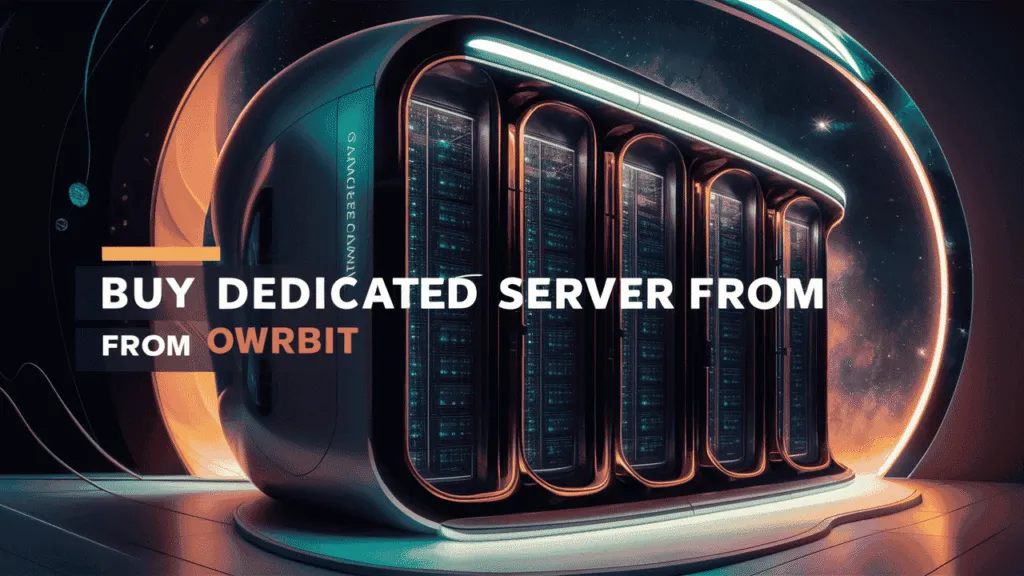
- ✅ Step 1: Visit Owrbit Website
- Go to Dedicated Servers by Owrbit and explore all available dedicated server plans with detailed features and pricing.
- ✅ Step 2: Choose Your Perfect Plan
- Select the dedicated server that fits your business needs. You can choose based on CPU power, RAM, storage type (SSD or NVMe), and preferred server location (offshore or local).
- ✅ Step 3: Customize Your Server
- On the order page, you can customize:
- Your operating system (Linux, Windows, or custom OS)
- Control panel (optional free panels like CyberPanel or DirectAdmin)
- Additional storage, backups, or IP addresses
- On the order page, you can customize:
- ✅ Step 4: Complete Checkout
- Add your server to the cart, proceed to checkout, and pay securely using your preferred payment option — Owrbit supports UPI, cards, net banking, and crypto payments.
- ✅ Step 5: Fast Activation
- Once payment is done, Owrbit’s team will set up your server and send full access details to your email within a few hours — usually the same day!
- ✅ Step 6: You’re Ready to Go!
- Start using your dedicated server with full root access, high-speed performance, and 24/7 support whenever you need it.
🎉 No long waiting, no complicated setup — just pure server power delivered fast! Buy your dedicated server from Owrbit today and experience true hosting freedom.
Final Thoughts on Securing Your Server with Reliable Backups
Backing up your dedicated server is not something to ignore — it’s the simplest way to protect your hard work, business data, and important files from unexpected disasters. Whether it’s a hardware failure, a cyberattack, or accidental deletion, a proper backup system gives you the power to recover quickly and keep your business running smoothly.
By setting up regular backups, following best practices, and using reliable backup tools, you can avoid stressful data loss situations. Always remember to create a backup of your dedicated server in multiple locations and test your backups to make sure they work when needed.
A good backup plan is like having a safety net — you hope you never need it, but you’ll be glad it’s there when something goes wrong. Take the time to backup your dedicated server properly today, so your data stays protected no matter what happens tomorrow.
Discover more from Owrbit
Subscribe to get the latest posts sent to your email.