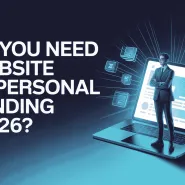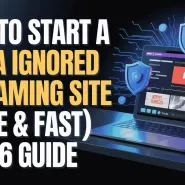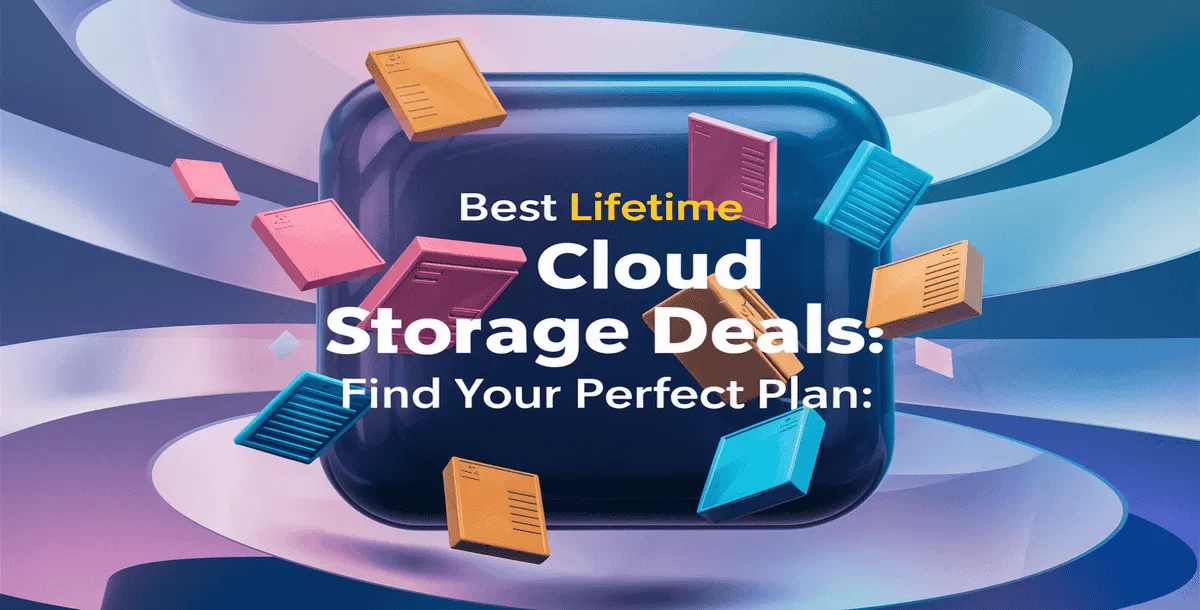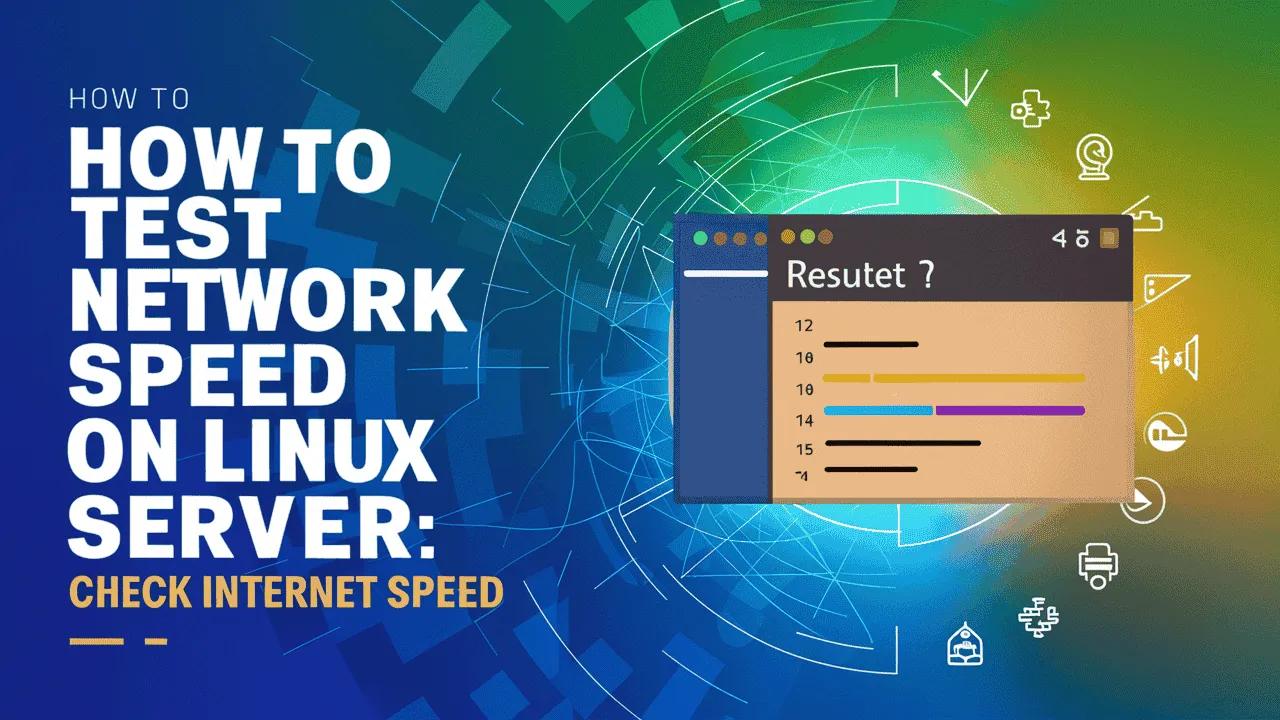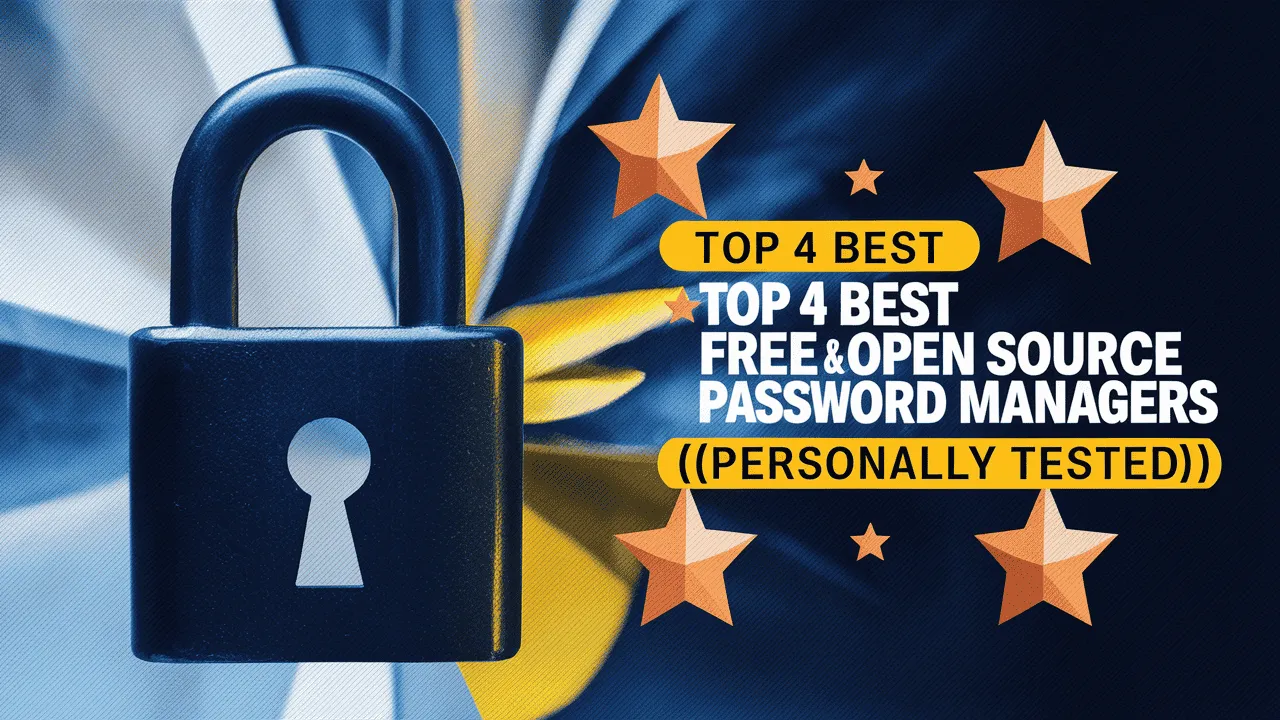Working from different places has become very common. Many people need to access their computers from far away. If you are someone who wants to connect to a Windows PC from Ubuntu, this guide is perfect for you. Whether you are a developer, a student, or someone working from home, learning how to connect to a Windows PC from Ubuntu can make your life much easier.
In 2025, one of the best ways to connect your Ubuntu device to a Windows computer is by using Remote Desktop Protocol (RDP). RDP is simple, fast, and easy to use. With it, you can easily connect to a Windows PC from Ubuntu without any problems. You can use it to open files, run apps, and even control your computer from a different location.
At Owrbit, we have made this simple guide to help you connect to a Windows PC from Ubuntu step by step. You don’t need to be a tech expert. Just follow some easy steps and you will be able to connect Windows PC via RDP like a pro.
No matter why you need it — maybe you want to fix your friend’s computer, open your office computer from home, or manage a server — knowing how to connect to a Windows PC from Ubuntu will help you do it easily. Many people now connect Windows PC via RDP every day because it saves time and makes work simple.
The best part is, when you connect to a Windows PC from Ubuntu, you don’t have to worry about carrying two devices or switching places. Just sit in one place and access everything you need through RDP. It’s like having your Windows computer right inside your Ubuntu system.
If you often need to connect Windows PC via RDP, this skill will save you a lot of time. It will also help you work from anywhere in the world. With fast internet and simple tools, you can always connect to a Windows PC from Ubuntu whenever you want.
So, let’s begin this easy guide and see how you can quickly connect Windows PC via RDP in 2025. It doesn’t matter if you are a beginner or someone with experience — after reading this, you’ll be able to connect to a Windows PC from Ubuntu without any confusion.
Ready? Let’s start connecting your Ubuntu device to a Windows PC via RDP now!
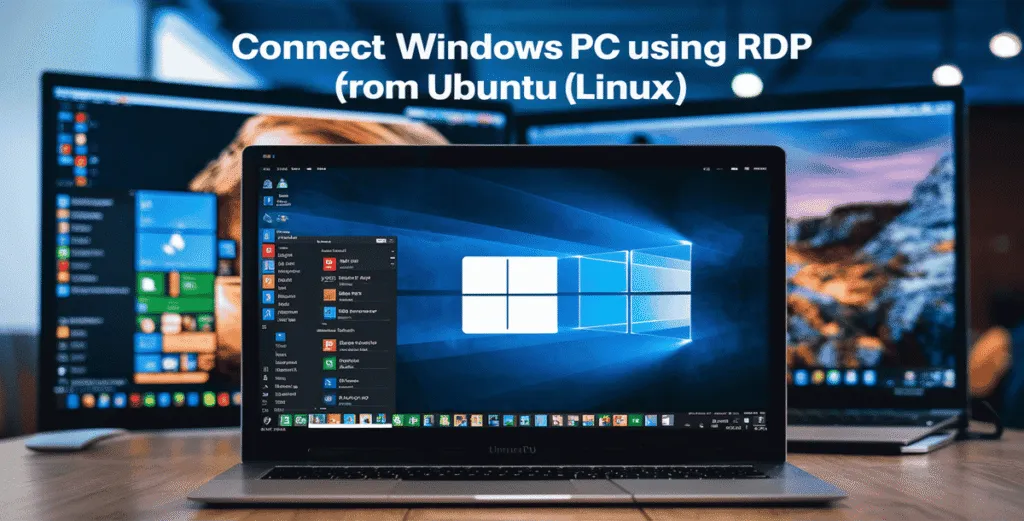
Introduction to Remote Desktop Protocol (RDP)
Remote Desktop Protocol (RDP) is one of the easiest ways to control a Windows computer from your Ubuntu device. With RDP, you can sit in front of your Ubuntu system and connect to a Windows PC from Ubuntu without being near your Windows machine. This is super helpful for people who use Linux but also need to access Windows systems for work or personal use.

RDP makes it very simple to connect to a Windows PC from Ubuntu. You can open your files, use Windows software, and even hear sound from the Windows computer while using Ubuntu. It feels just like you are sitting in front of your Windows PC, even though you are actually on Ubuntu. Many developers, students, and office workers connect Windows PC via RDP every day because it saves time and helps them work better.
With a few simple steps, you can connect to a Windows PC from Ubuntu easily. You don’t have to move between computers or install Windows on your Ubuntu system. You can simply connect Windows PC via RDP and use both systems at the same time. This method is fast, smooth, and perfect for people who want to enjoy the benefits of both Windows and Ubuntu.
So, if you want to connect to a Windows PC from Ubuntu, RDP is the best way to go. Let’s explore how to connect Windows PC via RDP quickly and easily.
Benefits of Using RDP from Ubuntu to Windows :
There are many great reasons to connect to a Windows PC from Ubuntu using RDP. People around the world use this method because it is fast, simple, and helps with everyday tasks. Here are some key benefits when you connect Windows PC via RDP:
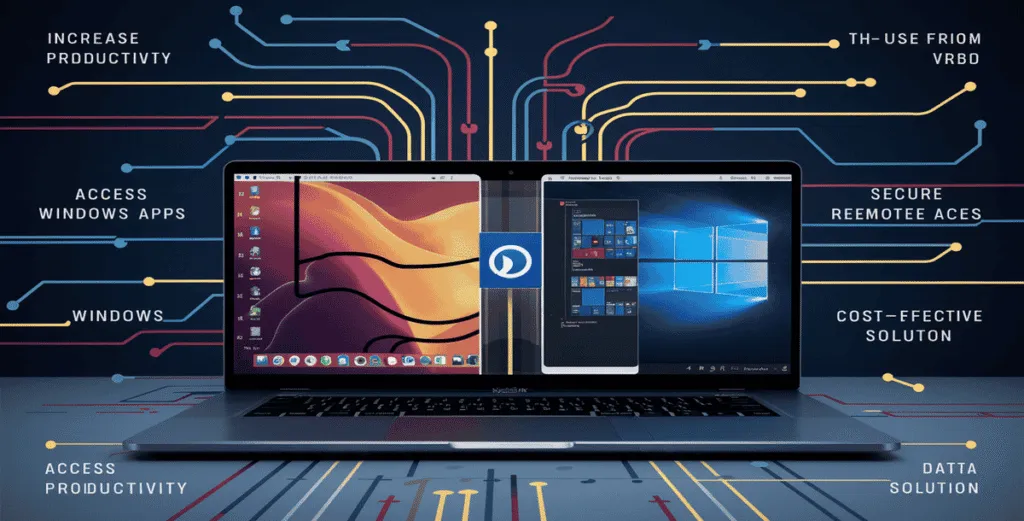
- ✅ Easy Access to Windows from Ubuntu
- You can connect to a Windows PC from Ubuntu anytime and easily access your files, apps, and settings without switching devices.
- ✅ Work from Anywhere
- No matter where you are, you can connect Windows PC via RDP from Ubuntu and access your Windows desktop remotely.
- ✅ No Need for Dual Boot
- Skip restarting or switching systems. Just connect to a Windows PC from Ubuntu and use both Ubuntu and Windows together.
- ✅ Save Money on Extra Devices
- One device is enough! Connect Windows PC via RDP and enjoy both systems without needing to buy an extra computer.
- ✅ Fast and Smooth Performance
- RDP provides a smooth and fast experience. You can connect to a Windows PC from Ubuntu and enjoy high performance with low lag.
- ✅ Manage Work and Servers Easily
- IT professionals and developers can connect Windows PC via RDP from Ubuntu to manage servers and fix issues without hassle.
- ✅ Better Productivity
- Connect to a Windows PC from Ubuntu and easily switch between Linux and Windows apps for faster and more productive work.
- ✅ Simple Setup Process
- It’s quick and simple to connect Windows PC via RDP. You can start accessing your Windows machine from Ubuntu within minutes.
Connecting to a Windows PC from Ubuntu is one of the smartest ways to get the best of both systems. That’s why many people love to connect Windows PC via RDP and enjoy stress-free remote working.
Required Tools and Software for RDP Access :
Before you connect to a Windows PC from Ubuntu, it’s important to have the right tools and software ready. With just a few things in place, you can easily connect Windows PC via RDP without any trouble.

- ✅ Windows PC with Remote Desktop Enabled
- Before you connect to a Windows PC from Ubuntu, make sure Remote Desktop is enabled on your Windows computer. You can enable it from Settings → System → Remote Desktop.
- ✅ Ubuntu System (Laptop or PC)
- You need any device running Ubuntu (like a laptop or desktop) to connect Windows PC via RDP.
- ✅ Remmina Remote Desktop Client
- Remmina is the most popular and free tool on Ubuntu to connect to a Windows PC from Ubuntu via RDP.
- ✅ RDP Protocol (Built-in in Windows)
- The Remote Desktop Protocol (RDP) comes built-in with most Windows versions like Windows 10 Pro, Windows 11 Pro, or Windows Server. It allows you to connect Windows PC via RDP easily.
- ✅ Good Internet Connection
- A stable internet connection is important to connect to a Windows PC from Ubuntu smoothly without lags or disconnections.
- ✅ Windows Username and Password
- To connect Windows PC via RDP, you must know the login username and password of your Windows PC.
- ✅ Windows IP Address
- You need the IP address of your Windows computer. You can find it by typing
ipconfigin Command Prompt on Windows.
- You need the IP address of your Windows computer. You can find it by typing
Once you have these tools ready, you can quickly connect to a Windows PC from Ubuntu anytime and enjoy smooth and easy remote access through RDP.
Guide to Connect to a Windows PC from Ubuntu via RDP :
If you want a simple way to connect to a Windows PC from Ubuntu, just follow these easy steps. With this step by step guide, you can connect Windows PC via RDP quickly, even if you are a beginner.
Checkout How to Create Free RDP Connection Using Microsoft Azure 2024
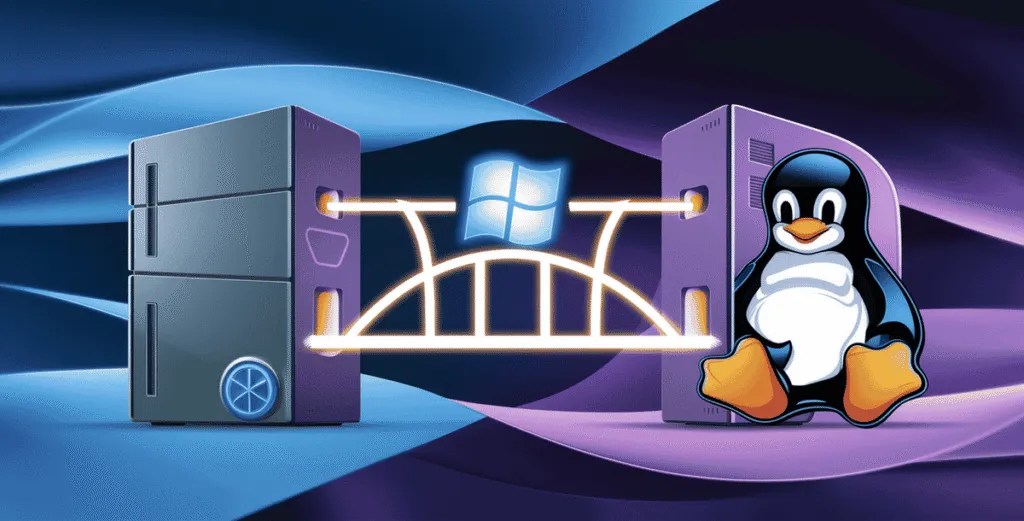
✅ Step 1: Enable Remote Desktop on Windows
To connect to a Windows PC from Ubuntu, the first thing you need to do is enable Remote Desktop on your Windows computer.
- Go to your Windows PC and open Settings.
- Click on System → Remote Desktop.
- Turn on the Remote Desktop option.
- A pop-up may ask you to confirm—click Confirm.
- Note down your PC Name or IP Address; you will need this to connect Windows PC via RDP from your Ubuntu device.
Once Remote Desktop is enabled, you are ready to connect to a Windows PC from Ubuntu using simple tools like Remmina.
✅ Step 2: Install Remmina on Ubuntu
The easiest way to connect to a Windows PC from Ubuntu is by using a free tool called Remmina. Remmina is a popular remote desktop software that helps you connect Windows PC via RDP without any hassle.
- Open the Terminal on your Ubuntu system.
- Type the following command and press Enter:
sudo apt update
sudo apt install remmina
- Ubuntu will automatically download and install Remmina for you.
Once installed, you can use Remmina to connect to a Windows PC from Ubuntu in just a few clicks.
✅ Step 3: Open Remmina on Ubuntu
Now that Remmina is installed, it’s time to open it and get ready to connect to a Windows PC from Ubuntu.
- Click on the Ubuntu Applications Menu (or press the Super/Windows key).
- Search for Remmina and click on it to open.
- Remmina will launch, and you will see a simple interface where you can easily connect Windows PC via RDP.
This tool is very user-friendly and helps you connect to a Windows PC from Ubuntu within seconds.
✅ Step 4: Set Up RDP Connection in Remmina
Now it’s time to set up your connection to a Windows PC from Ubuntu using Remmina.
- In Remmina, click on the “+” (New Connection Profile) button at the top.
- Under Protocol, select RDP – Remote Desktop Protocol.
- In the Server field, enter the IP Address or PC Name of your Windows computer.
- In the Username box, type your Windows username.
- In the Password box, enter your Windows password.
- (Optional) You can give it a Name like “Office Windows PC” to easily find it later.
Once you have filled out all the details, you are ready to connect Windows PC via RDP from Ubuntu with just one click.
✅ Step 5: Connect to Windows PC
Now you are ready to connect to a Windows PC from Ubuntu.
- After filling in the details in Remmina, click on the Connect button.
- Within a few seconds, you will see your Windows desktop appear on your Ubuntu screen.
- You can now fully control your Windows PC — open files, run apps, and work just like you’re sitting in front of it.
This is the easiest way to connect Windows PC via RDP and access your computer from anywhere using Ubuntu.
That’s it! You have now learned how to easily connect to a Windows PC from Ubuntu using RDP. With this simple guide, you can connect Windows PC via RDP anytime and enjoy both Windows and Ubuntu together without any trouble.
Troubleshooting Common Connection Issues
Sometimes you might face problems when you try to connect to a Windows PC from Ubuntu. Don’t worry — here are easy fixes for common issues when you connect Windows PC via RDP.
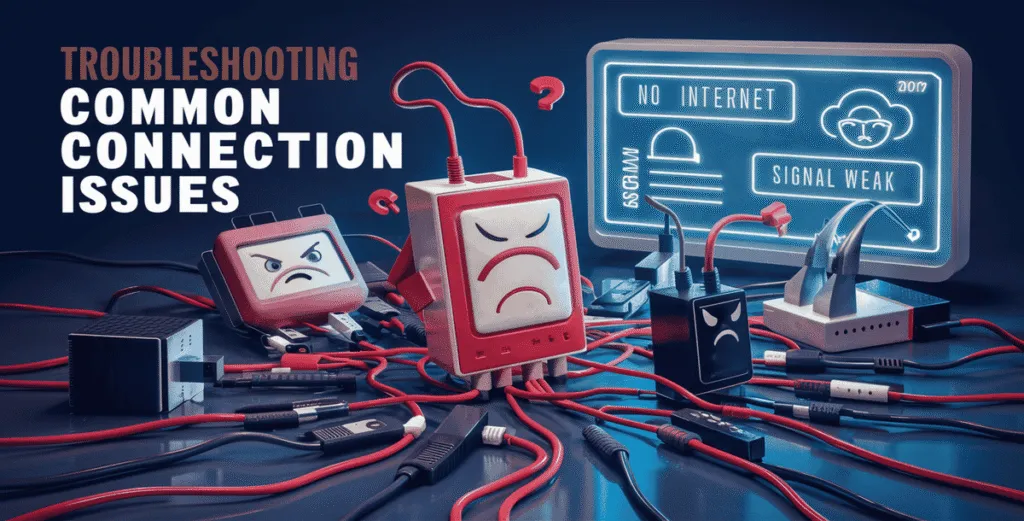
- ✅ 1. Remote Desktop is Not Enabled on Windows
- Make sure you have turned on Remote Desktop on your Windows PC.
- Go to Settings → System → Remote Desktop and check if it’s enabled.
- ✅ 2. Wrong IP Address or PC Name
- Double-check the IP address or PC name you entered in Remmina.
- You can find it by typing
ipconfigin Command Prompt on Windows.
- ✅ 3. Windows Firewall Blocking RDP
- Sometimes, Windows Firewall blocks RDP connections.
- Open Windows Defender Firewall → Allow an app through firewall and make sure Remote Desktop is allowed.
- ✅ 4. User Account Issues
- Make sure the username and password you use are correct.
- You must use an account that has permission to connect to a Windows PC from Ubuntu.
- ✅ 5. Windows PC is in Sleep Mode
- If your PC is sleeping or shut down, you cannot connect Windows PC via RDP.
- Keep your Windows PC powered on and awake when you need to access it.
- ✅ 6. RDP Port is Blocked
- By default, RDP uses port 3389.
- Make sure your router or firewall is not blocking this port if you are connecting over the internet.
By checking these simple things, you can easily fix problems and smoothly connect to a Windows PC from Ubuntu without any errors. RDP is simple to use, and with these quick fixes, you’ll always be able to connect Windows PC via RDP easily.
Conclusion: The Future of Remote Desktop Connections
In 2025, remote desktop access is more important than ever. Knowing how to connect to a Windows PC from Ubuntu gives you the freedom to work from anywhere, without needing multiple devices. Tools like RDP make it simple and reliable to connect Windows PC via RDP anytime you need.
With the growing trend of remote work and flexible office setups, more people are choosing to connect to a Windows PC from Ubuntu for faster access to files, apps, and resources. RDP is improving every year, making connections smoother, faster, and safer.
By learning these simple steps, you can always connect Windows PC via RDP and enjoy the best of both Windows and Ubuntu together. Whether for work, study, or personal use, remote desktop access will continue to make life easier in the future.
Checkout Check Open Ports in Linux & Window Command for Network Process
Discover more from Owrbit
Subscribe to get the latest posts sent to your email.