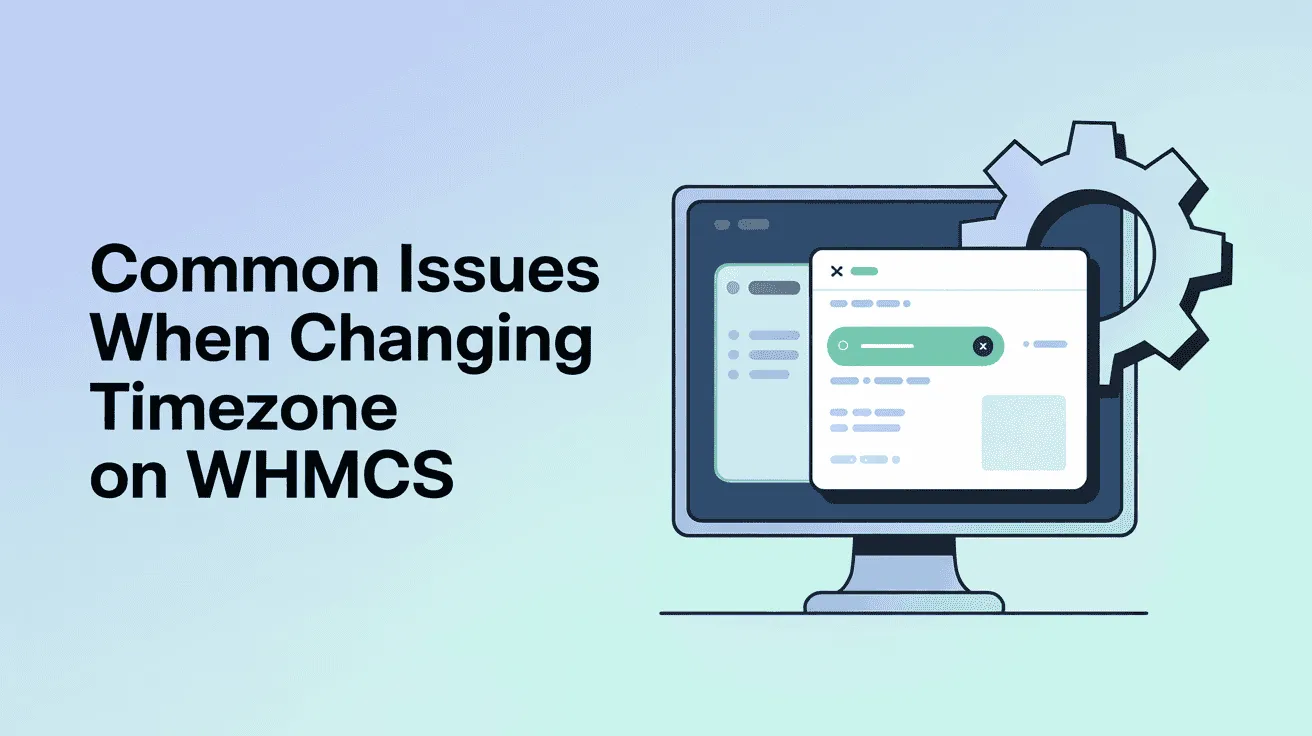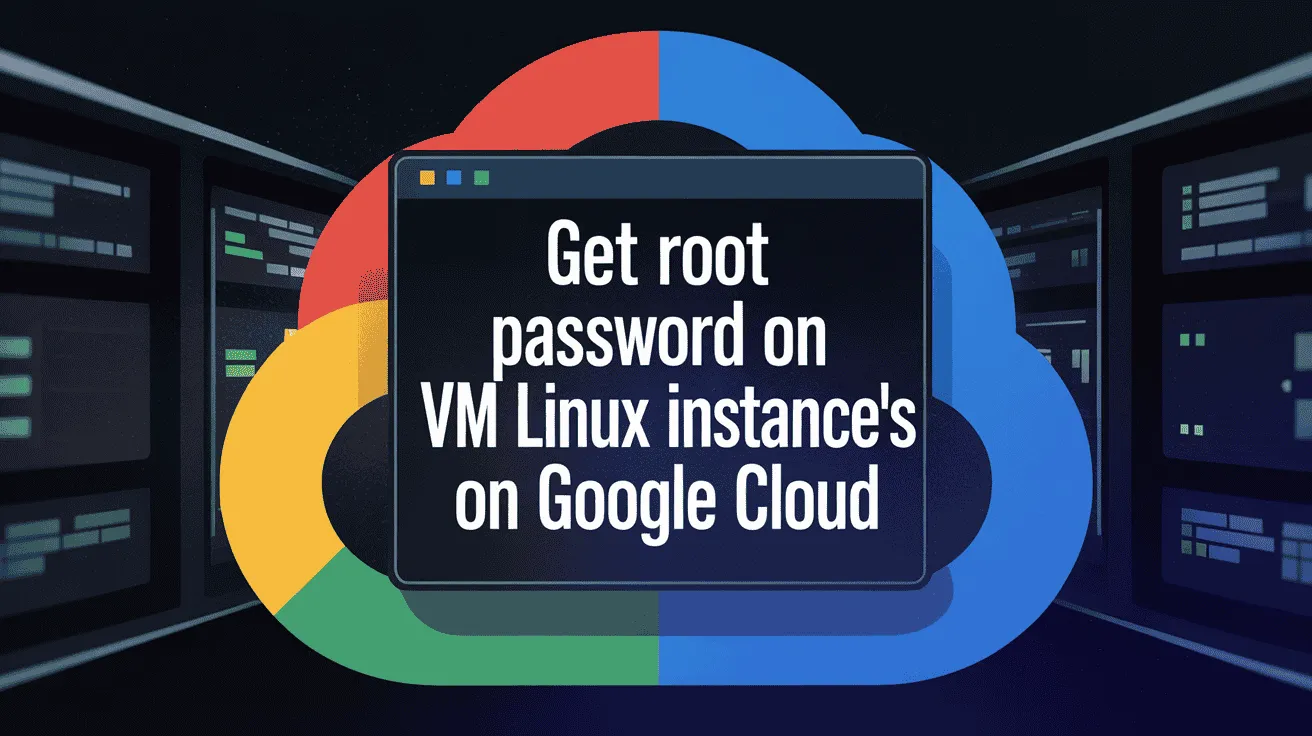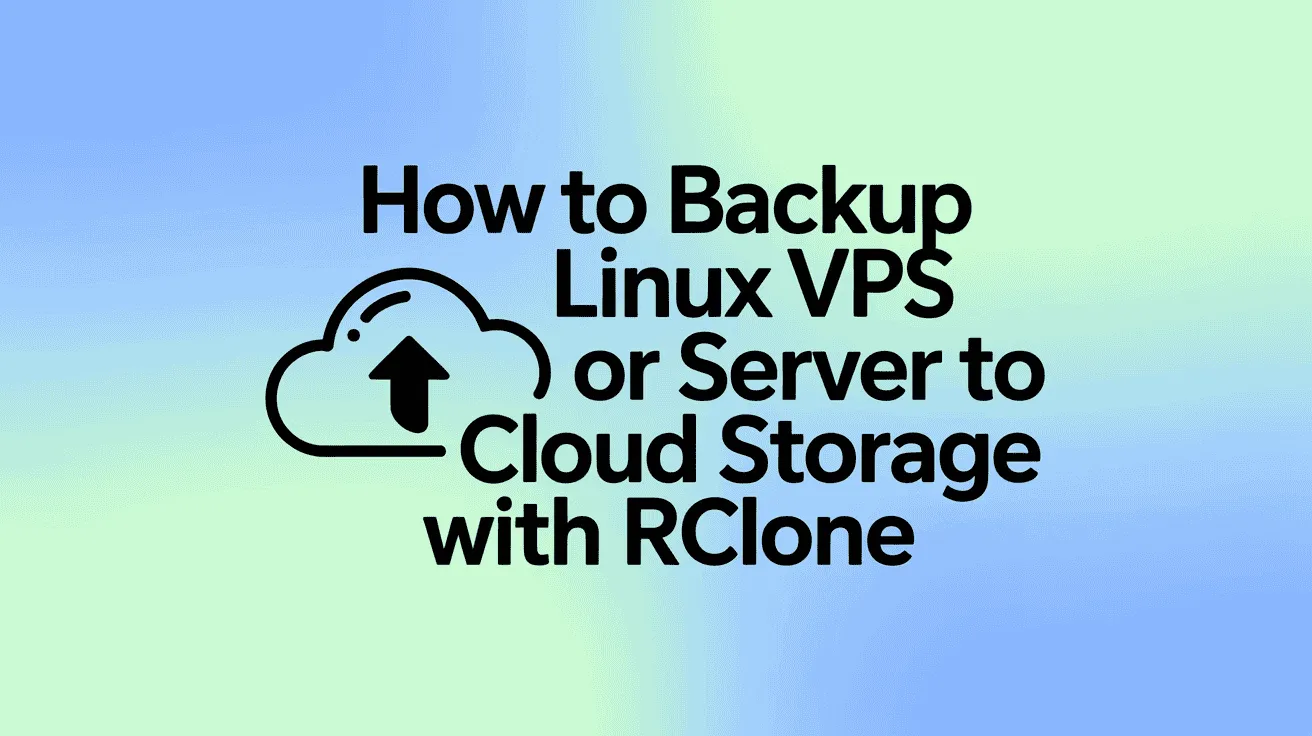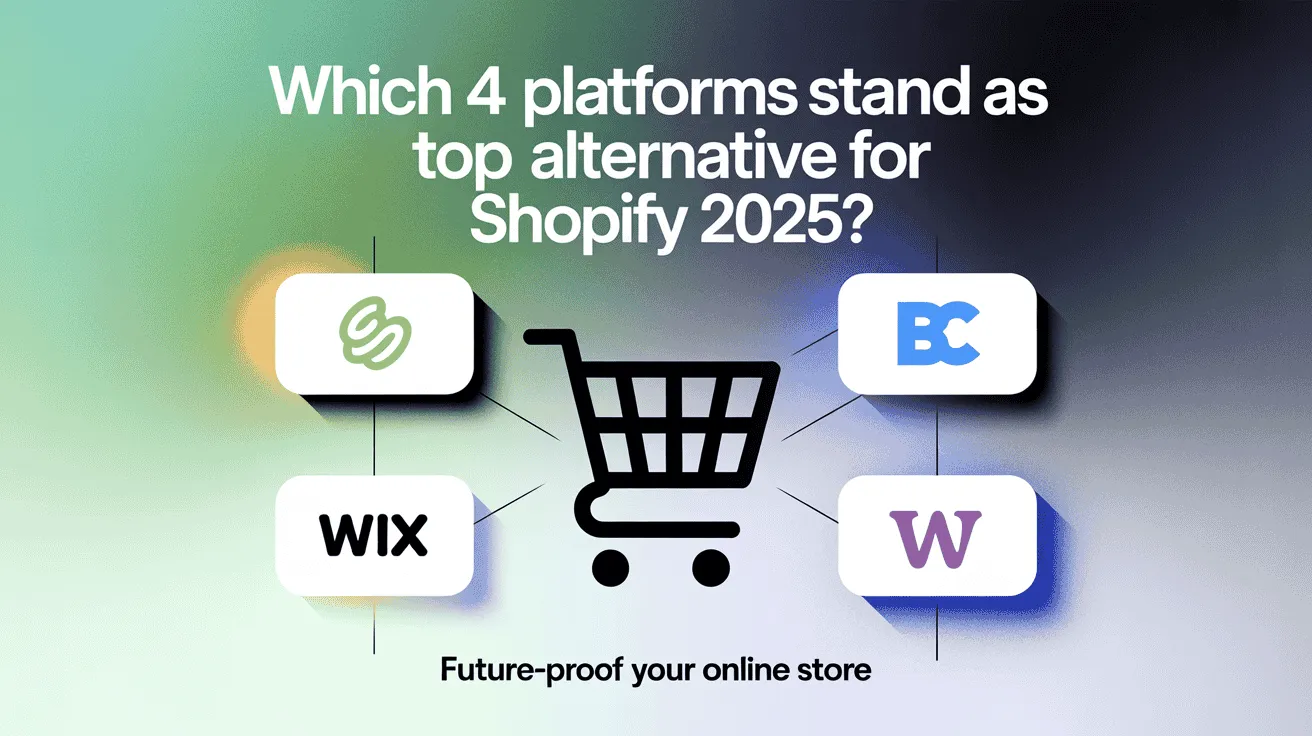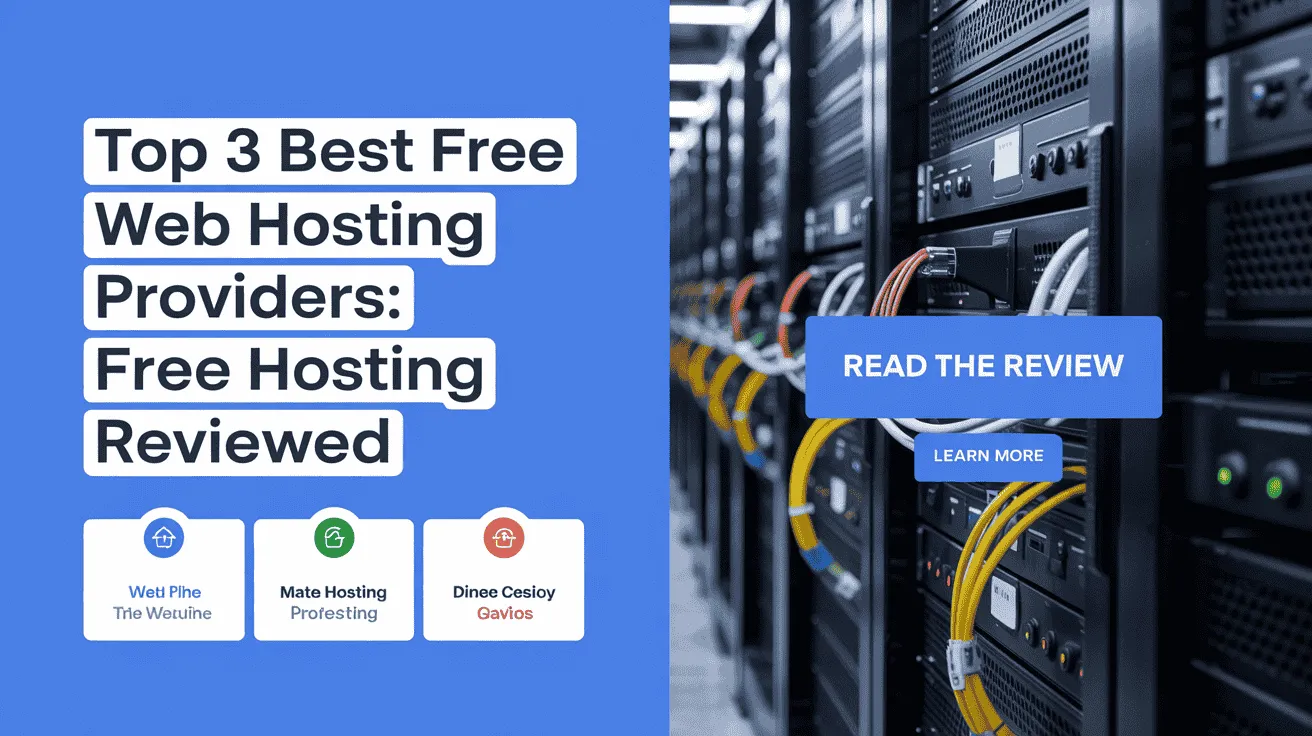In today’s fast-moving world of web hosting and client management, even small settings can make a big difference. One such setting in WHMCS is the timezone. If the timezone is not set correctly, it can cause problems like wrong billing dates, confusing support ticket times, and issues with scheduling. That’s why it’s very important to know how to Change the Default Timezone Settings in WHMCS.
As we step into 2025, many hosting businesses are working with clients from all over the world. A simple mistake in timezone settings can lead to unhappy customers and unnecessary confusion. Thankfully, learning how to Change timezone in WHMCS is quick and easy once you know where to look.
In this simple guide by Owrbit, we’ll show you exactly how to Change the Default Timezone Settings in WHMCS step by step. Whether you’re just starting with WHMCS or have been using it for years, the process is straightforward. From opening the right configuration menu to checking if your new settings are saved, you’ll find everything explained clearly.
When you Change timezone in WHMCS, you make sure that your system matches your business hours and your clients’ needs. This means your invoices go out at the right time, support tickets show the correct time, and scheduling becomes stress-free.
By following our guide, you’ll learn how to:
- Find and access the timezone setting in WHMCS
- Change the Default Timezone Settings in WHMCS safely
- Test and confirm that the changes are working
- Avoid common mistakes when you Change timezone in WHMCS
The best part? Once you know how to Change the Default Timezone Settings in WHMCS, you won’t have to worry about it again unless your business expands into new regions. It’s a one-time setup that saves you and your clients a lot of trouble.
So, if you’ve been facing issues with mismatched times in billing or tickets, it’s time to Change timezone in WHMCS today. Our guide will give you all the steps to make it simple and hassle-free. Remember, the right settings help you run your business smoothly—and it all starts when you Change the Default Timezone Settings in WHMCS.
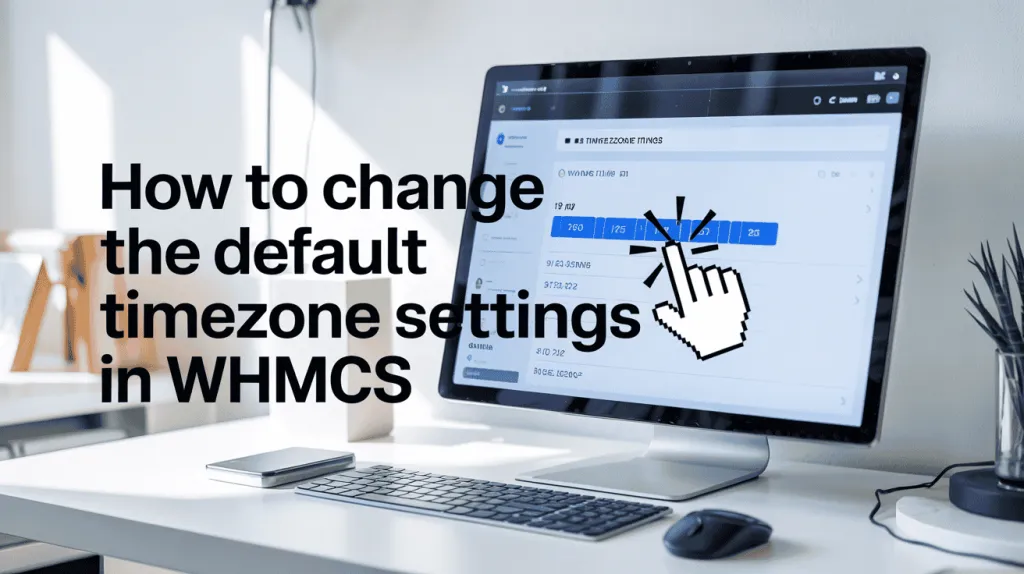
Overview of WHMCS :
WHMCS (Web Host Manager Complete Solution) is a widely used automation platform built specifically for web hosting businesses and service providers. It acts as a centralized hub for managing clients, billing, domains, hosting services, and customer support.

With WHMCS, hosting providers can:
- Automate billing and recurring payments
- Handle domain registration and management
- Provision hosting accounts directly from integrated control panels
- Manage support tickets and client communications
- Generate detailed reports for financial and operational insights
Its extensive library of integrations with payment gateways, domain registrars, and control panels makes it a flexible solution that adapts to the needs of different hosting companies. By automating repetitive tasks and streamlining workflows, WHMCS helps providers save time, reduce errors, and deliver a smoother experience for their customers.
Importance of Timezone Settings in WHMCS :
Timezone configuration is one of the most important settings in WHMCS, as it directly impacts billing, automation, and client communication. If the timezone is not set correctly, businesses may face issues such as invoices generating at the wrong time, services being suspended earlier or later than intended, or support tickets showing confusing timestamps.
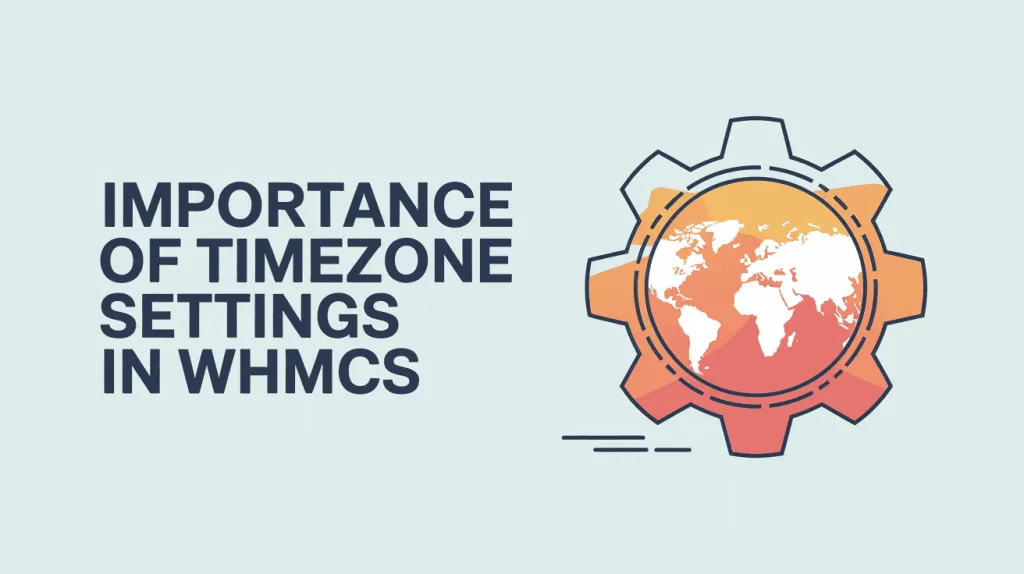
For hosting providers that serve clients across different countries, proper timezone settings ensure consistency and accuracy in:
- Billing cycles – invoices are generated and due dates are aligned correctly.
- Automation tasks – account provisioning, renewals, and suspensions happen on schedule.
- Support management – ticket timestamps match the provider’s working hours, reducing confusion.
- Customer communication – emails and notifications are sent at the expected times.
By configuring the correct timezone in WHMCS, businesses can avoid operational errors, maintain transparency with clients, and deliver a smoother overall experience.
Why Changing the Default Timezone is Important :
Setting the right timezone in WHMCS might seem small, but it has a big impact on how your business runs and how clients experience your services.
Impact on Client Experience :
When the timezone in WHMCS is not set correctly, clients can see wrong times on invoices, emails, and support tickets. This can lead to confusion, missed payments, or delayed responses. By changing the default timezone in WHMCS, you make sure all communications and billing appear at the correct time, giving your clients a smoother and more professional experience.
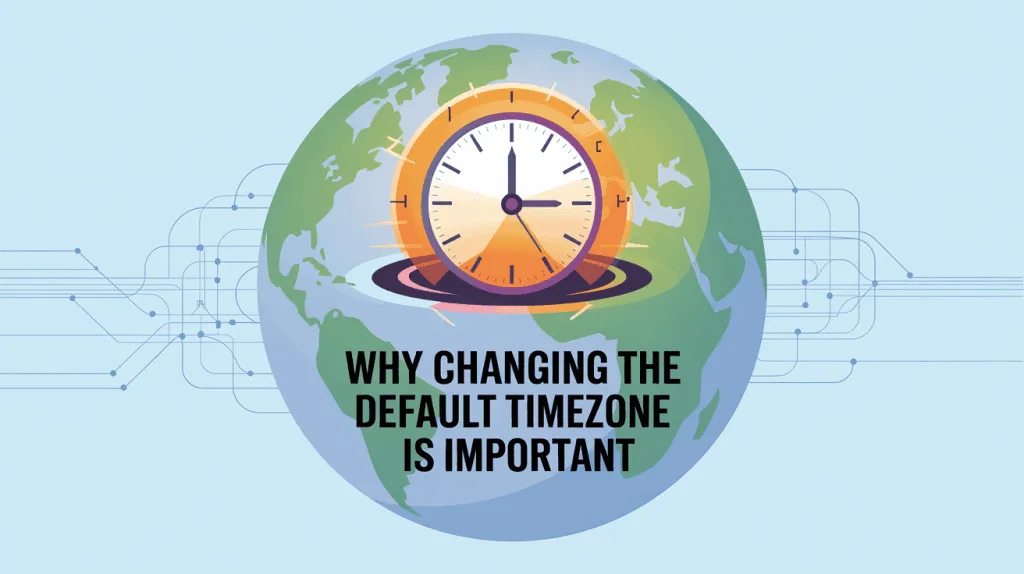
Relevance for Global Businesses :
If your business serves clients in different countries, having the wrong timezone can cause problems with scheduling, service renewals, and automated tasks. By changing the default timezone in WHMCS, you ensure that all operations run smoothly, no matter where your clients are located. This helps maintain trust, avoid confusion, and keep your global business running efficiently.
Step-by-Step Guide to Change Default Timezone Settings
Changing the timezone in WHMCS is quick and easy. Follow these steps to make sure your system is set correctly:
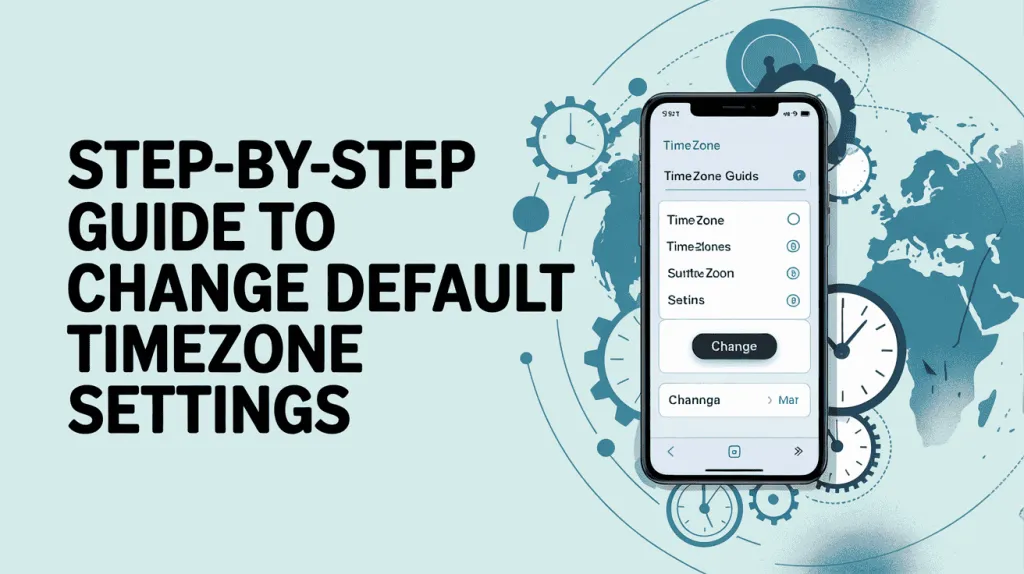
- Log in to your WHMCS Admin Panel
- Access your WHMCS dashboard using your admin credentials.
- Go to General Settings
- From the top menu, navigate to Setup → Settings → General Settings.
- Locate the Localisation Settings
- In the General Settings page, click on the Localisation tab.
- Select the Correct Timezone
- Look for the Default Timezone option and choose the timezone that matches your business or client needs.
- Save Changes
- Scroll down and click Save Changes to apply your new timezone settings.
- Verify the Change
- After saving, check invoices, tickets, and scheduled tasks to make sure the times are now correct.
By following these steps, you can easily change the default timezone settings in WHMCS and ensure your business operations stay in sync with your clients.
Common Issues When Changing Timezone on WHMCS
Even though changing the timezone in WHMCS is straightforward, sometimes issues can occur. Here are the most common ones and how to avoid them:
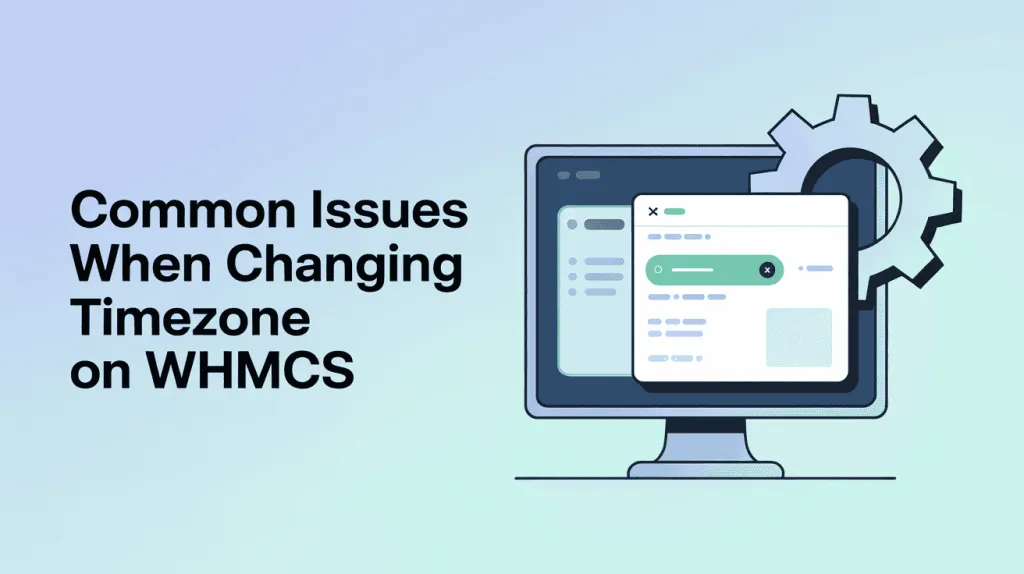
- Times Not Updating on Existing Records
Changing the timezone only affects new invoices, tickets, and tasks. Existing records may still show the old timezone. To fix this, check existing entries and adjust manually if needed. - Server Time Mismatch
WHMCS relies on your server’s time settings. If your server’s timezone doesn’t match the one set in WHMCS, you might see incorrect times. Make sure your server and WHMCS timezones are aligned. - Confusion with Clients in Different Regions
If your clients are in multiple timezones, setting a single default may not reflect local times for everyone. Consider communicating your business hours clearly and using timezone-aware scheduling when needed. - Automated Tasks Running at the Wrong Time
Cron jobs or automated tasks may run earlier or later if the timezone is not set correctly. After changing timezone in WHMCS, double-check your cron schedules to ensure they run as expected.
By being aware of these issues, you can smoothly change the default timezone settings in WHMCS without disrupting your operations or client experience.
Final Thoughts: Keep Your WHMCS Timezone Accurate
Ensuring the correct timezone in WHMCS is a small step that makes a big difference. When you change the default timezone settings in WHMCS, you ensure that invoices, support tickets, and scheduled tasks all reflect the correct time. This helps you avoid confusion, improve client experience, and maintain smooth operations—especially if your business serves clients across different regions.
Knowing how to change timezone in WHMCS is essential for every admin. By following the right steps and double-checking your settings, you can keep your WHMCS system in sync with your business hours and client expectations, making your platform more reliable and professional.
Checkout Paymenter: Best WHMCS Alternative for Web Host Automation?
Discover more from Owrbit
Subscribe to get the latest posts sent to your email.