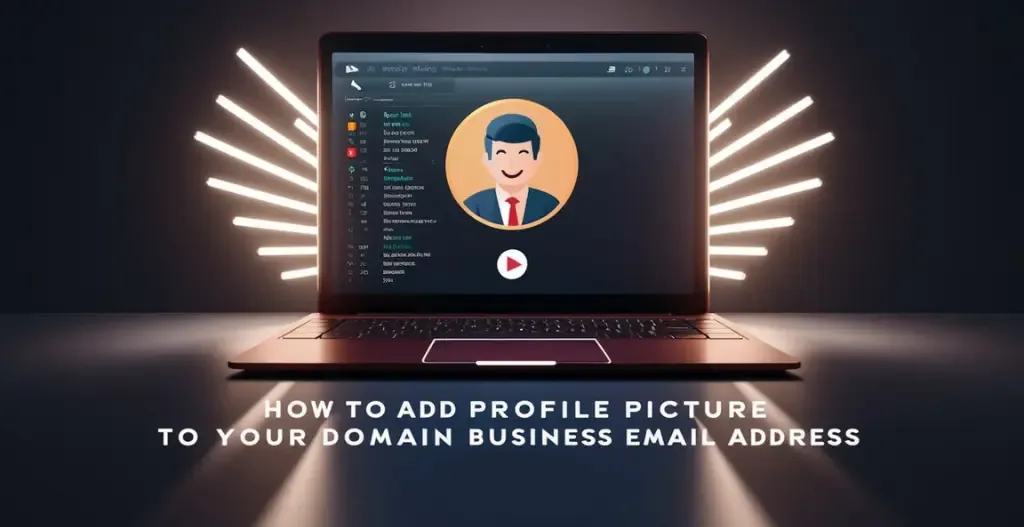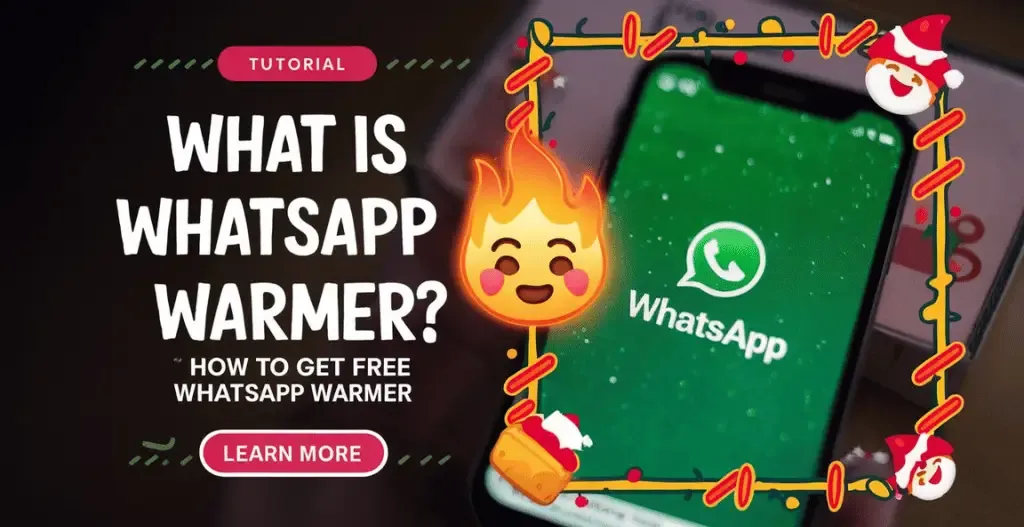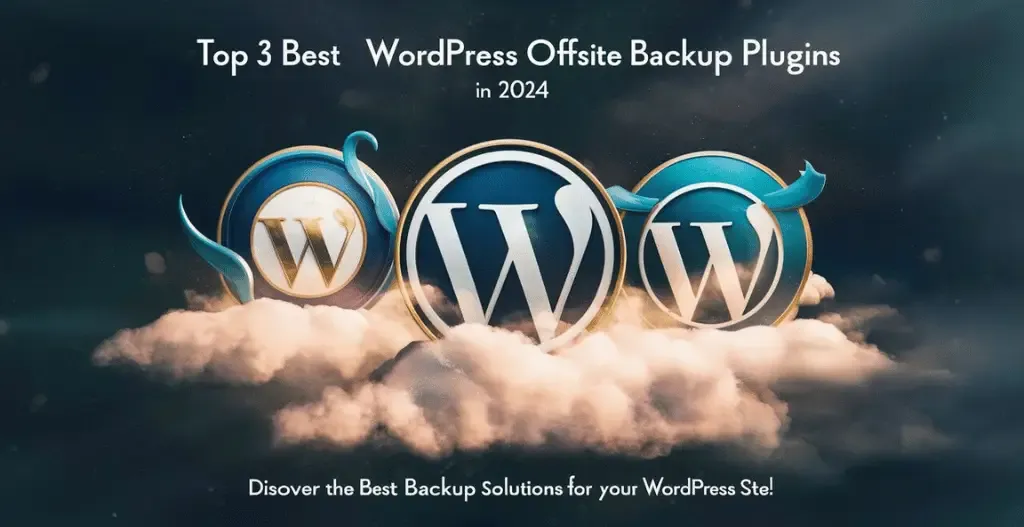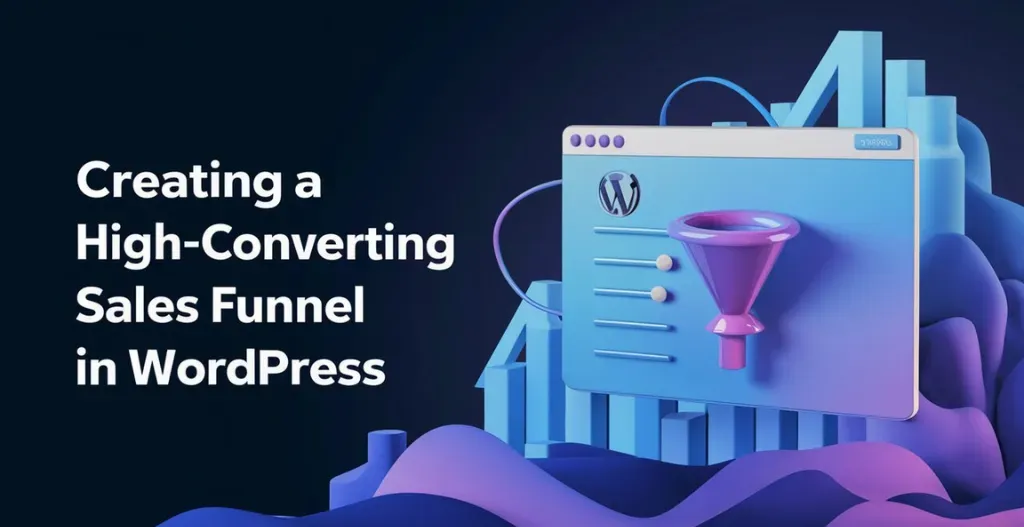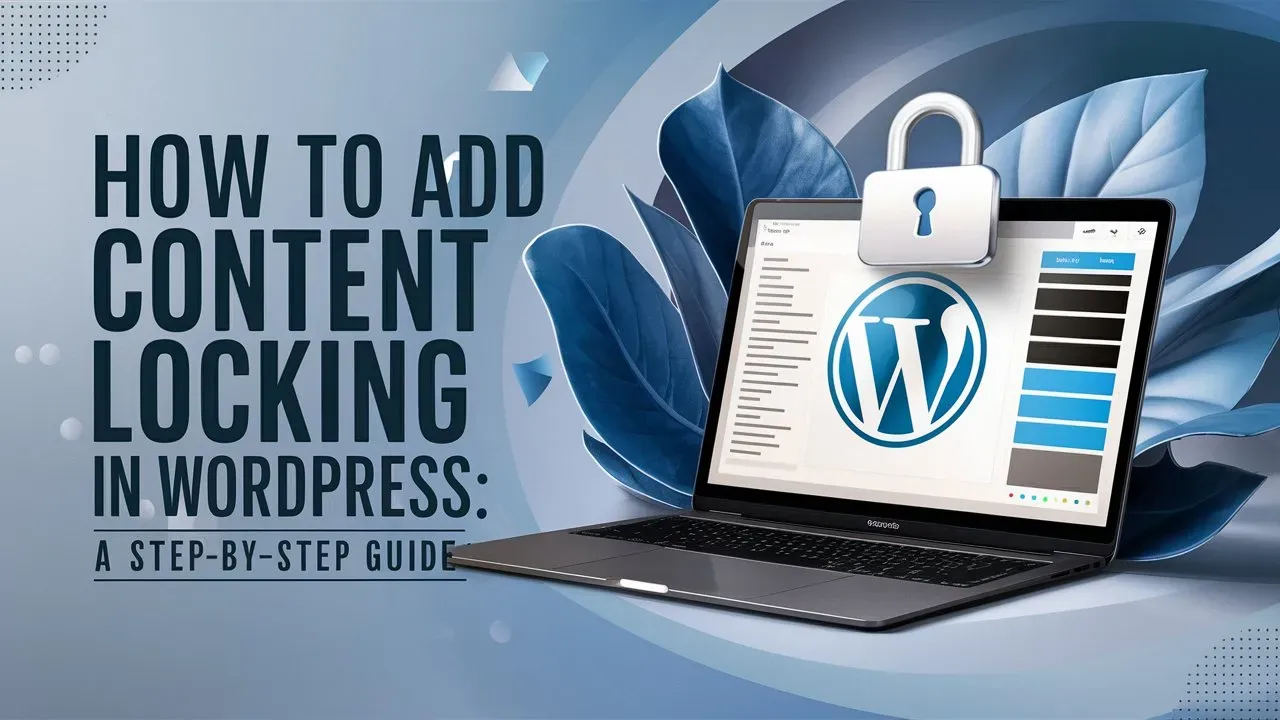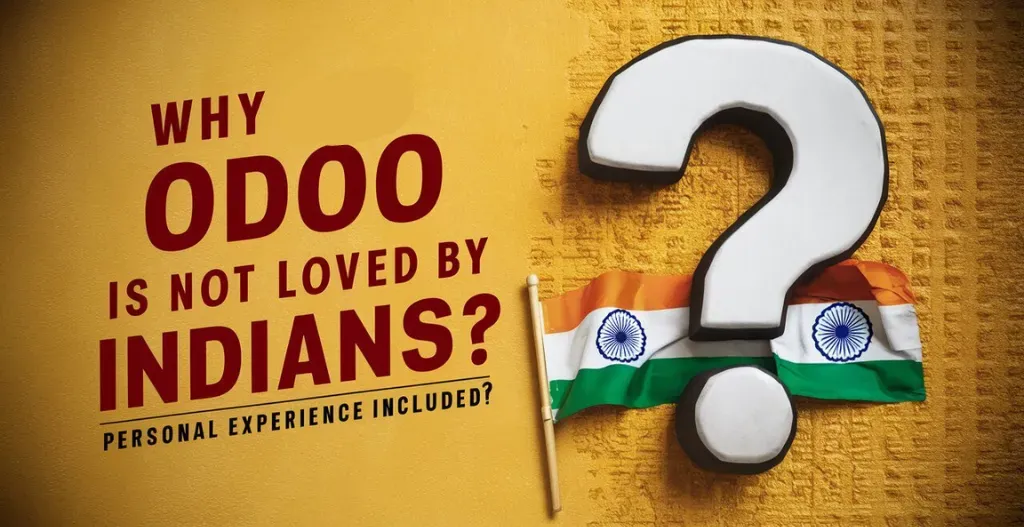Having a professional domain email address is essential for your business. Setting a profile picture to your email address just not only personalizes your communications but also helps in establishing trust and credibility with your email recipients. Owrbit, a leading platform for all types of Email hosting, offers a simple and easy guide to add a profile picture to your business email address.
With Owrbit’s simple and step-by-step instructions to add a profile picture to your email address has become easier than before. Whether you’re a freelancer, small business owner, or corporate professional, having a professional-looking email address can make a world of difference in how you are perceived by clients, colleagues, and potential partners.
So get ready to take your email marketing campaigns to the next level and make a impressive impression to your recipients, follow Owrbit’s guide on how to add a profile picture to your domain business email address.
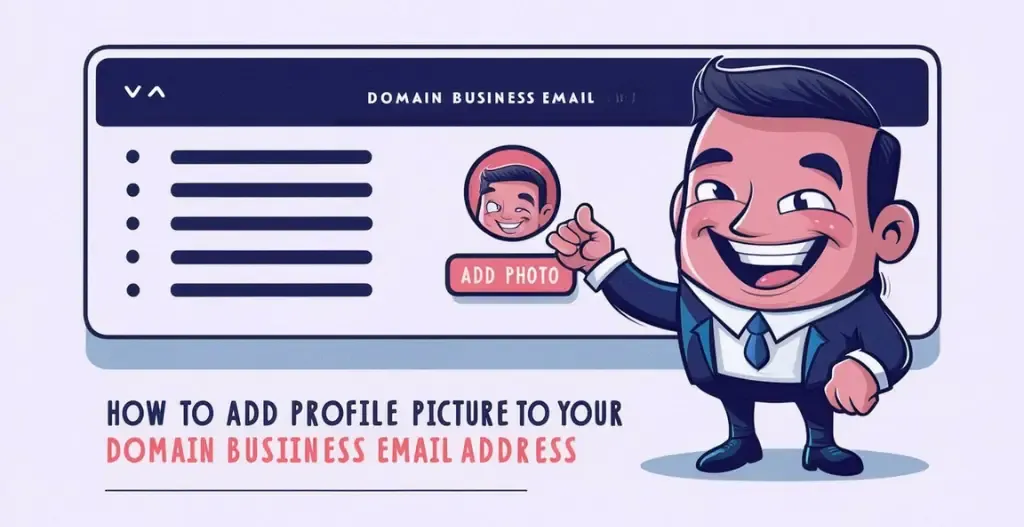
Introduction To Domain Email Address :
Domain email addresses are email addresses that use your custom domain name in place of a generic domain like @gmail.com or @yahoo.com. This means that instead of having an email address like “[email protected],” you can have an email address like “[email protected].” Having a domain email address lends a professional touch to your communication and branding, as it shows that you have invested in your online presence. It also helps to build trust with your audience as they are more likely to trust emails coming from a custom domain rather than a generic email provider.
Setting up a domain email address is relatively simple and can usually be done through your domain provider or email hosting service. You will need to create an email account associated with your domain name and set it up to send and receive emails. Once set up, you can use this email address for all your professional communication needs, such as reaching out to clients, sending newsletters, and more.
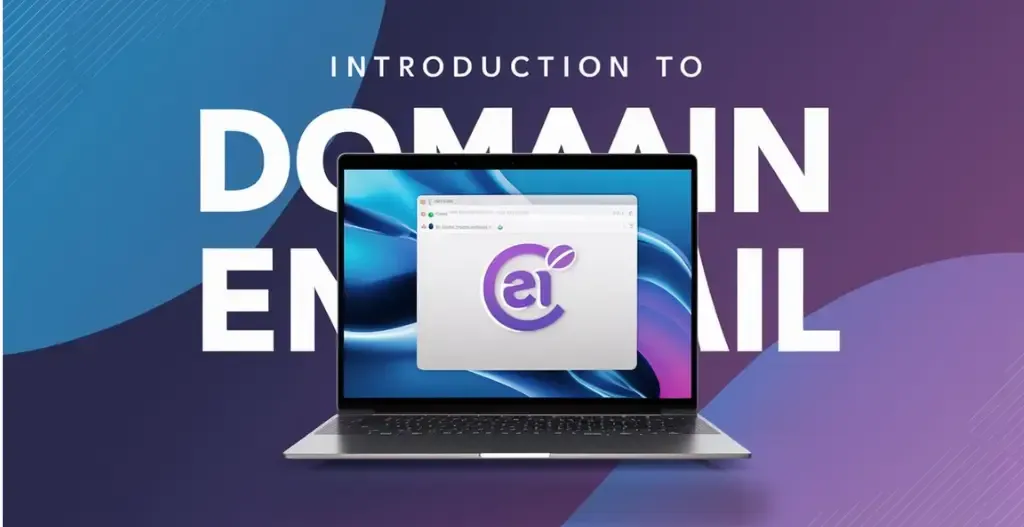
Benefits To Change Your Profile Picture In Webmail :
- Avoid Spam Folder – One of the most significant benefits of having a profile picture in your domain email is its ability to reduce the likelihood of your email’s getting flagged as spam, Thereby building greater trust among recipients.
- Better Personalization – A profile picture adds a better personalized touch to your email communication by making them more engaging for recipients. It humanizes your online presence and helps establish a better connection with the people.
- More Professionalism – A well-chosen profile picture can convey more professionalism and credibility amoung recipients. It indicates that you are taking your online presence seriously and care about how you present yourself to others.
- Trustworthiness – Some public researches claims that people are more likely to trust or engage with individuals who have a clear & authentic online presence. By having a genuine photo of yourself, you can build more trust with your email recipients.
- Build Brand Identity – For bigger professionals and businesses, a genuine profile picure across different online platforms helps in brand identity & recognition. Whether you’re representing yourself as a freelancer or promoting your company’s products and services,having a visual picture helps strengthen brand awareness and loyalty.
How To Set Profile Picture To Your Domain Email Address?
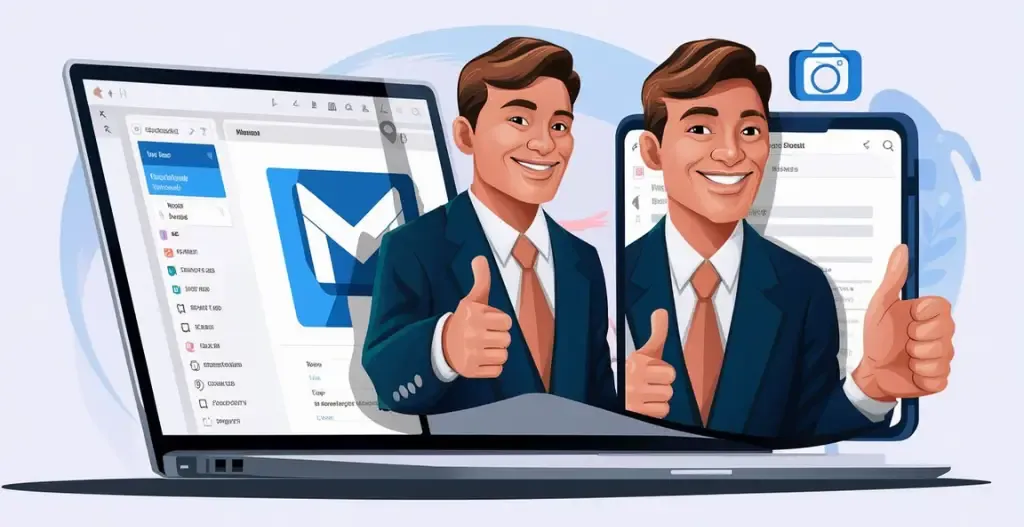
- Step 1 : Go to Google.com & Click Sign-In Or add another account.

- Step 2 : Then Click On Create A New Account And Enter The First Name And Last Name & Your Dob and Gender.

- Step 3 : When selecting the email address click on Use Your Existing Address.

- Step 4 : Enter Your Domain Email address in the field and click on next.

- Step 5 : After submitting it will send a code your domain email address, Enter that on google and verify the ownership of the email.

- Step 6 : After Entering the code, setup the account by adding the password twice.

- Step 7 : Verify your phone number by entering the details and code on it.

- Step 8 : After that click on I Agree and login to your google account with the same email and password.
- Step 9 : Click on the account icon on the right top side and click on the area of profile picture.

- Step 10 : Enter your profile picture and submit it. Now Whenever You Send A Email To Anyone It Will Show The Profile Picture Of The Email.

Conclusion :
Adding profile picture to your domain email address is a simple yet powerful way to enhance your professional image and improve the effectiveness of your email communications. With Owrbit’s step-by-step guide, the process is straightforward, ensuring that even those with limited technical expertise can successfully personalize their emails. By following the detailed instructions provided, you can increase trust, personalization, and professionalism in your emails, ultimately building stronger connections with your recipients.
Checkout Setting up Zoho Mail with Custom Domain on Cloudflare DNS
Discover more from Owrbit
Subscribe to get the latest posts sent to your email.