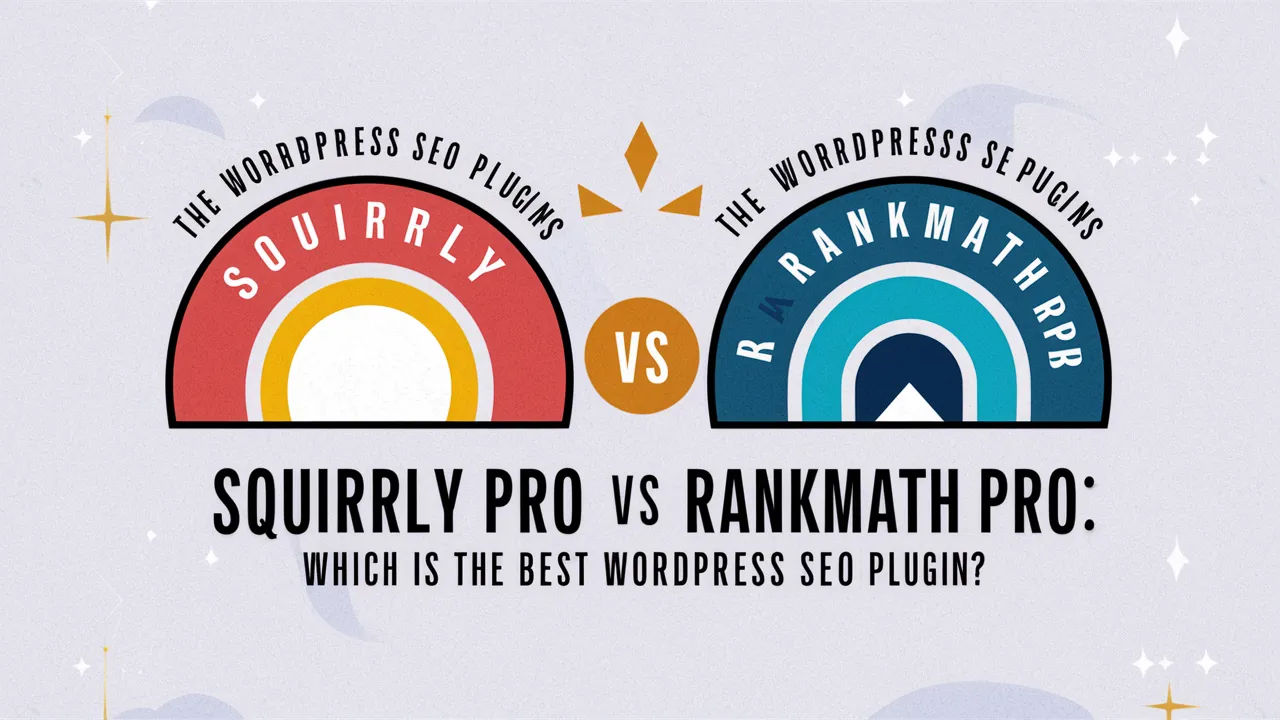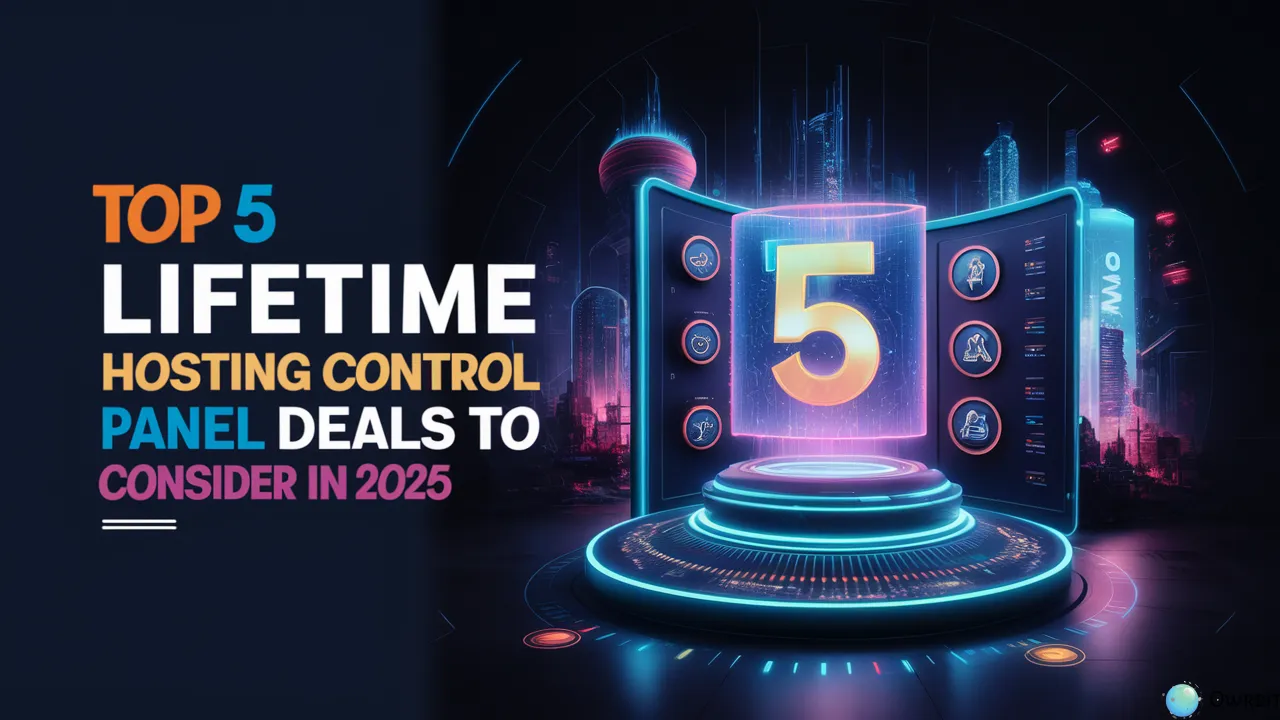Managing your WordPress website doesn’t have to be hard, especially when you’re using tools that make everything easier. In 2025, one of the best tools to help you with WordPress is the Softaculous WordPress Manager. Whether you’re just starting out or already have some experience, learning how to Activate WordPress Theme & Plugins via Softaculous can save you a lot of time and effort.
The Softaculous WordPress Manager is popular for its one-click WordPress installation. But did you know it can do a lot more? With the Softaculous WordPress Manager, you can also Activate WordPress Theme & Plugins via Softaculous in just a few clicks. It’s simple, fast, and super beginner-friendly.
No more confusing settings or manual work. With the Softaculous WordPress Manager, everything is in one place. You can install WordPress, change your theme, and manage your plugins without needing any coding skills. That’s why so many website owners love using it to Activate WordPress Theme & Plugins via Softaculous.
This guide by Owrbit will walk you through how to use the Softaculous WordPress Manager step-by-step. You’ll learn the easiest way to Activate WordPress Theme & Plugins via Softaculous and make your site look and work the way you want.
So, if you want a smooth and stress-free way to manage your WordPress site in 2025, the Softaculous WordPress Manager is the way to go. Let’s dive into the steps and see how you can Activate WordPress Theme & Plugins via Softaculous quickly and easily.

Introduction to Softaculous :
Softaculous is a powerful auto-installer tool that makes managing websites super easy, especially when it comes to WordPress. Available in most web hosting control panels like cPanel and DirectAdmin, Softaculous lets you install WordPress and hundreds of other scripts with just one click.

But it’s not just about installations—Softaculous also helps you manage your site after it’s set up. That’s where the Softaculous WordPress Manager comes in. With the Softaculous WordPress Manager, you can control everything from your themes and plugins to backups and updates—all from a single, easy-to-use dashboard.
Whether you’re new to WordPress or have been using it for years, the Softaculous WordPress Manager makes site management simple. You don’t need to know coding or do anything complicated. You can Activate WordPress Theme & Plugins via Softaculous, update WordPress, and even take backups—all with a few clicks.
It’s like having a personal assistant for your website. And in 2025, when speed, security, and simplicity matter more than ever, using tools like the Softaculous WordPress Manager helps you stay ahead.
Benefits of Using Softaculous for WordPress Management :
Using the Softaculous WordPress Manager makes managing your WordPress website super simple, even if you’re not tech-savvy. Here are some of the best benefits of using this powerful tool:

- One-Click Installations
- Install WordPress quickly with just one click using Softaculous WordPress Manager.
- No need for manual file uploads or database setup.
- Quick Theme & Plugin Activation
- You can activate WordPress theme & plugins via Softaculous directly from the panel.
- No need to log into the WordPress dashboard.
- Easy Backups and Restores
- Softaculous WordPress Manager allows one-click backups and restores.
- Perfect for protecting your site against data loss.
- Manage Multiple WordPress Sites
- Easily manage and update multiple WordPress websites from one dashboard.
- Softaculous WordPress Manager makes this simple and fast.
- Saves Time and Effort
- Tasks like installing themes, activating plugins, or updating WordPress take just seconds.
- You can activate WordPress theme & plugins via Softaculous quickly without technical skills.
- Beginner-Friendly Interface
- Softaculous WordPress Manager has a clean and easy-to-use layout.
- Great for beginners who want to activate WordPress theme & plugins via Softaculous without any confusion.
- Automatic Updates
- Set up auto-updates for WordPress, themes, and plugins with ease.
- Softaculous WordPress Manager keeps your site updated and secure automatically.
Getting Started with Softaculous & Installing WordPress :
If you’re using a hosting control panel like DirectAdmin, installing WordPress is super easy with the help of the Softaculous WordPress Manager. Follow these steps to get started:
Checkout 5 Best SEO Audit Tools for Effective Website Analysis & Optimization

- 1. Login to Your DirectAdmin Account
- Open your browser and go to your hosting login page.
- Enter your username and password to access the DirectAdmin dashboard.
- 2. Find and Open Softaculous
- Once inside DirectAdmin, scroll down or search for “Softaculous Apps Installer.”
- Click on it to open the Softaculous dashboard.
- 3. Choose WordPress
- In the Softaculous dashboard, you’ll see a list of popular scripts.
- Click on the WordPress icon—it’s usually right at the top or under the “Blogs” section.
- 4. Click on ‘Install Now’
- On the WordPress page, click Install Now to begin the setup.
- 5. Fill in Your Website Details
- Choose your domain name from the dropdown.
- Select whether you want it on
http://orhttps://(choose HTTPS if you have SSL installed). - Add your site name, site description, admin username, password, and email.
- You can also choose a theme, but don’t worry—you can always activate WordPress theme & plugins via Softaculous later.
- 6. Click Install
- After filling in your details, scroll down and click the Install button.
- Within a few seconds, your WordPress site will be installed.
- 7. Login to WordPress
- Once installed, you’ll see your admin URL (something like
yourdomain.com/wp-admin). - Click on it, and use your login credentials to access your new WordPress dashboard.
- Once installed, you’ll see your admin URL (something like
Now that WordPress is installed, you’re ready to manage your themes and plugins. And the good news? You can easily activate WordPress theme & plugins via Softaculous from the same dashboard!
How to Manage & Activate WordPress Theme & Plugins via Softaculous :
After installing WordPress through DirectAdmin, managing your themes and plugins becomes super easy using the Softaculous WordPress Manager. Here’s how you can do it step-by-step:

- 1. Open Softaculous WordPress Manager
- Login to your DirectAdmin control panel.
- Search for “Softaculous” and click on Softaculous Apps Installer.
- Click on WordPress to open the Softaculous WordPress Manager dashboard.
- 2. Select Your WordPress Installation
- Under the WordPress section, you’ll see your website listed.
- Click on the pencil (edit) icon next to your site to manage it.
- 3. Scroll Down to Manage Themes
- In the management screen, scroll down until you find the Themes section.
- You’ll see the list of themes available for your WordPress installation.
- 4. Activate a Theme
- Select the theme you want and click on the Activate button.
- That’s it! You’ve now successfully activated a WordPress theme via Softaculous.
- 5. Scroll Down to Manage Plugins
- Just below the themes section, you’ll see the Plugins section.
- Here, you can view all installed plugins.
- 6. Activate Plugins
- To activate any plugin, simply click the Activate button next to it.
- You can also deactivate or remove plugins from this section.
- 7. Install New Themes or Plugins (Optional)
- If you want to install a new theme or plugin, you can do it from the WordPress dashboard.
- But for activation, you can always come back and activate WordPress theme & plugins via Softaculous in just a few clicks.
Common Issues When Using Softaculous :
While Softaculous is an amazing tool for managing WordPress, sometimes users run into small problems. Here are some common issues and quick tips to fix them:

- Installation Not Working
- Problem: WordPress installation gets stuck or shows an error.
- Solution: Make sure your domain is pointing correctly and there’s no other CMS already installed on that domain. Clear your browser cache and try again.
- Unable to Activate WordPress Theme & Plugins via Softaculous
- Problem: Activation button doesn’t respond or plugin/theme doesn’t activate.
- Solution: Refresh the page or try again after a few minutes. If the problem continues, activate it from the WordPress dashboard manually.
- Softaculous Not Showing Up in DirectAdmin
- Problem: The Softaculous icon or section is missing in your DirectAdmin panel.
- Solution: Contact your hosting provider—Softaculous may not be installed or enabled on your server.
- Blank Screen or Errors After Installation
- Problem: You see a white screen or error messages after installing WordPress.
- Solution: This usually happens due to plugin/theme conflicts. Disable plugins via Softaculous or rename the plugin folder via File Manager.
- Backup or Restore Fails
- Problem: Backup or restore process doesn’t complete.
- Solution: Check your hosting storage space. Softaculous needs enough space to save backups. Also, try deleting old backups.
- Unable to Update WordPress or Plugins
- Problem: Updates don’t go through or fail halfway.
- Solution: Use the Softaculous WordPress Manager to update manually. Make sure file permissions are correct and there’s no server restriction.
- Softaculous Interface Loads Slowly
- Problem: Pages in Softaculous are taking too long to load.
- Solution: Clear your browser cache or try using another browser. Also, check your internet connection.
Most Softaculous issues are easy to fix. And if you ever get stuck, your hosting support team can usually help you out quickly.
Conclusion: Why Softaculous is Essential for WordPress Users
Managing your WordPress site in 2025 doesn’t have to be complicated. With the Softaculous WordPress Manager, you can handle everything from installing WordPress to activating themes and plugins with just a few clicks. Whether you’re a beginner or experienced user, the ease of use and efficiency Softaculous provides is unmatched.
One of the key features is the ability to activate WordPress theme & plugins via Softaculous. Instead of logging into your WordPress dashboard and searching for each theme or plugin, you can manage everything directly from the Softaculous WordPress Manager. This saves you time and effort, making it easier to focus on growing your site rather than managing its technical details.
The Softaculous WordPress Manager also offers features like one-click WordPress installation, automatic updates, and easy backups—helping ensure your website is always secure, up-to-date, and running smoothly. So, if you’re looking for a stress-free way to activate WordPress theme & plugins via Softaculous, this tool is the perfect solution.
Whether you’re installing a fresh WordPress site or managing multiple existing ones, activate WordPress theme & plugins via Softaculous is quick and simple, and it reduces the chance of errors or issues. It’s the all-in-one tool that saves you time, hassle, and makes WordPress management a breeze.
In summary, Softaculous WordPress Manager is an essential tool for anyone serious about managing a WordPress site. It provides all the features you need to run your site smoothly, including the ability to activate WordPress theme & plugins via Softaculous with just a few clicks. So, if you want to take control of your WordPress website effortlessly, Softaculous is the way to go in 2025.
Checkout Top 5 Benefits of LiteSpeed Web Server for WordPress Hosting
Discover more from Owrbit
Subscribe to get the latest posts sent to your email.