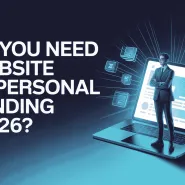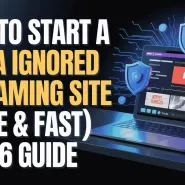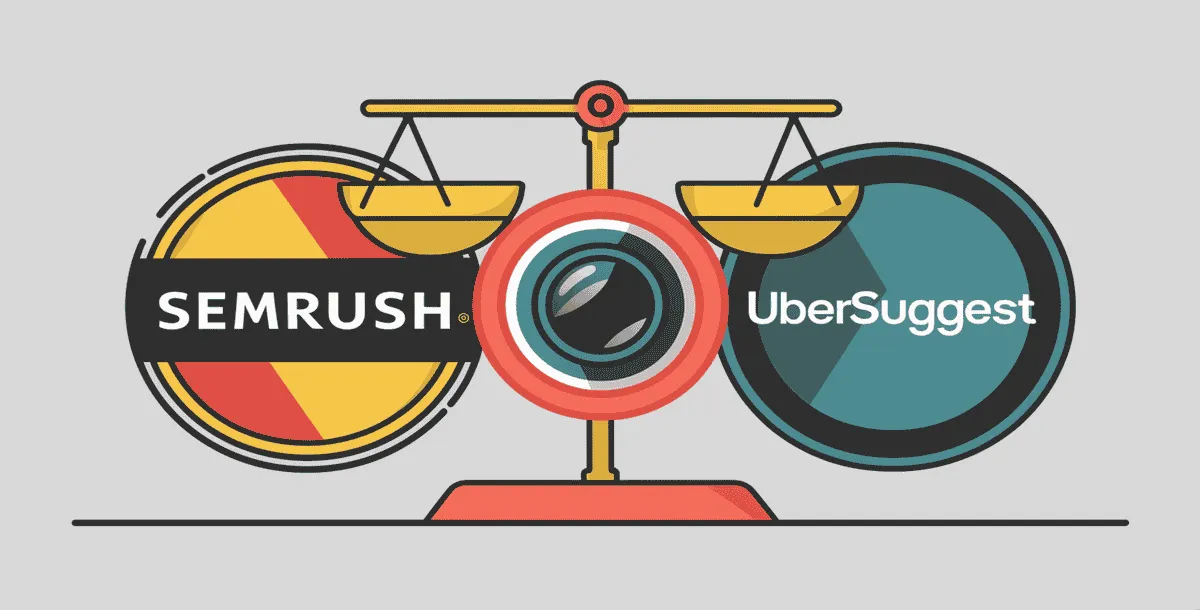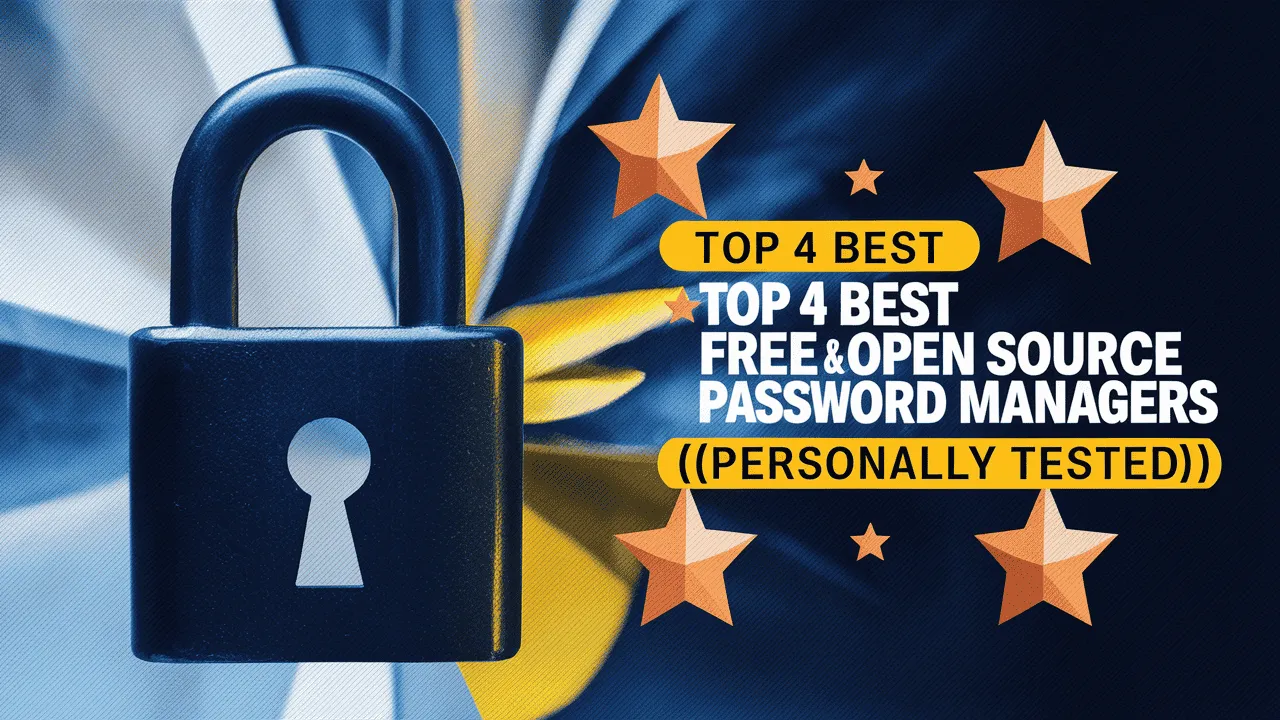It’s important to easily connect different operating systems. By 2025, it has become much easier to access Ubuntu via RDP directly from a Windows PC. This means you can use Linux from your Windows computer without any trouble. Whether you are a developer testing your apps on Ubuntu, a system admin handling servers, or someone just curious about Linux, learning how to access Ubuntu via RDP can make your work faster and easier.
With this simple guide by Owrbit, you will easily learn how to access Linux via RDP from Windows. The steps are simple and anyone can follow them. Thanks to improvements in remote desktop technology, you can now access Ubuntu via RDP and enjoy a smooth experience with good graphics, sound, and easy use of apps on Ubuntu while staying on your Windows PC.
In this guide, we will explain everything step by step, from what you need before starting to how to set up both Ubuntu and Windows for remote access. No matter if you are already using Linux or trying it for the first time, this guide will help you access Ubuntu via RDP easily. Now anyone can access Linux via RDP from Windows and enjoy working with both systems together without any hassle. Let’s get started and learn the easiest way to access Ubuntu via RDP in 2025!
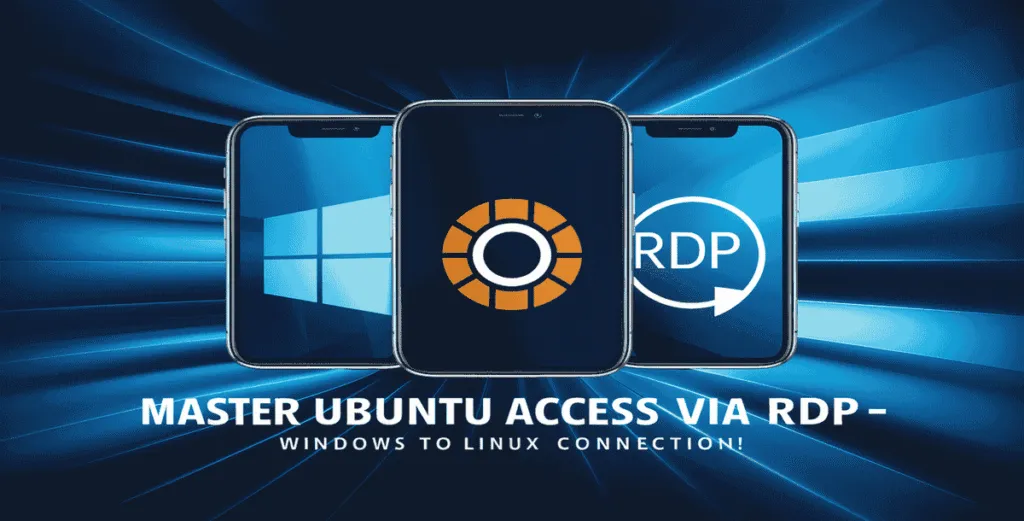
Introduction to Remote Desktop Protocol (RDP)
Remote Desktop Protocol (RDP) is a simple and useful way to control one computer from another computer. With RDP, you can sit at your Windows PC and access Ubuntu via RDP without needing to be physically near the Linux computer. This is very helpful for people who want to use Linux but prefer working on Windows.

RDP lets you access Linux via RDP from Windows easily, allowing you to open files, run programs, and even hear sound from Ubuntu on your Windows machine. It feels like you are using Ubuntu directly, even though you are still on Windows. Many developers, IT professionals, and students use RDP every day because it saves time and makes work easier.
With the help of RDP, you can access Ubuntu via RDP in just a few steps. You don’t need to switch between devices or install Linux on your Windows computer. You can simply access Linux via RDP from Windows and enjoy both systems together.
Top Benefits of Using RDP to Access Ubuntu :
There are many reasons why people choose to access Ubuntu via RDP from their Windows PC. Lets discuss some :
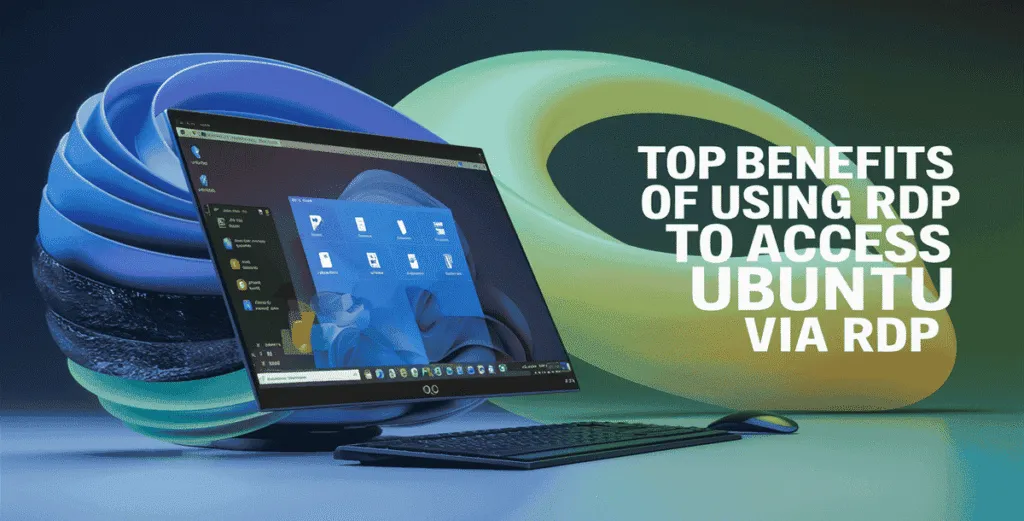
- ✅ Easy Cross-Platform Access
- You can easily access Ubuntu via RDP without switching devices. Just use your Windows PC and control Ubuntu remotely.
- ✅ No Need for Dual Boot
- With RDP, you don’t need to install Linux separately. You can access Linux via RDP from Windows without restarting your computer.
- ✅ Smooth Performance
- Access Ubuntu via RDP with smooth graphics, sound, and fast response — almost like using Ubuntu directly.
- ✅ Remote Work Made Simple
- Whether you are at home or in the office, you can access Linux via RDP from Windows anytime and work on your Ubuntu machine.
- ✅ Great for Developers
- Developers can easily test apps, run scripts, and access Ubuntu via RDP without leaving their Windows environment.
- ✅ Perfect for Server Management
- System administrators can access Linux via RDP from Windows to manage servers without hassle.
- ✅ Saves Time and Effort
- RDP allows you to access Ubuntu via RDP quickly, saving time compared to switching systems or setups.
- ✅ Beginner Friendly Setup
- It’s simple to set up and easy to access Linux via RDP from Windows, even for people who are new to Linux.
By using Remote Desktop Protocol, you can access Ubuntu via RDP in the easiest way possible. Whether for work or learning, anyone can access Linux via RDP from Windows and enjoy the power of Linux without leaving their Windows PC.
Overview to Ubuntu :
Ubuntu is a free and open-source Linux operating system. It is very popular because it’s simple to use, secure, and works well on both personal computers and servers. Many people use Ubuntu for coding, running websites, managing servers, and learning Linux.
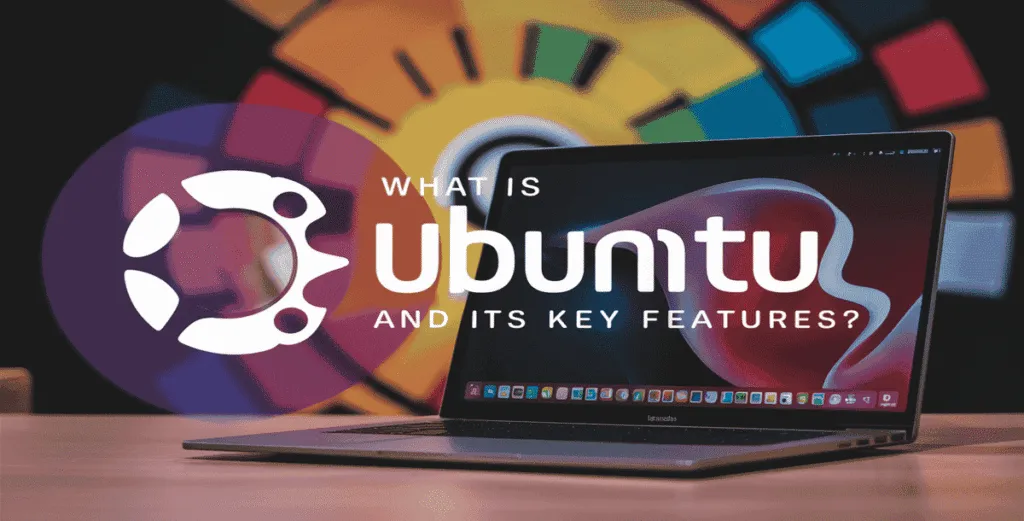
In 2025, it’s very easy to access Ubuntu via RDP from Windows. You don’t need to install Ubuntu on your main PC. You can access Linux via RDP from Windows and use Ubuntu just like you use Windows, all from one screen.
Ubuntu is trusted by millions of people around the world because it runs fast, stays updated, and is perfect for beginners and experts. With remote desktop tools, you can now access Ubuntu via RDP anytime and enjoy the full power of Linux from your Windows computer.
Key Features of Ubuntu :
Here are the main features that make Ubuntu a great choice, especially when you access Ubuntu via RDP from Windows:
- ✅ Free and Open-Source
- Ubuntu is completely free to use. You can access Ubuntu via RDP without buying any license or paying any fees.
- ✅ User-Friendly Interface
- Ubuntu has a clean and simple desktop that is easy to use. When you access Linux via RDP from Windows, it feels smooth and familiar.
- ✅ Regular Security Updates
- Ubuntu is known for strong security with regular updates. You can safely access Ubuntu via RDP knowing your system is protected.
- ✅ Built-In Software
- Ubuntu comes with popular apps like LibreOffice, Firefox, and Terminal. When you access Linux via RDP from Windows, you get a ready-to-use system.
- ✅ Great for Developers
- It supports coding languages like Python, PHP, and Java. Many developers access Ubuntu via RDP to build and test applications from Windows.
- ✅ Fast Performance
- Ubuntu runs quickly even on older computers. You can access Linux via RDP from Windows and still enjoy good speed and performance.
- ✅ Highly Customizable
- You can change the look, apps, and settings easily. Even when you access Ubuntu via RDP, you have full control over your desktop.
These features make it simple and efficient to access Ubuntu via RDP and enjoy a powerful Linux system while working from Windows.
Step by Step Guide to Accessing Ubuntu via RDP from Windows
Follow these easy steps to access Ubuntu via RDP from Windows without any complicated setup:
Checkout Check Open Ports in Linux & Window Command for Network Process

✅ Step 1: Install RDP Support on Ubuntu
To access Ubuntu via RDP from Windows, you first need to install RDP support on your Ubuntu system. This is done by installing a tool called xrdp. Open the Terminal on your Ubuntu computer and type the following commands one by one:
sudo apt update
sudo apt install xrdp -y
This will download and install everything you need to access Ubuntu via RDP. After this step, your Ubuntu system will be ready to accept connections when you access Linux via RDP from Windows.
✅ Step 2: Start and Enable xrdp
After installing xrdp, the next step is to start the service and make sure it runs automatically every time your Ubuntu starts. This step is important so you can always access Ubuntu via RDP from Windows without restarting the service manually.
Open your Ubuntu Terminal and type:
sudo systemctl start xrdp
sudo systemctl enable xrdp
This starts the xrdp service and ensures it stays active. Now you are one step closer to easily access Linux via RDP from Windows anytime you need it.
✅ Step 3: Allow RDP Port in Ubuntu Firewall
To access Ubuntu via RDP from Windows, you must allow the RDP port (3389) through your Ubuntu firewall. This makes sure your Windows PC can connect to Ubuntu without any blocking issues.
Just open the Terminal on Ubuntu and run this command:
sudo ufw allow 3389
This command opens the required port so you can easily access Linux via RDP from Windows. Your Ubuntu system is now ready to accept RDP connections.
✅ Step 4: Find Ubuntu IP Address
To access Ubuntu via RDP from Windows, you need to know the IP address of your Ubuntu system. This IP address helps your Windows PC connect to the right machine.
To find it, open the Terminal on Ubuntu and type:
hostname -I
You will see one or more numbers — this is your Ubuntu IP address. Note it down, because you will use this IP to access Linux via RDP from Windows in the next step.
✅ Step 5: Access Ubuntu via RDP from Windows
Now that everything is set up, it’s time to access Ubuntu via RDP from Windows. This is the easiest step and only takes a few clicks.
On your Windows PC, follow these steps:
- Open the Remote Desktop Connection tool (search for
mstscin the start menu). - In the Computer box, enter the Ubuntu IP address you found earlier.
- Click Connect.
- When asked, enter your Ubuntu username and password.
That’s it! You are now able to access Linux via RDP from Windows and control your Ubuntu system directly from your Windows computer.
✅ Step 6: Start Using Ubuntu from Windows
After connecting, you will see your Ubuntu desktop right on your Windows screen. Now you can fully access Ubuntu via RDP from Windows and use it just like a local computer. You can open apps, manage files, run commands, and even listen to audio directly from your Windows PC.
With this setup, you can access Linux via RDP from Windows anytime without switching devices. It’s simple, fast, and very useful for work, learning, or server management.
Troubleshooting Connection Issues When You Access Ubuntu
Sometimes you may face problems when trying to access Ubuntu via RDP from Windows. Don’t worry — most issues are easy to fix. Here are some common problems and simple solutions to help you access Linux via RDP from Windows without trouble.
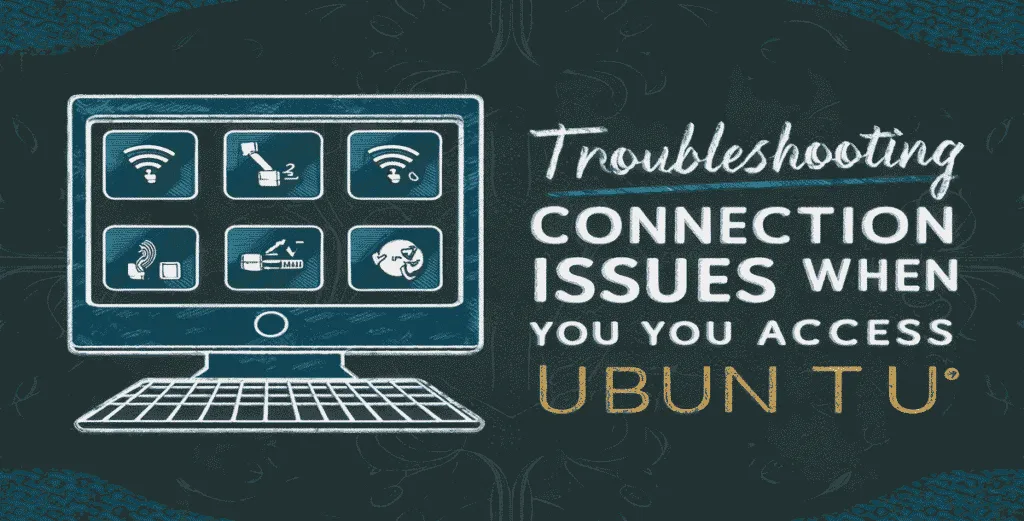
- Issue 1: Can’t Connect to Ubuntu
- ✅ Fix: Make sure Ubuntu is turned on, xrdp is running, and you are using the correct IP address to access Ubuntu via RDP.
- Issue 2: Connection Refused Error
- ✅ Fix: Check your Ubuntu firewall settings. Make sure you allowed port 3389 by running:
sudo ufw allow 3389
- ✅ Fix: Check your Ubuntu firewall settings. Make sure you allowed port 3389 by running:
- Issue 3: Black Screen After Connecting
- ✅ Fix: This happens if the desktop environment is missing. Install it with:
sudo apt install ubuntu-desktop -y
- Then restart your Ubuntu and try again to access Linux via RDP from Windows.
- ✅ Fix: This happens if the desktop environment is missing. Install it with:
- Issue 4: Slow or Laggy Connection
- ✅ Fix: A slow internet connection can cause this. Try closing unused programs or use a wired connection to access Ubuntu via RDP more smoothly.
- Issue 5: Wrong Username or Password
- ✅ Fix: Double-check your Ubuntu username and password. You need to enter the exact same details when you access Linux via RDP from Windows.
If you follow these tips, you’ll be able to quickly fix any problems and enjoy a smooth connection when you access Ubuntu via RDP from Windows.
Final Thoughts: Enjoy Seamless Ubuntu Access via RDP
In 2025, it’s easier than ever to access Ubuntu via RDP from Windows. With just a few simple steps, you can connect to your Ubuntu system and enjoy all the features of Linux without leaving your Windows PC. Whether you’re a developer, system admin, or beginner, using RDP makes everything smoother and faster.
By following this guide, you can easily access Linux via RDP from Windows anytime, run apps, manage files, and even control servers remotely. It’s a simple way to boost your productivity and enjoy the power of Ubuntu while working on Windows.
Now you know how to access Ubuntu via RDP — start using it today and experience the best of both worlds!
Checkout Check Open Ports in Linux & Window Command for Network Process
Discover more from Owrbit
Subscribe to get the latest posts sent to your email.