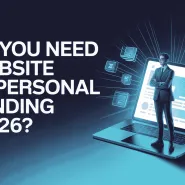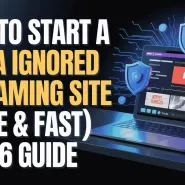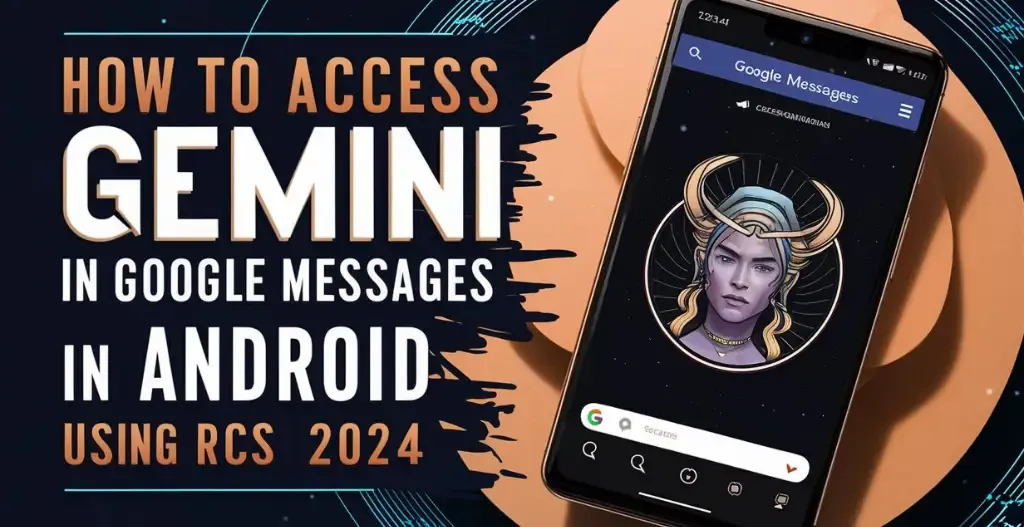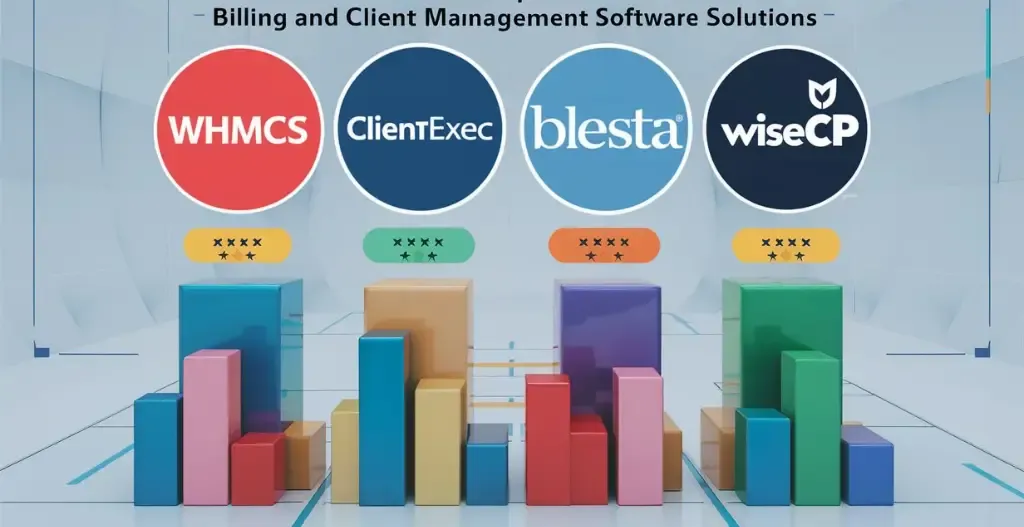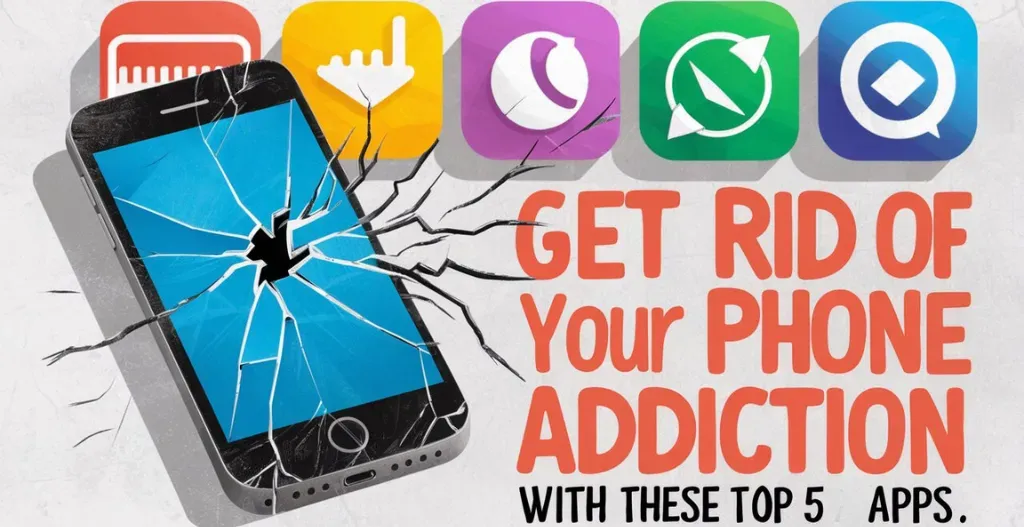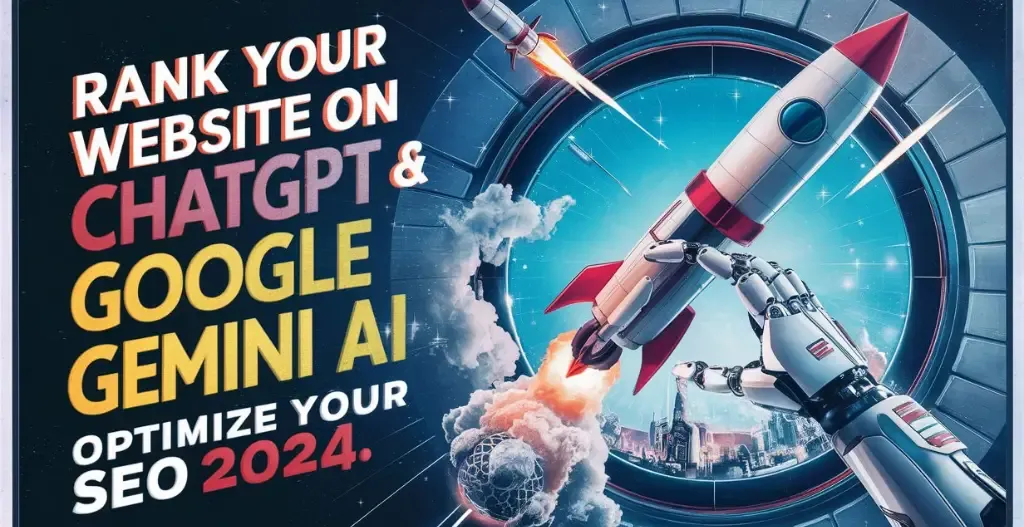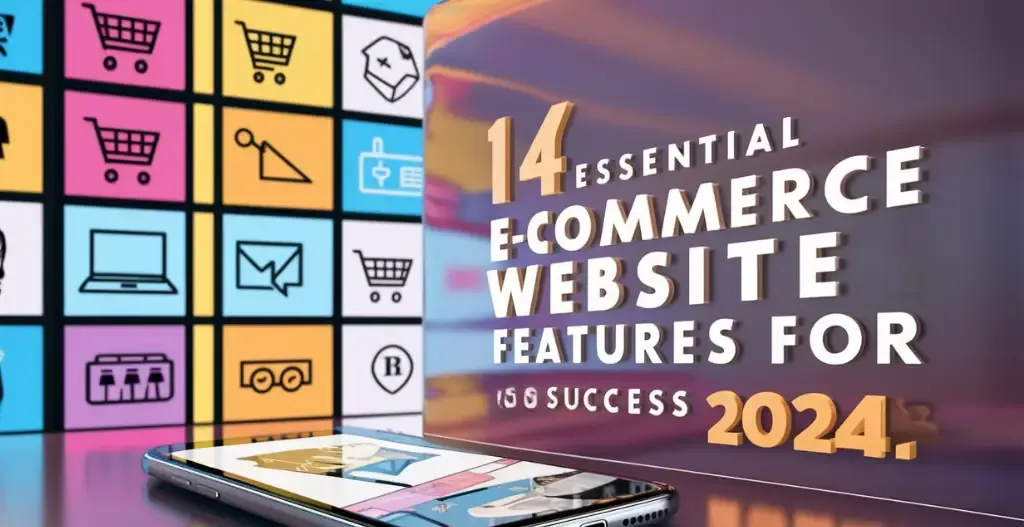Google messages is the most popular messaging app in Android and it is widely used by most of the users because of its simplicity and seamless integration with other Google services. In the recent times, Google just rolled out Rich Communication Services also called RCS support in their Google Messages app. This features allows the users to access some advanced messaging features such as read receipts, typing indicators, and high-quality media sharing and mainly AI Chatbot.
One of the key benefits of using RCS in google messages is its compatibility with other RCS-enabled messaging platforms, such as the Gemini platform. In this blog post, we will explore what is Gemini, how to enable RCS in google messages and use Gemini AI powered by Google in Google messages application.
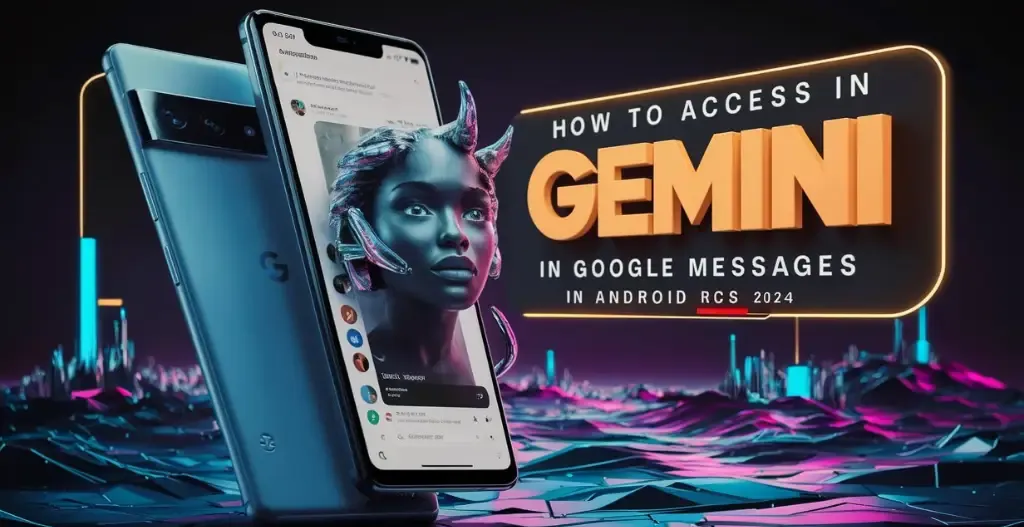
Overview of Gemini :
Gemini AI, created by Google DeepMind, is a powerful artificial intelligence system. It combines advanced problem-solving skills with excellent language understanding. Using a mix of different AI techniques, it can break down and solve complicated problems. Gemini AI can understand and generate text in many languages very well because it has been trained on a wide range of information. It also combines text and images to better understand various inputs. This makes Gemini AI useful for both research and practical applications in real life.
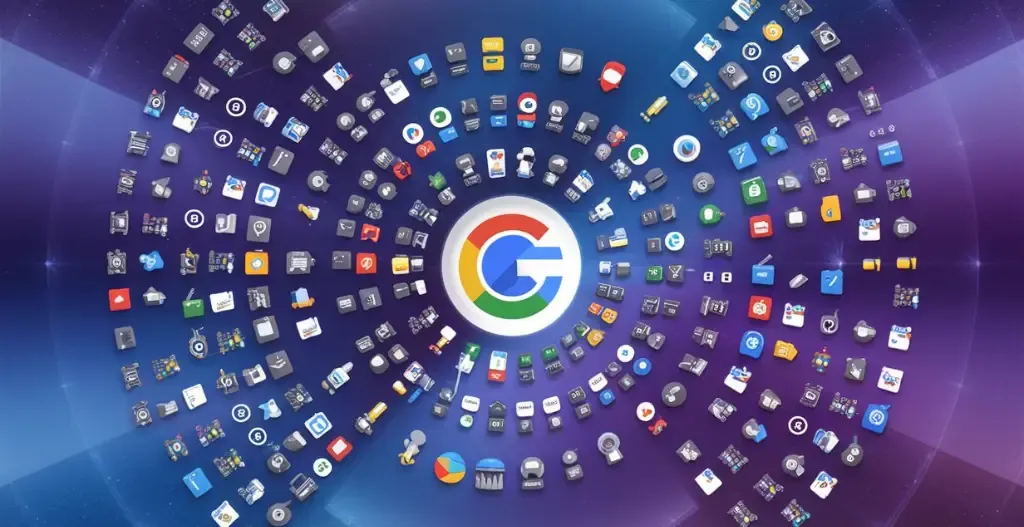
Features Of Gemini Ai :
- Handles Text and Images: Gemini can work with both words and pictures which makes it more useful for lots of different tasks.
- Learns by Doing: It uses a type of learning called reinforcement learning to get better at tasks based on feedback and experience.
- Understands Context Well: Gemini is good at understanding the meaning behind words and sentences, so it can respond in a way that makes sense.
- Works on Different Scales: Whether you need it for personal use or for a big company, Gemini can be adjusted to fit your needs.
- Safe and Ethical: It has features to make sure it’s used safely and responsibly, following best practices for AI.
- Customizable: You can tweak Gemini to be really good at specific tasks or industries, making it more useful for particular needs.
Devices Eligible For Using Gemini in Google Messages App :
- Google Pixel 6 or later
- Google Pixel Fold
- Samsung Galaxy S22 or later
- Samsung Galaxy Z Fold 3 or later
- Samsung Galaxy Z Flip 3 or later
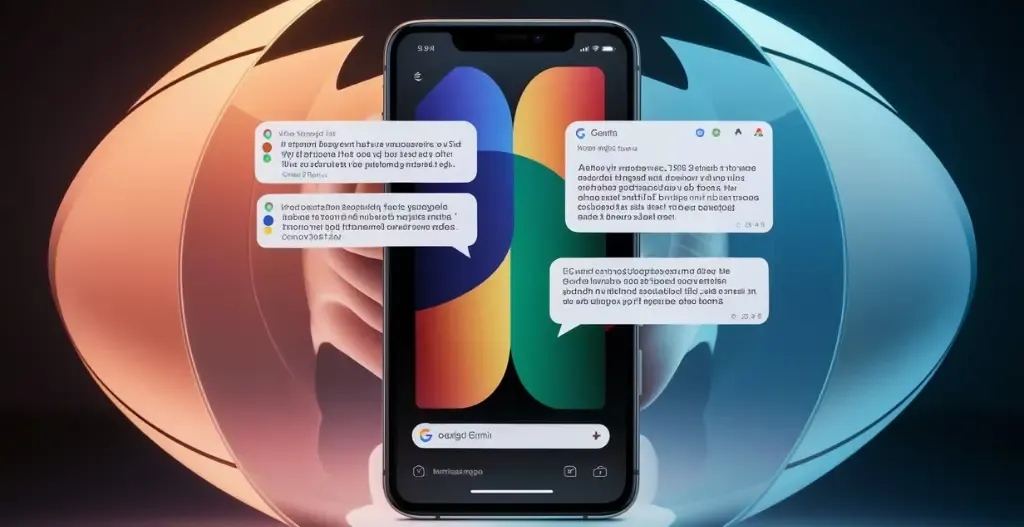
Guide To Enable RCS On Your Android Devices :
- Open up the Google Messages App on your eligible android devices.
- Tap on your profile picture on the top right side.
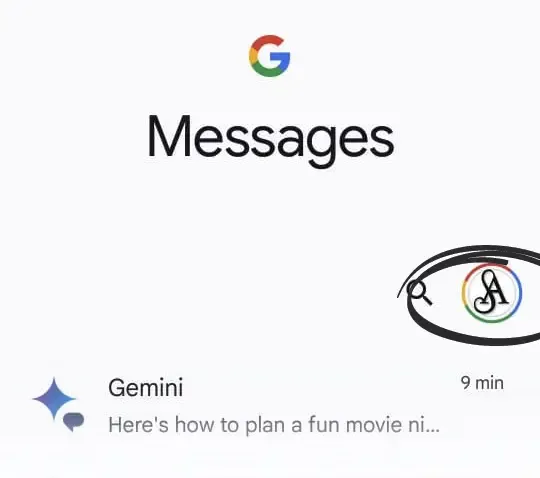
- Click on messages settings and then tap on RCS chats.
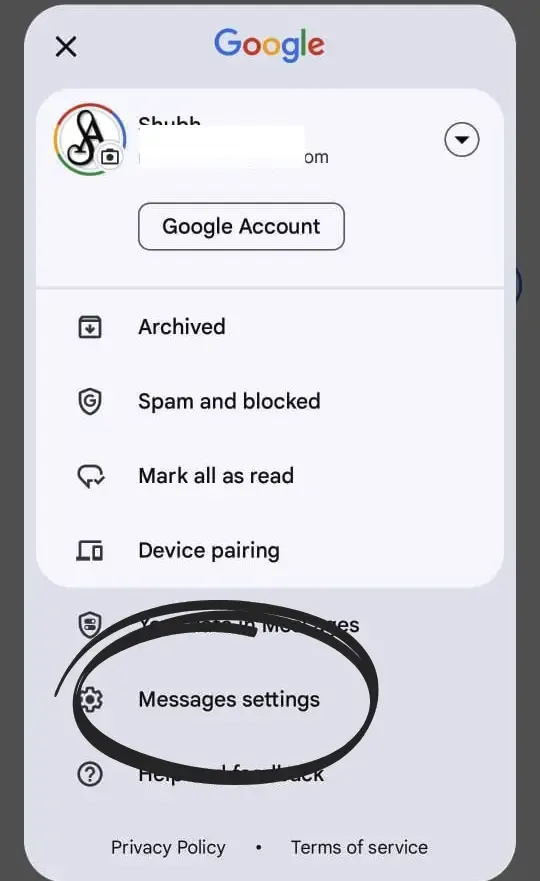
- Turn on the toggle next to RCS Chats.
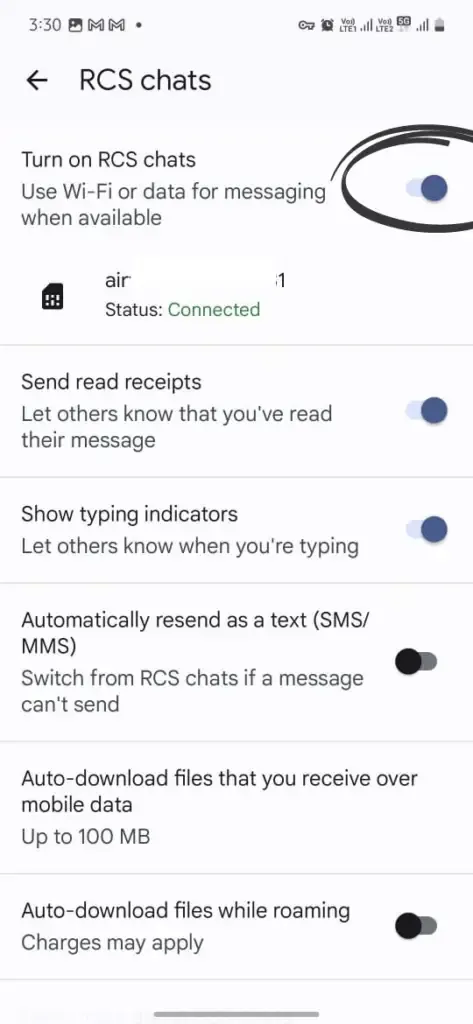
Hence, Your RCS has been enabled successfully on your android device.
Guide To Use Gemini In Google Messages App :
- Open up the Google Messages App on your eligible android devices.
- Click on the “Start Chatting” icon on the bottom right side.
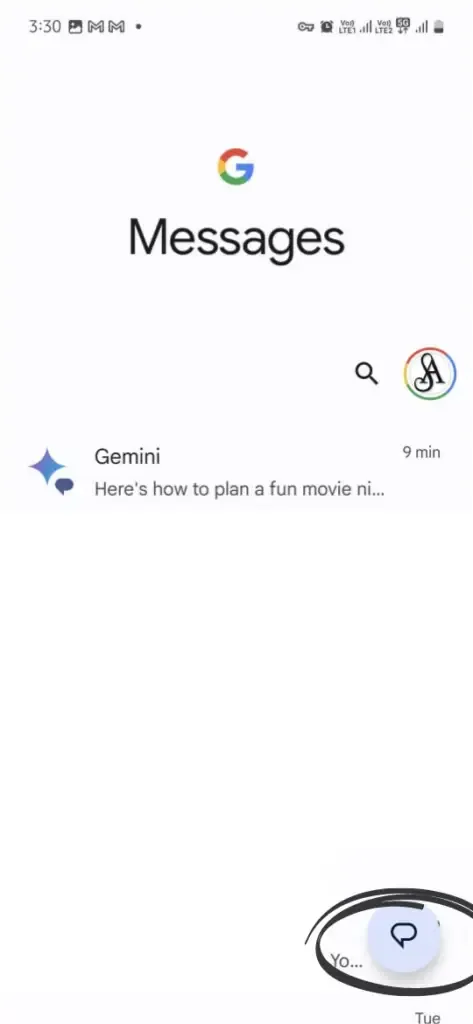
- You will see the “Gemini” option at the top, You can search for Gemini and tap on it.
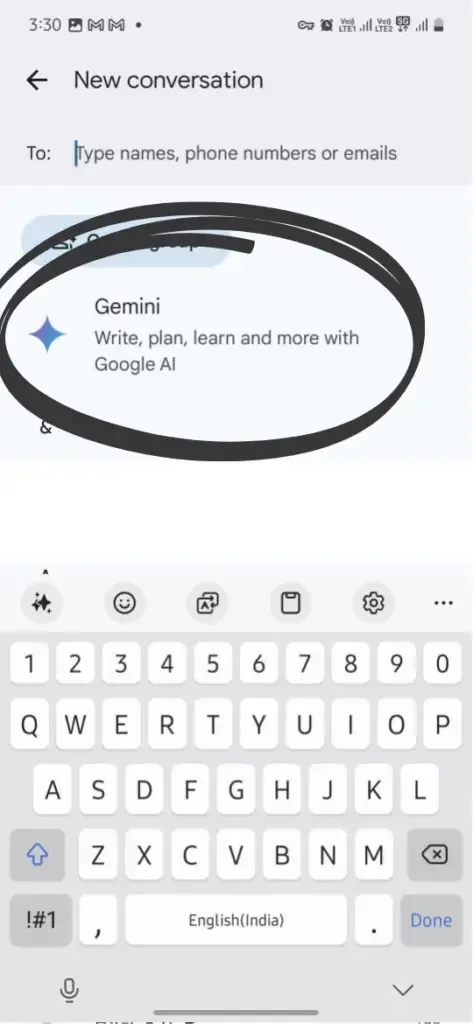
- Now tap on the “Continue” button.
- Scroll down and agree all the Terms and Conditions.
- Start the chatting with Gemini and Enjoy.
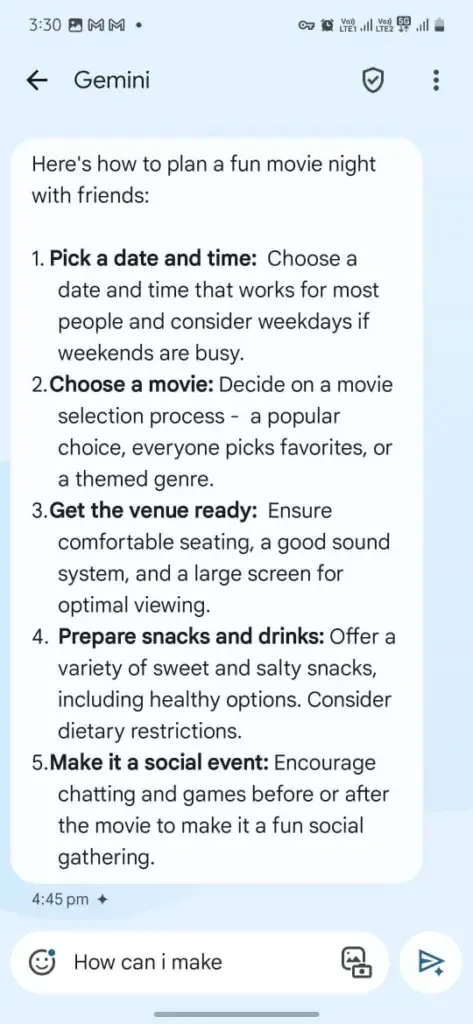
Gemini can respond with both text and images. You can also send reactions to Gemini’s messages. If you want to send Gemini an image, you can also do that.
Conclusion :
Using Gemini AI in Google Messages enhances your messaging experience with advanced features like read receipts, typing indicators, and high-quality media sharing. Enabling RCS in Google Messages is simple and allows for seamless integration with other RCS-enabled platforms. Gemini AI brings powerful capabilities in understanding and generating text and images, making it a versatile tool for various tasks. Eligible devices include the latest models from Google Pixel and Samsung Galaxy. By following the easy steps to enable RCS and access Gemini, you can enjoy a smarter and more efficient messaging experience.
Checkout Build an AI Influencer from Scratch: Guide to Create Your AI Model
Discover more from Owrbit
Subscribe to get the latest posts sent to your email.