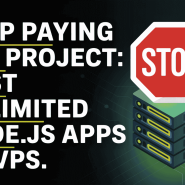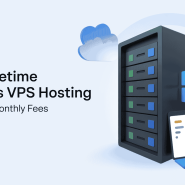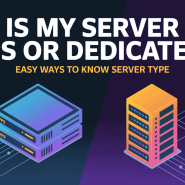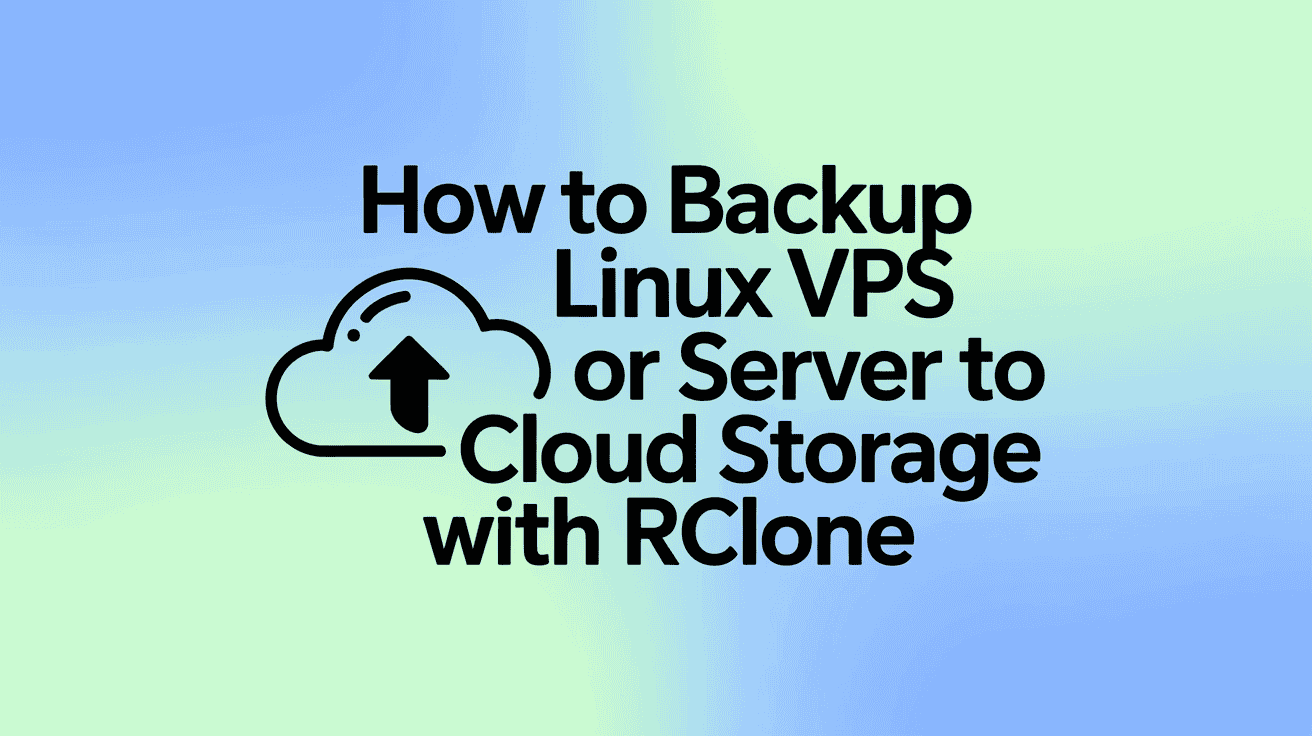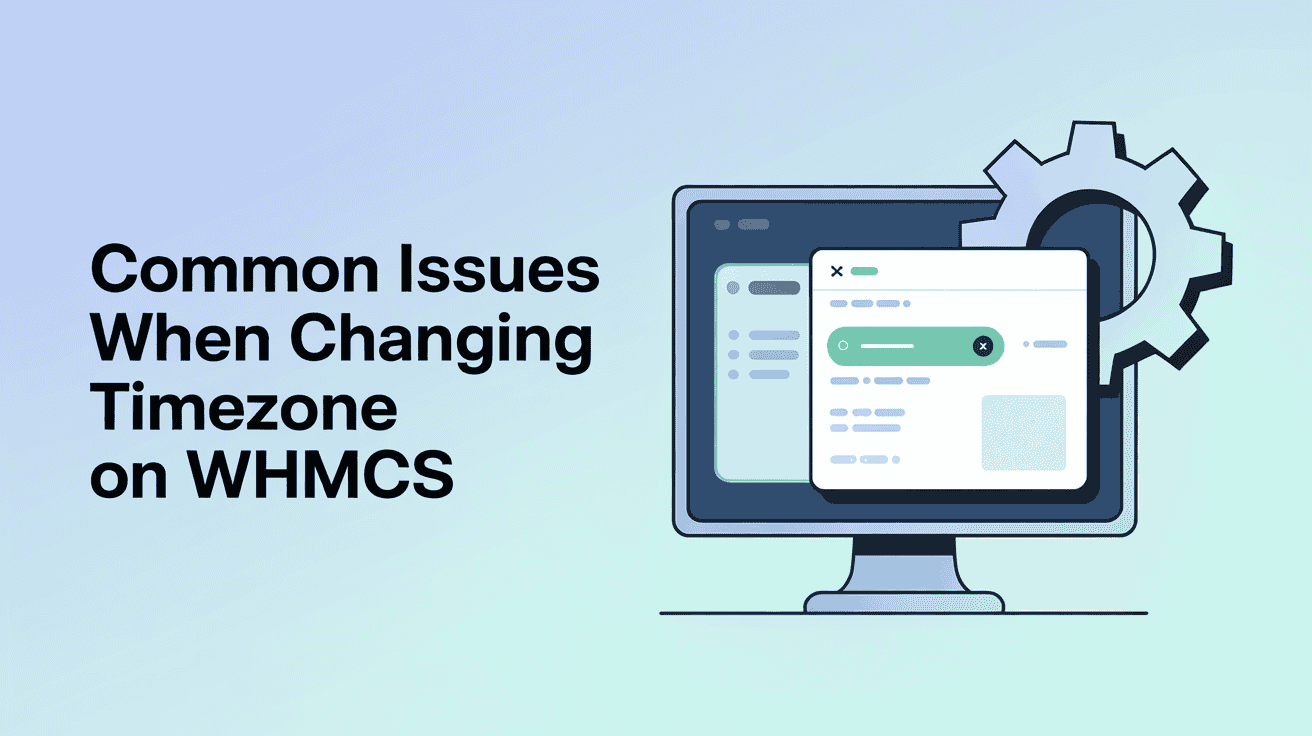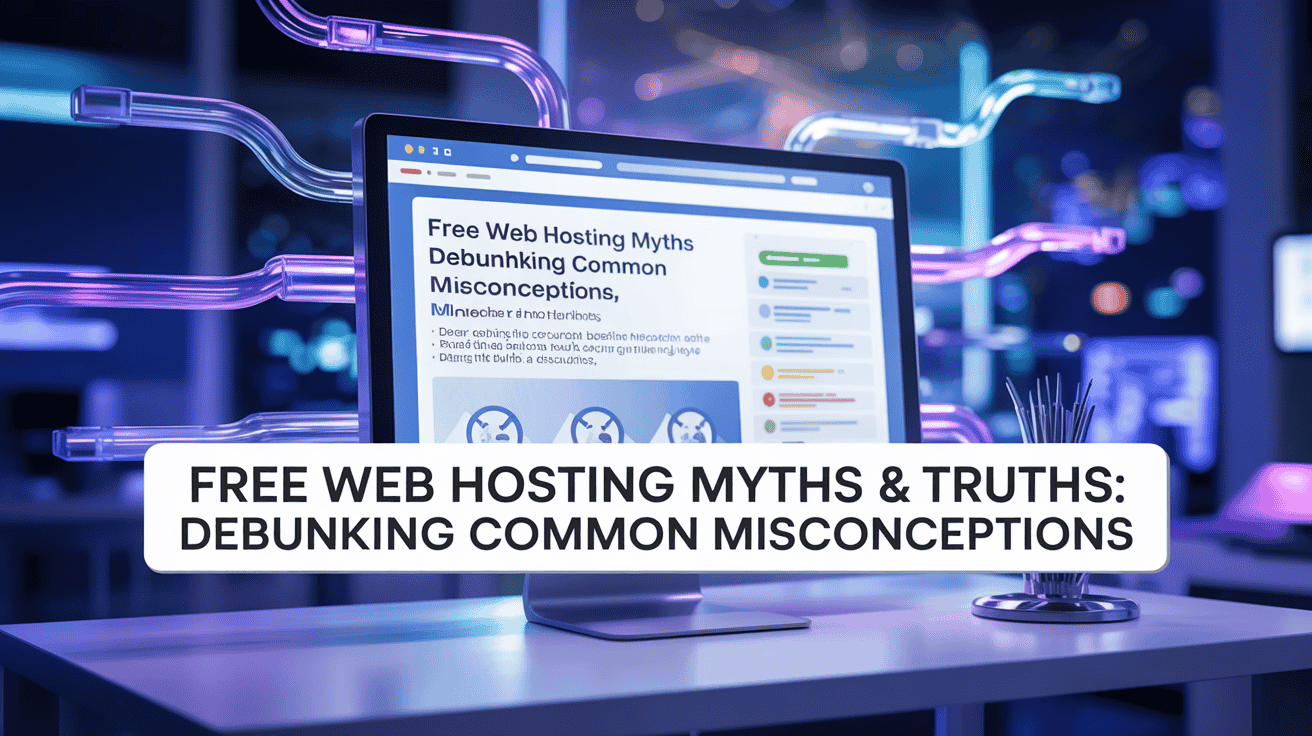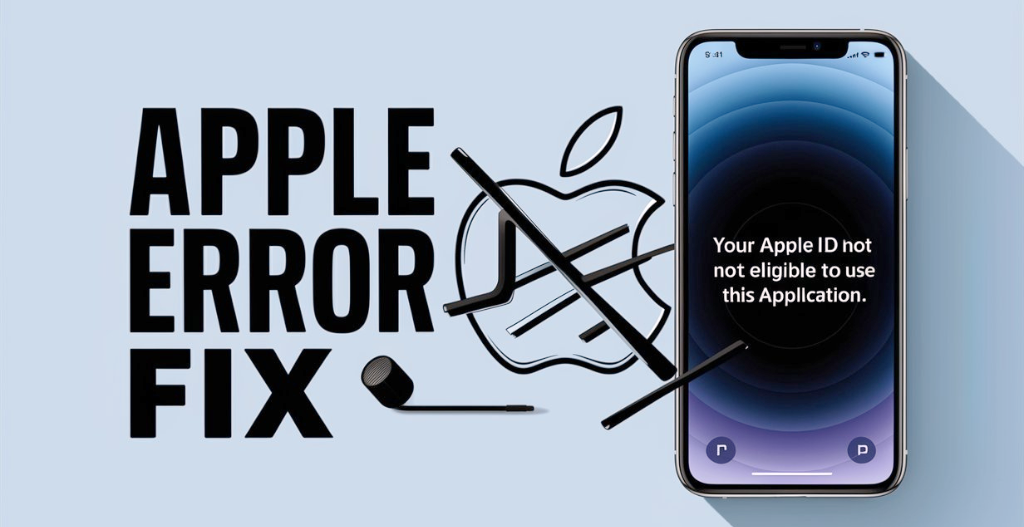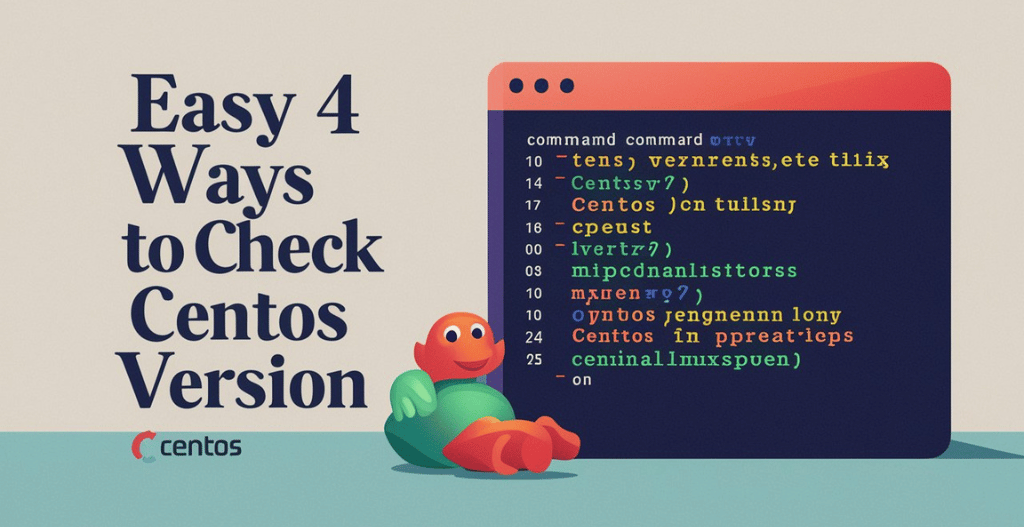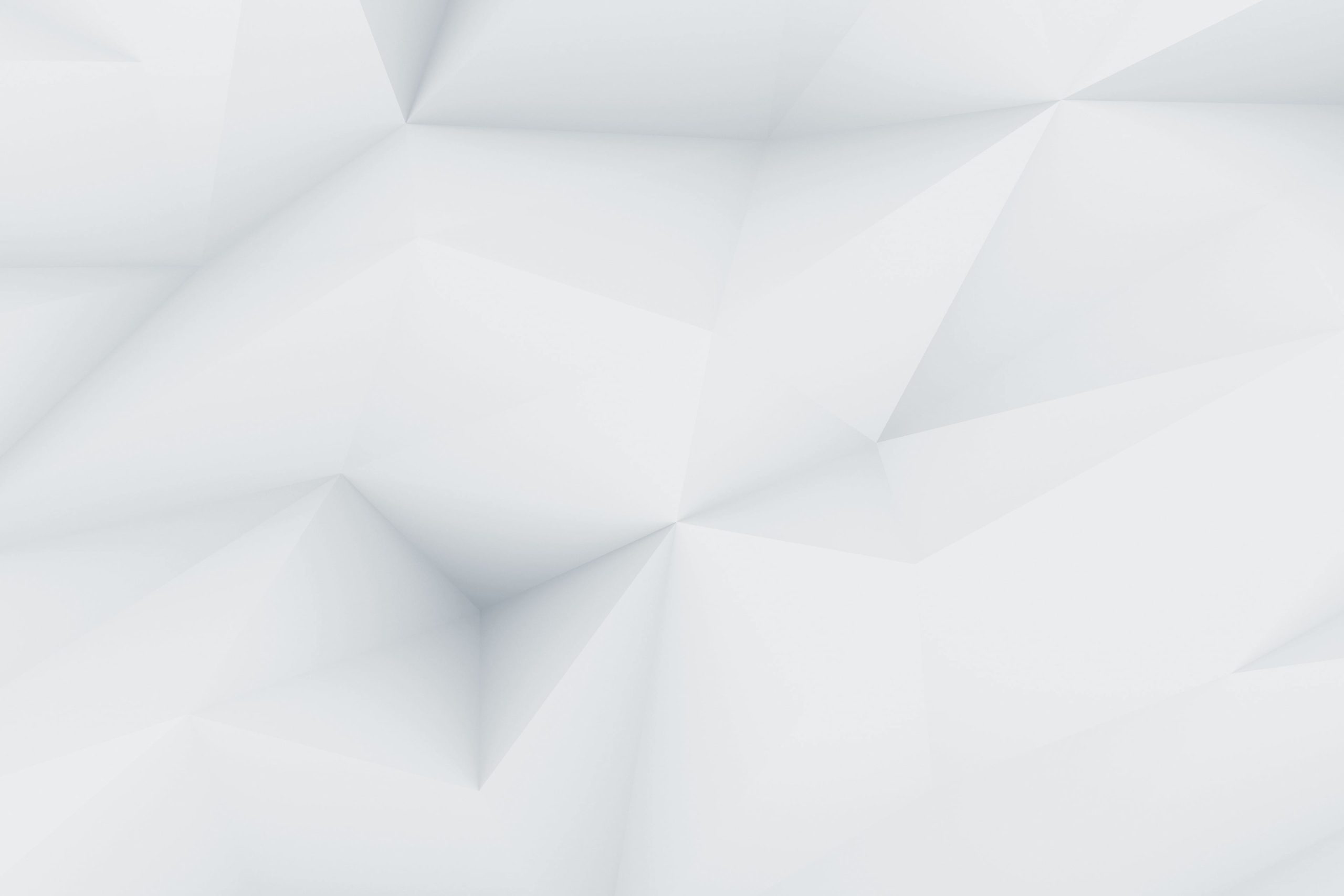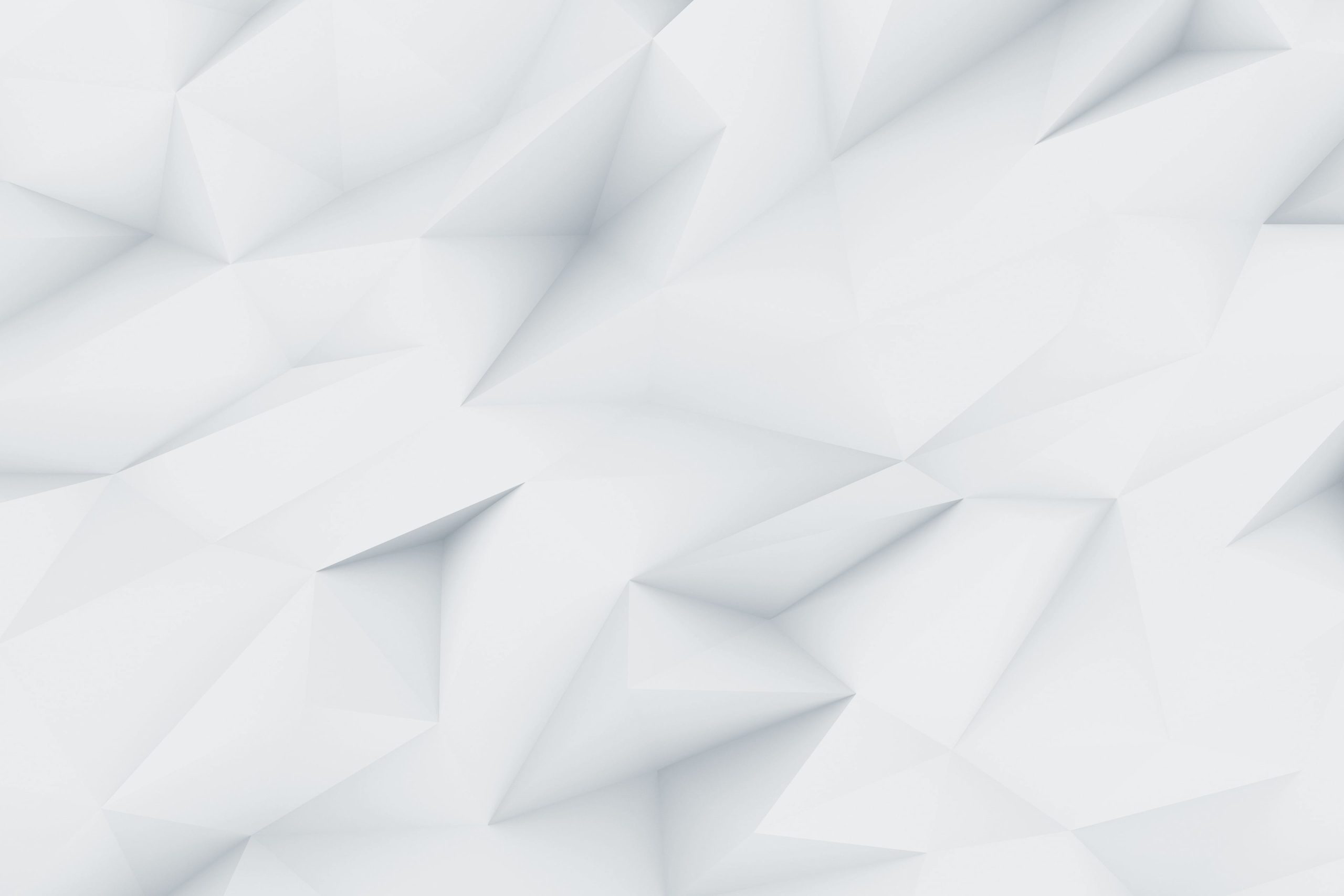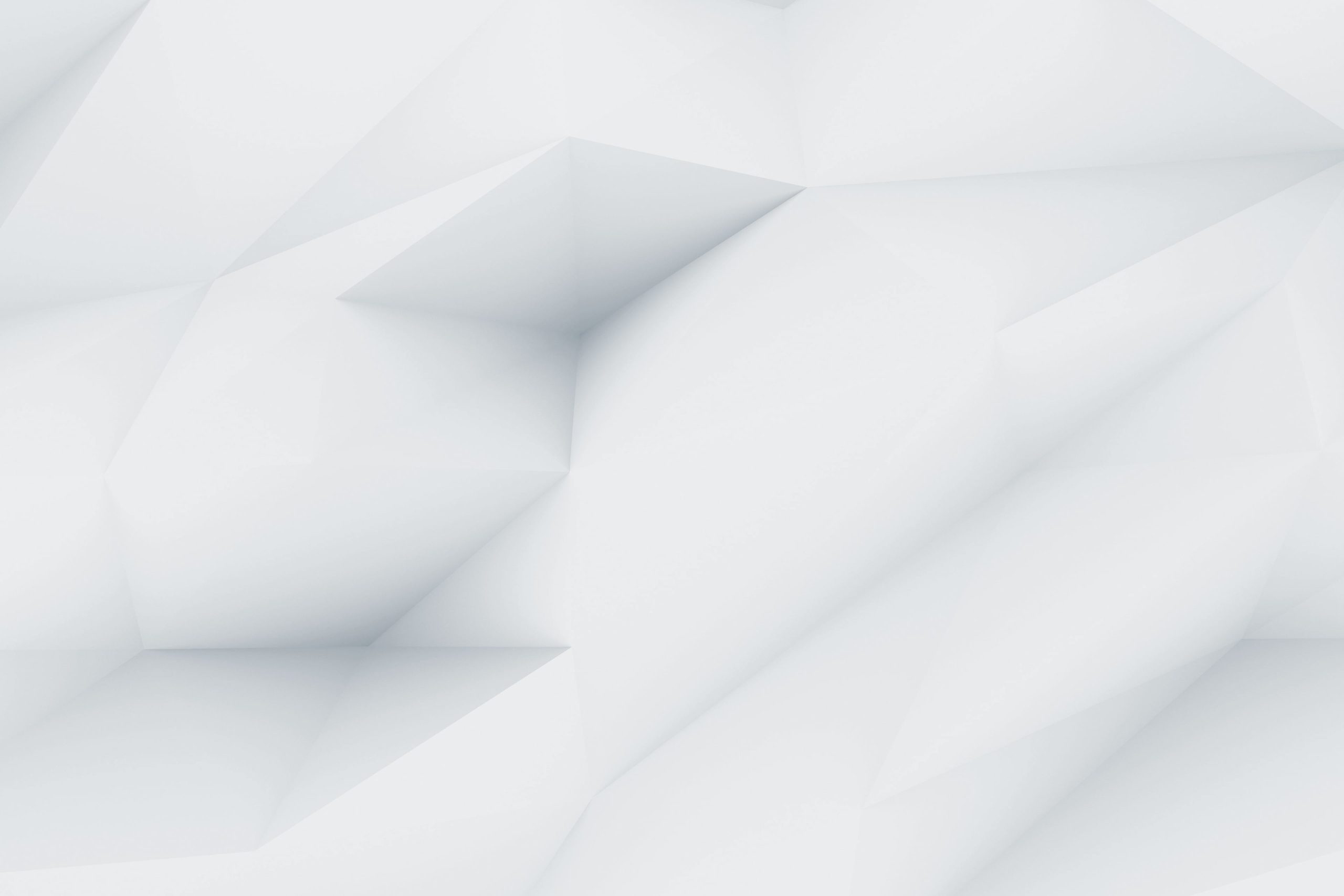Keeping your data safe is more important than ever. If you are running a Linux VPS or a Linux dedicated server, making sure your files are backed up to the cloud is a must. A single error, hack, or hardware failure can wipe out everything, and that’s where cloud backups come to the rescue. One of the easiest and most reliable ways to Backup Linux VPS to Cloud Storage or Backup Linux Dedicated Server to Cloud Storage is by using a tool called Rclone.
Rclone has quickly become a favorite for many system admins and developers because it makes the process of Backup Linux to Cloud simple and smooth. With Rclone, you can connect your server to almost any popular cloud storage provider, such as Google Drive, OneDrive, Dropbox, AWS S3, and more. This means you can set up your VPS or dedicated server to automatically send a copy of your important data to the cloud, keeping it safe no matter what happens.
This guide by Owrbit will show you step-by-step how to install Rclone, set it up, and start your first backup. Whether your goal is to Backup Linux VPS to Cloud Storage or Backup Linux Dedicated Server to Cloud Storage, the steps are clear and beginner-friendly. Even if you are new to servers, you’ll find that Rclone makes it very easy to Backup Linux to Cloud without confusion.
For VPS users, Rclone ensures that even with limited resources, your data can be copied securely to cloud storage. For dedicated server users, you’ll love the flexibility and speed it provides when handling large amounts of data. No matter what type of server you use, Rclone is one of the best solutions to Backup Linux VPS to Cloud Storage, Backup Linux Dedicated Server to Cloud Storage, and in general to Backup Linux to Cloud quickly and safely.
By the end of this guide, you’ll have everything you need to protect your server data. From setup to scheduling automated backups, Rclone covers it all. So, let’s get started and learn how you can Backup Linux VPS to Cloud Storage, Backup Linux Dedicated Server to Cloud Storage, and confidently Backup Linux to Cloud with ease.
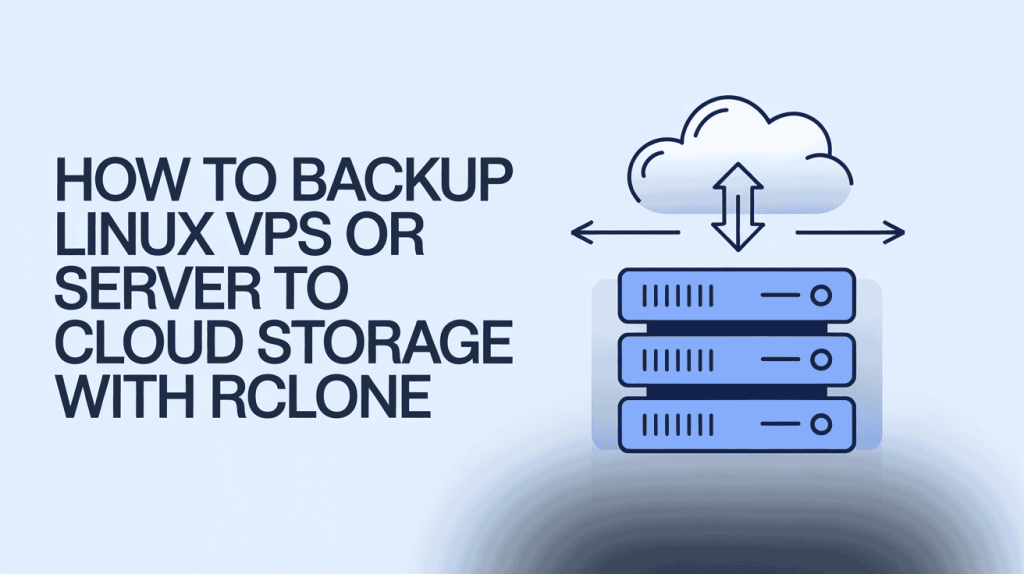
Introduction to Rclone :
Rclone is a powerful and easy-to-use tool that helps you manage cloud storage from your Linux server. Whether you want to Backup Linux VPS to Cloud Storage or Backup Linux Dedicated Server to Cloud Storage, Rclone makes the process fast, reliable, and flexible.
With Rclone, you can connect your server to a wide range of cloud providers like Google Drive, Dropbox, OneDrive, AWS S3, and more. It allows you to upload, download, sync, and even schedule backups, making it perfect for anyone who wants to Backup Linux to Cloud without hassle.
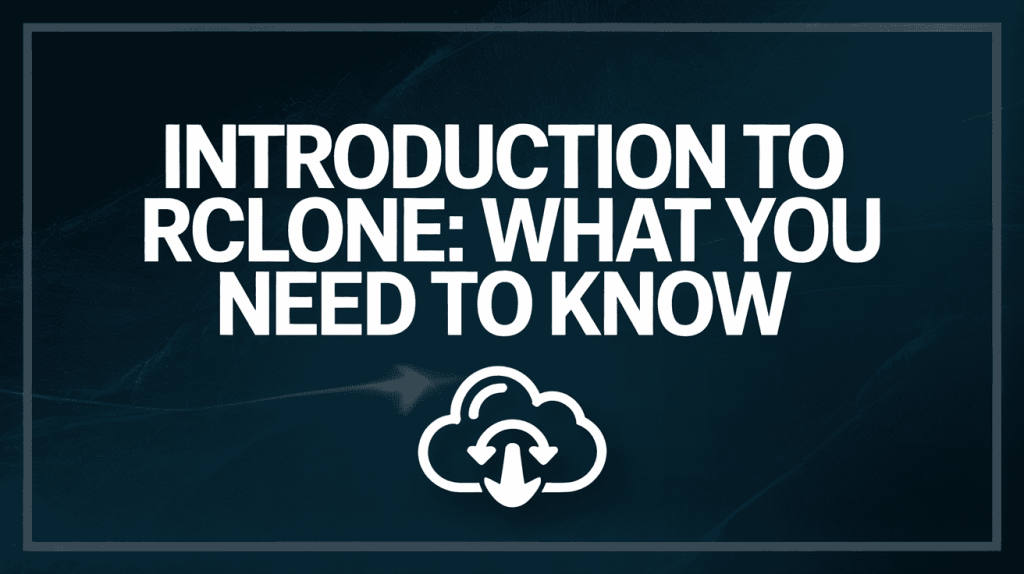
Rclone works smoothly on both small Linux VPS setups and large dedicated servers. It doesn’t require complex configurations, and even beginners can get started quickly. Once set up, you can automate your backups so your data is always safe, whether it’s daily, weekly, or monthly.
In short, Rclone is a must-have tool if you want to securely Backup Linux VPS to Cloud Storage, Backup Linux Dedicated Server to Cloud Storage, or simply Backup Linux to Cloud with confidence.
Why Backup Your Linux VPS Server?
Backing up your Linux VPS is one of the most important steps to keep your data safe. Servers can face hardware failures, accidental deletions, hacking attempts, or software issues, and without a proper backup, you could lose everything. That’s why it’s essential to Backup Linux VPS to Cloud Storage regularly.
Here are the main reasons to back up your Linux VPS:
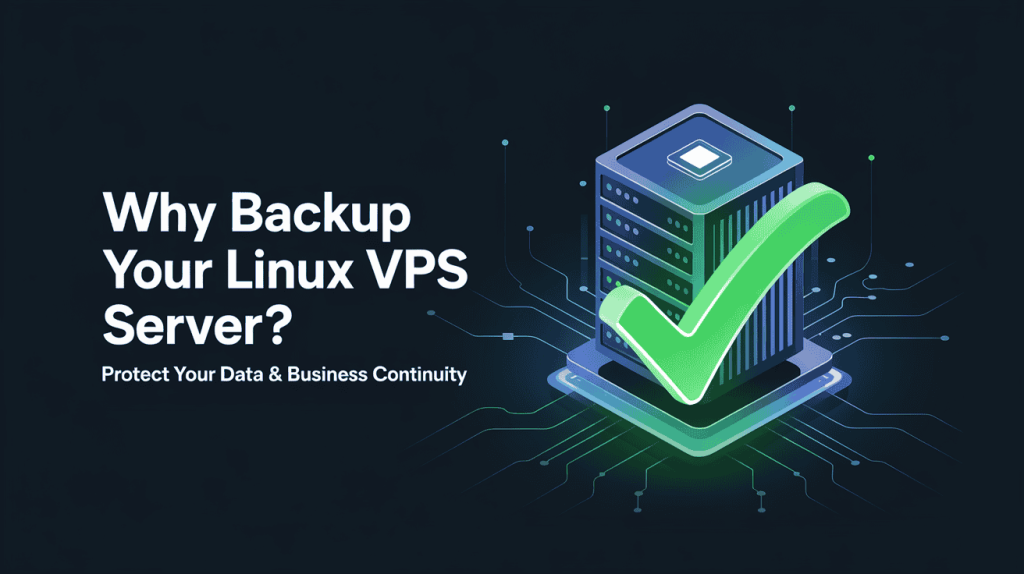
- Data Protection: Backups ensure that all your important files, databases, and configurations are safe. If anything goes wrong, you can quickly restore your VPS.
- Disaster Recovery: In case of hardware failure or a cyberattack, having a cloud backup lets you recover your server without major downtime.
- Peace of Mind: Knowing that your data is safely backed up allows you to focus on running your server and business without constant worry.
- Easy Migration: If you ever need to move your VPS to a new server, backups make the process faster and easier.
- Flexibility: Using Rclone, you can Backup Linux VPS to Cloud Storage on a schedule that fits your needs, whether daily, weekly, or monthly.
Regular backups are not just a precaution—they are essential. By choosing to Backup Linux VPS to Cloud Storage, you ensure your data is always safe and accessible, no matter what happens.
Understanding Cloud Storage Options for Backups
When it comes to backing up your Linux server, choosing the right cloud storage is important. Using Rclone, you can easily Backup Linux VPS to Cloud Storage or Backup Linux Dedicated Server to Cloud Storage to a wide variety of providers. This flexibility ensures your data is stored safely in the cloud, giving you peace of mind.
Rclone supports many cloud storage options, so you can pick the one that fits your needs. Some popular choices include Google Drive, Dropbox, OneDrive, Amazon S3, Backblaze B2, pCloud, Mega, and Microsoft Azure. You can also use FTP, SFTP, WebDAV, and even specialized services like iCloud Drive, Citrix ShareFile, or Storj.
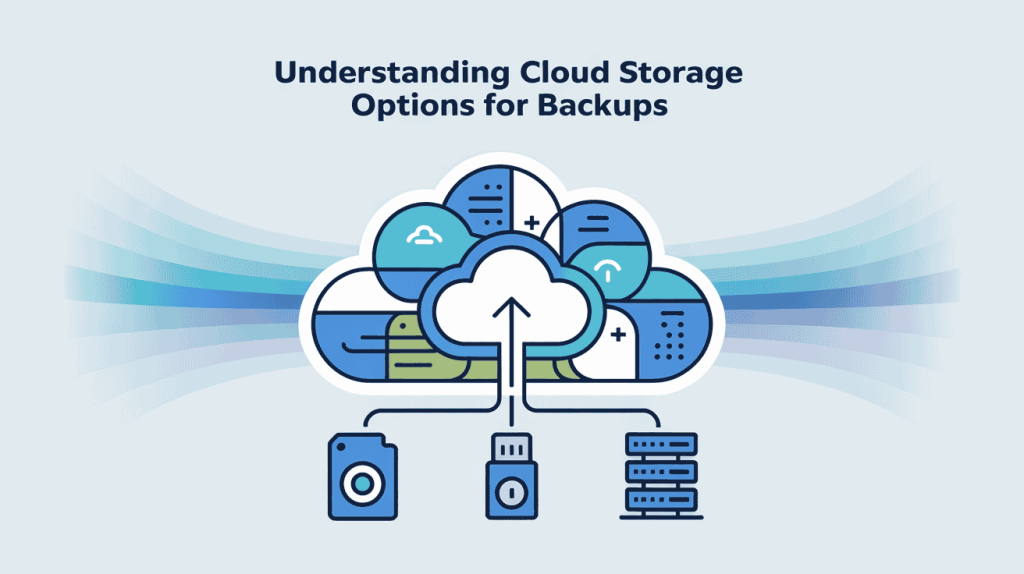
Beyond these, Rclone offers advanced features to enhance your backups. You can use Crypt to encrypt your data, Compress to save space with transparent gzip compression, or Chunker to split large files for easier uploads. You can even Combine multiple remotes into one directory tree, giving you more control over how you Backup Linux to Cloud.
No matter which cloud provider you choose, Rclone makes it easy to Backup Linux VPS to Cloud Storage, Backup Linux Dedicated Server to Cloud Storage, or simply Backup Linux to Cloud, ensuring your important files and data are safe and always accessible.
Prerequisites for Installing & Using Rclone in Linux VPS
Before you can start using Rclone to Backup Linux VPS to Cloud Storage or Backup Linux Dedicated Server to Cloud Storage, there are a few things you need to have in place. Ensuring these prerequisites are ready will make the installation and backup process smooth and error-free.
Checkout Top 5 Best Lifetime Cloud Storage Deals: Find Your Perfect Plan

- A Linux VPS or Dedicated Server: You need a running Linux server. This can be a small VPS or a large dedicated server. Both can be configured to Backup Linux to Cloud easily.
- Root or Sudo Access: To install Rclone and configure backups, you need root or sudo privileges on your server. This allows you to install packages and modify system settings as required.
- Internet Connection: Since backups will go to cloud storage, your server must have a stable internet connection to upload and sync files safely.
- Basic Linux Knowledge: While Rclone is beginner-friendly, knowing basic Linux commands like cd, mkdir, and ls will help you manage files and directories for backups.
- A Cloud Storage Account: You need an account with at least one cloud provider (Google Drive, Dropbox, OneDrive, Amazon S3, etc.) where you want to Backup Linux VPS to Cloud Storage or Backup Linux Dedicated Server to Cloud Storage.
- Rclone Package: Make sure your server can download and install the latest version of Rclone. This ensures all features for Backup Linux to Cloud are available.
Once you have these prerequisites ready, you’re all set to install Rclone and start backing up your Linux server to the cloud.
How to Install Rclone on Your Linux VPS :
Installing Rclone is the first step to Backup Linux VPS to Cloud Storage or Backup Linux Dedicated Server to Cloud Storage. The process is straightforward and works on most Linux distributions like Ubuntu, Debian, CentOS, and Fedora.
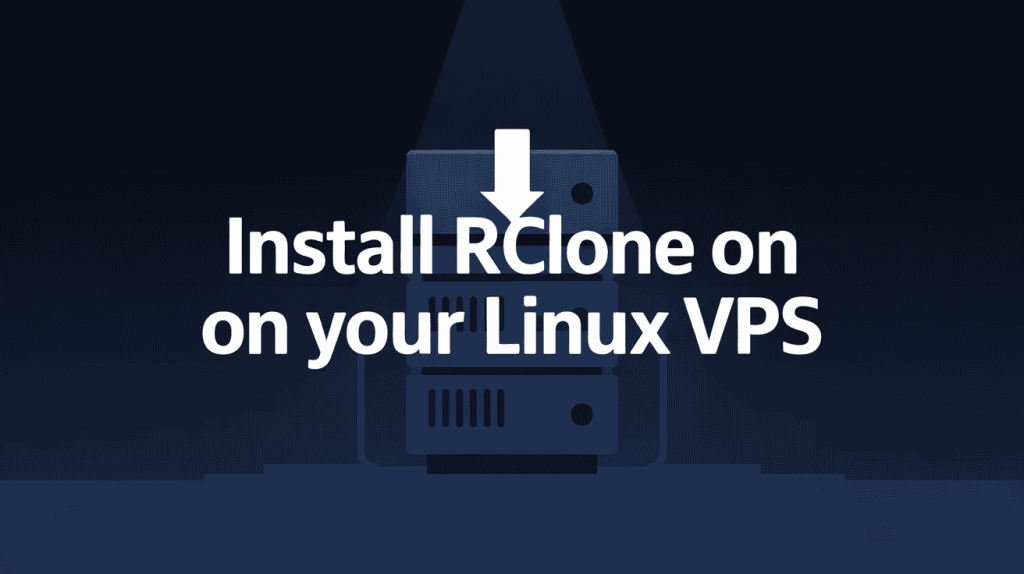
- Step 1: Update Your System
- Before installing, make sure your server is up to date. Run:
sudo apt update && sudo apt upgrade -y # For Debian/Ubuntu
sudo yum update -y # For CentOS/RHEL- Step 2: Download and Install Rclone
- You can install Rclone using the official installation script. Run:
curl https://rclone.org/install.sh | sudo bashThis script downloads the latest version of Rclone and sets it up on your Linux VPS.
- Step 3: Verify Installation
- After installation, check that Rclone is working:
rclone version
- You should see the installed version of Rclone, confirming it’s ready to use for Backup Linux to Cloud.
- After installation, check that Rclone is working:
- Step 4: Configure Rclone
- Now you need to connect Rclone to your cloud storage:
rclone configFollow the interactive prompts to set up your cloud provider. This setup allows you to Backup Linux VPS to Cloud Storage or Backup Linux Dedicated Server to Cloud Storage easily.
Step-by-Step Rclone Configuration Prompts for Backing Linux VPS :
After installing Rclone, the next step is to configure it so your Linux VPS or dedicated server can connect to your cloud storage. Running rclone config will guide you through an interactive setup. Follow these prompts carefully to set up your remote and start backing up your server safely to the cloud.

- Step 1 : Welcome message
No remotes found - make a new one
n) New remote
s) Set configuration password
q) Quit configType n and press Enter to create a new remote (cloud connection).
- Step 2 : Name your remote
name> - Enter a name for this cloud connection, e.g.,
google-driveordropbox. - This name will be used later when you Backup Linux VPS to Cloud Storage or Backup Linux Dedicated Server to Cloud Storage.
- Step 3 : Choose the cloud storage type
Type of storage to configure.
Choose a number or type a string. (e.g. "drive")- Rclone lists all supported providers (Google Drive, Dropbox, S3, OneDrive, Mega, etc.).
- Type the number corresponding to your cloud provider or type the name (e.g.,
drivefor Google Drive).
- Step 4 : Client ID and Secret (optional)
client_id>
client_secret>- For most users, you can leave these blank and press Enter. Rclone will use default credentials.
- Advanced users can enter their own API credentials for higher limits.
- Step 5 : Scope / access permissions
Scope that rclone should use
1 / Full access all files, excluding Team Drive
2 / Read-only accessFor backups, choose full access (usually option 1) so Rclone can read/write files.
- Step 6 : Root folder ID (optional)
Root folder ID>Leave blank unless you want Rclone to use a specific folder on your cloud. Otherwise, all files go to your root folder.
- Step 7 : Service account file (optional, for Google Drive)
Service Account Credentials JSON file path>Leave blank for personal accounts.
- Step 8 : Edit advanced config?
Edit advanced config? (y/n)Type n for normal setups. Advanced options are mostly for power users.
- Step 9 : Use auto config?
Use auto config? (y/n)- Type
yif your VPS has a browser; Rclone will open a link to authorize. - Type
nif your VPS is headless (no browser), and Rclone will give a URL you can open on another computer to get a verification code.
- Step 10 : Authentication
- Follow the prompts to authenticate with your cloud provider. Usually involves logging in and copying a verification code back into the terminal.
- Step 11 : Configure as a team drive? (Google Drive only)
Configure this as a Team Drive? (y/n)Type n unless you are using a Google Workspace Team Drive.
- Step 12 : Finish configuration
Current remotes:
Name Type
==== ====
google-drive drive
e) Edit existing remote
n) New remote
d) Delete remote
r) Rename remote
c) Copy remote
s) Set configuration password
q) Quit configType q to quit. Your remote is now ready.
Once this is done, you can start using commands like:
rclone copy /path/to/files google-drive:/backup-folder
rclone sync /path/to/files google-drive:/backup-folderto Backup Linux VPS to Cloud Storage, Backup Linux Dedicated Server to Cloud Storage, or just Backup Linux to Cloud.
Scheduling Automatic Backup Linux VPS using Rclone with Cron Jobs :
Once you have Rclone configured, you can make backups automatic so you don’t have to remember to do them manually. Using a cron job, you can Backup Linux VPS to Cloud Storage or Backup Linux Dedicated Server to Cloud Storage every day, keeping your data safe without any extra effort.
- Step 1: Open the Crontab
- Run the following command to edit the cron jobs for your user:
crontab -e- Step 2: Add a Daily Backup Command
- Add a line like this to schedule a daily backup at 2:00 AM:
0 2 * * * /usr/bin/rclone sync /path/to/your/data remote-name:/backup-folder --log-file=/var/log/rclone-backup.log- Replace
/path/to/your/datawith the folder you want to backup. - Replace
remote-namewith the name of your Rclone remote (e.g.,google-drive). - Replace
/backup-folderwith the folder on your cloud storage where you want to store backups. --log-filesaves a log so you can check if backups are running correctly.
- Step 3: Save and Exit
- Press
CTRL+Oto save the file, thenCTRL+Xto exit the editor (for nano). - Cron will automatically run this job every day at the scheduled time.
- Press
- Step 4: Verify Your Cron Job
- You can list your cron jobs to make sure it was added correctly:
crontab -lWith this setup, Rclone will automatically Backup Linux VPS to Cloud Storage or Backup Linux Dedicated Server to Cloud Storage every day. This makes Backup Linux to Cloud simple, reliable, and completely hands-free.
Security Considerations When Backing Up to Cloud :
When you Backup Linux VPS to Cloud Storage or Backup Linux Dedicated Server to Cloud Storage, security is crucial. Protecting your data ensures it stays safe from unauthorized access, accidental loss, or cyberattacks. Keep these key security considerations in mind:

- Use Encryption: Always encrypt your data before uploading. Rclone has a
cryptfeature that can encrypt files on the server before they reach the cloud. - Strong Passwords: Use strong, unique passwords for both your cloud storage account and server to prevent unauthorized access.
- Two-Factor Authentication (2FA): Enable 2FA on your cloud storage accounts for an extra layer of security.
- Secure Connection: Make sure Rclone uses HTTPS or other secure protocols when transferring data to Backup Linux to Cloud.
- Limit Permissions: Give your backup user only the necessary permissions to read and write backup data. Avoid using admin credentials if not needed.
- Monitor Backup Logs: Regularly check Rclone logs to ensure backups are running correctly and detect any suspicious activity.
- Keep Software Updated: Always use the latest version of Rclone and keep your Linux VPS or dedicated server updated to patch security vulnerabilities.
- Test Restore Process: Periodically test restoring your backups to make sure encrypted or critical data can be recovered successfully.
Following these practices helps you safely Backup Linux VPS to Cloud Storage, Backup Linux Dedicated Server to Cloud Storage, and ensures your Backup Linux to Cloud process is both reliable and secure.
🔍 Comparing Rclone with Other Backup Linux VPS Tools
| Feature | Rclone | Rsync | Duplicity | BorgBackup |
|---|---|---|---|---|
| Cloud Storage Support | ✅ Extensive (Google Drive, S3, OneDrive, etc.) | ❌ Limited (via SSH/SFTP) | ✅ Limited (via SSH/SFTP) | ✅ Limited (via SSH/SFTP) |
| Encryption | ✅ Built-in with crypt backend | ❌ No native encryption | ✅ Built-in encryption | ✅ Built-in encryption |
| Compression | ✅ Transparent gzip compression | ✅ Supports compression with -z flag | ✅ Built-in compression | ✅ Built-in compression |
| Deduplication | ❌ No | ❌ No | ✅ Yes | ✅ Yes |
| Incremental Backups | ✅ Yes | ✅ Yes | ✅ Yes | ✅ Yes |
| Scheduling | ✅ Supports cron jobs | ✅ Supports cron jobs | ✅ Supports cron jobs | ✅ Supports cron jobs |
| Ease of Use | ✅ User-friendly CLI | ✅ Simple CLI | ✅ User-friendly CLI | ✅ User-friendly CLI |
| Restore Speed | ⚠️ Moderate | ⚠️ Moderate | ✅ Fast | ✅ Fast |
| Ideal Use Case | ☁️ Cloud backups | 🖥️ Local/remote server backups | 🔐 Encrypted backups over SSH/SFTP | 📦 Efficient backups with deduplication |
- Rclone is ideal for users seeking to Backup Linux VPS to Cloud Storage, offering extensive cloud provider support and built-in encryption.
- Rsync is suitable for local or remote server backups over SSH, providing efficient file synchronization without native cloud support.
- Duplicity is a good choice for encrypted backups over SSH/SFTP, with support for incremental backups and bandwidth-efficient transfers.
- BorgBackup excels in scenarios requiring efficient backups with deduplication, suitable for local or remote server backups over SSH/SFTP.
Each tool has its strengths, and the best choice depends on your specific backup needs and infrastructure.
Case Studies: Success Stories Using Rclone to Backup Linux VPS
Rclone has helped many businesses and system administrators securely Backup Linux VPS to Cloud Storage and Backup Linux Dedicated Server to Cloud Storage. Here are a few examples of how it’s being used successfully:
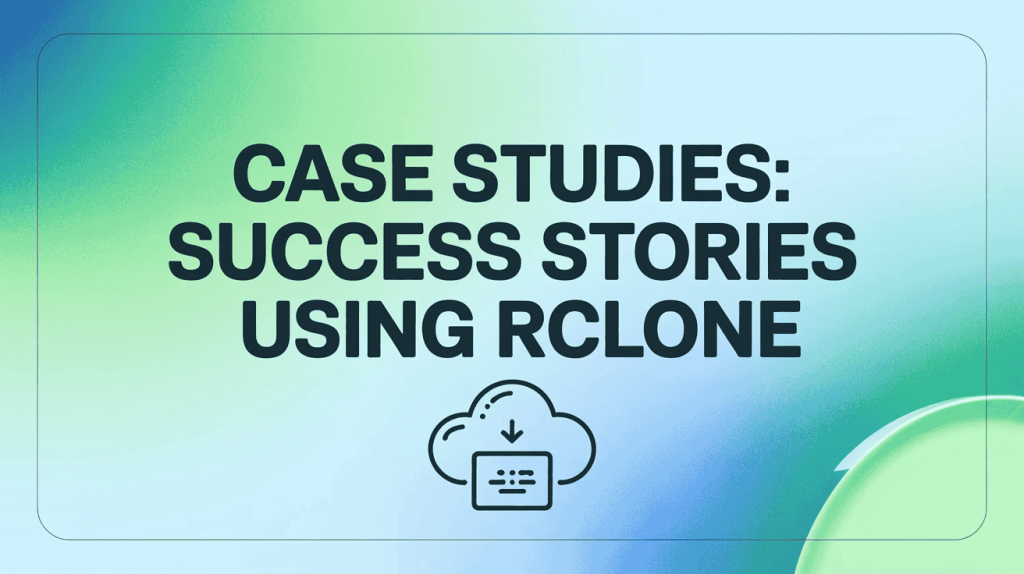
- University of California, Irvine (UCI)
- Challenge: Managing and backing up over 5 petabytes of research data across 100 servers with varying storage capacities.
- Solution: Developed a scalable backup system using Rclone to transfer data to Amazon S3 buckets, integrating with AWS IAM roles for security and automation.
- Outcome: Efficiently handled over 250 million files, providing a compact and maintainable backup solution for 1,500 faculty research labs.
- Reference: Amazon Web Services, Inc.
- Simmer.io
- Challenge: High egress costs from Google Cloud Platform (GCP) due to viral game content distribution.
- Solution: Utilized Rclone to migrate 30,000 games from GCP to Backblaze B2 Cloud Storage, integrating with Cloudflare for content delivery.
- Outcome: Eliminated egress fees, achieving cost-effective scaling and redundancy, while maintaining performance during traffic spikes.
- Reference: Backblaze
- Independent Developers and Small Enterprises
- Challenge: Need for automated, encrypted backups of server data to cloud storage.
- Solution: Implemented Rclone with cron jobs to sync directories to cloud providers like Google Drive, Dropbox, and OneDrive, using Rclone’s
cryptfeature for encryption. - Outcome: Achieved secure, scheduled backups with minimal manual intervention, ensuring data integrity and availability.
- Reference: rclone forum
These case studies demonstrate Rclone’s versatility and effectiveness in various real-world scenarios, from academic institutions to independent developers, highlighting its capability to facilitate secure and efficient cloud backups.
Frequently Asked Questions About Rclone
Many users have questions about how Rclone works, how to set it up, and how to use it for Backup Linux VPS to Cloud Storage or Backup Linux Dedicated Server to Cloud Storage. Below, we’ve compiled the most commonly asked questions to help you understand Rclone and make Backup Linux to Cloud easy and secure.
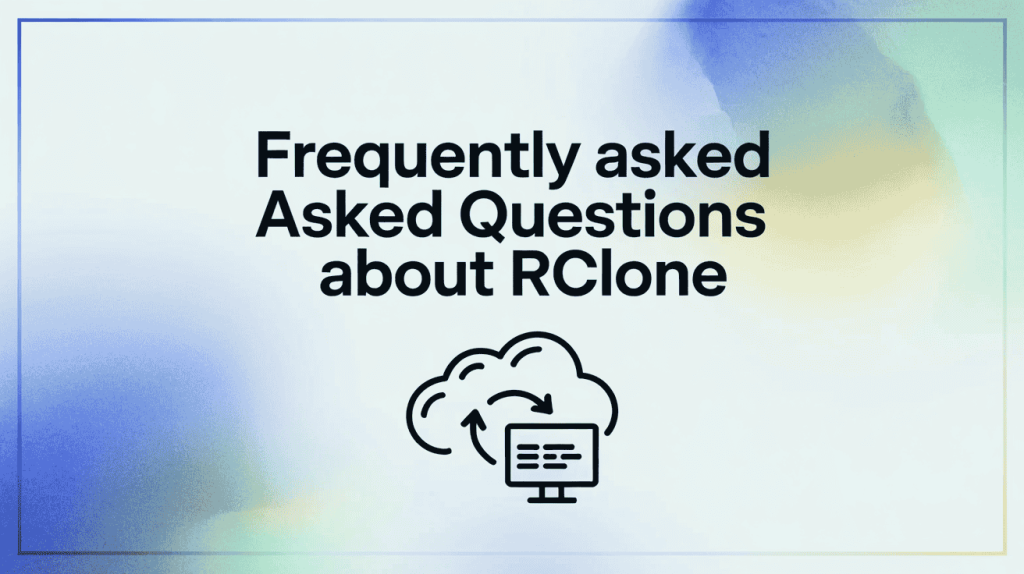
Can Rclone sync directly between cloud services?
Yes, Rclone can sync files directly between two cloud storage providers. For instance, you can sync files from Google Drive to Amazon S3 using the command:
Note that this process involves downloading the files to your local machine and then uploading them to the destination cloud service. Therefore, a stable and fast internet connection is recommended
How does Rclone determine if a file needs to be transferred?
Rclone uses several methods to determine if a file has changed:
Size and Modification Time: By default, Rclone checks if the file size or modification time has changed.
Checksums: If supported by the cloud provider, Rclone can use checksums (e.g., MD5, SHA-1) to verify file integrity.
You can also use flags like --checksum to enforce checksum-based comparisons.
Is there a graphical user interface (GUI) for Rclone?
Rclone is primarily a command-line tool. However, several third-party GUIs are available, such as:
Rclone Browser: A cross-platform GUI that allows you to manage your cloud storage with Rclone.
Rclone WebUI: A web-based interface that provides a user-friendly way to interact with Rclone.
These GUIs simplify the process of configuring and managing backups without using the command line.
How can I automate backups using Rclone?
You can automate backups by setting up cron jobs (on Linux) or Task Scheduler (on Windows). For example, to run a backup every day at 2:00 AM, you can add the following line to your crontab:
This command will sync your local directory to the specified remote cloud storage at the scheduled time.
Can Rclone encrypt my data before uploading?
Yes, Rclone offers a crypt feature that allows you to encrypt your files before uploading them to cloud storage. To set up encryption, you can configure a new remote with the crypt backend:
Follow the prompts to create a new remote with encryption. This ensures that your data is securely encrypted before it leaves your machine.
How do I mount cloud storage as a local drive?
Rclone can mount cloud storage as a local drive using the mount command. For example, to mount Google Drive:
This command mounts your Google Drive to the /mnt/gdrive directory. You can then access your cloud files as if they were on a local drive.
What should I do if I encounter issues with Rclone?
If you face problems with Rclone, consider the following steps:
Check Logs: Use the
--log-fileflag to generate log files that can help diagnose issues.Update Rclone: Ensure you're using the latest version of Rclone, as updates often fix bugs and improve performance.
Consult Documentation: Refer to the official Rclone documentation and FAQs for troubleshooting tips.
Community Support: Visit the Rclone Forum to ask questions and seek assistance from the community.
These FAQs provide a solid foundation for understanding Rclone and its features. By following these answers, you can confidently set up, automate, and secure your cloud backups, ensuring your Linux VPS or dedicated server data is always protected.
Conclusion: The Importance of Regular Backups
Regular backups are essential for anyone managing a Linux VPS or a Linux dedicated server. Whether you are running a small project or a large enterprise, having a reliable backup strategy ensures your data is safe from hardware failures, accidental deletions, or cyberattacks.
Using Rclone, you can easily Backup Linux VPS to Cloud Storage or Backup Linux Dedicated Server to Cloud Storage. It provides a flexible, efficient, and secure way to Backup Linux to Cloud, giving you peace of mind knowing your data is always protected.
By setting up automated daily backups with cron jobs and using features like encryption and compression, you minimize risks and ensure your server data is always recoverable. Regularly testing your backups and monitoring logs further strengthens your backup strategy.
In summary, taking the time to Backup Linux VPS to Cloud Storage, Backup Linux Dedicated Server to Cloud Storage, or Backup Linux to Cloud is an investment in your data’s safety and your peace of mind. Don’t wait for a disaster—secure your server today and make backups a regular part of your server management routine.
Checkout Top 5 Best Lifetime Cloud Storage Deals: Find Your Perfect Plan
Discover more from Owrbit
Subscribe to get the latest posts sent to your email.