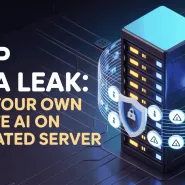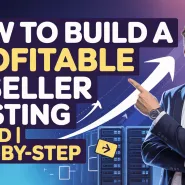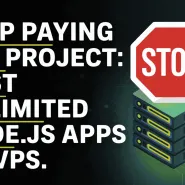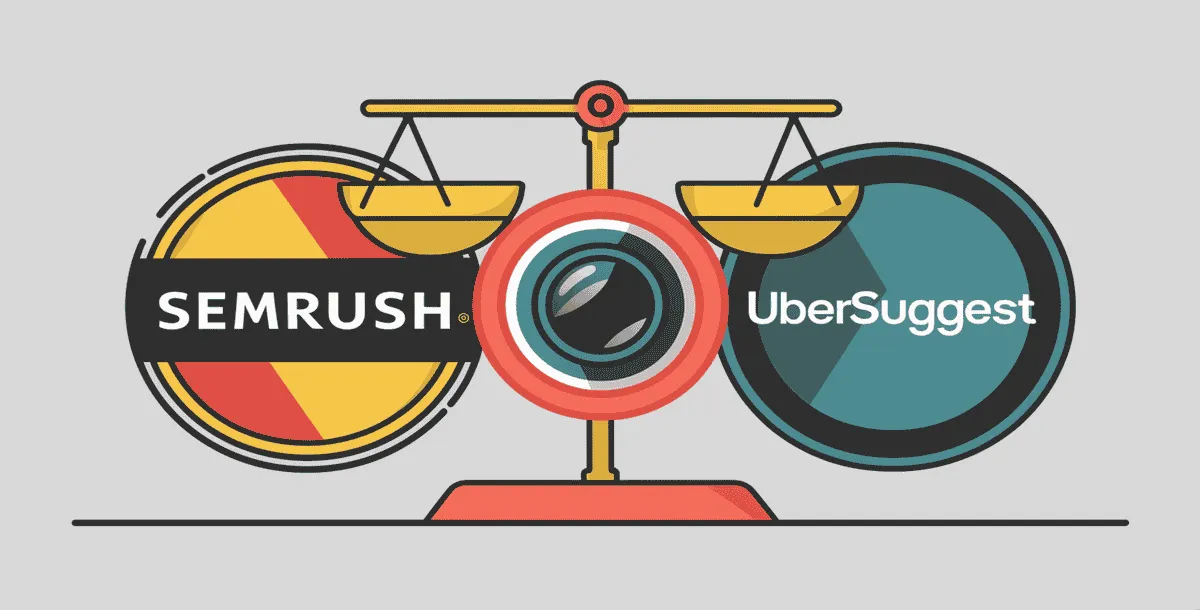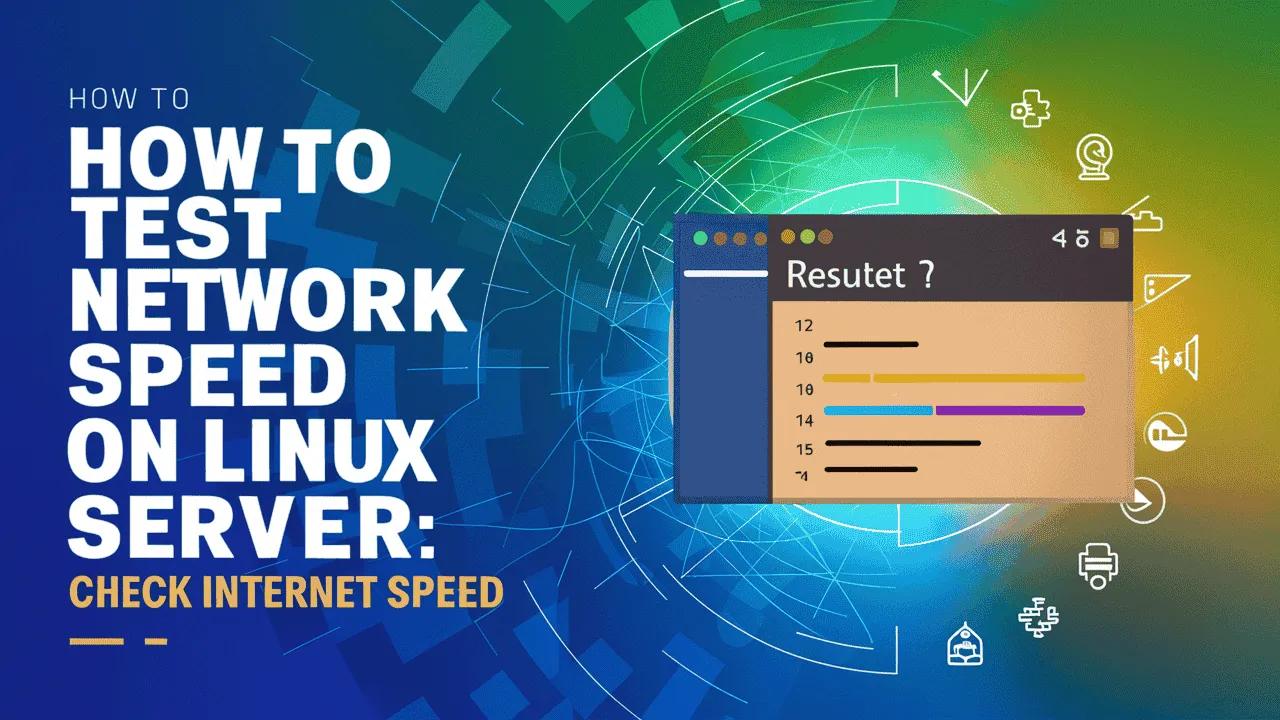Knowing how to keep your devices safe is more important than ever. As we move into 2025, it’s essential to check open ports in Linux and check open ports in Windows to protect your systems. Open ports can act like unlocked doors, letting unwanted users access your computer or server. That’s why it’s important for both tech professionals and everyday users to regularly check open ports in Linux and check open ports in Windows to see which ports are open and what programs are using them.
In this simple and clear guide, Owrbit will help you learn how to check open ports in Linux and check open ports in Windows using easy-to-use tools and commands. You’ll find out how to view active network connections, monitor traffic, and keep your system secure. For Linux users, we’ll explore powerful tools like netstat, ss, and lsof, which make it easy to check open ports in Linux and understand what’s happening in your system.
If you’re on Windows, don’t worry—we’ve got you covered. We’ll show you how to check open ports in Windows using built-in tools like netstat, PowerShell’s Get-NetTCPConnection, and more. These tools make it simple to check open ports in Windows, spot any issues, and take control of your network.
So, whether you’re using Linux or Windows, this guide will give you everything you need to check open ports in Linux and check open ports in Windows effectively, and help keep your devices safe in 2025 and beyond.
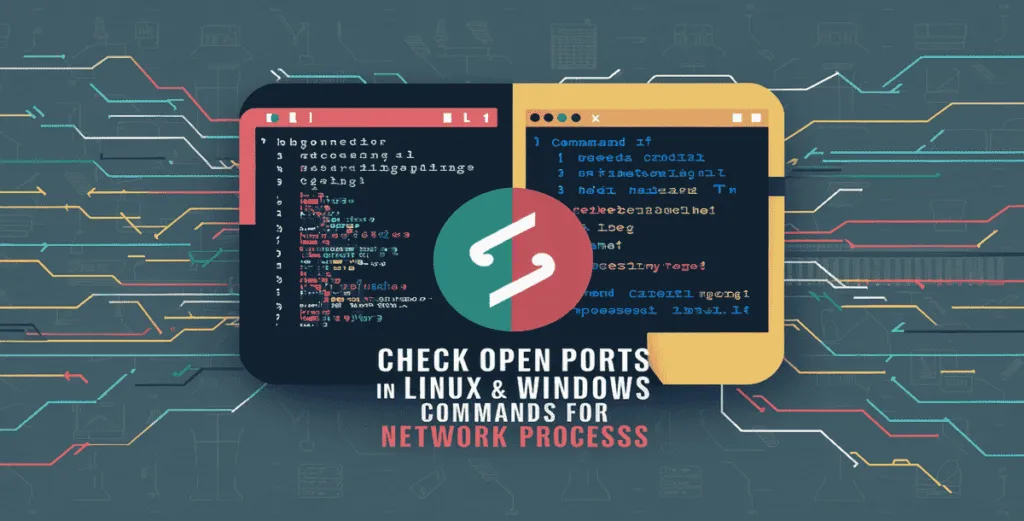
Introduction to Network Ports :
Network ports are like doors or entry points that allow data to travel in and out of a computer over the internet or a local network. Every time you browse a website, use an app, or connect to a server, your system uses network ports to send and receive information.
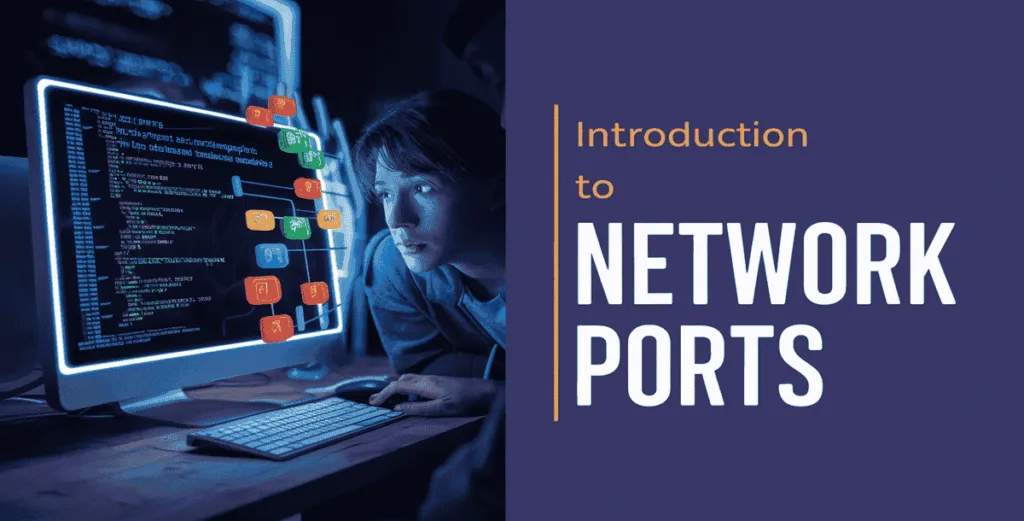
Each port is identified by a number, ranging from 0 to 65535. Some ports are used for common services—for example, port 80 is used for websites (HTTP), and port 443 is used for secure websites (HTTPS). Others might be used by different programs or services running on your system.
While many of these ports are needed for regular operations, sometimes ports can remain open without you realizing it. This can create security risks, as hackers often scan for open ports to find weaknesses in a system. That’s why it’s important to know which ports are open and to regularly check them.
Understanding how ports work is the first step toward keeping your devices and networks safe. In the next sections, we’ll show you how to check open ports in Linux and how to check open ports in Windows using simple tools and commands.
Importance of Checking Open Ports :
Here’s why it’s important to regularly check open ports in Linux and check open ports in Windows:
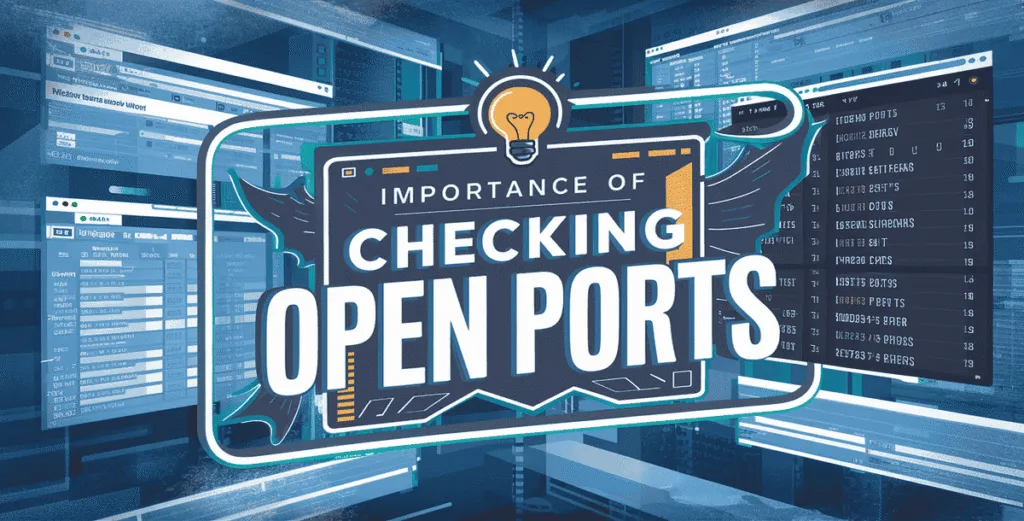
- Prevent Unauthorized Access
- Open ports can be used by attackers to enter your system. Regular checks help block unwanted access.
- Improve System Security
- Closing unused ports reduces your system’s attack surface and strengthens overall security.
- Detect Suspicious Activity Early
- Regular monitoring helps identify unknown open ports or unauthorized services running in the background.
- Troubleshoot Network Issues
- If an app or service isn’t working, checking open ports can help find out if the right port is open.
- Ensure Proper Firewall Configuration
- Verifying open ports confirms that your firewall rules are working as expected.
- Reduce Resource Usage
- Unused or unnecessary open ports may link to services that consume CPU and memory. Disabling them can improve performance.
- Protect Sensitive Data
- Some ports are tied to services that handle personal or business data. Securing these ports helps prevent data leaks.
- Stay Compliant
- For businesses, regularly checking open ports may be required to meet security standards or compliance regulations.
The Basics of Networking :
Understanding how networking works is essential for managing devices, securing systems, and solving connection problems. Whether you’re a beginner or just need a quick refresher, here’s a simple breakdown of the basics.
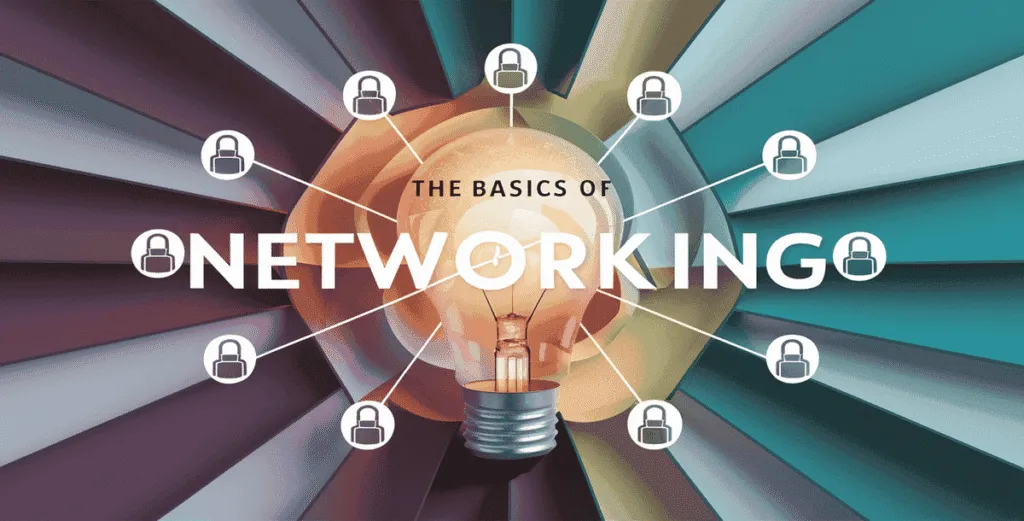
What is a Network Process?
A network process is any program or service running on your computer or server that uses a network to send or receive data. These processes depend on network ports to communicate with other devices over the internet or a local network.
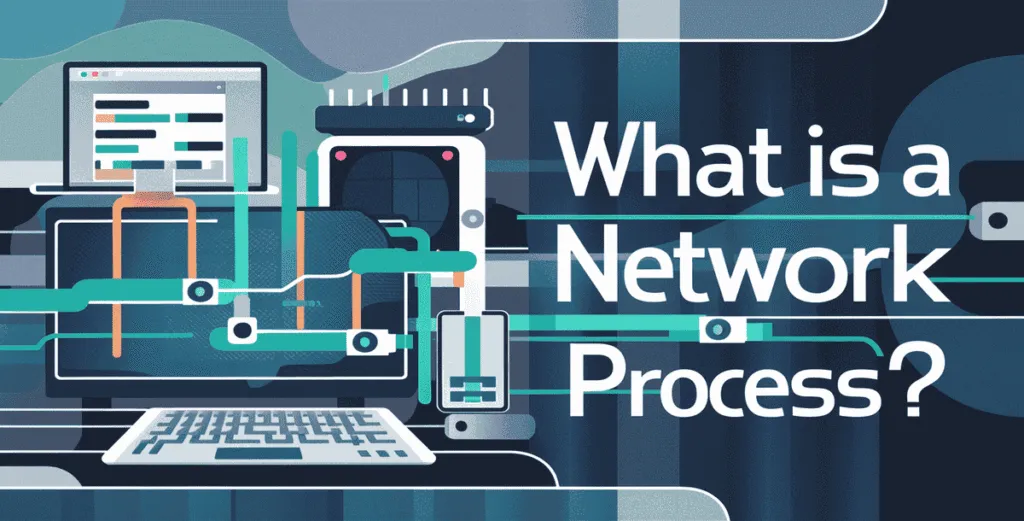
For example:
- Your web browser (like Chrome or Firefox) starts a network process when it loads a website.
- An email client creates a network process to connect with your mail server.
- A web server (like Apache or Nginx) runs a network process to handle incoming visitor requests.
Each network process uses a specific port to connect and exchange data. That’s why, when you check open ports in Linux or check open ports in Windows, you’re really checking which network processes are currently active and listening for connections.
These processes are important for everyday tasks, but if unknown or suspicious ones are running, they could be a sign of a security risk. Monitoring network processes helps keep your system safe and working properly.
Common Networking Terminology :
If you’re learning about how to check open ports in Linux or check open ports in Windows, it helps to understand some basic networking terms. These words come up often when working with internet connections, servers, or system security.
Here are the most common terms explained in plain language:
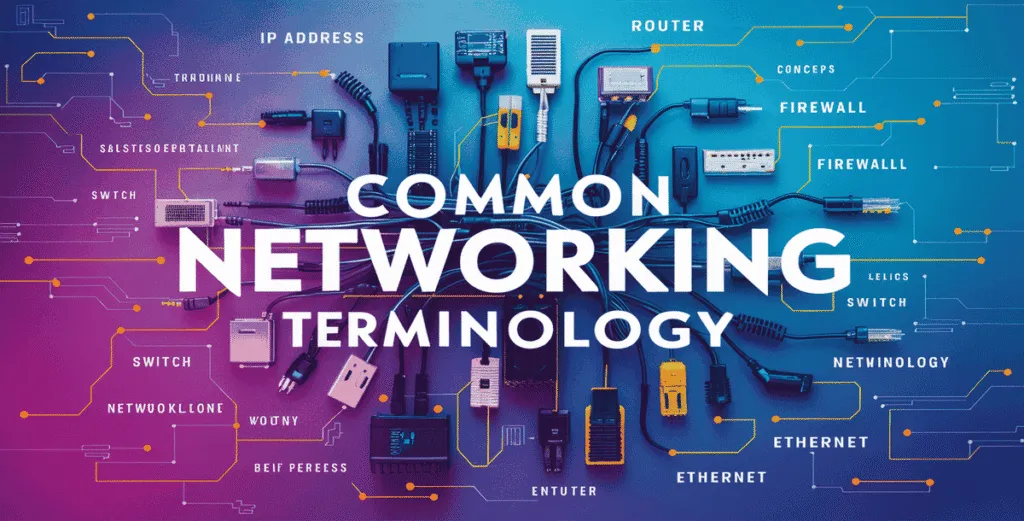
- IP Address
- A unique number given to every device connected to a network. It works like a home address for sending and receiving data (e.g., 192.168.1.1).
- Port
- A virtual “door” or channel that a computer uses to connect to other devices. Each service (like websites, email, or file sharing) uses a specific port number.
- TCP (Transmission Control Protocol)
- A reliable method of sending data over the network. It checks for errors and ensures the data arrives in the correct order.
- UDP (User Datagram Protocol)
- A faster but less reliable way to send data—commonly used in video streaming, online games, or voice calls.
- Firewall
- A security tool that blocks or allows network traffic based on rules. It helps protect your system from unauthorized access.
- DNS (Domain Name System)
- Converts website names (like google.com) into IP addresses so browsers can load websites.
- MAC Address
- A hardware ID that’s unique to each network device, like your computer’s Wi-Fi card or Ethernet port.
- Ping
- A simple command used to test whether one device can reach another over the network.
- Gateway
- A device (like a router) that connects your local network to the internet.
- Protocol
- A set of rules that defines how data is transmitted over a network. Examples include HTTP, HTTPS, FTP, and SMTP.
Learning these terms will make it easier to understand what’s happening when you check open ports in Linux or check open ports in Windows, and how your device communicates over a network.
🔍 How to Check Open Ports in Linux :
When you’re using a Linux system—whether it’s a personal computer, VPS, or dedicated server—it’s important to regularly check which network ports are open. Open ports can allow applications to communicate, but they can also expose your system to potential threats if not monitored.
Here’s a simple guide to help you check open ports in Linux using built-in and easy-to-install tools:
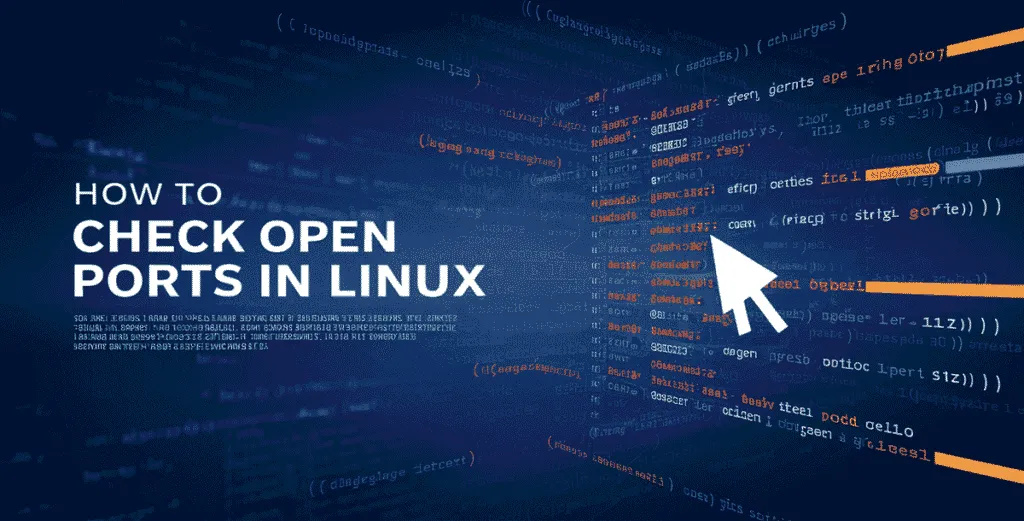
1. Check Open Ports with netstat :
netstat -tuln
-t= Show TCP connections-u= Show UDP connections-l= Show only listening ports-n= Show numerical port and IP details (no DNS lookup)
✅ Use this command to get a quick look at all the open and listening ports on your system.
2. Use ss – A Faster Alternative to netstat
ss -tuln
- Does the same job as
netstatbut runs faster - Great for modern Linux distributions
✅ Best for quick results when you want to check open ports in Linux with up-to-date tools.
3. Find Ports and Processes with lsof
lsof -i -P -n
- Lists open files and their associated ports
- Helps you see which programs are using which ports
-Pshows port numbers,-nskips DNS resolution for speed
✅ Ideal if you want to know what process is using each port.
4. Scan Open Ports Using nmap
sudo nmap -sT -O localhost
- Scans your local system for open ports
-sT: TCP connect scan-O: Attempts to detect the OS
To install nmap:
sudo apt install nmap # Debian/Ubuntu
sudo yum install nmap # RHEL/CentOS
✅ Perfect for scanning remote servers or auditing your own system.
Keeping track of your system’s open ports is a smart and simple way to improve Linux security. Whether you’re running a personal machine or a production server, make it a habit to regularly check open ports in Linux and close anything you don’t need.
🔍 How to Check Open Ports in Windows :
Just like on Linux, open ports on a Windows system can be used by applications for communication—but if left unmanaged, they can become entry points for attackers. That’s why it’s important to regularly check open ports in Windows to know what’s running, what’s listening, and what may need to be closed.
Here are the most effective ways to check open ports in Windows:
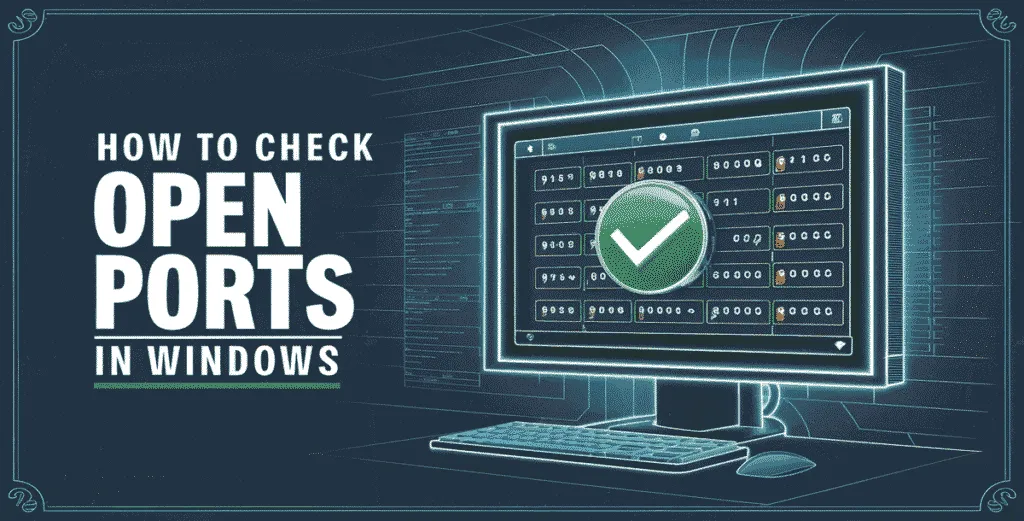
1. Using Command Prompt with netstat
netstat -an | find "LISTEN"
-ashows all connections and listening ports-ndisplays addresses and port numbers in numeric formfind "LISTEN"filters the output to show only listening ports
✅ This is a fast and built-in method to check open ports in Windows.
2. Using PowerShell with Get-NetTCPConnection
Get-NetTCPConnection | Where-Object {$_.State -eq "Listen"}
- Shows a list of all open TCP ports that are in a “listening” state
- Can be filtered further to check specific ports or IP addresses
✅ PowerShell gives more control and is especially useful for scripting or automation.
3. Using Resource Monitor
- Press Windows + R, type
resmon, and hit Enter - Go to the Network tab
- Expand Listening Ports
You’ll see a list of open ports, the process using them, and the port number.
✅ Great for users who prefer a visual interface instead of command-line tools.
4. Using CurrPorts (Third-Party Tool)
- Download from: https://www.nirsoft.net/utils/currports.html
- Shows detailed info on open ports, processes, IPs, and more
- Lightweight and doesn’t need installation
✅ Best for detailed port monitoring with easy export options.
Regularly checking open ports in Windows helps you take control of your system’s network activity. It’s a simple way to catch problems early, avoid intrusions, and ensure only trusted apps are using your network resources.
🛠️ Troubleshooting Open Ports :
Sometimes, even after you check open ports in Linux or check open ports in Windows, things don’t work as expected. Maybe a port you thought was open is actually blocked, or an application can’t connect to the network. This is where port troubleshooting becomes important.
Let’s look at some common problems and how you can fix them, along with helpful tools to diagnose port and network issues.

⚠️ Common Issues and How to Resolve Them
Even after you check open ports in Linux or check open ports in Windows, you might still face issues where a port isn’t working as expected. Below are some of the most common problems and how to fix them:
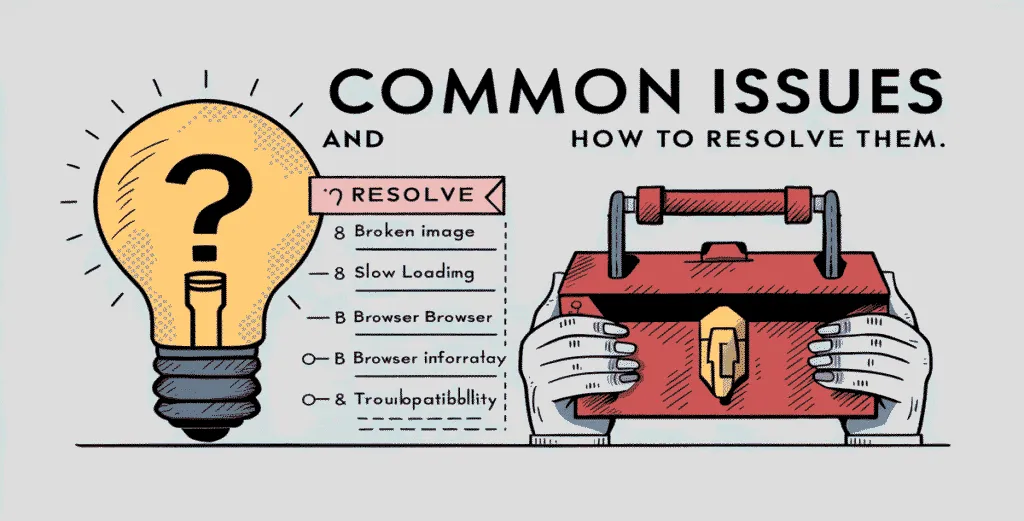
- Port Not Listening
- Issue: The port isn’t actively open because the service isn’t running.
- Solution: Restart the application or service, and verify it’s configured to listen on the right port.
- Firewall Blocking the Port
- Issue: Windows Firewall, UFW, iptables, or antivirus is blocking the port.
- Solution: Add an allow rule in your firewall for the specific port and protocol (TCP/UDP).
- Port Already in Use
- Issue: Another service is already using the port you want to use.
- Solution: Use
netstat,ss, orlsofin Linux, ornetstat/PowerShell in Windows to find the process using the port, then stop or reassign it.
- Service Listening on Wrong IP
- Issue: The application is only listening on localhost (127.0.0.1), not the server’s public IP.
- Solution: Reconfigure the service to listen on all interfaces (0.0.0.0) or the desired IP.
- Router or External Firewall Blocking the Port
- Issue: The server might be configured properly, but a router or external firewall is blocking the incoming connection.
- Solution: Check your router or hosting control panel to allow/forward the port correctly.
By identifying these common problems, you can quickly fix most port-related issues and keep your system running smoothly and securely.
🧰 Tools for Diagnosing Network Problems
Here are some powerful tools that help when you need to troubleshoot or analyze open port issues:
| Tool | Platform | Description |
|---|---|---|
netstat | Linux/Windows | Lists active ports and connections |
ss | Linux | Faster replacement for netstat |
lsof -i | Linux | Shows which process is using a port |
Get-NetTCPConnection | Windows (PowerShell) | View active TCP connections |
| Resource Monitor | Windows | Visual tool to view listening ports and usage |
telnet | Linux/Windows | Tests if a port is reachable on another host |
nc (Netcat) | Linux | Flexible tool to test connections and send data |
nmap | Linux/Windows | Port scanner to check open ports locally or remotely |
| CurrPorts | Windows | GUI tool for viewing open ports and their processes |
| Wireshark | All platforms | Advanced tool to analyze live network traffic |
By using the right tools and checking these basics, you can quickly find and fix most open port issues in both Linux and Windows.
✅ Conclusion: Final Thoughts on Port Checking
In today’s digital world, keeping your systems secure starts with understanding how data flows in and out of your devices. One of the simplest yet most powerful ways to do that is by regularly checking open ports.
Whether you use Linux or Windows, taking the time to check open ports helps you:
- Detect unwanted or suspicious activity
- Troubleshoot app or network issues
- Close unused ports to improve system security
- Ensure that only trusted services are accessible
With the tools and methods we’ve covered—like netstat, ss, lsof, PowerShell, Resource Monitor, and more—you’re now equipped to take full control over your network activity.
As we move further into 2025, cyber threats are only becoming smarter. Staying one step ahead means building good habits—and regularly checking open ports in Linux or checking open ports in Windows is a smart place to start.
Take a few minutes every week to audit your system. It’s simple, effective, and could save you from serious trouble down the road.
Checkout What is .bashrc file in Linux: Command Line Configuration 2025
Discover more from Owrbit
Subscribe to get the latest posts sent to your email.