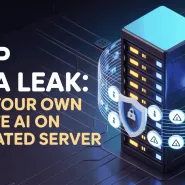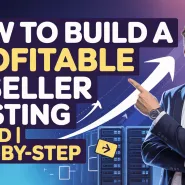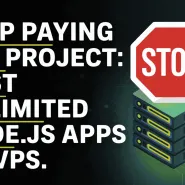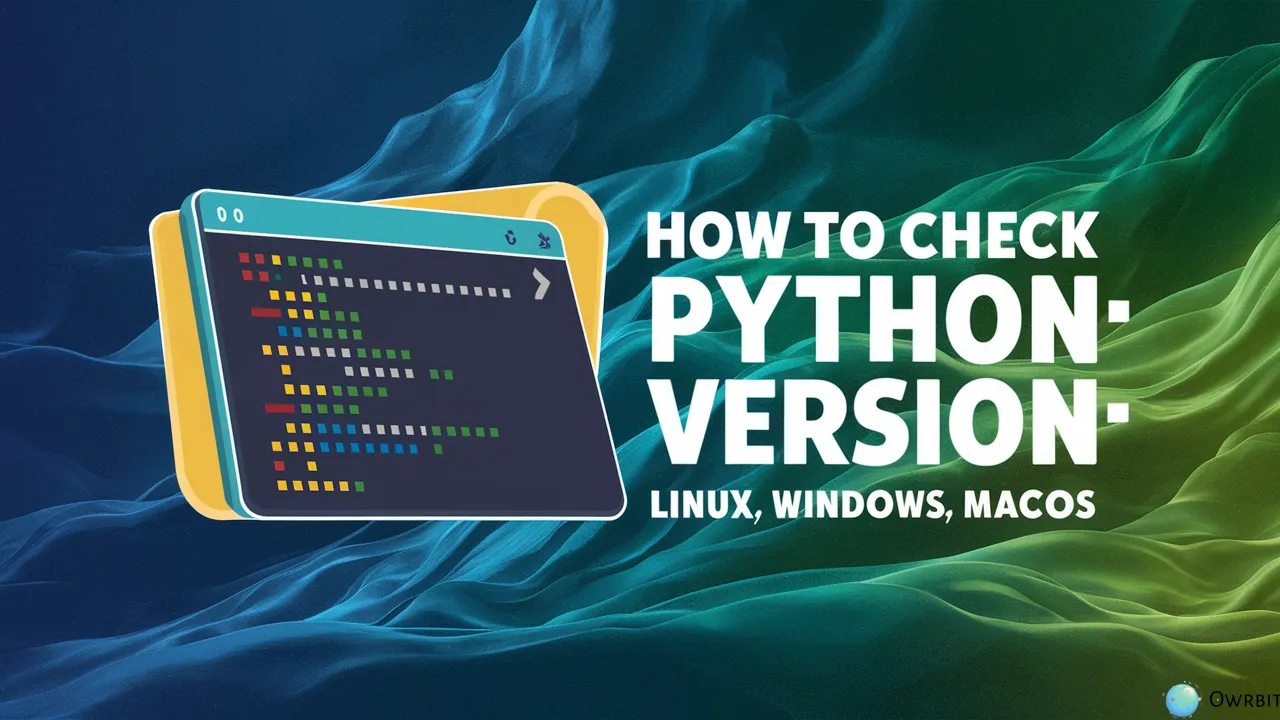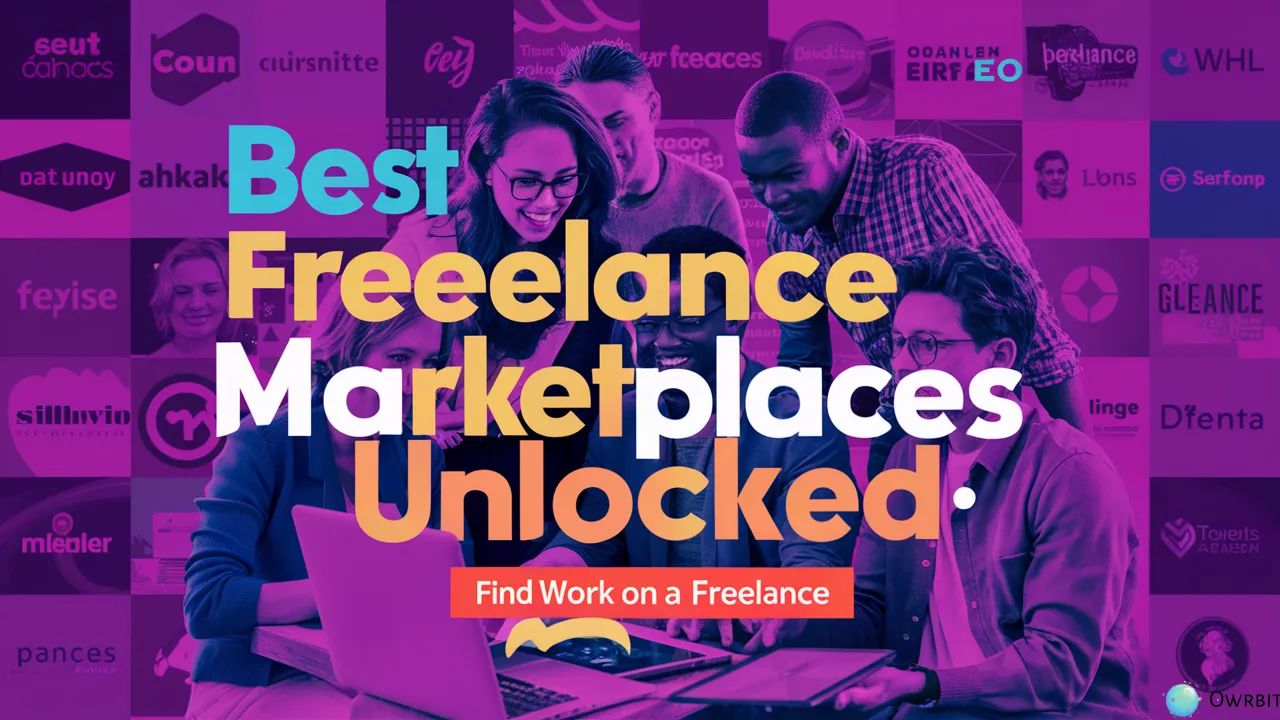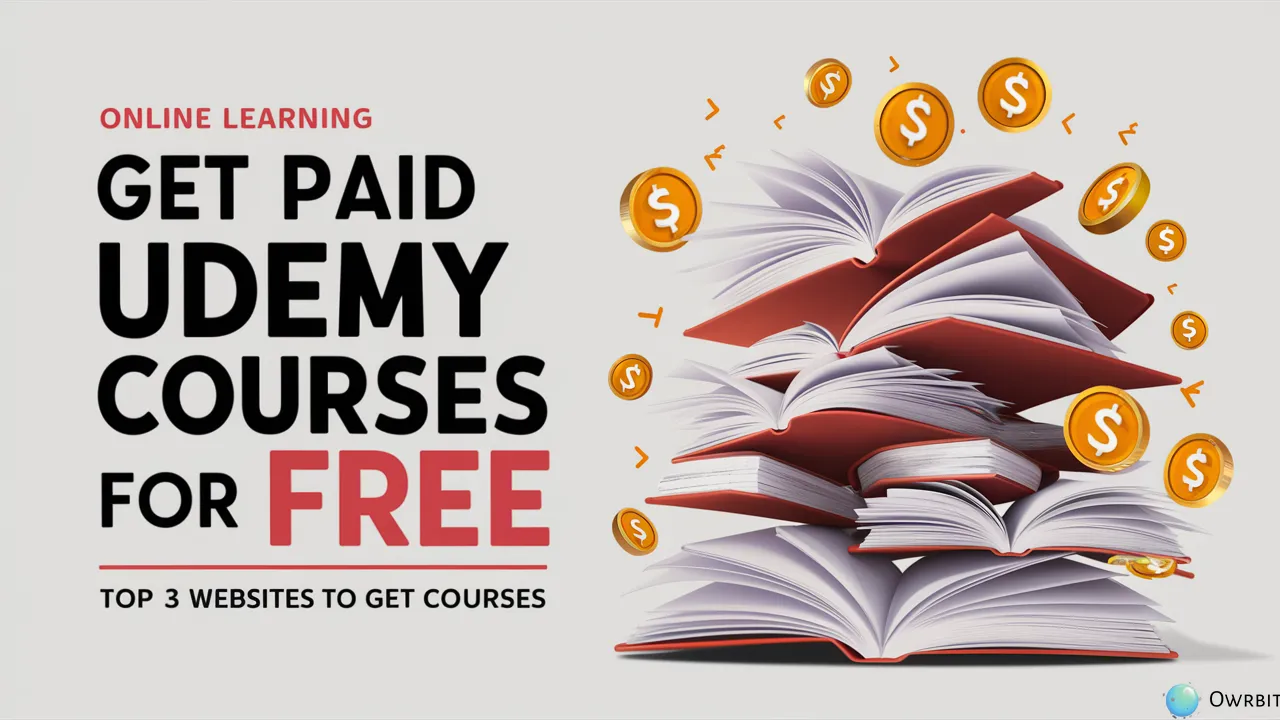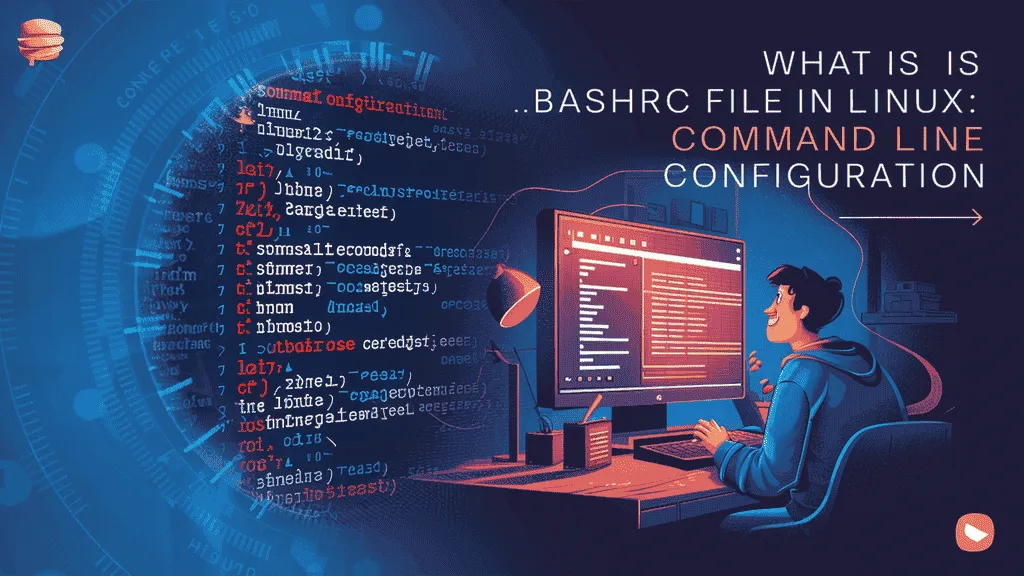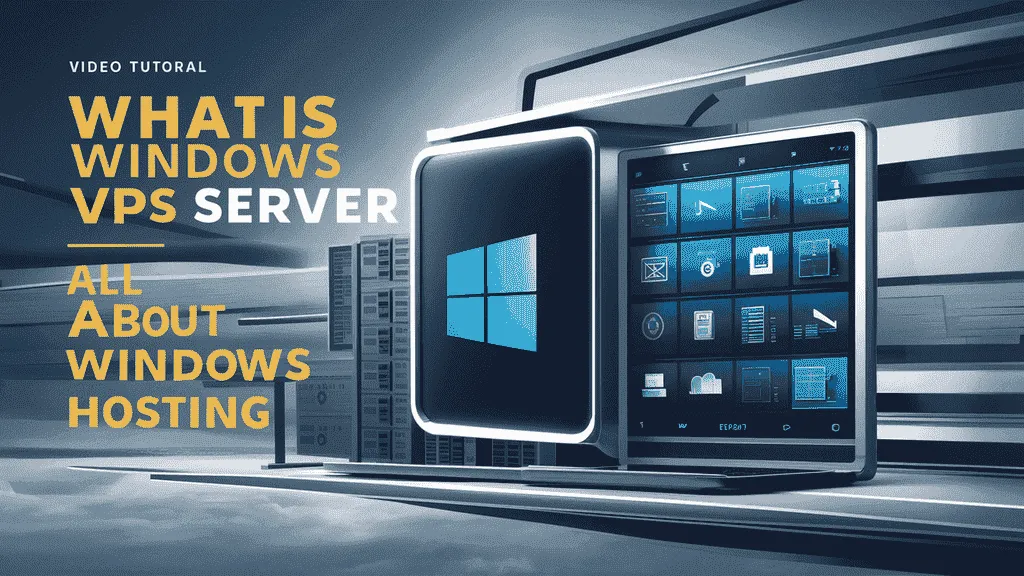Python is still one of the most popular and easy-to-learn languages. Whether you’re just starting with coding or have years of experience, it’s important to check Python version on your computer. This helps make sure your code works correctly, supports the right features, and avoids any compatibility problems. As we step into 2025, the method to find version of Python remains quick and simple across all major systems like Windows, Linux, and macOS.
In this easy guide by Owrbit, we’ll show you step-by-step how to check Python version on your device. Whether you’re fixing a bug, setting up a new project, or just curious, it’s always smart to find version of Python first. Many new Python tools and features only work on certain versions, so checking your version can save you a lot of trouble later. Knowing how to check Python version can help you run the right libraries and avoid errors when coding.
From the command line in Linux to Terminal on macOS and Command Prompt on Windows, we’ll help you find version of Python with just a simple command. By the end of this guide, you’ll be able to check Python version confidently on any system. So let’s jump in and learn how to find version of Python the easy way!
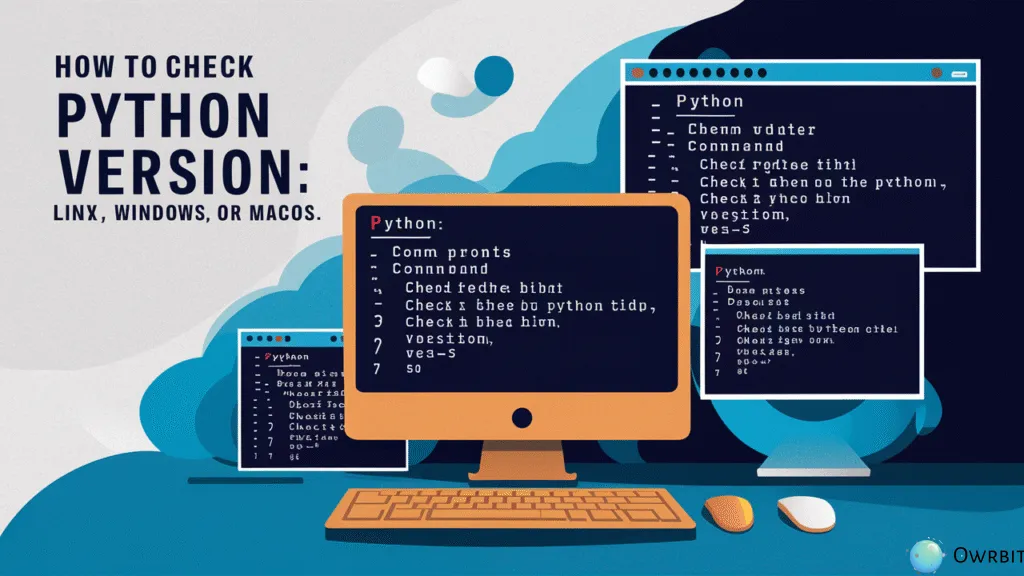
Introduction to Python :
Python is a high-level, easy-to-learn programming language that is widely used for web development, automation, data analysis, artificial intelligence, machine learning, and more. Created by Guido van Rossum and first released in 1991, Python was designed to be simple, readable, and beginner-friendly—making it one of the best choices for new programmers.

What makes Python so popular is its clear and straightforward syntax. Unlike other languages that use complex structures, Python lets you write code that reads almost like plain English. This helps developers focus more on solving problems rather than getting stuck with complicated code rules.
Python is also a powerful language. It supports multiple programming styles, including object-oriented, procedural, and functional programming. With thousands of libraries and frameworks like Django, Flask, Pandas, NumPy, and TensorFlow, Python can be used for everything from building websites to analyzing big data and training AI models.
Whether you want to build apps, automate tasks, work with data, or simply learn how to code, Python is an excellent starting point. Its growing community, rich documentation, and wide industry use make it a smart and practical language to learn in 2025 and beyond.
Why to Check Python Version Matters :
Knowing which version of Python is installed on your system is more important than you might think—especially if you’re working on projects, installing packages, or learning from online tutorials.
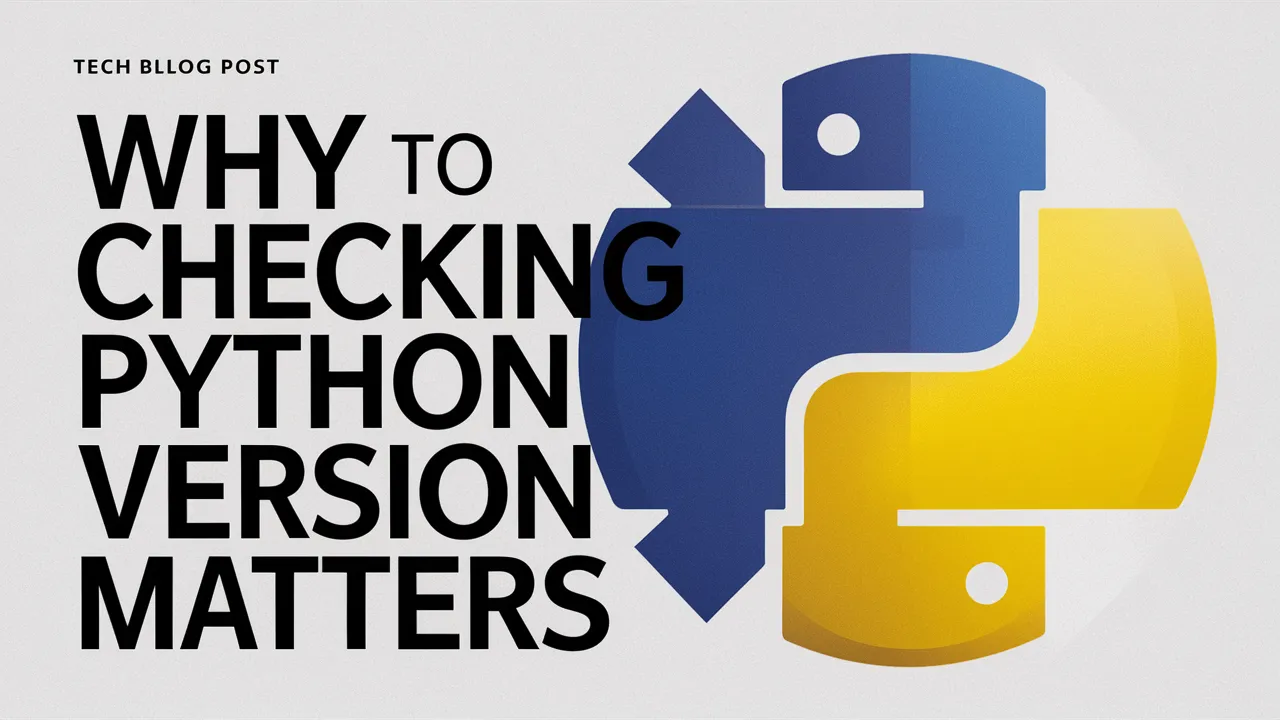
- Ensures Compatibility with Libraries and Tools
- Some Python libraries only support specific versions.
- Using the wrong version can lead to installation errors or broken functionality.
- Always check Python version before installing libraries.
- Helps Follow Tutorials and Courses Accurately
- Many tutorials are written for a specific Python version.
- A different version may cause errors or different output.
- Matching your version makes learning smoother.
- Prevents Errors and Bugs
- Older Python versions may have unresolved bugs or missing features.
- Newer versions offer better performance and stability.
- Checking your version helps avoid unnecessary issues.
- Important for Team and Collaborative Projects
- Teams often standardize on one Python version.
- Mismatched versions can cause unexpected bugs.
- Always find version of Python to stay in sync with your team.
- Allows Access to Latest Features
- Each Python release brings new features (e.g., pattern matching in Python 3.10).
- To use the latest updates, your system must have the right version.
- Knowing your version ensures you’re getting the most from Python.
In short, when you check Python version on your system, you’re making sure your code is reliable, compatible, and up-to-date. It’s a small step that saves time and frustration—especially as you grow in your Python journey.
How to Check Python Version on Linux :
If you’re using a Linux system, it’s very easy to check Python version installed. Just follow these steps:
Checkout Download Any Paid Udemy Courses For Free With This Hack 2025
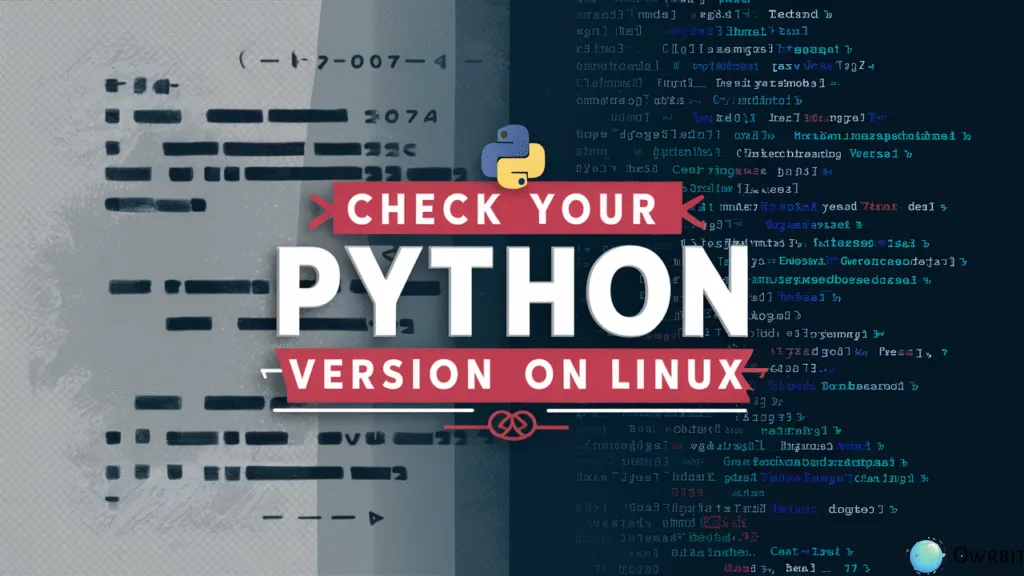
- Step 1: Open the Terminal
- You can usually open it by pressing
Ctrl + Alt + Tor searching for “Terminal” in your applications.
- You can usually open it by pressing
- Step 2: Type one of the following commands
- To check Python 2 (if installed):
python --version
or
python3 --version (For Python 3)- Step 3: Read the Output
- You’ll see something like this:
Python 3.10.12This means Python version 3.10.12 is installed on your system.
Remember: Many Linux systems come with both Python 2 and Python 3 installed. So it’s always good to check Python version using both python and python3 commands to know exactly what’s available.
How to Check Your Python Version on Windows :
Check Python version on Windows is a straightforward process. Follow these steps:
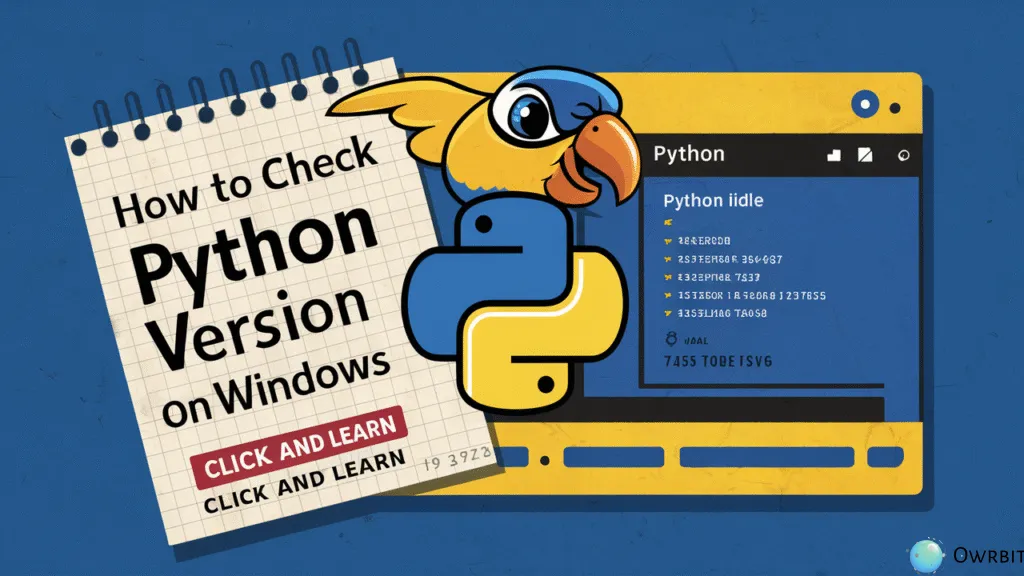
- Step 1: Open the Command Prompt
- Press
Windows + Rto open the Run dialog, then typecmdand hit Enter. This will open the Command Prompt.
- Press
- Step 2: Type the Command to Check the Python Version
- In the Command Prompt, type the following command and press Enter:
python --versionIf Python is installed correctly, you’ll see something like:
Python 3.10.5- Step 3: Check for Python 3 Specifically
- If the previous command doesn’t work or shows an older version, try:
python3 --version- Step 4: Verify from Python Shell (Optional)
- To check your Python version from the Python shell, type:
pythonThis will open the Python interactive shell, where you can run:
import sys
print(sys.version)This will give you detailed version info.
Note: If you see an error like 'python' is not recognized, Python may not be installed correctly or the installation path might not be added to your system’s PATH. In that case, reinstall Python and ensure that the option to “Add Python to PATH” is selected.
How to Check Python Version on macOS :
Check Python version on macOS is a quick process. Follow these steps:

- Step 1: Open the Terminal
- You can open the Terminal by pressing
Command + Space, typing “Terminal,” and hitting Enter. Alternatively, go to Applications > Utilities > Terminal.
- You can open the Terminal by pressing
- Step 2: Type the Command to Check the Python Version
- In the Terminal, type the following command and press Enter:
python --version
- If Python 2.x is installed, this will show something like:
Python 2.7.16
- In the Terminal, type the following command and press Enter:
- Step 3: Check for Python 3 Specifically
- Many macOS systems have Python 3 installed separately. To check the Python 3 version, type:
python3 --version
- This will return something like:
Python 3.9.1
- Many macOS systems have Python 3 installed separately. To check the Python 3 version, type:
- Step 4: Verify from the Python Shell (Optional)
- You can also check the version from within the Python shell. Just type:
python3
- This will open the Python 3 interactive shell, where you can type:
import sysprint(sys.version)
- This will display the exact version of Python 3 installed.
- You can also check the version from within the Python shell. Just type:
Note: macOS usually comes with Python 2.x pre-installed, but it’s recommended to use Python 3 for new projects. If you don’t have Python 3 installed, you can download it from the official Python website.
Conclusion: Keeping Your Python Environment Updated
Keeping your Python environment updated is essential for smooth and efficient programming. Whether you’re building a new project, maintaining an old one, or just experimenting with different libraries, knowing which version of Python you’re using is crucial. It’s important to check Python version regularly to ensure you’re working with the correct version for your needs.
Whenever you start a new project or run into issues, always make sure to find the version of Python installed on your system. If you’re not using the right version, it can lead to compatibility issues, errors, and bugs. Fortunately, checking and managing your Python version is simple. Use commands like python --version or python3 --version to check Python version and ensure everything is in order.
If you’re working on multiple projects or collaborating with others, always remember to find the version of Python used in each project. This helps avoid conflicts and ensures that all dependencies work correctly. By keeping track of your version, you can also make sure you’re taking full advantage of the latest features and security updates.
In summary, it’s always a good habit to check Python version before starting new tasks or troubleshooting problems. Keeping your Python environment up to date and understanding how to find version of Python is the first step to a smoother, more efficient coding experience.
So, always take a moment to check Python version, stay updated, and keep your environment running smoothly.
Checkout Download Any Paid Udemy Courses For Free With This Hack 2025
Discover more from Owrbit
Subscribe to get the latest posts sent to your email.