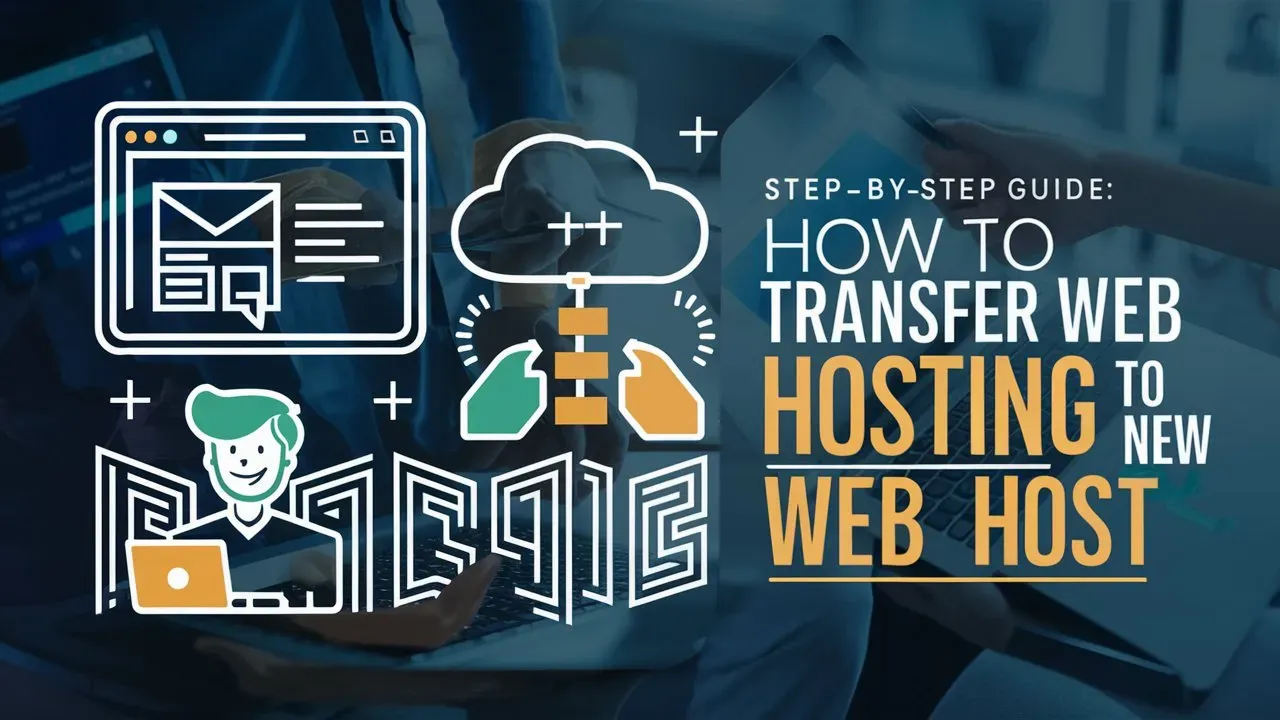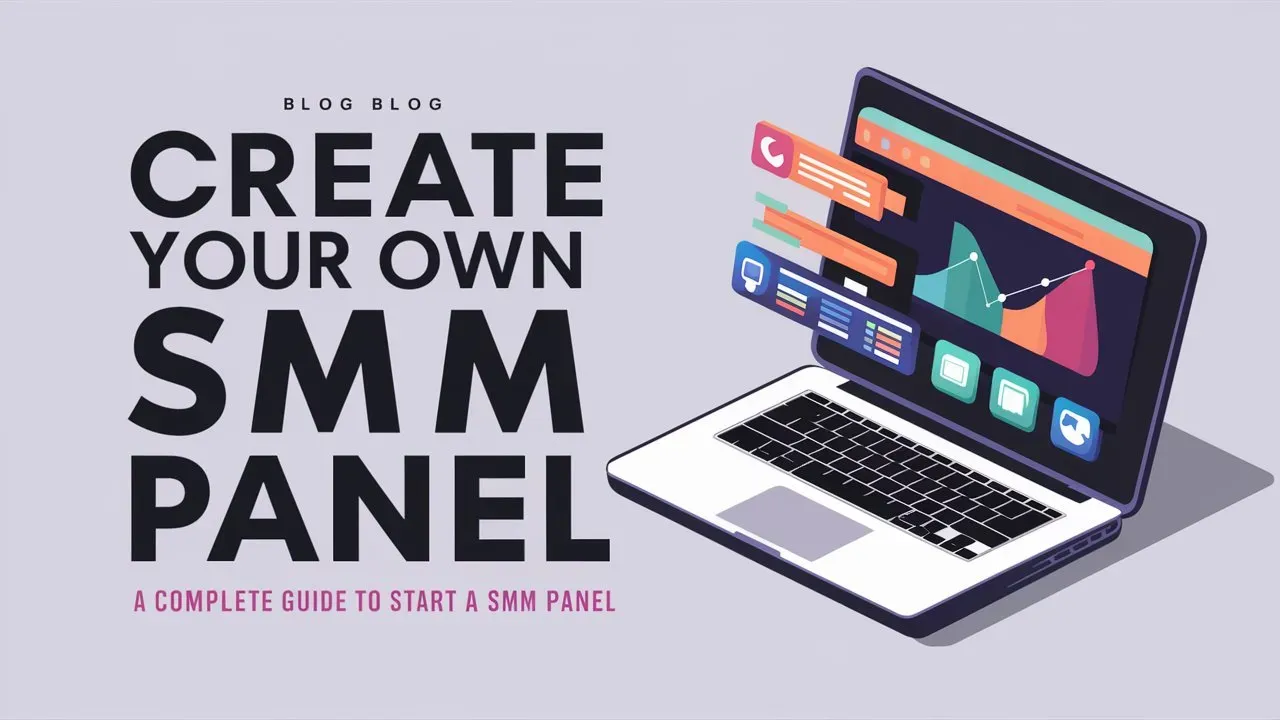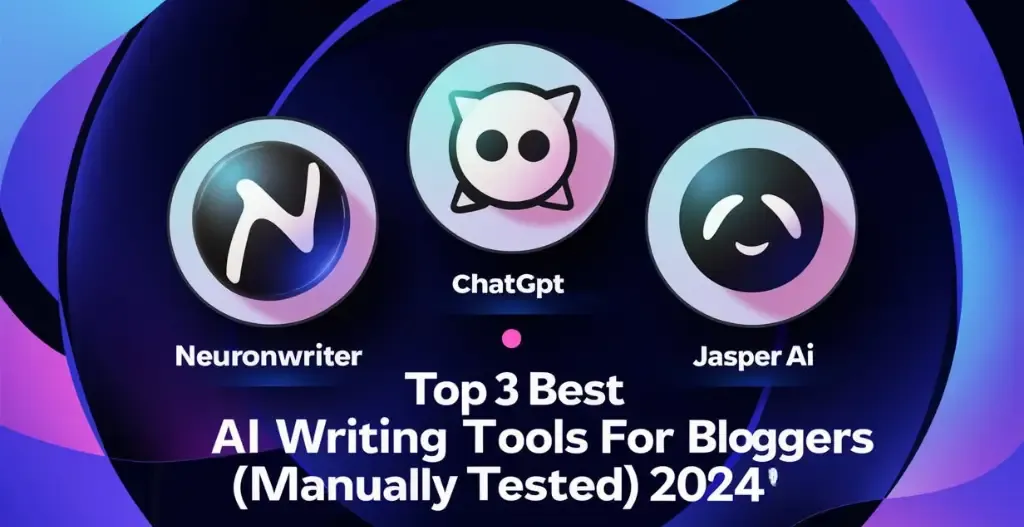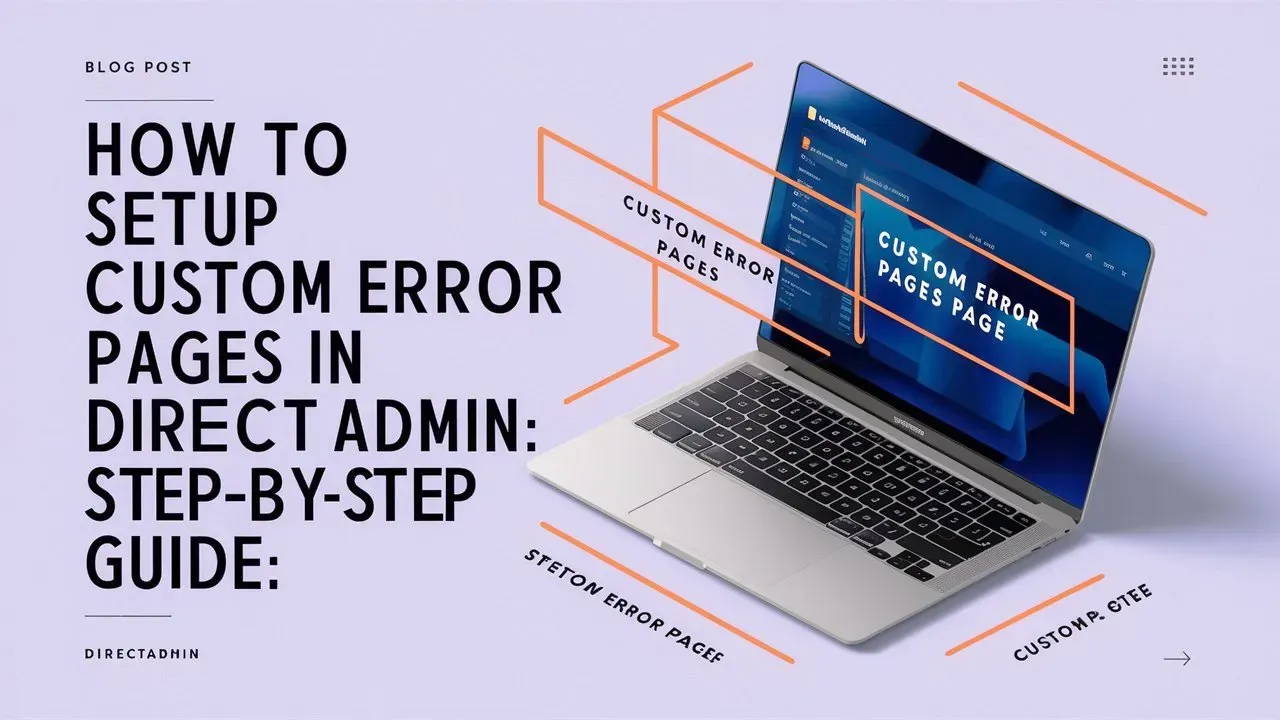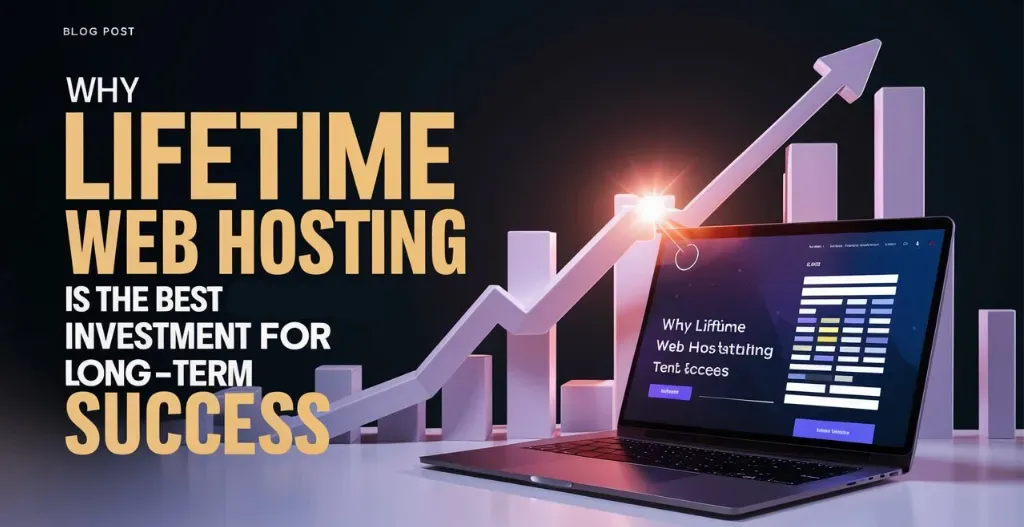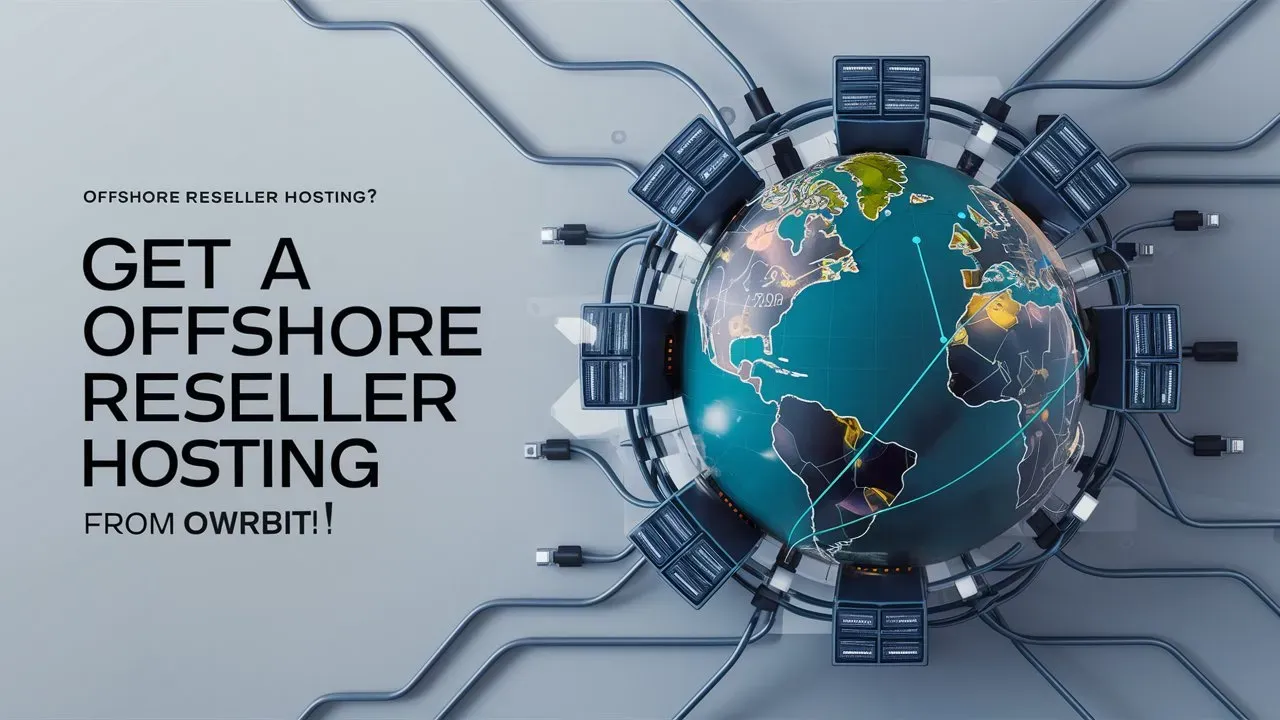Switching your website to a new host can feel overwhelming, but it doesn’t have to be. Whether you’re looking to boost your website’s performance, improve security, or just find a host that better fits your needs, transfer web hosting to a new web host is an important step. With the right guidance, the process can be smooth and stress-free. That’s where Owrbit’s Step-by-Step Guide: How to Transfer Web Hosting to a New Web Host comes in. This guide breaks everything down into simple steps, making it easy for anyone to follow.
The guide covers all the key steps for a successful transfer. It helps you figure out your current hosting needs and choose the best new provider for your goals. You’ll learn how to back up your website, avoid downtime, and update DNS settings to keep your site visible. Owrbit also walks you through domain transfers and database migrations so you can handle everything with confidence.
Whether you’re a beginner or have been managing websites for years, this guide makes it simple to transfer web hosting to a new web host in 2025. With Owrbit’s expert advice, you can ensure your website stays online, performs well, and is ready for the future.
If you’ve been thinking about making the switch, now is the time. Follow Owrbit’s steps to transfer web hosting to a new web host, and you’ll have everything you need to make the move smoothly and successfully.

Introduction to Web Hosting :
Web hosting is like renting a home for your website on the internet. When you create a website, it consists of various files, such as text, images, videos, and data. These files need a place to live so that people can access them online. That’s where web hosting comes in.
Imagine your website as a book. Just like a book needs a library to be stored and read by others, your website needs a web host to store its files and make them available on the internet. Web hosting companies provide the servers, which are powerful computers designed to keep your website up and running.
Here’s how it works: When someone types your website’s address (like www.yourwebsite.com) into their browser, that browser sends a request to the web hosting server. The server then delivers your website’s files to the user’s browser, allowing them to see and interact with your site.

Reasons You Might Need to Transfer Web Hosting to a New Web Host :

Switching to a new host can feel like a big step, but it’s often necessary for your website’s growth and performance. Here are some common reasons why you might need to transfer web hosting to a new web host:
- Slow Website Performance : If your website is slow, visitors may leave before engaging with your content. A faster host can make a big difference, and a reliable hosting migration guide can help you through the process.
- Frequent Downtime : Constant downtime can harm your reputation. If your current host struggles with uptime, it’s time to transfer web hosting to a new web host that ensures stability.
- Better Features or Tools : Advanced features like free SSL certificates, one-click installations, and better security options may not be available with your current host. A hosting migration guide can make it easier to move to a host that offers these benefits.
- Cost Issues : If your hosting plan is too expensive or lacks value, it’s a good reason to transfer web hosting to a new web host with more affordable and feature-rich plans.
- Poor Customer Support : Struggling with unhelpful support? A new host with excellent customer service and a clear hosting migration guide can make all the difference.
- Scalability Needs : Growing websites need more resources. If your current host can’t keep up, it’s time to transfer web hosting to a new web host that supports scalability.
- Security Concerns : If your current host doesn’t prioritize security, transferring to a host with robust protections is essential. A hosting migration guide can ensure your data stays safe during the move.
- Specialized Hosting Requirements : Need WordPress hosting, eCommerce hosting, or other specific solutions? A tailored hosting migration guide can help you smoothly transfer web hosting to a new web host that meets these needs.
- More Control and Flexibility : If you want better control over your hosting environment, like custom configurations or root access, it’s a good reason to transfer web hosting to a new web host.
Using a hosting migration guide simplifies the process and ensures you successfully transfer web hosting to a new web host without issues. No matter the reason, switching to a better host can improve your website’s performance, reliability, and growth potential.
Pre-Transfer Checklist: Essential Steps to Take Before You Begin

Getting ready before you transfer web hosting to a new web host is the best way to ensure a smooth move. With the right preparation and a good hosting migration guide, you can avoid issues and make the process simple. Here’s a checklist to follow:
- Figure Out What You Need
- Think about what your website needs, like better speed, more storage, or stronger security. This will help you choose the right provider when you transfer web hosting to a new web host.
- Pick Your New Host
- Research hosting providers that fit your needs and offer good features, prices, and support. Many hosts also provide a hosting migration guide to help with the process.
- Back Up Everything
- Save copies of all your website files, databases, and emails. Backups are crucial when you’re about to transfer web hosting to a new web host, so nothing gets lost.
- Check Your Domain Info
- Make sure your domain details are correct, including ownership and expiration dates. If your domain is tied to your current host, a hosting migration guide can help you transfer it.
- Save Your Emails
- If you use email services with your current host, back up your messages and set up new accounts with your new provider. This step is key when you transfer web hosting to a new web host.
- Test Your Website’s Speed
- Run a quick speed test on your site to see how it’s performing now. After you transfer web hosting to a new web host, you can compare the results.
- Let Others Know
- Tell your team or clients about the move. It’s easier to stick to your hosting migration guide if everyone knows what’s going on.
- Learn Your New Host’s Process
- Check if your new host has tools or a step-by-step hosting migration guide. Many hosts make it easy to transfer web hosting to a new web host with their help.
- Pick a Good Time to Move
- Plan the transfer during low-traffic hours to avoid affecting visitors. This ensures minimal downtime when you transfer web hosting to a new web host.
By following this checklist and using a reliable hosting migration guide, you can confidently transfer web hosting to a new web host and ensure your website stays secure and accessible.
Choosing the Right New Web Host: Factors to Consider :

When you’re ready to transfer web hosting to a new web host, picking the right provider is crucial. The right choice ensures your website runs smoothly and meets your needs. Here are some important factors to consider, guided by a reliable hosting migration guide:
- Performance and Uptime
- Look for a host that guarantees fast loading speeds and reliable uptime. A host with at least 99.9% uptime ensures your site is always available after you transfer web hosting to a new web host.
- Customer Support
- Choose a host with 24/7 customer support. Having responsive support is vital during and after the hosting migration guide process, especially if issues arise.
- Scalability Options
- If your website is growing, select a host that offers flexible plans. This ensures you won’t need to transfer web hosting to a new web host again anytime soon.
- Security Features
- A secure host protects your site from threats. Look for features like SSL certificates, malware scanning, and regular backups in your new provider. A hosting migration guide often highlights security considerations.
- Ease of Migration
- Some hosts offer free migration services or tools to help you transfer web hosting to a new web host easily. Check if the new host provides this support.
- Pricing and Value
- Compare costs and features to ensure you’re getting the best value. Don’t just go for the cheapest option—choose a host that balances affordability and quality.
- Specialized Hosting Options
- If you need specific hosting, like WordPress or eCommerce hosting, make sure your new host offers these services. A hosting migration guide can help you match your needs to the right provider.
- Data Center Locations
- Hosting closer to your target audience improves site speed. Check if your host has data centers in regions that align with your audience.
- Reviews and Reputation
- Research reviews and testimonials to learn about real user experiences. A trusted hosting migration guide often recommends providers with a proven track record.
By considering these factors, you’ll find the perfect provider to transfer web hosting to a new web host. This ensures a smooth transition and a better hosting experience for your website.
How to Back Up Your Website Data (Important):
It’s crucial to back up your website data before migrating to a new host. Here’s a step-by-step guide on how to back up your website:
Checkout Importance of Website Backups: Why You Need to Backup Your Site
Steps to Transfer Web Hosting to a New Web Host :
Switching to a new host can feel overwhelming, but with the right plan, it’s straightforward. Follow these steps to transfer web hosting to a new web host smoothly, using a reliable hosting migration guide:

Step 1 : Choose Your New Web Host -:
The first step in switching hosting providers is finding the right one. This decision is crucial for your website’s performance and reliability. Here’s how to make the best choice:
- Understand Your Needs
Identify what your website requires, such as faster speeds, better uptime, enhanced security, or more storage. Knowing your needs helps you pick a host that fits perfectly. - Look for Migration Support
Some hosts offer free migration services or detailed instructions to assist with the transfer. Check if the new host provides this support. - Check Reviews and Reputation
Research reviews from other users to understand the host’s reliability and support quality. A well-rated host is more likely to ensure a smooth transition. - Evaluate Features and Pricing
Compare hosting plans based on features like bandwidth, scalability, and control panel options. Ensure the cost aligns with the value offered. - Customer Support Availability
Opt for a host with 24/7 customer support. This is especially important during the migration process in case you encounter any issues. - Scalability and Future Growth
If you plan to expand your website, ensure the new host offers flexible plans that can grow with your needs.
By carefully selecting the right hosting provider, you can ensure a seamless transition and set your website up for long-term success.
Best Web Hosting Provided by Owrbit: Why Choose Owrbit?
Owrbit offers top-tier web hosting solutions that cater to a wide range of needs, from personal websites to large-scale businesses. If you’re looking to transfer web hosting to a new web host, Owrbit provides an excellent option with a host of benefits designed to make the transition smooth and hassle-free. Here’s why Owrbit is the best choice for your website hosting:
- Free Hosting Migration
- One of the standout features of Owrbit is their free hosting migration service. If you’re moving from another provider, Owrbit’s team will handle the entire process for you, ensuring a seamless transition with minimal downtime. This makes it easier than ever to transfer web hosting to a new web host without the stress.
- 99.9% Uptime Guarantee
- Owrbit guarantees 99.9% uptime, ensuring that your website is always accessible. This is crucial for maintaining a professional online presence and keeping your visitors engaged without interruptions.
- High-Speed Performance
- Owrbit’s hosting plans are optimized for speed, meaning your website will load faster, improving user experience and SEO rankings. Whether you’re running a blog, e-commerce store, or business site, fast loading times are essential for retaining visitors.
- 24/7 Customer Support
- Owrbit offers round-the-clock customer support to assist with any issues, whether during the migration process or after. Their team is ready to help you with any concerns, ensuring that your website stays up and running smoothly.
- Scalability for Growth
- As your website grows, Owrbit’s hosting plans grow with you. They offer scalable solutions, so you can easily upgrade your plan to accommodate increased traffic or resource demands, without needing to switch hosts.
- Free SSL Certificates
- Security is a top priority at Owrbit. All hosting plans come with free SSL certificates, ensuring that your website is secure for visitors. This is particularly important for e-commerce websites and any site that collects user data.
- User-Friendly Control Panel
- Owrbit’s hosting includes an intuitive control panel, making it easy to manage your website, email accounts, databases, and more. Whether you’re a beginner or an experienced webmaster, their control panel is designed to be simple and accessible.
- Automated Backups
- With Owrbit, you don’t have to worry about losing important data. They offer automated daily backups, ensuring that your website is always protected and recoverable in case of an emergency.
- Affordable Pricing
- Owrbit offers competitive pricing without compromising on quality. Their hosting plans are designed to provide the best value, making it a cost-effective choice for businesses and individuals alike.
- Specialized Hosting for WordPress and E-commerce
- Whether you’re running a WordPress site or an online store, Owrbit has specialized hosting solutions tailored to these platforms. Their optimized environments ensure your website performs at its best.
By choosing Owrbit for your web hosting needs, you get more than just a place to store your website—you get a partner that makes your online experience easier, faster, and more secure. With free migration, excellent support, and a range of features, Owrbit is the perfect solution for anyone looking to transfer web hosting to a new web host.
Steps To Get The Best Web Hosting By Owrbit :

- Visit Owrbit’s Website : Go to Owrbit’s website for Lifetime Web Hosting or Lifetime Web Hosting.
- Sign Up : Create an account on Owrbit’s website by providing your email address and creating a password.
- Choose Free Hosting Plan : Select the Lifetime Web Hosting plan from Owrbit’s offerings.
- Enter Domain Name: If you have a domain name, enter it during the signup process. If not, you can buy a new domain name directly from Owrbit.
- Complete Registration: Fill in your details and complete the registration process.
- Verify Email: Check your email inbox for a verification email from Owrbit and click on the verification link to activate your account.
- Set Up Your Website: Once your account is activated, you can log in to Owrbit’s dashboard and set up your website using their website builder or by uploading your own files.
- Manage Your Website: Use Owrbit’s dashboard to manage your website, including adding content, managing domains, and accessing support.
Step 2 : Set Up Your New Hosting Account :
Once you’ve chosen the right web host, the next step in your hosting migration guide is setting up your new hosting account. Here’s how to do it:
- Sign Up for a Hosting Plan : Choose a hosting plan that suits your website’s needs. Whether it’s shared, VPS, or dedicated hosting, make sure the plan provides enough resources like storage, bandwidth, and security features.
- Access Your Control Panel : After signing up, your new host will provide access to a control panel (like cPanel or Plesk). This is where you’ll manage your website files, databases, and email accounts.
- Set Up Your Domain : If you’re transferring a domain to the new host, follow the instructions to link your domain to your new hosting account. If you’re keeping the domain with your current provider, you’ll need to update the DNS settings later.
- Install Necessary Software : If you’re using a CMS like WordPress, Joomla, or others, install it using the one-click installer available in your control panel. This ensures your website is ready for the transfer web hosting to a new web host.
- Configure Email Accounts : Set up any email accounts you’ll be using with your new hosting. If you have email accounts on your old host, make sure to back up and transfer those emails to your new account.
- Review Your Hosting Features : Familiarize yourself with the features and tools your new host provides, such as backups, security settings, and performance optimization tools. This will help you manage your site more effectively after the transfer web hosting to a new web host.
By setting up your new hosting account properly, you’ll ensure a smooth transition when you transfer web hosting to a new web host and keep your website running efficiently.
Step 3 : Upload Your Website Files (Which Are Backed Up) :
Once your new hosting account is set up, the next step in your hosting migration guide is to upload your website files. This is a crucial part of the process when you transfer web hosting to a new web host. Here’s how to do it:
- Access Your New Hosting’s File Manager or FTP
Log in to your new hosting account’s control panel (like cPanel) and find the File Manager or FTP settings. You’ll use this to upload your website files to the new host. - Prepare Your Backup Files
Make sure you have a complete backup of all your website files, including HTML, images, scripts, and your database. If you’ve backed up your website using a plugin or manually, ensure the backup is easily accessible on your computer. - Upload Website Files Using File Manager or FTP
- File Manager: If you’re using the File Manager in your control panel, simply drag and drop your website files into the public_html folder (or the folder specified by your host).
- FTP: If you prefer FTP, use an FTP client (like FileZilla) to connect to your new host. Enter the FTP credentials provided by your new host and upload your files to the correct directory.
- Upload Your Database
If your website uses a database (like MySQL for WordPress), you’ll need to upload the database backup. Use the phpMyAdmin tool in your control panel to import your database. Make sure to update the database connection settings in your website files if necessary. - Test the Upload
Once your files are uploaded, test your website using a temporary URL or staging environment provided by your new host. Ensure all files are correctly uploaded and the website functions as expected before proceeding with the DNS update.
By following these steps, you’ll be ready to transfer web hosting to a new web host and ensure that all your website files are successfully uploaded and accessible.
Step 4 : Update Your DNS Records Through Domain Provider :
After uploading your website files, the next step in your hosting migration guide is to update your DNS settings. This ensures that your domain points to your new web host. Here’s how to do it:
- Find Your New Host’s DNS Information
- Your new hosting provider will give you the DNS (Domain Name System) settings, typically in the form of two nameservers (e.g., ns1.newhost.com and ns2.newhost.com). This information is essential for updating your domain.
- Log Into Your Domain Registrar Account
- Go to the website where you registered your domain (like GoDaddy, Namecheap, or another provider). Log into your account and locate the domain management section.
- Access DNS Settings
- In your domain registrar’s dashboard, find the option to manage DNS or nameservers for your domain. This is where you’ll update the settings to point to your new host.
- Update Nameservers
- Replace the old nameservers (from your previous host) with the new ones provided by your new host. Enter the nameservers exactly as given (e.g., ns1.newhost.com and ns2.newhost.com).
- Save Changes
- After entering the new nameservers, save the changes. It may take anywhere from a few minutes to 48 hours for the DNS changes to fully propagate across the internet. During this time, some visitors may still be directed to your old host.
- Verify the DNS Update
- Use a DNS lookup tool (like what’s offered by many domain registrars) to check if your domain is pointing to the new host. You can also test your website by visiting it using your domain name.
By updating your DNS settings correctly, you ensure that your domain points to your new host, completing a key part of the process when you transfer web hosting to a new web host. This step is crucial for making sure your website stays live and accessible.
Step 5 : Test Your Website on the New Host :
Before you make your website live on the new host, it’s important to test everything to make sure it’s working properly. Here’s how to do it in simple steps:
- Use the Temporary URL
- Your new host will likely give you a temporary URL or a staging site to test your website. This lets you check everything without affecting your live site.
- Check Your Website
- Open the temporary URL and go through your website. Make sure all the pages, links, images, and videos load correctly. Test things like forms or shopping carts to make sure they work.
- Check the Database
- If your website uses a database (like WordPress), check that everything is showing up right—like posts, comments, and other content.
- Test Website Speed
- Use tools like Google PageSpeed Insights to see how fast your website loads on the new host. You want it to load quickly for a better user experience.
- Check Mobile View
- Make sure your website looks good on mobile devices. Check that it adjusts to different screen sizes.
- Test Email Accounts
- If you have email set up with your domain, send and receive some test emails to make sure they’re working correctly.
- Look for Missing Files or Errors
- Check for any broken links, missing images, or error messages. It’s easier to fix these things now before you go live.
- Check SSL (If You Have It)
- If your website uses HTTPS (for secure browsing), make sure the SSL certificate is set up correctly on your new host.
By testing everything on the new host, you can make sure your website is ready to go live without any issues when you transfer web hosting to a new web host. This helps avoid surprises later on!
By following these steps and using a hosting migration guide, you can confidently transfer web hosting to a new web host without any hiccups. A little preparation goes a long way in ensuring a smooth and successful transition!
Common Challenges & How to Overcome Them :
Transferring web hosting to a new web host can sometimes come with a few bumps along the way. Here are some common challenges you might face during the process and tips on how to handle them:
- Downtime During the Transfer :
- Challenge: Website downtime is a common concern when transferring hosting. This can affect your website’s availability and user experience.
- Solution: Plan your transfer during low-traffic hours and use a staging site to test everything before going live. Also, make sure to back up all your files so you can restore them quickly if needed.
- DNS Propagation Delays :
- Challenge: When you update your domain’s DNS settings, it can take anywhere from a few hours to 48 hours for the changes to fully take effect across the internet. During this time, your website may not be accessible to some visitors.
- Solution: While waiting for DNS propagation, monitor your website’s performance and keep your old hosting account active until the new host is fully live.
- Missing Files or Broken Links :
- Challenge: Sometimes, files or links may be missing during the transfer, leading to broken pages or images.
- Solution: Double-check that all files are uploaded properly and test your website on the new host before making it live. If something’s missing, upload it again.
- Database Connection Issues :
- Challenge: Websites using databases (like WordPress) might face issues if the database isn’t transferred correctly, resulting in errors or missing content.
- Solution: Make sure to export and import the database carefully. Update any database connection settings in your website’s configuration files, if necessary.
- Email Configuration Problems :
- Challenge: If you have email accounts linked to your domain, they might stop working during the transfer.
- Solution: Set up your email accounts on the new host before updating your DNS settings. Test the email system to ensure it’s working properly after the transfer.
- SSL Certificate Issues :
- Challenge: If your website uses HTTPS, the SSL certificate might not transfer automatically, causing security warnings for visitors.
- Solution: Ensure that your SSL certificate is correctly installed on the new host. If it doesn’t transfer automatically, you may need to reinstall or purchase a new certificate.
- Limited Support from Your New Host :
- Challenge: Some hosting providers may not offer migration support, making the process more difficult.
- Solution: Choose a host that offers free migration services or detailed guides to help you through the process like Owrbit. If you’re doing it yourself, make sure to follow a clear hosting migration guide.
By preparing for these common challenges and following the right steps, you can ensure a smooth transition when you transfer web hosting to a new web host. A little planning and testing will go a long way in making the process seamless!
Conclusion: Final Thoughts
Transferring your website to a new host might seem like a big task, but with the right plan and a little guidance, it can be a smooth and easy process. Whether you’re looking for better performance, more features, or just a host that fits your needs, switching can bring a lot of benefits.
By following the steps in Owrbit’s guide, you can ensure that your website stays up and running without any major hiccups. With careful planning, a solid backup, and choosing the right host, you’ll be able to enjoy a better hosting experience and help your website grow.
So, if you’re ready for a change, take the leap and follow the steps to transfer your web hosting to a new web host. It’ll be worth it in the end!
Checkout Debunking Myths About Web Hosting: Myths Busted & Facts Revealed
Discover more from Owrbit
Subscribe to get the latest posts sent to your email.