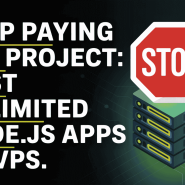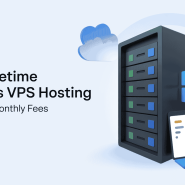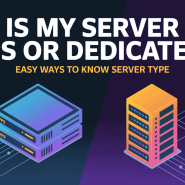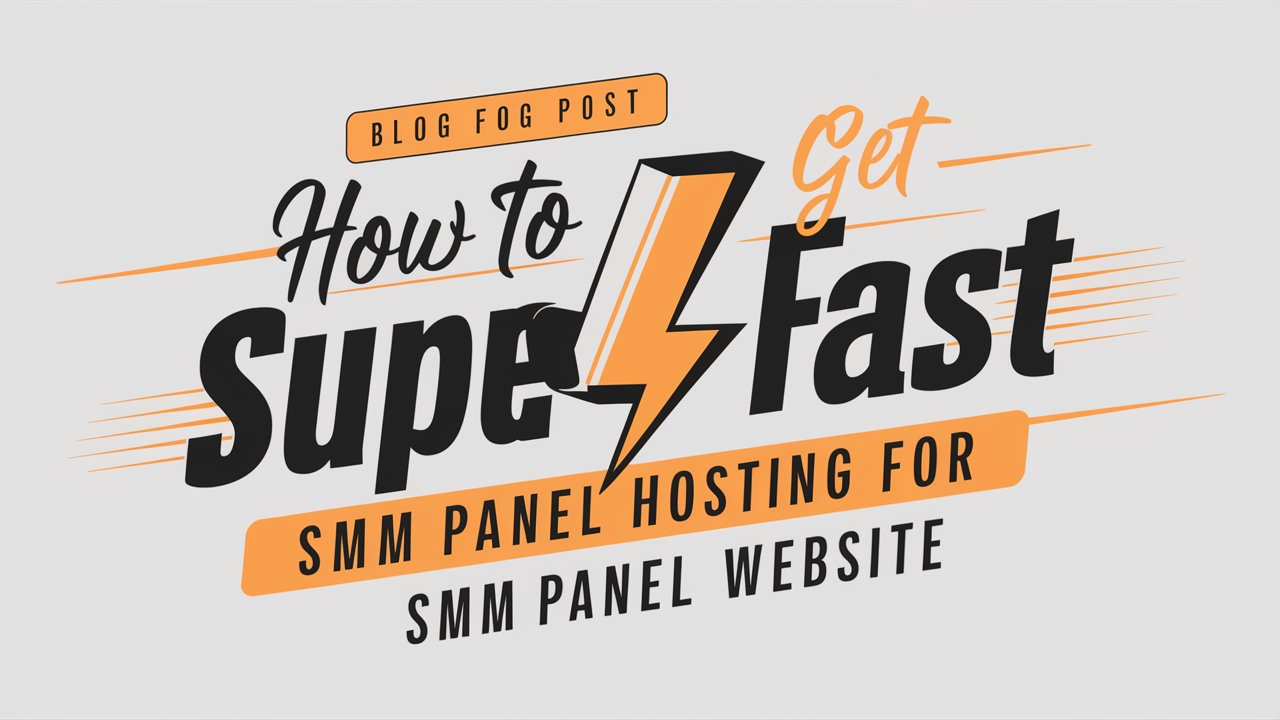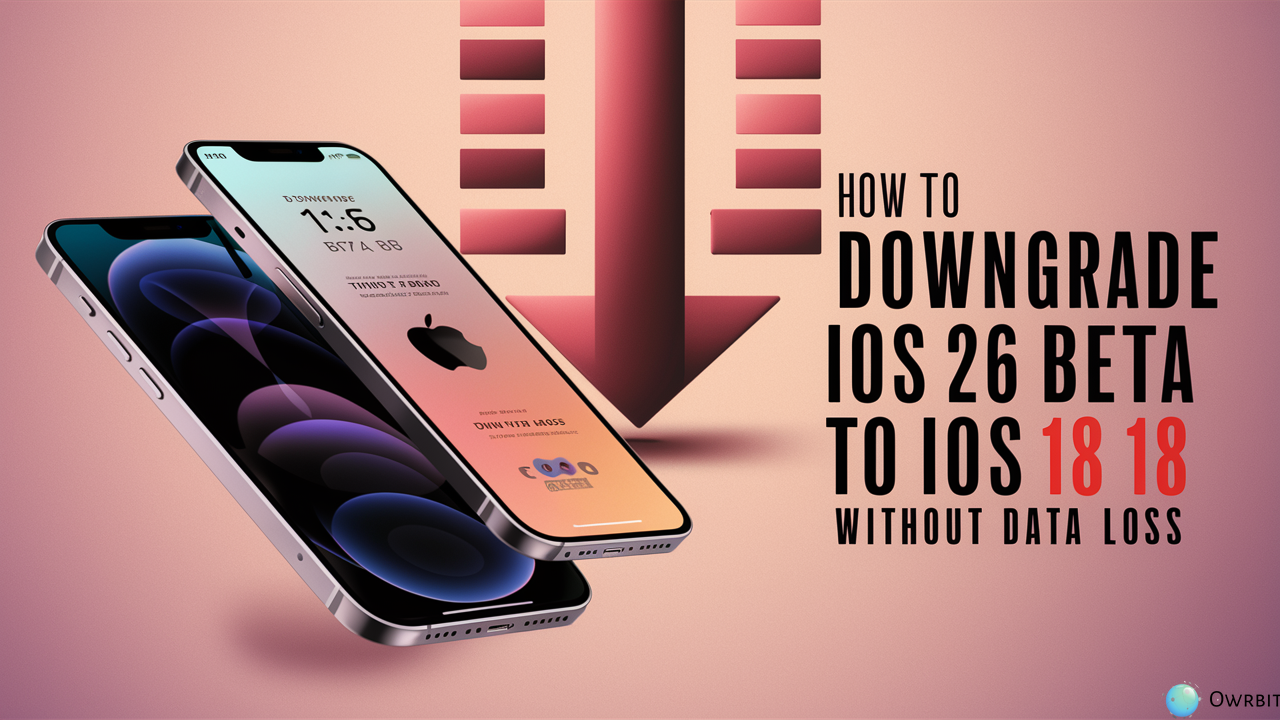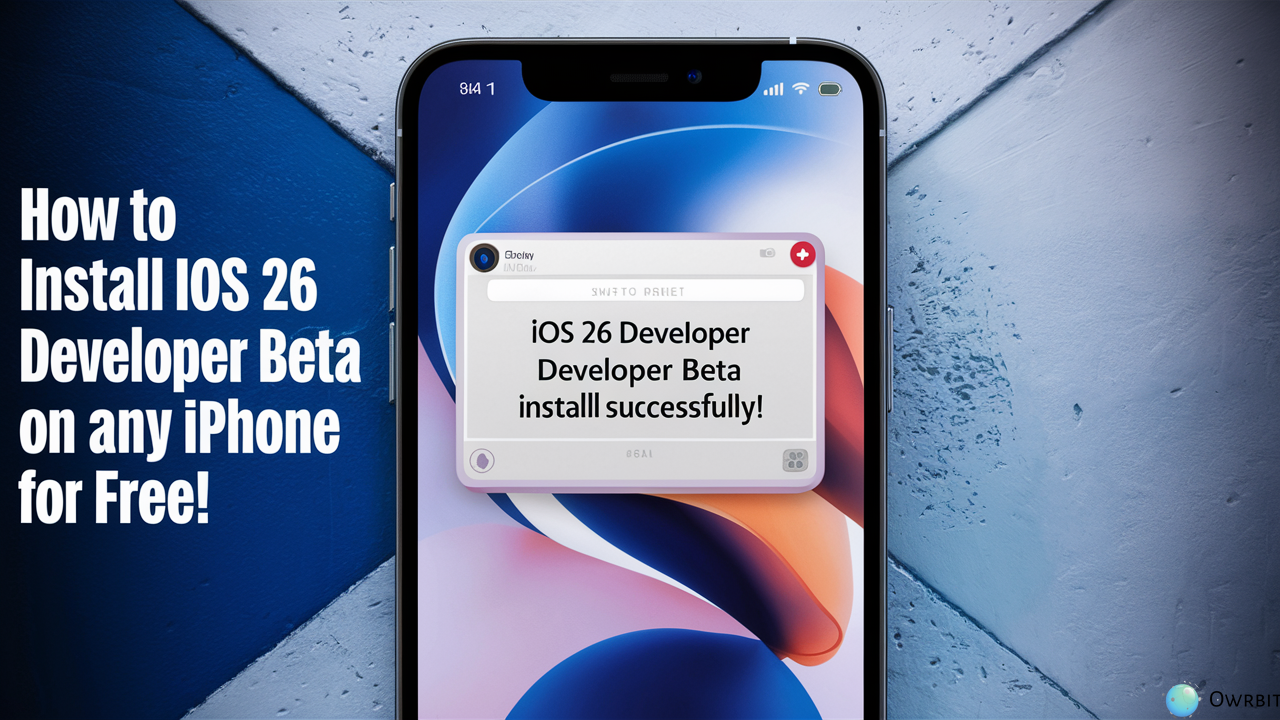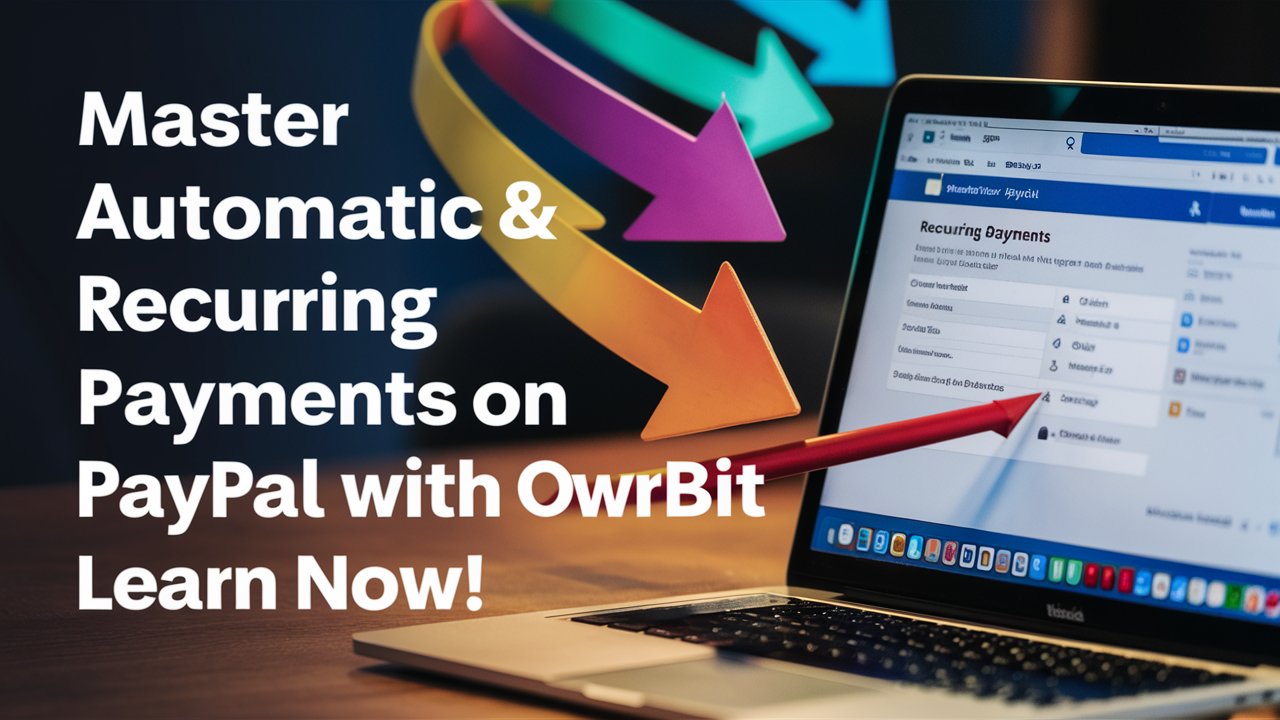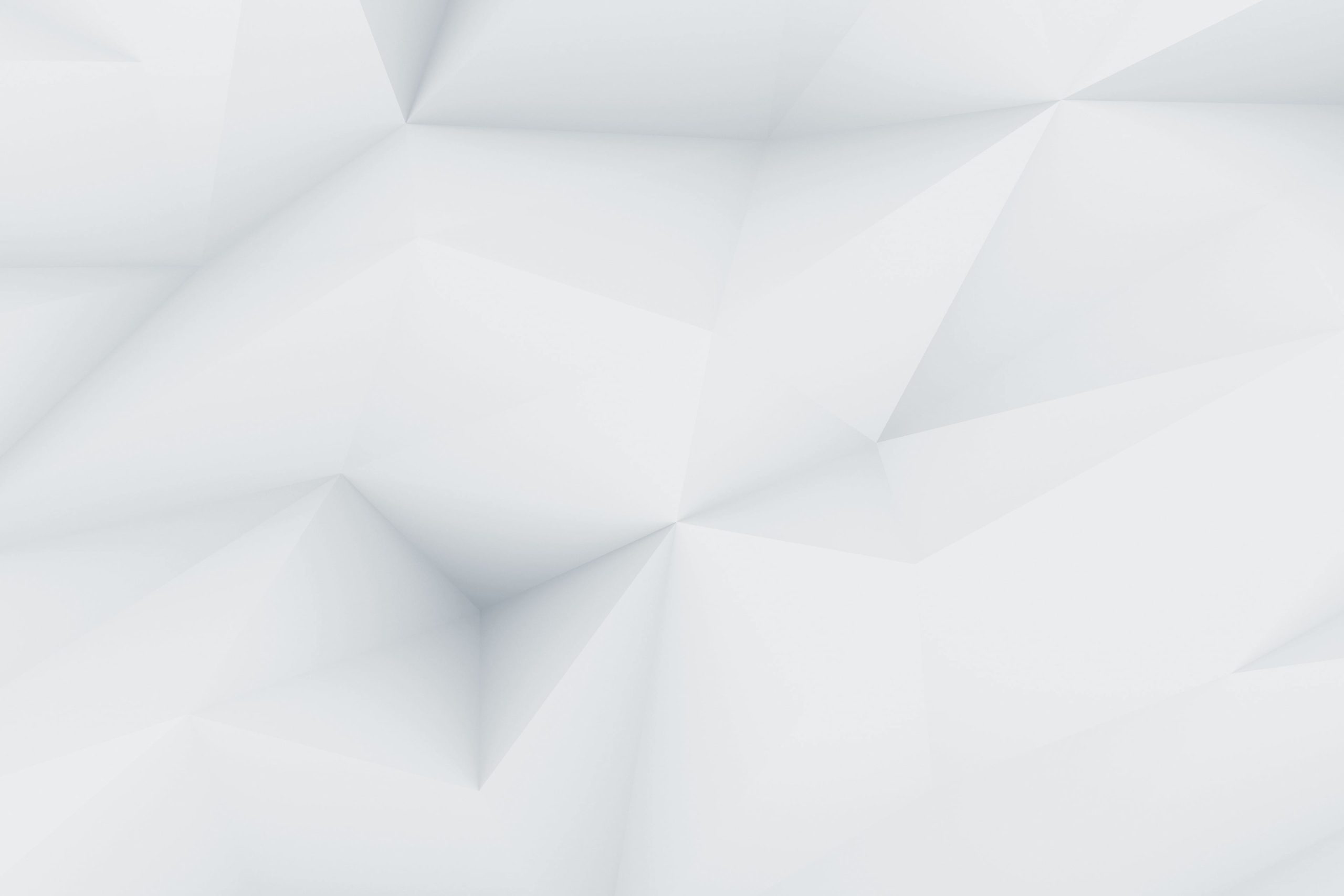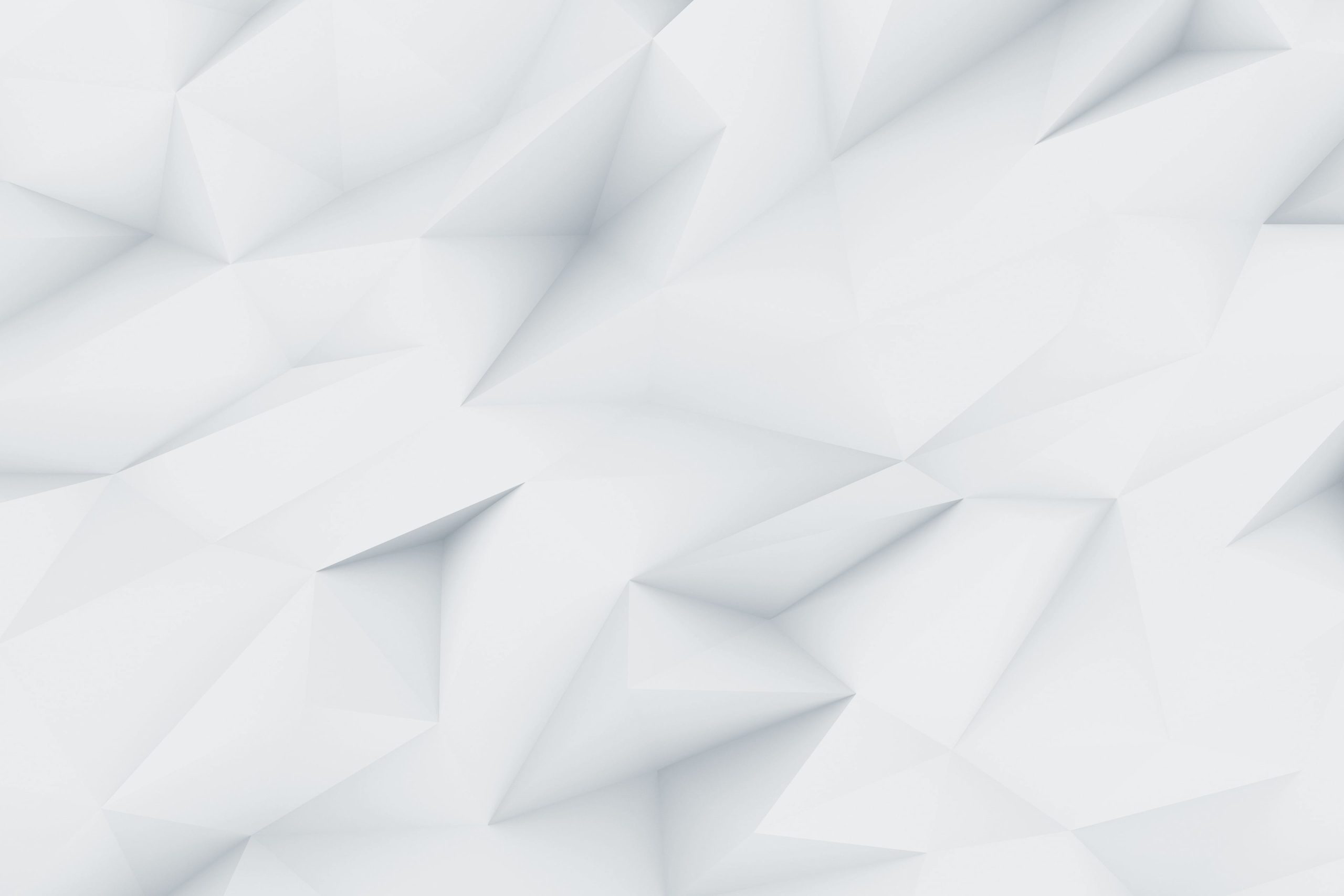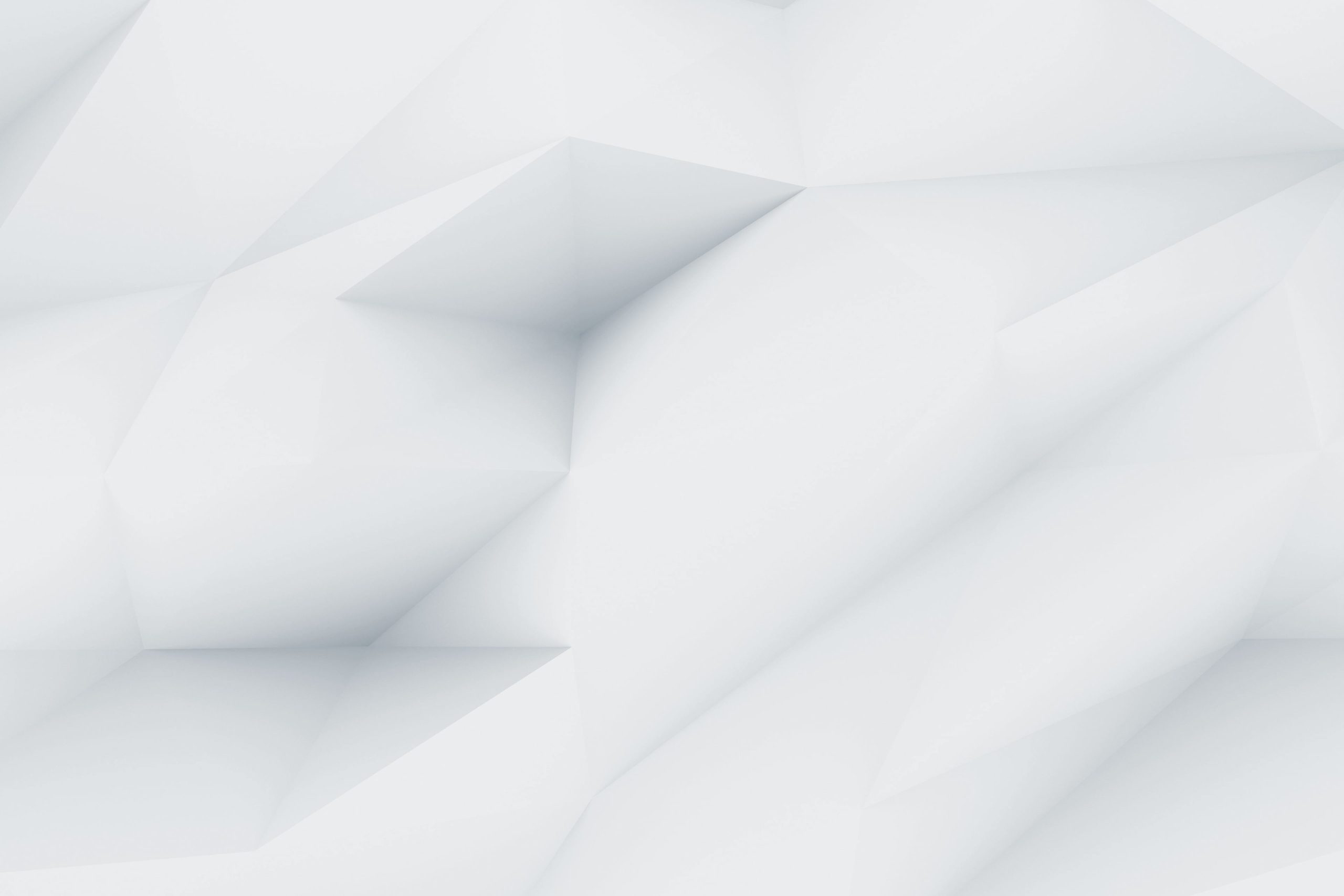Keeping your emails organized is super important. Mozilla Thunderbird has been a popular choice for desktop users because it’s simple and packed with great features. But here’s something you might not know – you can also get Thunderbird on your Android phone! This guide from Owrbit is here to show you how to easily set it up and use it on your phone so you can keep up with your emails wherever you are.
Thunderbird is great because you can customize it and use it to manage multiple email accounts all in one place. Whether you’re handling work emails or just chatting with friends and family, its easy design makes everything feel organized. In this blog post, we’ll show you how to install it, highlight some cool features, and give you tips on getting the most out of it on your phone. It’s time to say goodbye to messy inboxes and hello to easy email management with Thunderbird on your Android!

Introduction to Mozilla Thunderbird :
Mozilla Thunderbird is a free email app that helps you manage all your emails in one place. Whether you have Gmail, Yahoo, Outlook, or another account, Thunderbird lets you easily connect them, so you don’t have to switch between different apps. It’s open-source, meaning it’s built and improved by a community of developers who keep making it better.
It’s super easy to use, with simple features like sending, receiving, and organizing emails. Plus, it comes with a built-in address book for saving contacts and a calendar to keep track of events. You can even sort your emails into categories to find important ones faster.
One cool thing about Thunderbird is that you can add extra features through extensions. Need better security, a fresh look, or extra spam filters? There’s probably an extension for that. It even lets you chat with friends through services like Google Chat, all from within the app.
Security is another big plus. Thunderbird keeps your emails safe with strong privacy settings, including options for encryption. It’s perfect for anyone looking for an easy-to-use, reliable, and customizable email app without all the complicated setup. Even if you’re not techy, you’ll find it simple to get started and stay organized!

Benefits of Using Mozilla Thunderbird on Android :
- Access to Email on All Devices: If you use Mozilla Thunderbird on your computer, you can set up your email account to sync with your Android phone’s email app. This means you can check your emails on both your computer (via Thunderbird) and your Android device without missing anything.
- Centralized Email Management: Mozilla Thunderbird lets you manage multiple email accounts in one place. When combined with an Android device, you can easily stay organized by syncing all your accounts, so your inboxes stay the same no matter where you access them.
- Powerful Filters and Organization: Mozilla Thunderbird’s advanced filtering and sorting options make it easier to manage emails. When you organize your inbox on your computer with Mozilla Thunderbird, those changes reflect on your Android, keeping everything consistent.
- Privacy and Security: Mozilla Thunderbird is known for strong security features, including encryption and spam filtering. You can ensure that your email accounts stay secure on your desktop, complementing your mobile device’s security.
- Offline Email Access: With Mozilla Thunderbird on your desktop, you can download and access emails offline, which can be useful for saving important messages you want to read later, even without an internet connection.
- Customizable Features: While Mozilla Thunderbird on Android, its features like custom extensions or add-ons can help you tailor how you manage emails. You can keep things consistent with the way you work across different platforms.

Guide to Installing Mozilla Thunderbird from the Play Store :
Mozilla Thunderbird now offers a Beta version of its email app on Android, available directly from the Google Play Store. You can experience the powerful email management features Thunderbird is known for, right on your mobile device. The Beta version gives you early access to the upcoming features and improvements being developed for Thunderbird on Android.
How to Download the Thunderbird Beta:
- Open the Play Store on your Android device.
- Search for “Thunderbird Beta” or use this link.
- Click the Install button to download and install the app.
- Once installed, open the app and follow the instructions to set up your email accounts.
With Thunderbird Beta, you can manage multiple email accounts, enjoy privacy-focused features, and customize your email experience just like on the desktop version of Thunderbird. Be part of the early group of users to try out and help shape Thunderbird on Android!

How to Set Up Your Email Account in Thunderbird :

- Download and Install Thunderbird :
- Download Thunderbird from Mozilla’s official website.
- Follow the installation instructions for your operating system.
- Open Thunderbird
- Launch Thunderbird, and you’ll be greeted with the setup screen.
- Click on “Set up an Account”
- Choose “Email” to add your email account.
- Enter Your Email Details
- Provide your Name, Email Address, and Password for the account you want to set up.
- Let Thunderbird Find Your Settings
- Thunderbird will automatically search for the necessary email server settings (IMAP/POP and SMTP).
- Choose IMAP or POP
- Select IMAP (recommended for syncing emails) or POP (downloads emails to your computer).
- Confirm and Finish
- Once the settings are found, click Done to complete the setup.
- Start Using Thunderbird
- Your emails will begin syncing, and you can now send and receive emails.
- Add More Accounts (Optional) :
- To add more accounts, go to Menu > Account Settings > Add Mail Account and follow the same steps.
That’s it! Your email account is ready to use in Thunderbird.
Conclusion: Is Thunderbird Right for You?
If you’re looking for a straightforward and effective way to manage your emails, Thunderbird might be the perfect fit for you. With its user-friendly interface, you can easily handle multiple email accounts without any hassle. Whether you’re dealing with work emails or keeping in touch with friends, Thunderbird helps you stay organized and on top of your inbox.
The flexibility of Thunderbird is another big plus. You can customize it with different features and add-ons to suit your needs. Plus, the security options ensure that your emails remain private and safe, giving you peace of mind.
With the Beta version now available on Android, you can enjoy all these benefits on your mobile device as well. This means you can stay connected wherever you are, making it easier to manage your emails on the go.
In short, if you want a reliable and easy-to-use email app that keeps everything organized, gives you great security, and allows you to access your emails from multiple devices, Thunderbird is definitely worth a try!
Checkout How to Add Profile Picture in Thunderbird Email Address 2024
Discover more from Owrbit
Subscribe to get the latest posts sent to your email.