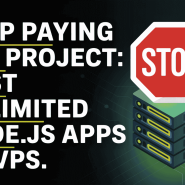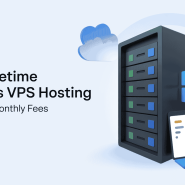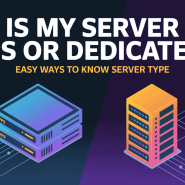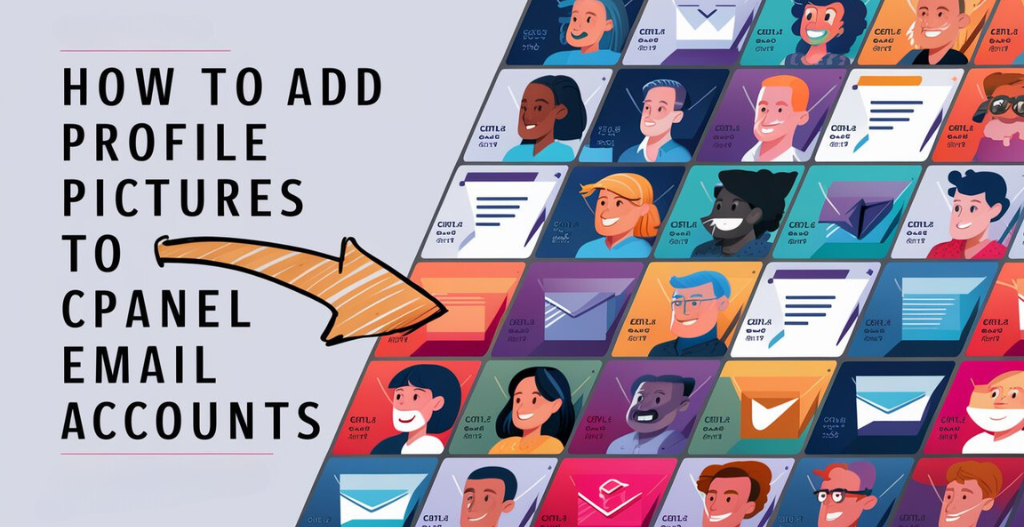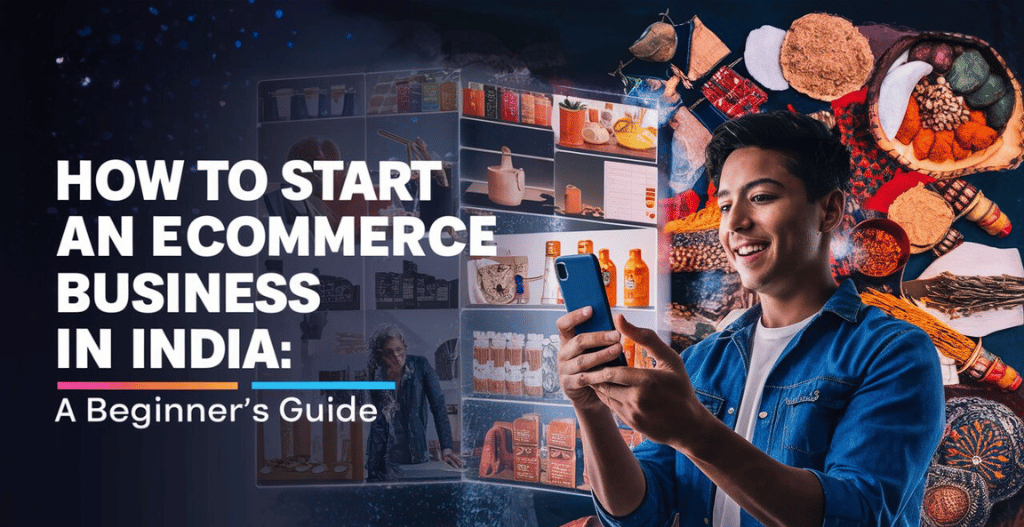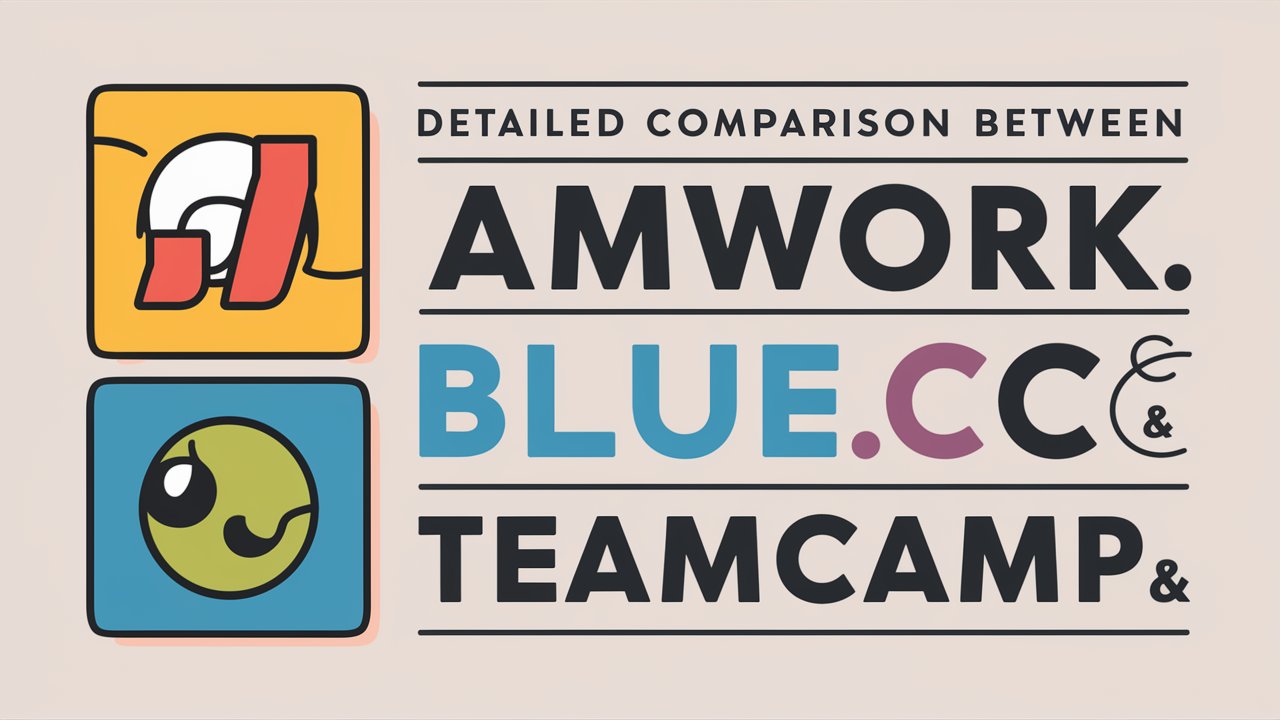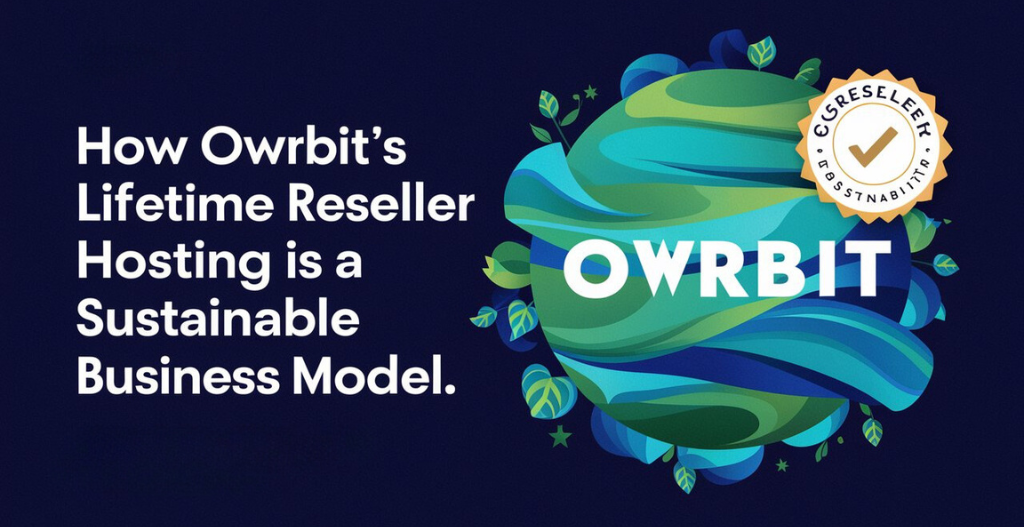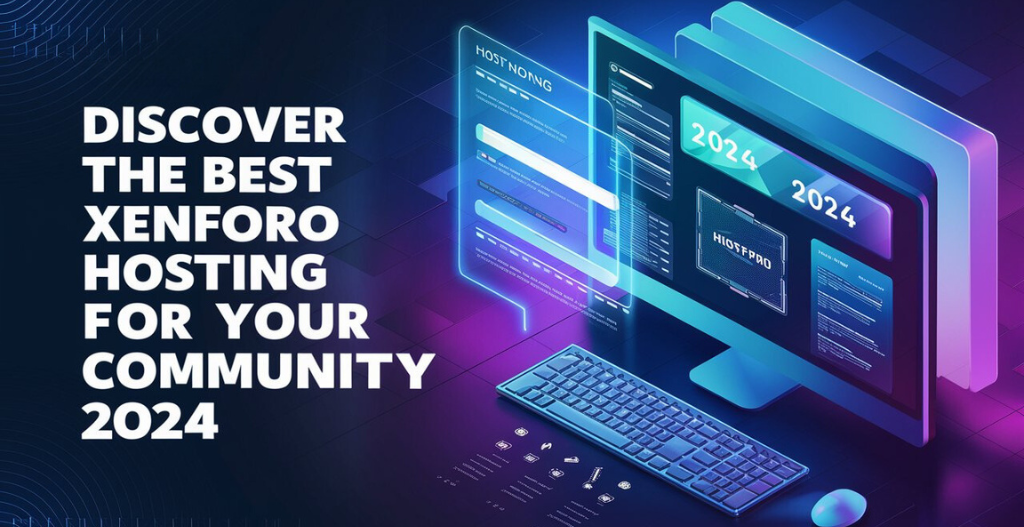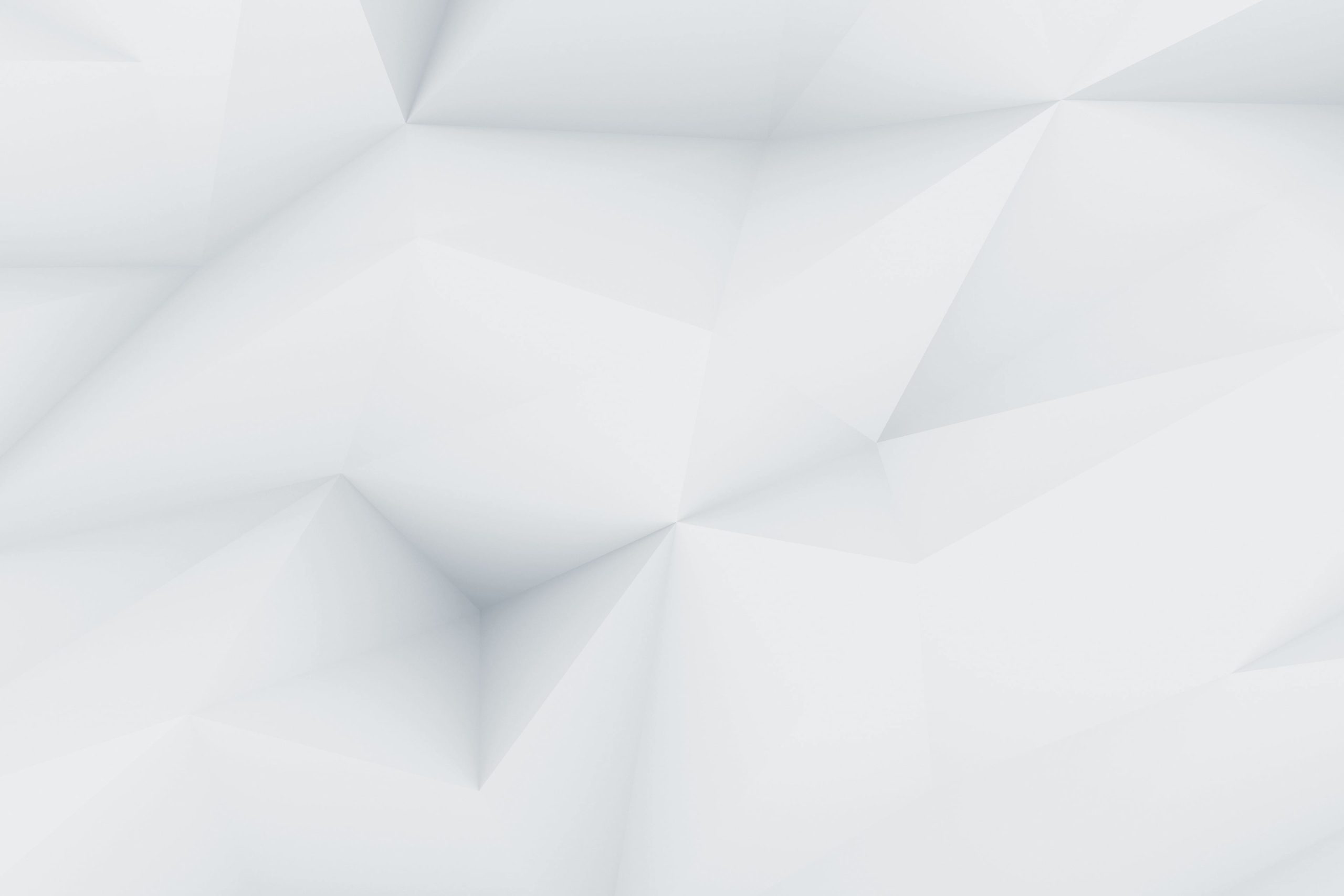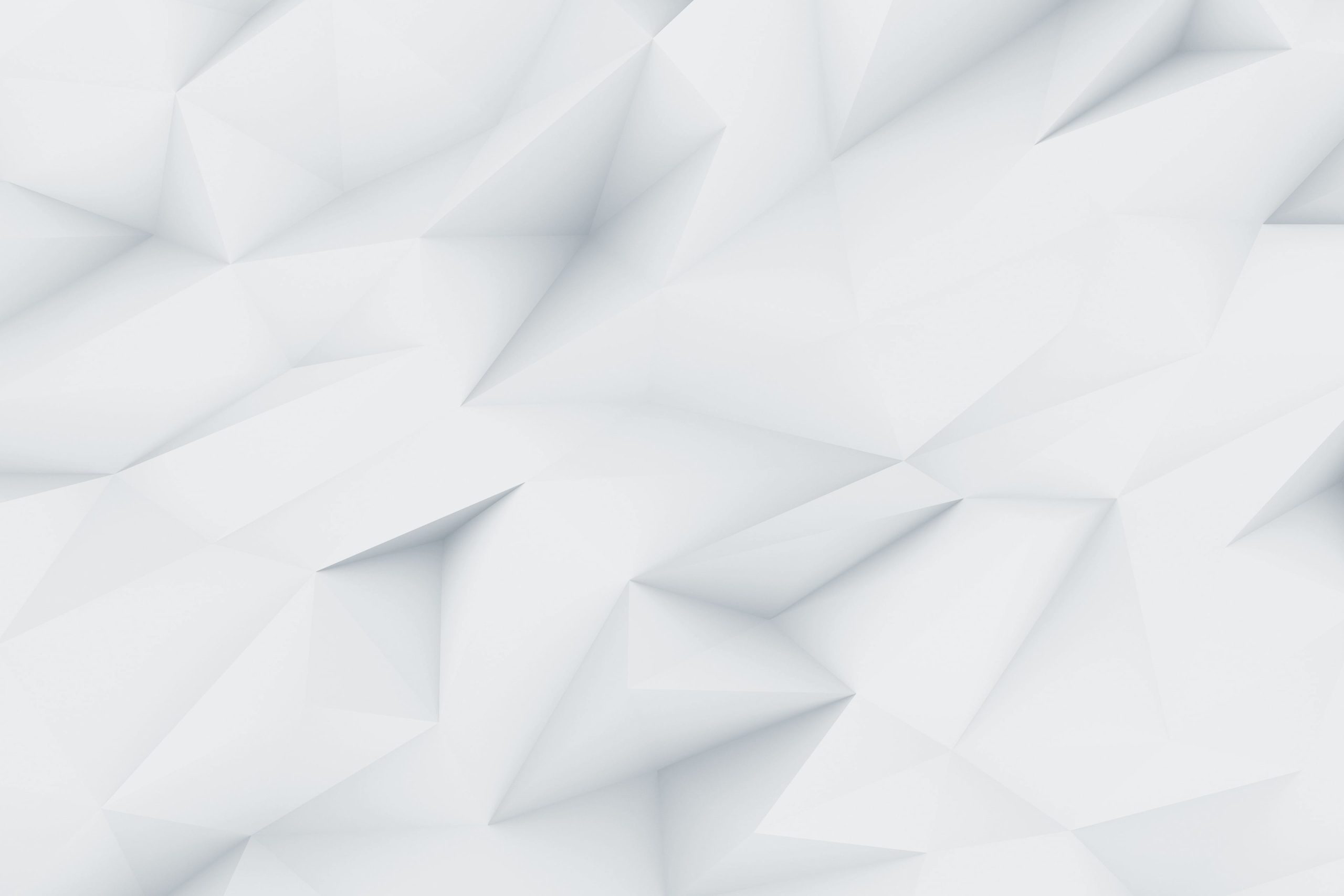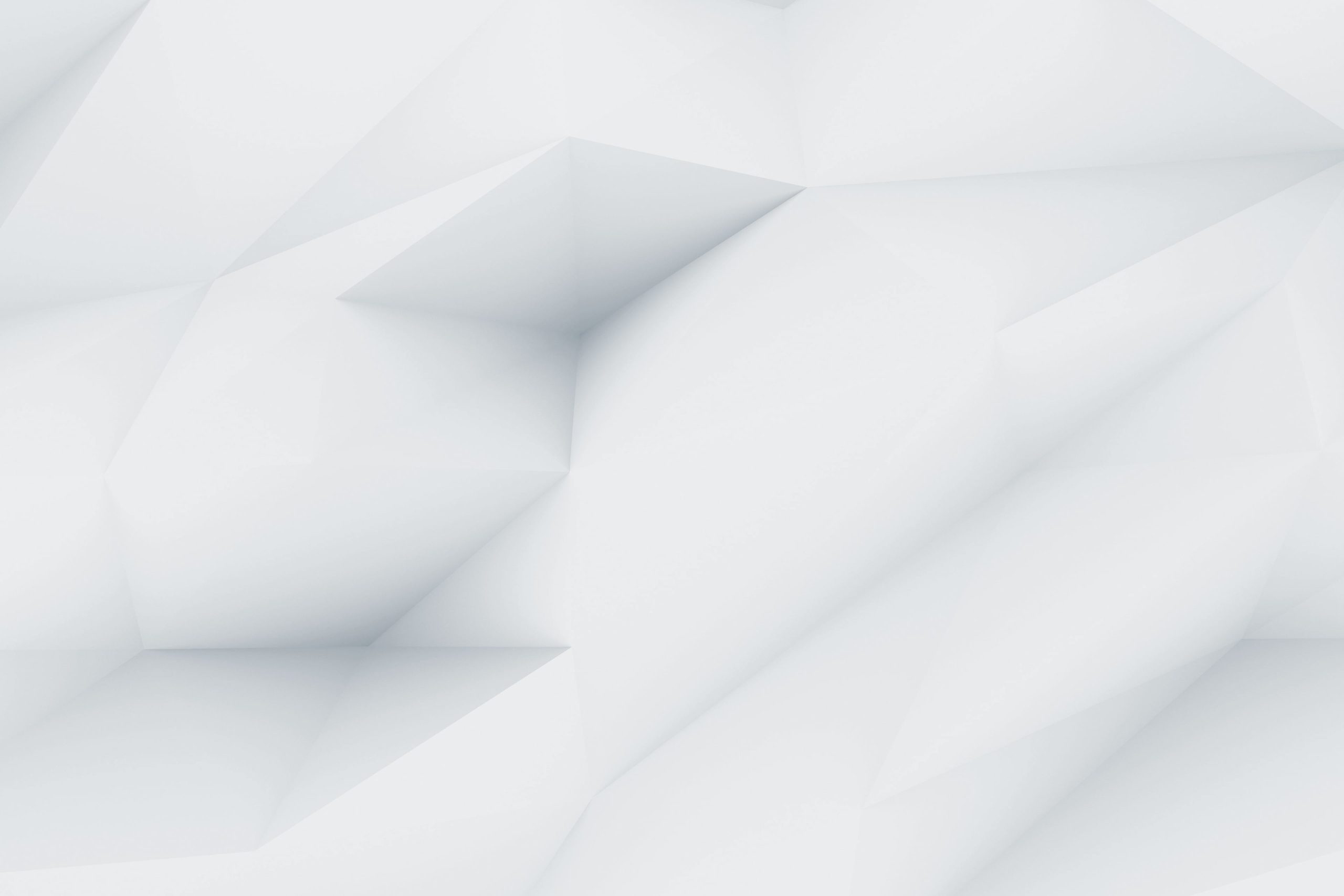Personalizing your online presence is more important than ever, and that includes your email accounts. Whether you’re using cPanel for business or personal projects, adding a profile picture to your email makes your communications look more professional and helps people recognize your emails quickly. The good news is that adding a profile picture to your cPanel email account is easy and can greatly enhance how your emails are perceived.
In this simple guide, we’ll show you step-by-step how to upload and set up your profile picture in cPanel. We’ll start by accessing your cPanel dashboard and walk you through the email settings to ensure your profile picture is set up in no time.
With just a few clicks, you can turn your email account from a standard setup into something that better represents you. Whether you’re a professional wanting to make a strong impression or just someone who wants to add a personal touch to their emails, this guide will help you do just that. Let’s dive in and get started!

Benefits To Change Your Profile Picture In cPanel Email Accounts :
- Looks More Professional: Adding a profile picture makes your emails look more professional. It shows that you care about how you communicate with others.
- Shows Your Brand: If you have a business, using your logo or a branded image as your profile picture helps people recognize your emails and keeps your branding consistent.
- Easier to Recognize: A profile picture helps people quickly see who the email is from, especially when they get a lot of emails. This can lead to quicker responses.
- Builds a Personal Connection: Including a photo of yourself makes your emails feel more personal and friendly, helping to build a better connection with the people you’re emailing.
- Increases Trust: People are more likely to trust emails that come with a familiar face or logo, which can help prevent your emails from being marked as spam or ignored.
- Consistency Across Platforms: If you use your custom domain email on different platforms, having the same profile picture everywhere makes your online presence look more organized and professional.
- Easier to Manage Contacts: When your contacts see your profile picture, it helps them easily identify and manage your emails in their inbox.
- Adds a Personal Touch: For personal projects or communication, a profile picture adds a unique touch that makes your emails stand out.
How To Change Your Profile Picture In cPanel Email Accounts?
- Step 1 : Go to Google.com & Click Sign-In Or add another account.

- Step 2 : Then Click On Create A New Account And Enter The First Name And Last Name & Your Dob and Gender.

- Step 3 : When selecting the email address click on Use Your Existing Address.

- Step 4 : Enter Your cPanel Domain Email address in the field and click on next.

- Step 5 : After submitting it will send a code to the cPanel email accounts, Enter that on google and verify the ownership of the email.

- Step 6 : After Entering the code, setup the account by adding the password twice.

- Step 7 : Verify your phone number by entering the details and code on it.

- Step 8 : After that click on I Agree and login to your google account with the same email and password.
- Step 9 : Click on the account icon on the right top side and click on the area of profile picture.

- Step 10 : Enter your profile picture and submit it. Now Whenever You Send A Email To Anyone It Will Show The Profile Picture Of The Email.

Conclusion :
In conclusion, adding a profile picture to your cPanel email account is a simple but effective way to make your emails stand out and look more professional. Whether you’re using your email for business or personal reasons, a profile picture helps others quickly recognize your emails and makes your communication more personal and trustworthy. By following the easy steps outlined in this guide, you can enhance your online presence and ensure your emails leave a lasting impression.
Checkout Step-by-Step Guide for Installing WHMCS on DirectAdmin Hosting
Discover more from Owrbit
Subscribe to get the latest posts sent to your email.