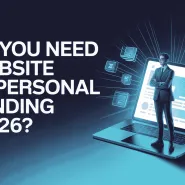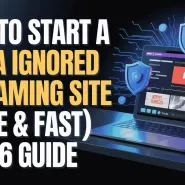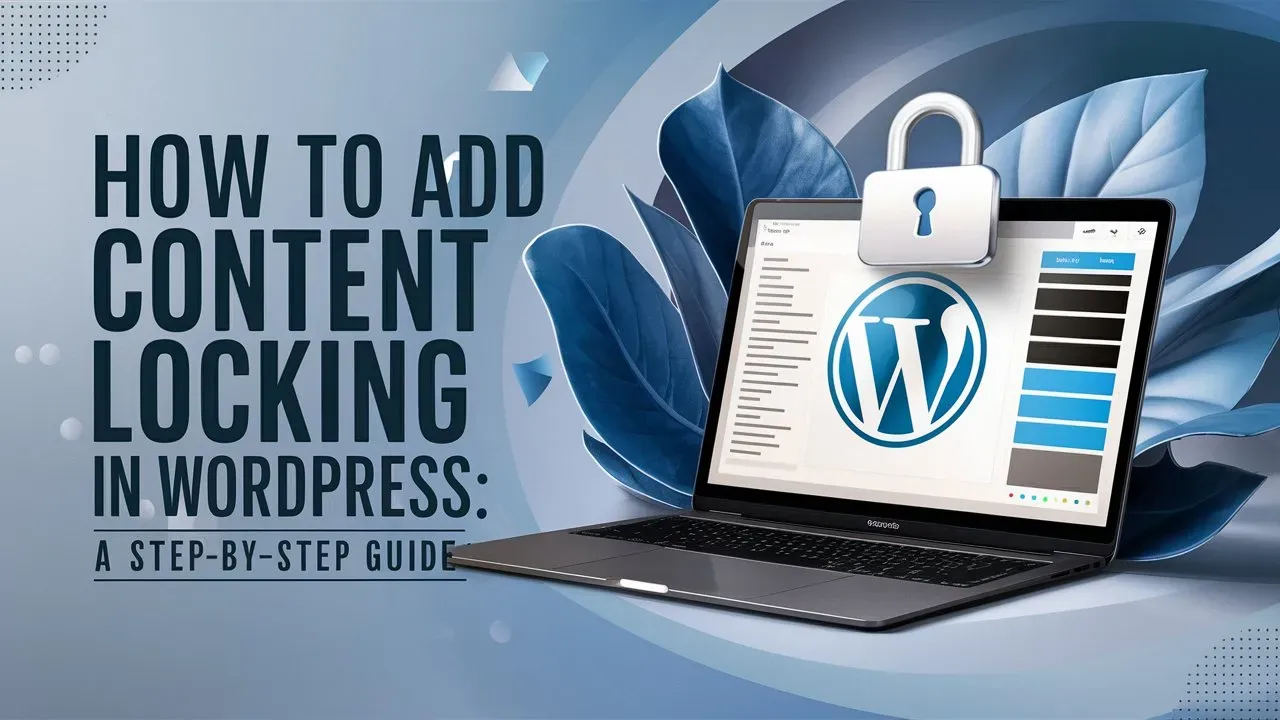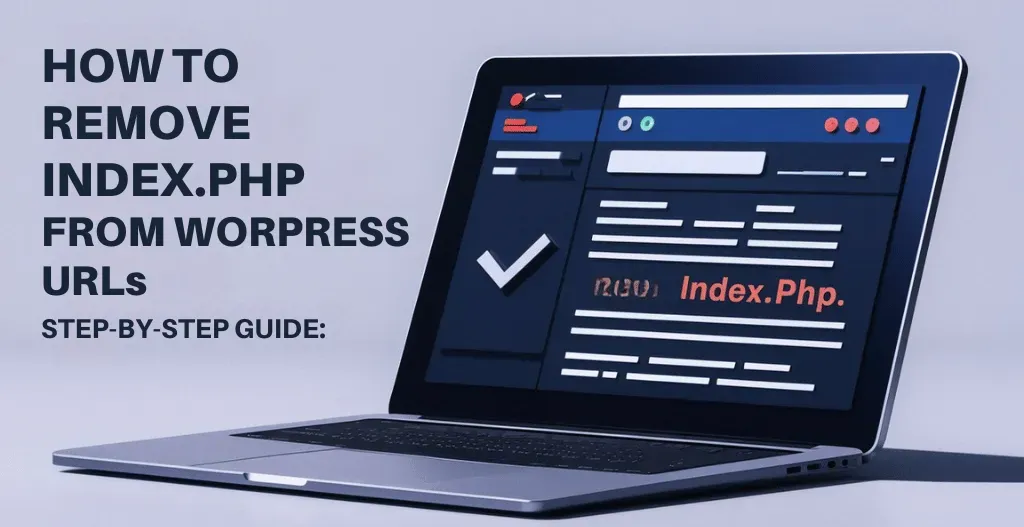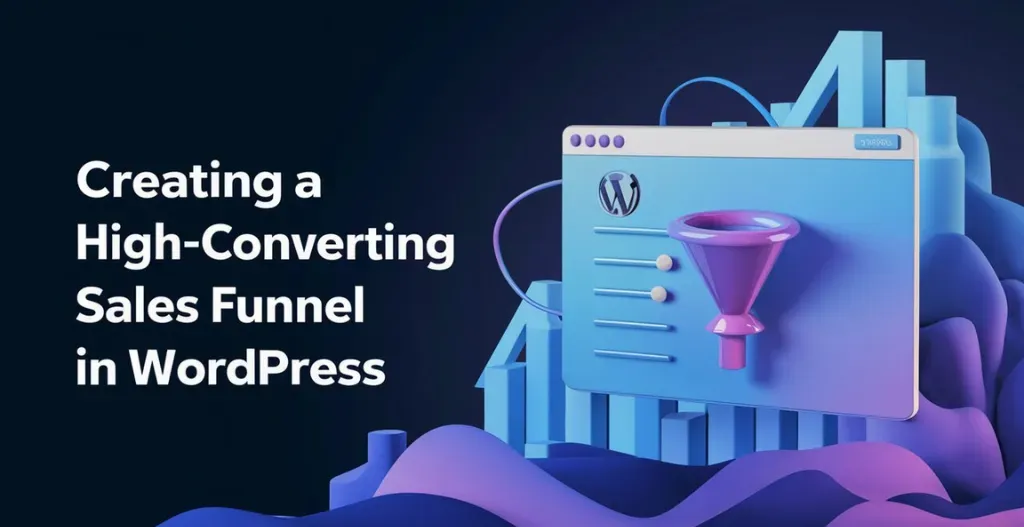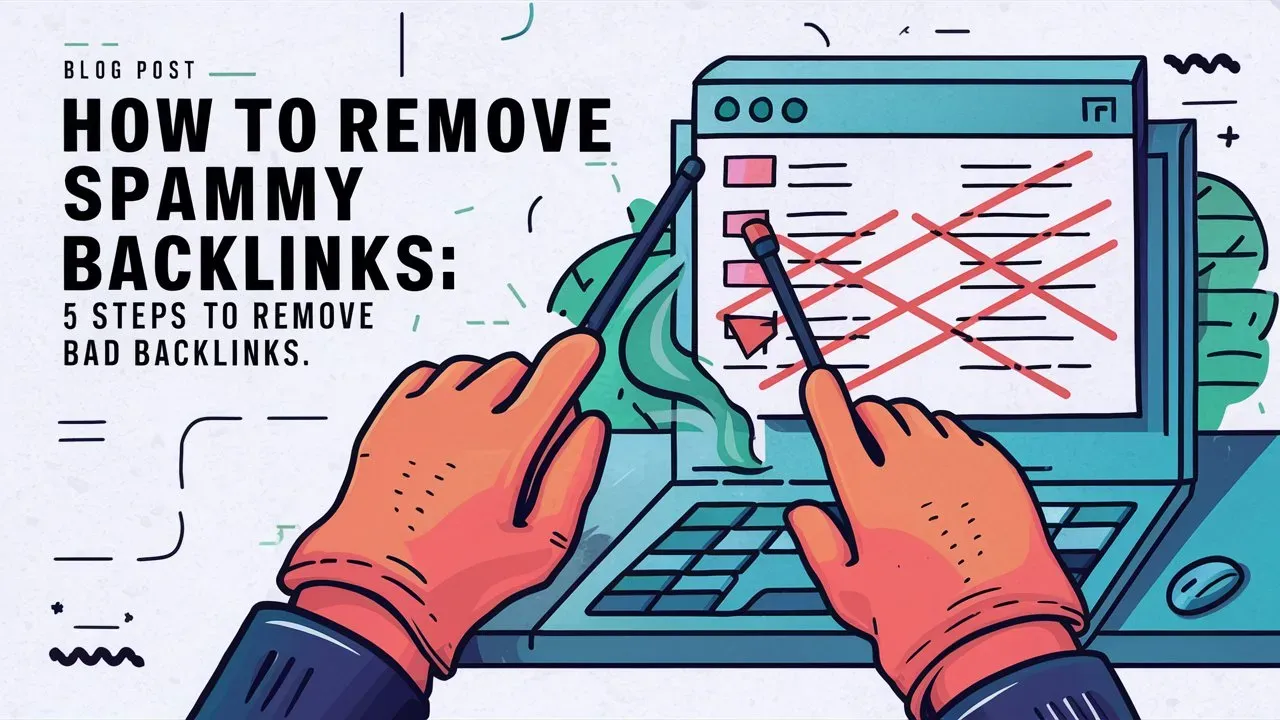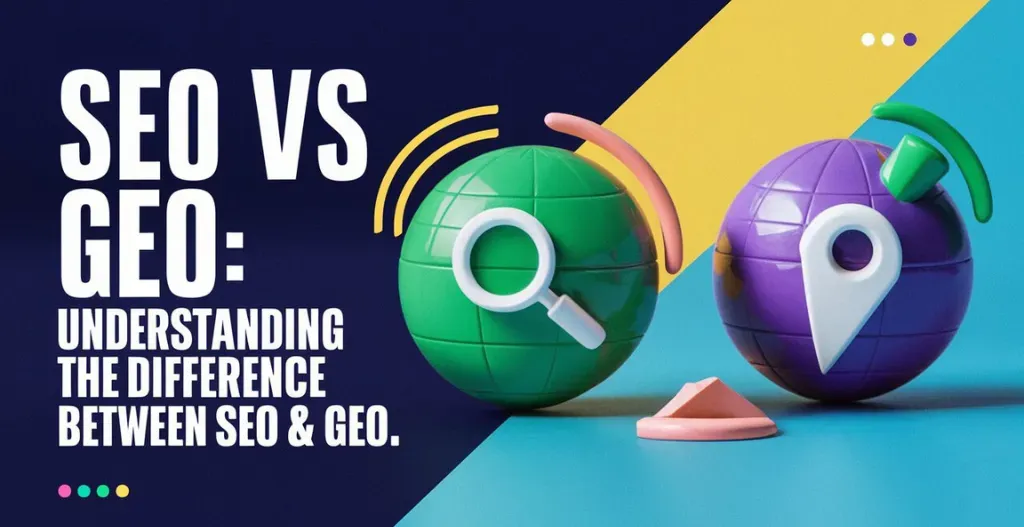In today’s online world, content is incredibly valuable, but getting people to engage with what you’ve created can be tough. One smart way to boost engagement and grow your audience is by using content locking through social media sharing. This technique encourages users to share your content by asking them to do things like share, like, or follow on social media before they can access premium content. This creates a win-win situation: your audience gets access to valuable resources, and you gain more visibility across different platforms.
In this article, we’ll show you how to set up content locking in WordPress, making sure your insights are not just read but also widely shared. Whether you’re a blogger, teacher, or business owner, mastering this strategy can greatly improve your content approach and bring more visitors to your site. Let’s dive into the steps to easily add content locking with social media sharing in WordPress!

Why Use Content Locking on Your WordPress Site?
Using content locking on your WordPress site can offer several benefits:
- Lead Generation: Locking content behind an email opt-in form encourages visitors to subscribe to your newsletter, helping you build a quality database of engaged users.
- Monetization: You can create a new revenue stream by charging for access to premium content or generating ad revenue through content lockers that require users to watch ads.
- Increased Social Engagement: Content can be unlocked after users share it on social media or follow your accounts, expanding your reach and growing your follower base.
- Enhanced User Engagement: Locking interactive content like quizzes or tools encourages deeper user interaction, while locked forums or resources promote active participation in communities.
- Content Protection: By locking exclusive content, you ensure that only authorized users can access it, protecting your intellectual property and controlling its distribution.
- Data Collection: Collect valuable user insights by requiring forms or surveys to be completed before content is unlocked, aiding in targeted marketing strategies.
- SEO Benefits: Increased user interactions, such as shares and comments driven by content locking, can send positive signals to search engines, potentially boosting your SEO.
- Ease of Implementation: WordPress offers numerous plugins that simplify the process of implementing content locking, making it accessible for site owners of all levels.
When using content locking, ensure that it’s balanced, clearly communicated, mobile-friendly, and compliant with privacy laws to maximize its effectiveness.
Types of Content Locking In WordPress :
Content locking can take various forms, each designed to achieve specific goals depending on your site’s objectives. Here are three common types of content locking:
- Email Gate:
- Purpose: Used primarily for lead generation.
- How It Works: Visitors must provide their email address to access locked content. This is often used for valuable resources like eBooks, whitepapers, or exclusive articles.
- Benefits: Helps build a robust email list of interested users, allowing you to nurture leads and engage with your audience through email marketing campaigns.
- Social Media Share:
- Purpose: Aims to increase social media engagement and reach.
- How It Works: Users are required to share content on their social media profiles (like Facebook, Twitter, or LinkedIn) before gaining access to the locked material. This method is often applied to viral content, such as infographics, videos, or special promotions.
- Benefits: Expands your content’s visibility and helps attract new visitors to your site through social shares, enhancing your social media presence.
- Membership Only:
- Purpose: Designed for exclusive access and community building.
- How It Works: Only registered members can access locked content. This is common in membership sites, forums, or premium content sections where users must sign up or pay to become a member.
- Benefits: Creates a sense of exclusivity and loyalty among members. It also opens up potential revenue streams through membership fees, while fostering a strong community around your content.
Each type of content locking serves a unique purpose, allowing you to tailor your approach to your site’s goals, whether it’s generating leads, boosting social engagement, or building a dedicated membership base.
Choosing the Right Plugin for Content Locking For Social Media Share :
When choosing the right plugin for content locking focused on social media sharing, Social Locker & Content Locker – Locker Cat is an excellent choice. Here’s why it stands out:
- Integrated Features:
- The plugin combines both social media sharing and general content locking features, allowing you to create versatile locking strategies within a single tool. Whether you want to encourage social shares or simply restrict content until certain actions are taken, this plugin covers both needs.
- Ease of Use:
- The plugin is designed with user-friendliness in mind. It provides straightforward setup options, making it accessible even if you’re not highly technical. You can easily customize the locker’s appearance and functionality to match your site’s design and goals.
- Effective for Social Media Engagement:
- By requiring users to share content on their social media profiles to unlock material, the plugin helps boost your content’s visibility across platforms. This can lead to increased traffic and engagement, as your content reaches a wider audience through organic shares.
- Customizable Locking Options:
- The plugin offers a range of customization options, allowing you to choose specific content to lock, set conditions for unlocking, and tailor the user experience. You can decide which social networks to include and how the locker appears on your site.
- Responsive Design:
- The plugin is mobile-friendly, ensuring that the content locking mechanism works seamlessly on all devices. This is crucial for maintaining a positive user experience, especially as more users access content via mobile devices.
- Analytics and Insights:
- Many versions of such plugins provide analytics to track how users are interacting with the locked content. This data can be valuable for optimizing your content strategy and understanding what motivates your audience to share.
By opting for Social Locker & Content Locker – Locker Cat, you can effectively harness the power of social media to increase your content’s reach while also providing a smooth and customizable user experience.

Steps To Add Content Locker In WordPress Posts :
Installing Social Locker & Content Locker – Locker Cat Plugin :
- To install the Social Locker & Content Locker – Locker Cat plugin in WordPress, follow these steps:
- Access your WordPress site by logging in to the admin dashboard with your credentials
- Go to Plugins in the left-hand menu and click on Add New.
- In the search bar, type “Social Locker & Content Locker – Locker Cat”. This will display the plugin in the search results.
- Locate the plugin in the search results and click on the Install Now button next to it.
- After the installation is complete, click on Activate to enable the plugin on your WordPress site.
By following these steps, you’ll successfully install and configure the Social Locker & Content Locker – Locker Cat plugin on your WordPress site, allowing you to leverage social media sharing as a strategy for content access and engagement.

Add Content Locking In WordPress Posts :
To add content locking to WordPress posts using Social Locker & Content Locker – Locker Cat, follow these steps:
To add content locking to WordPress posts using Social Locker & Content Locker – Locker Cat through shortcodes, follow these steps:
- Ensure the Plugin is Installed and Activated:
- Make sure the Social Locker & Content Locker – Locker Cat plugin is installed and activated on your WordPress site.
- Edit Your Post:
- Go to Posts in the WordPress dashboard and select the post where you want to add content locking.
- Insert the Shortcode:
- In the post editor, switch to the Text or Code editor mode to directly input shortcodes, or use the Visual editor if the plugin provides a shortcode button.
- Insert the shortcode provided by the plugin where you want the content locking to appear. The basic syntax typically looks something like this:
[locker_cat] Your exclusive content here. Only visible after the action is completed. [/locker_cat]
Preview and Publish:
- Use the Preview button to check how the content locking appears on your post. Ensure that the locker is functioning correctly and that the locked content is hidden until the required action is completed.
- Once satisfied with the setup, click Publish or Update to make the changes live.
Discover more from Owrbit
Subscribe to get the latest posts sent to your email.