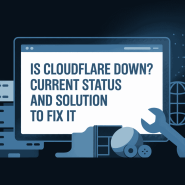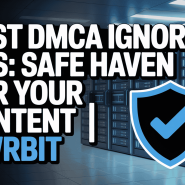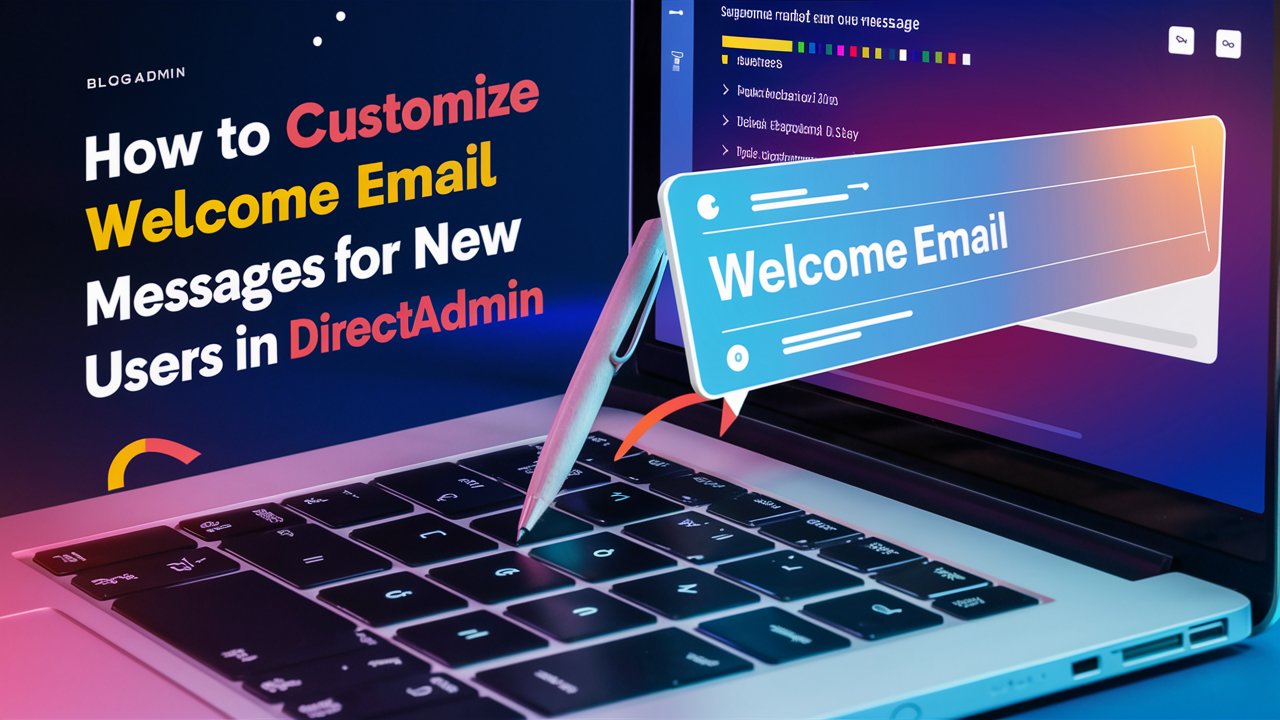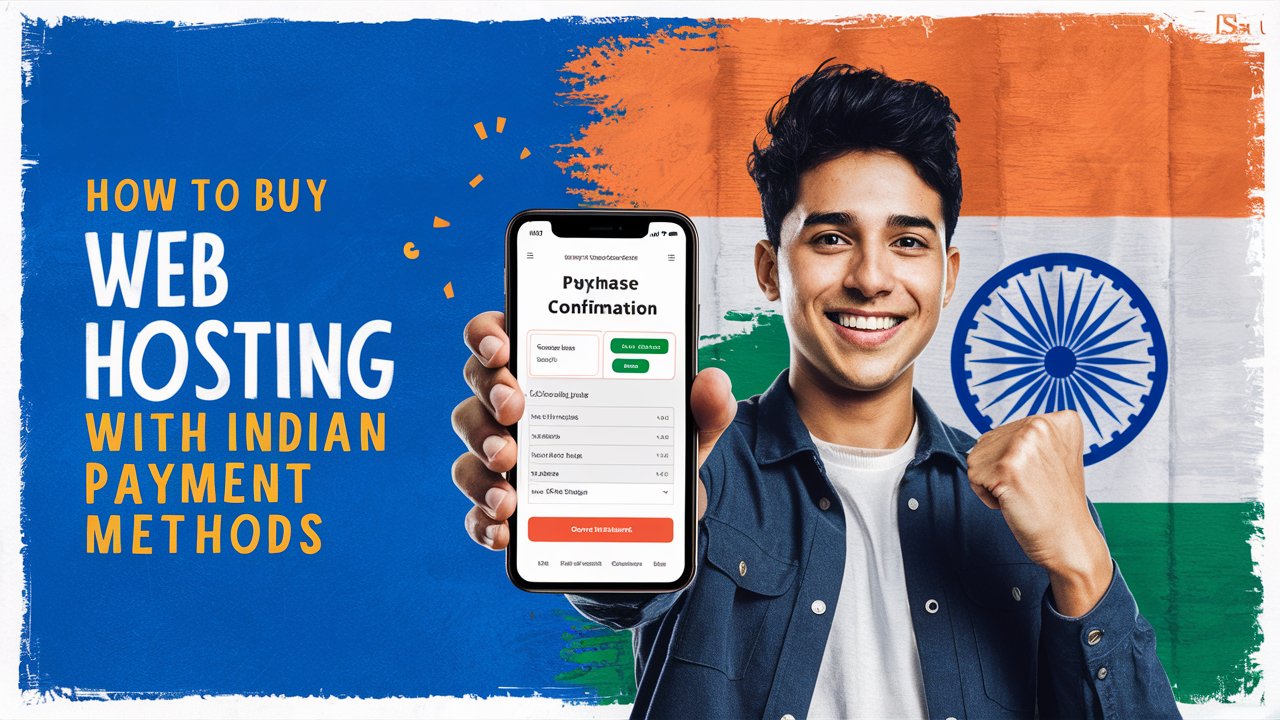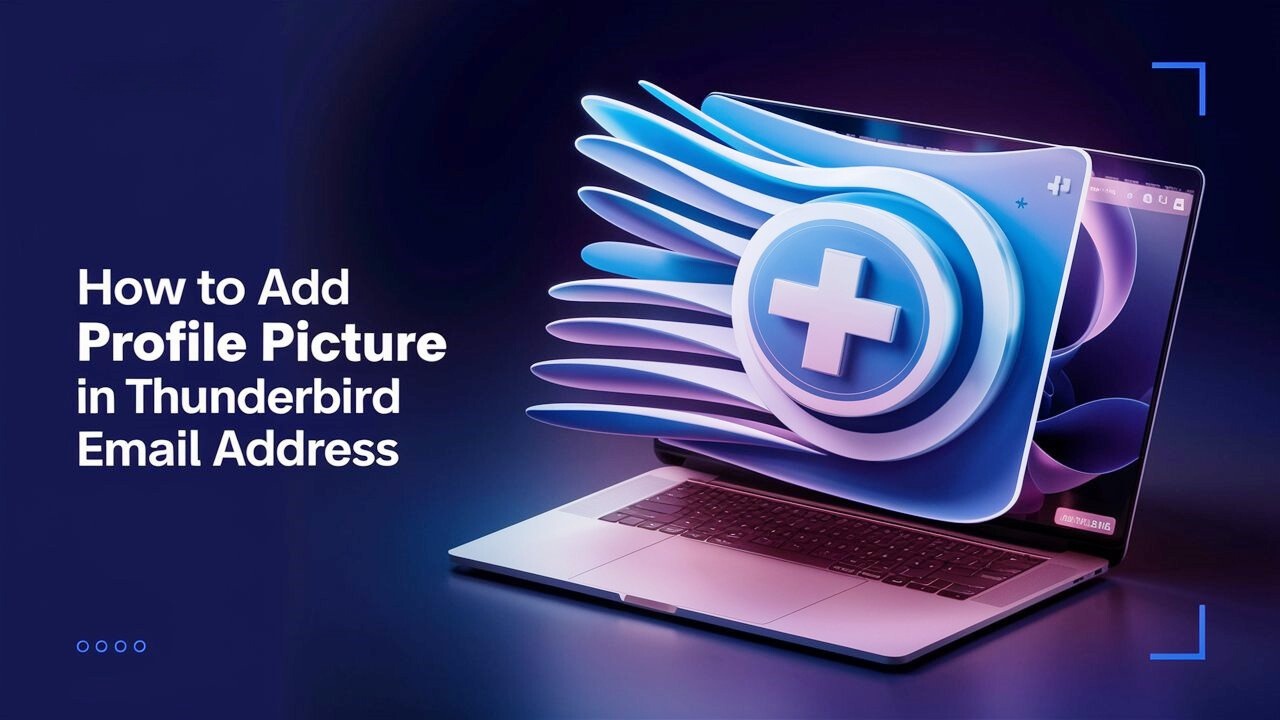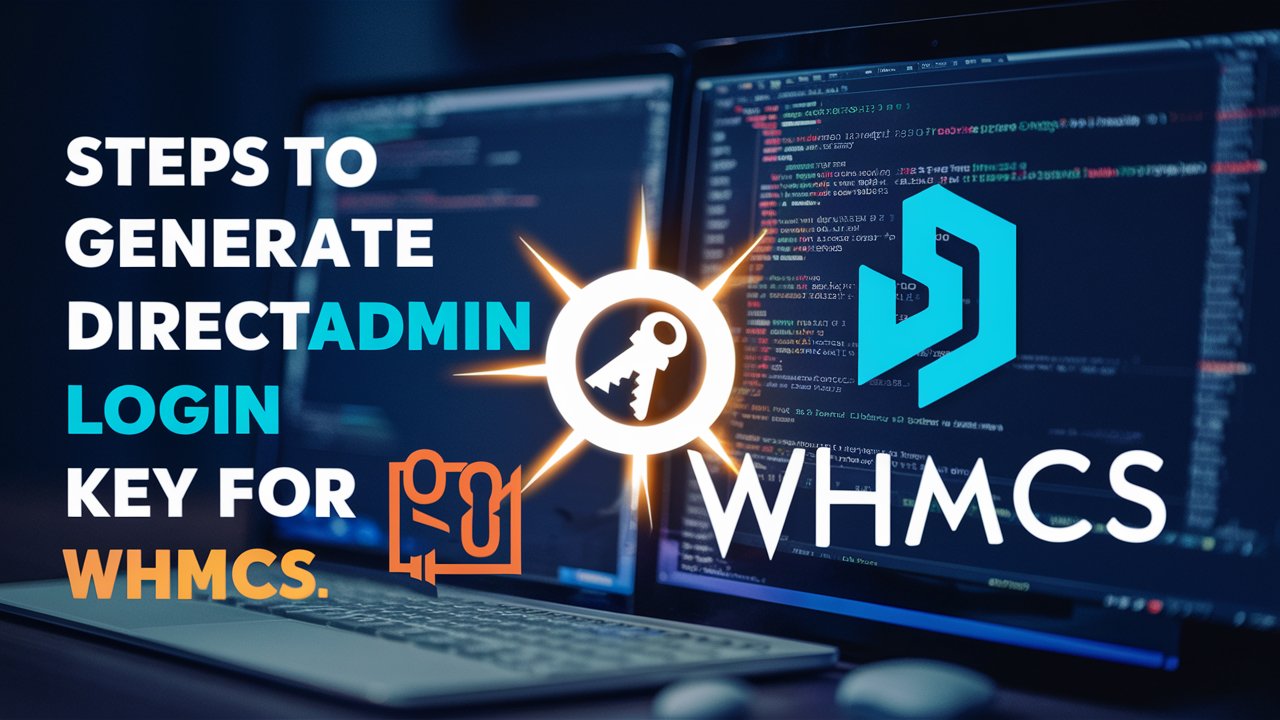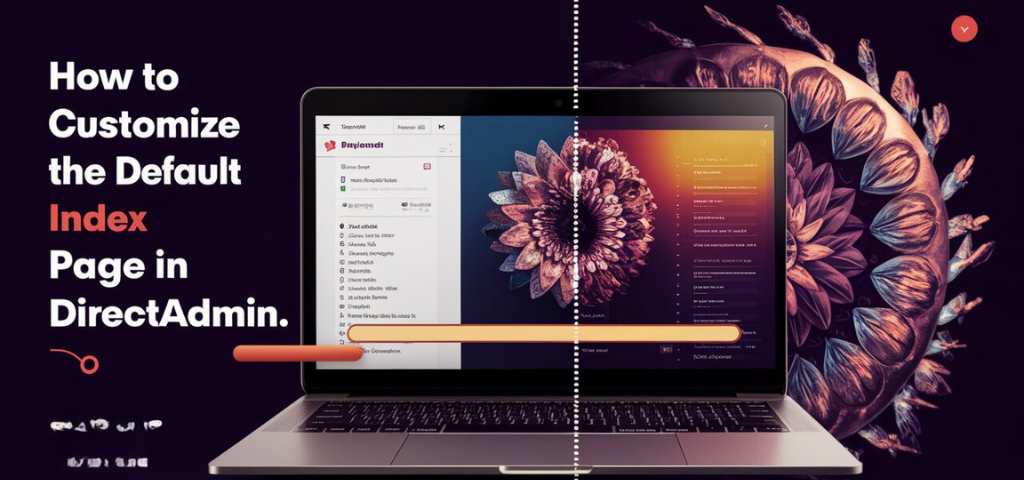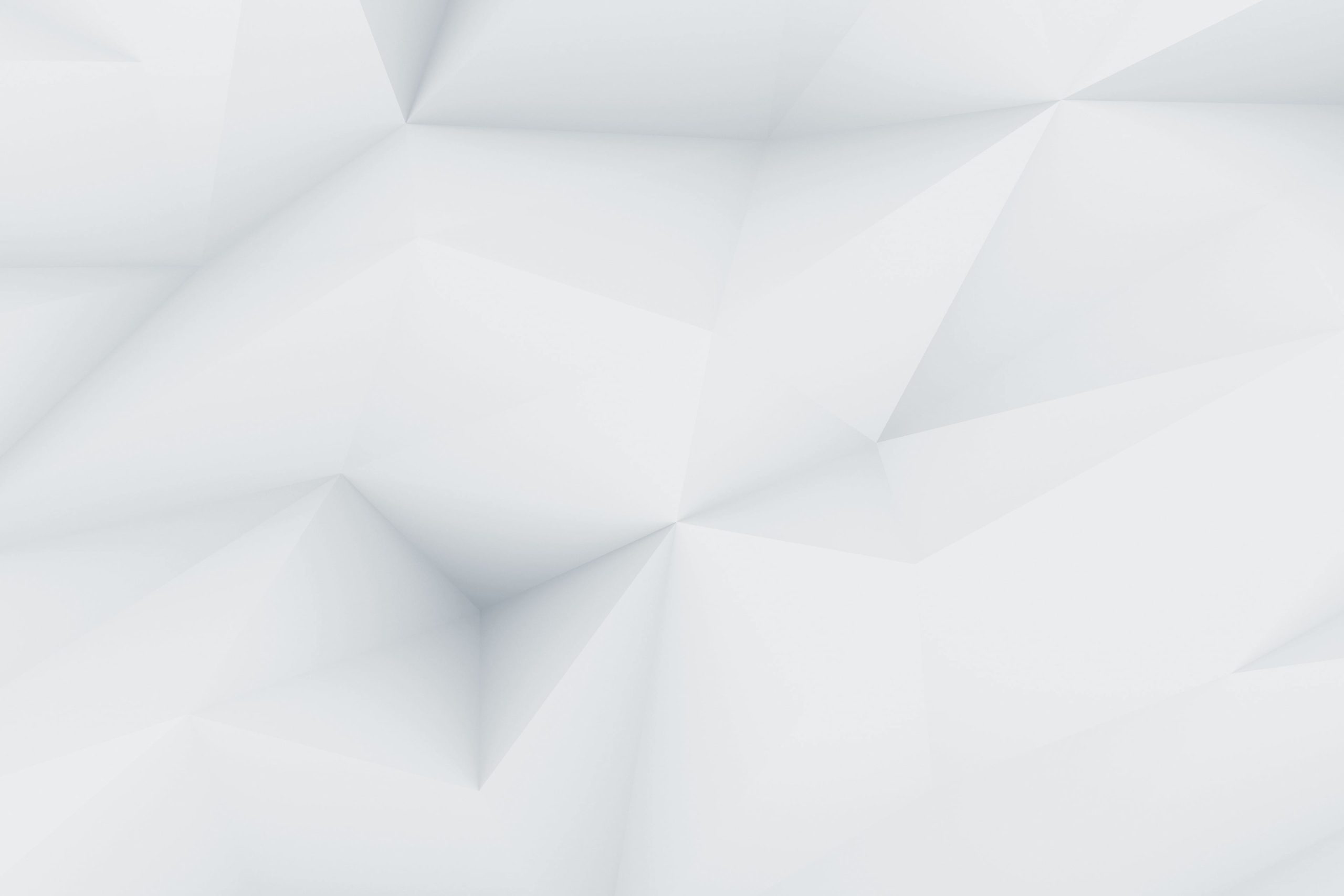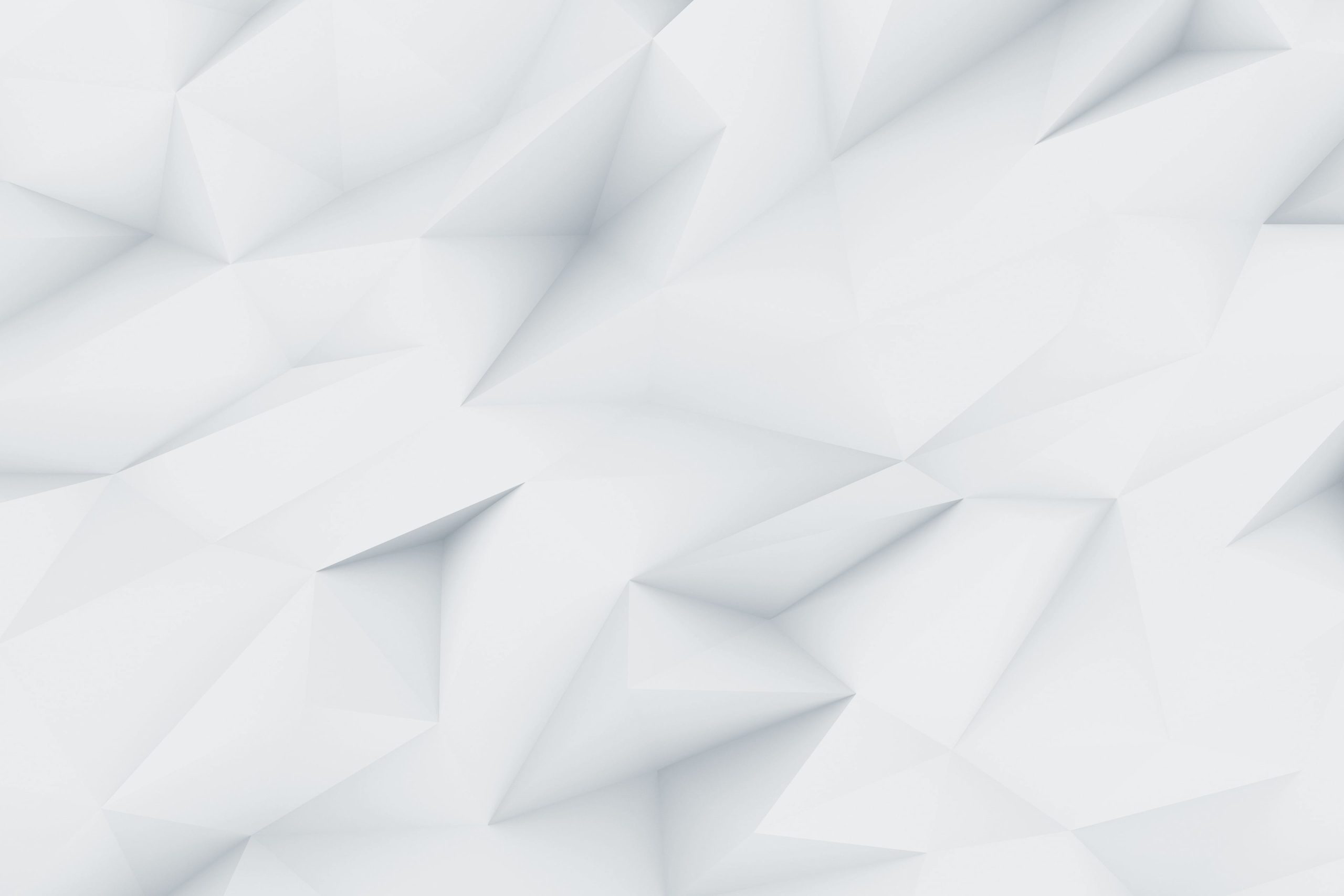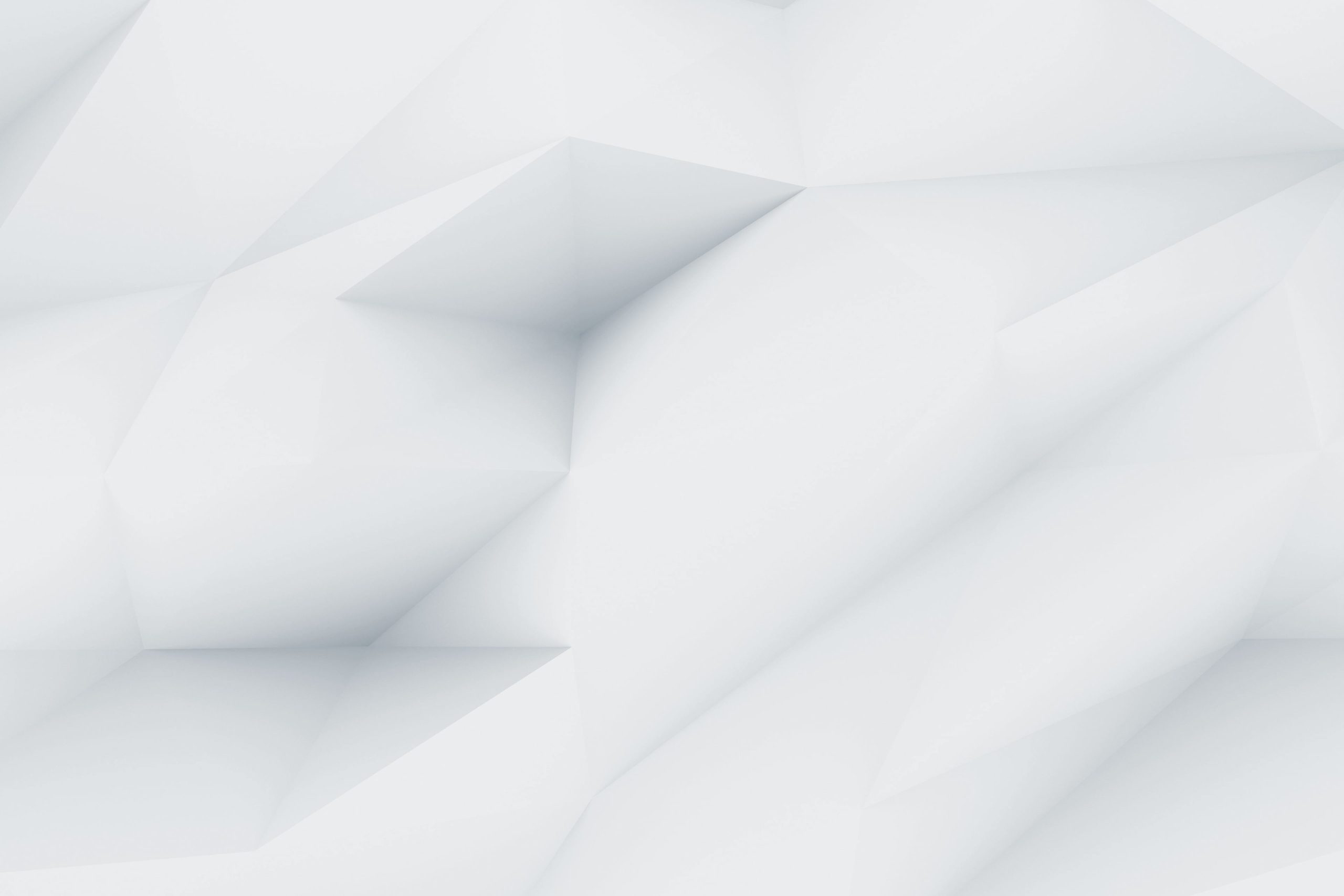DirectAdmin is a popular web hosting control panel that allows users to easily manage their websites and servers. One important feature of DirectAdmin is the ability to customize the welcome & suspension email message that users receive when they sign up or suspend their account. This personalized message is a great way to make a positive first impression and welcome new users to your website or server.
In this blog post, we will explore you through the steps to customize the welcome or suspend email message for new users in DirectAdmin. Whether you want to add a personal touch, provide important information, or simply make your new users feel appreciated, customizing the welcome email message is a simple yet effective way to enhance the user experience. So, let’s get started and learn how to make the most of this feature in DirectAdmin.

Introduction To DirectAdmin :
DirectAdmin is a web hosting control panel that provides an easy-to-use interface for managing websites, email accounts, databases, and more. With DirectAdmin, users can easily set up and configure their hosting environment without needing to have advanced technical skills. The control panel offers a range of features including file management, domain management, email management, and database management.
In addition to these key features, DirectAdmin also provides tools for security management, backup management, and resource usage monitoring. With its user-friendly interface and extensive functionality, DirectAdmin is a popular choice for both experienced webmasters and beginners looking to host their websites.

Steps To Customize Welcome Message For New Users In DirectAdmin :
- Login to your DirectAdmin control panel provided by hosting provider.
- From the left sidebar, Head over to Account Manager > Edit User Message.

- Edit the message, And click on Save.

Congrats, You Have Successfully customized the welcome message for new users in DirectAdmin.
Steps To Customize Account Suspend Message For New Users In DirectAdmin :
- Login to your DirectAdmin control panel provided by hosting provider.
- From the left sidebar, Head over to Account Manager > Suspension Message.

- Edit the message, And click on Save.

Congrats, You Have Successfully customized the account suspension message for new users in DirectAdmin.
Discover more from Owrbit
Subscribe to get the latest posts sent to your email.