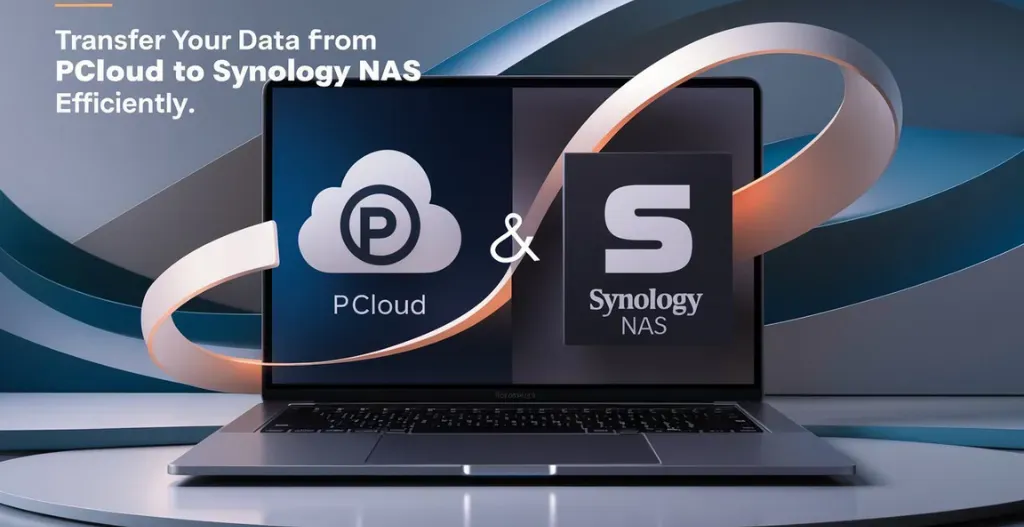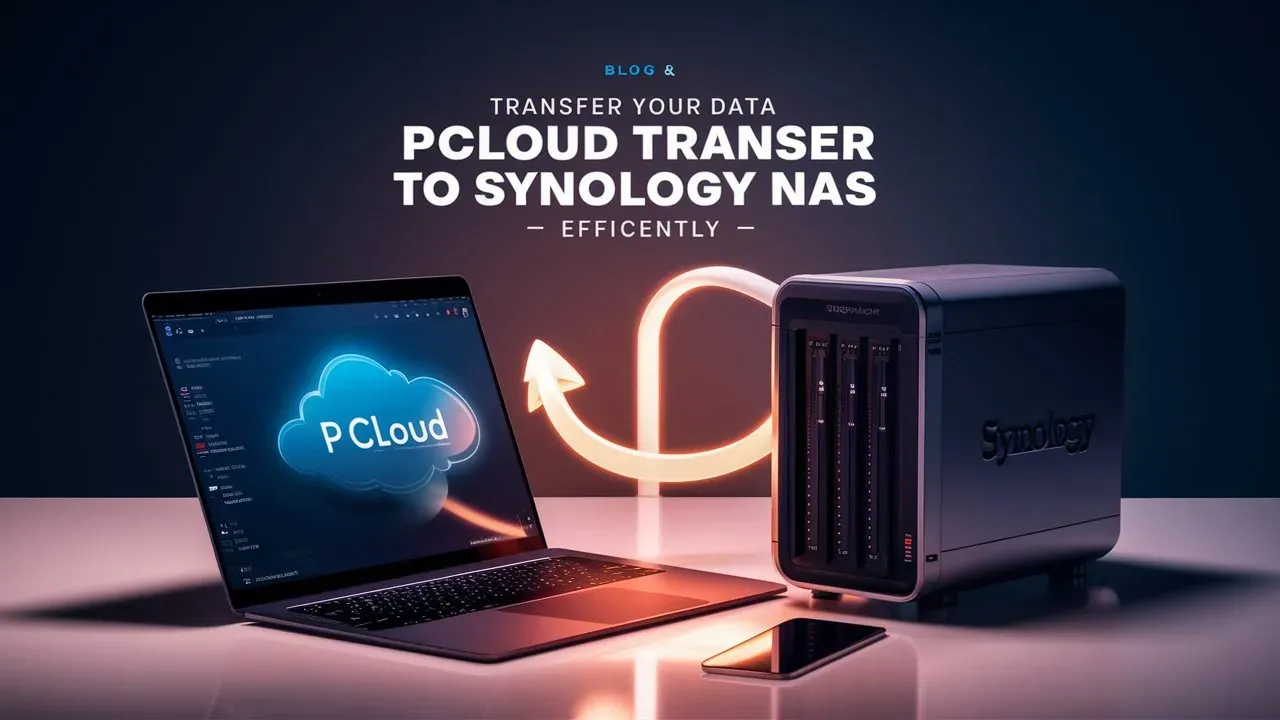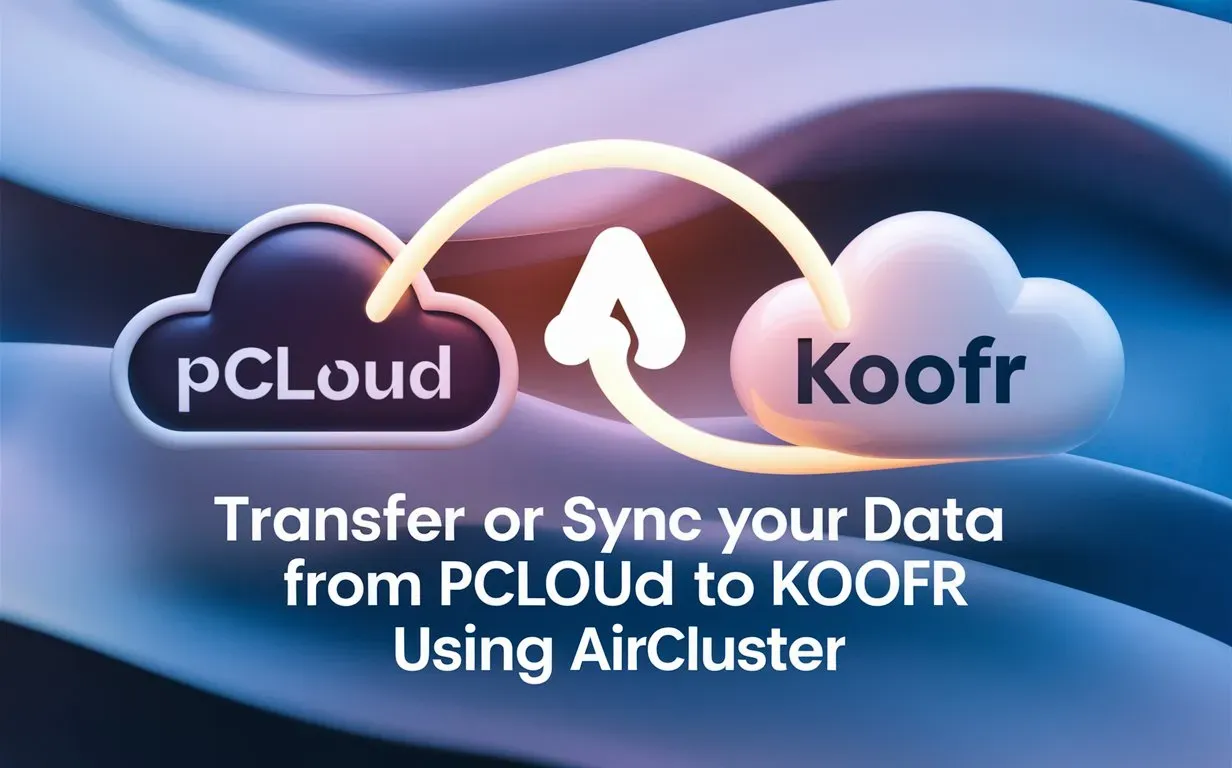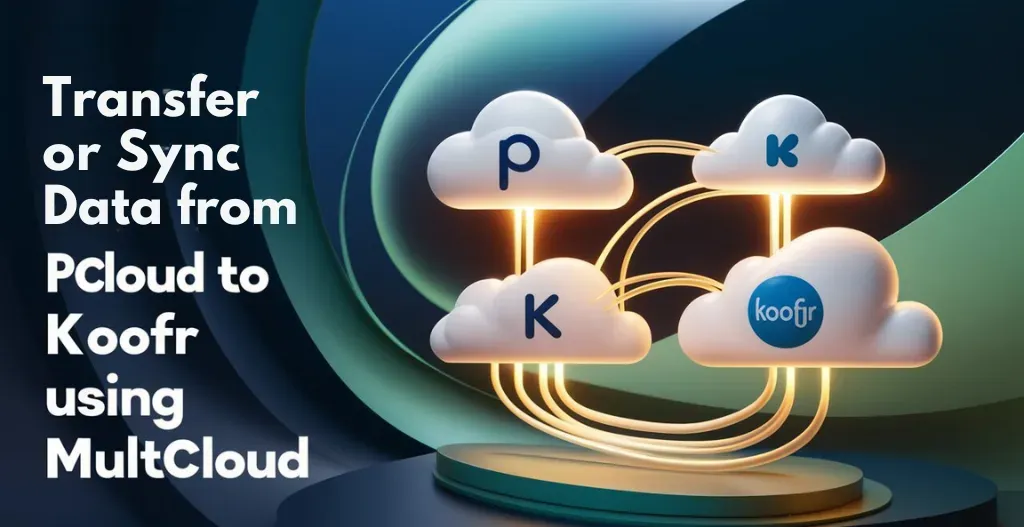Managing your data effectively is more important than ever. With cloud storage options like pCloud and on-site solutions like Synology NAS, many users find themselves needing to move data between these platforms. Whether you’re trying to organize your files for easier access, improve data security, or take advantage of Synology NAS’s features, transferring files can feel overwhelming. Luckily, tools like MultCloud simplify this process, allowing you to move your data without the need to download and re-upload files.
In this article, we’ll show you how to use MultCloud to easily transfer your data from pCloud to Synology NAS. We’ll provide you an easy-to-follow steps and helpful tips to make sure your transfer is both smooth and secure. By the end, you’ll be ready to make the most of your storage solutions and enjoy your digital files with peace of mind!

Introduction to Data Transfer :
Data transfer is the process of moving digital files from one place to another, like between devices or online storage systems. It’s important for managing your files, sharing information, and making sure everything is easily accessible where you need it.
Today, with options like cloud storage (such as pCloud, Google Drive, etc.) and local storage (like Synology NAS), moving files between these platforms has become much easier. By transferring data efficiently, you can keep your files organized, secure, and always available when you need them.

What is pCloud?
pCloud is a secure and easy-to-use cloud storage solution that allows its users to store, access, and share their files from anywhere in the world. With pCloud, you can safely store your photos, videos, documents, and other important files in the cloud, knowing that they are protected by advanced encryption technology. Whether you’re working on a project with colleagues or simply want to access your files on the go, pCloud has you covered.
One of the key features of pCloud is its file synchronization capabilities, which allow users to automatically back up your files and access them across all of your devices. This means that you can start working on a document on your computer and then seamlessly switch to your phone or tablet without missing a beat. With pCloud, your files are always up to date and easily accessible no matter where you are.
Overall, pCloud is a versatile and user-friendly cloud storage solution that prioritizes advanced security and convenience. Even though you’re a freelancer looking to share files with clients or a student collaborating on a group project, pCloud has everything you need to store, access, and share your files with ease.

Key Features Offered By pCloud :
- pCloud Drive
- Virtual Drive: It Allows you to store files in the cloud without taking up space on your local drive.
- Offline Access: Can be easily synchronize files and folders for offline use.
- File Sharing and Collaboration
- Share Files and Folders: You can share files via direct links, and set permissions for viewing or editing.
- Collaborative Features: You can also create shared folders for team collaboration, with options to manage access levels.
- File Management
- File Versioning: Access previous versions of files up to 30 days on free plans and up to 365 days on premium plans.
- File Recovery: Recover accidentally deleted files.
- Security
- pCloud Crypto: Optional end-to-end encryption for files and folders (available as an additional paid feature).
- Two-Factor Authentication: Enhanced security for your account.
- Backup and Synchronization
- Automatic Backup: Backup files from your devices or social media accounts.
- pCloud Sync: Keep files synchronized across all your devices.
- Media Management
- Media Player: Built-in video and audio player for streaming media files.
- Photo Albums: Organize and view photo albums with tagging and sharing options.
- Web and Mobile Access
- Apps Available: Accessible through web browsers, iOS, and Android apps.
- File Search and Organization
- Search Functionality: Powerful search features to quickly locate files.
- Folder Organization: Create and manage folders to keep your files organized.
- Integration
- Third-Party Integrations: Integrates with various apps and services like Microsoft Office, Dropbox and Google Drive.
- File Encryption
- Client-Side Encryption: pCloud Crypto provides advanced encryption options for file security.
- Collaborative Tools
- Comments and Annotations: Add comments and annotations on shared files for feedback and discussions.
What is Synology NAS Device?
Synology Inc. is a Taiwanese company that specializes in designing the network-attached storage (NAS) devices. They are founded in the year 2000. Synology uses a rich operating system called DiskStation Manager (DSM), which provides a friendly interface for users and a range suite of applications for data management, backup, restore, storing, and multimedia purposes. Synology NAS devices can be used for personal, business or enterprise for storage solutions. They also offers features like protection of data through advanced security.

Benefits Of Synology NAS Devices :
Synology has built a strong reputation for its user-friendly interface, high performance, and extensive software ecosystem. Here are some of the key benefits of Synology:
- User-Friendly Interface : Synology’s uses DiskStation Manager (DSM) that is one of the most intuitive and easy-to-use NAS operating systems on the market. DSM offers a smooth user experience, even for those who are not used any NAS device earlier.
- Software Ecosystem : DSM comes with a rich range of applications, including Synology Drive, Synology Moments, and Synology Office, which transforms the NAS device into a multi-functional device for file management, photo organization, and office productivity.
- Data Protection : Synology offers advanced data protection features such as RAID configurations, snapshot technology, and backup solutions. The Hyper Backup tool allows for multi-version backups to various destinations, including public clouds.
- Security Feature : With features like 2-factor authentication, firewall, and antivirus, Synology ensures that your data is well-protected against unauthorized access and cyber threats.
- Scalability : Synology NAS devices are designed to grow according to your needs. Many models support expansion units, allowing you to increase your storage capacity without replacing your existing device.
Why to Use MultCloud For Seamless Data Transfer Between pCloud & Synology NAS?
MultCloud is an excellent tool for transferring data between Synology NAS and pCloud for several reasons:
- No Need to Download and Re-upload: MultCloud allows you to transfer files directly between pCloud and Synology NAS without having to manually download and upload files, saving you time and effort.
- Cloud-to-Cloud Transfer: It provides a seamless cloud-to-cloud transfer, making it easy to move large amounts of data without worrying about internet speed or storage space on your computer.
- Scheduled Transfers: You can schedule transfers to happen at a convenient time, even when you’re not around, ensuring your data moves when it’s most efficient for you.
- Automated File Syncing: MultCloud supports automatic syncing between pCloud and Synology NAS, ensuring that your files are always up-to-date on both platforms.
- Enhanced Security: MultCloud uses encryption during data transfer to keep your files safe and secure, providing peace of mind when moving sensitive data.
- User-friendly Interface: The tool is easy to use, even for beginners, with a simple interface that guides you through the process of connecting your accounts and transferring files.
By using MultCloud, you can streamline your data transfer between pCloud and Synology NAS, making it faster, safer, and more convenient.
Guide For Data Transfer Using MultCloud Between pCloud & Synology NAS :
- Log in to MultCloud
- Create or log in to your MultCloud account by visiting the website and signing in or registering for a new account.
- Add pCloud and Synology NAS Accounts
- In the dashboard, click “Add Cloud,” select pCloud, and connect your pCloud account. Then, add your Synology NAS by selecting WebDAV and entering your Synology NAS login details (URL, username, and password).

- Set Up Cloud Transfer
- Once both cloud accounts are connected, go to the Cloud Transfer section. Select pCloud as the source and Synology NAS (WebDAV) as the destination.
- Select Files to Transfer
- Choose the specific files or folders in pCloud that you want to transfer to Synology NAS.
- Initiate the Transfer
- Click the “Transfer Now” button to start the transfer process. Optionally, set up scheduled transfers if you want the process to run automatically at specific times.
- Monitor the Transfer
- Monitor the transfer in the task manager until completion. Your files will now be transferred securely from pCloud to Synology NAS.
Conclusion :
Transferring data between pCloud and Synology NAS may seem complicated at first, but with tools like MultCloud, it becomes simple and efficient. MultCloud makes it easy to move files directly between the two platforms without having to download and re-upload them. With features like scheduled transfers, automatic syncing, and strong security, MultCloud ensures your data is safe and the transfer process is smooth. By following the step-by-step guide, you can easily manage your files and enjoy the benefits of both pCloud and Synology NAS, keeping your data organized and accessible.
Checkout Comparing Synology, QNAP, Asustor: Ultimate NAS Buying Guide 2024
Discover more from Owrbit
Subscribe to get the latest posts sent to your email.