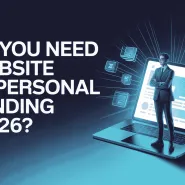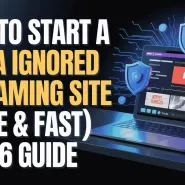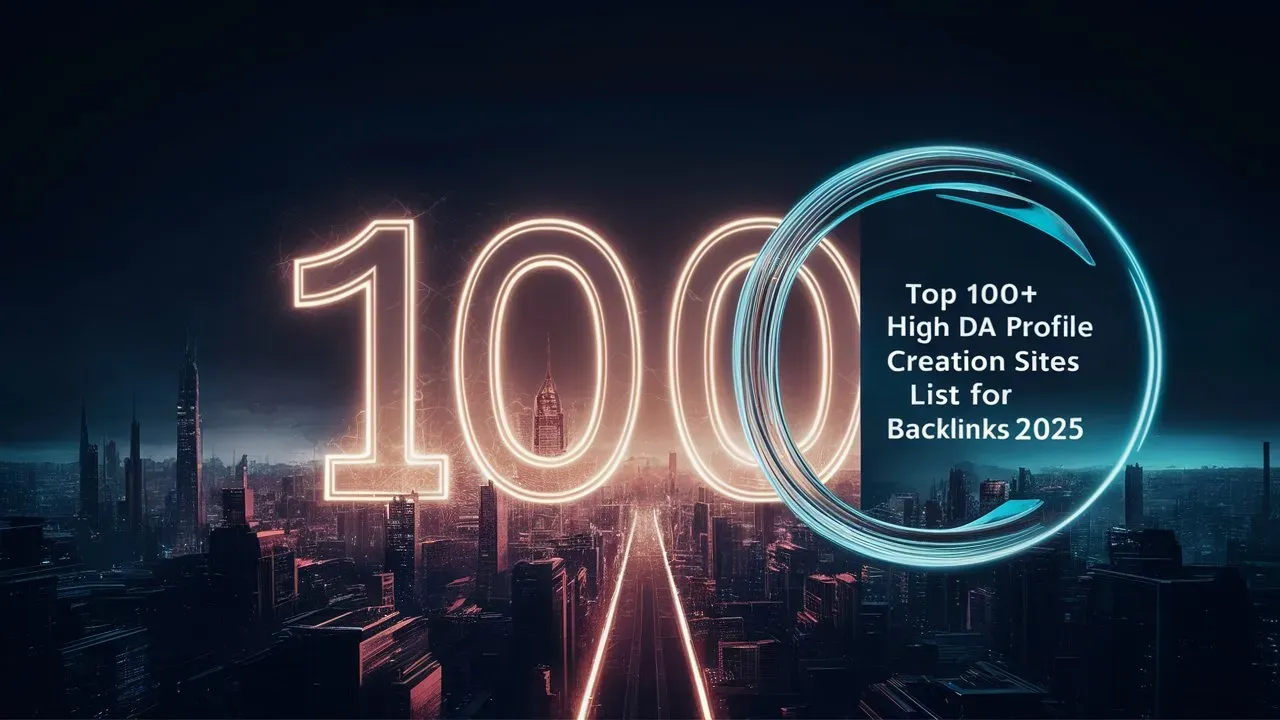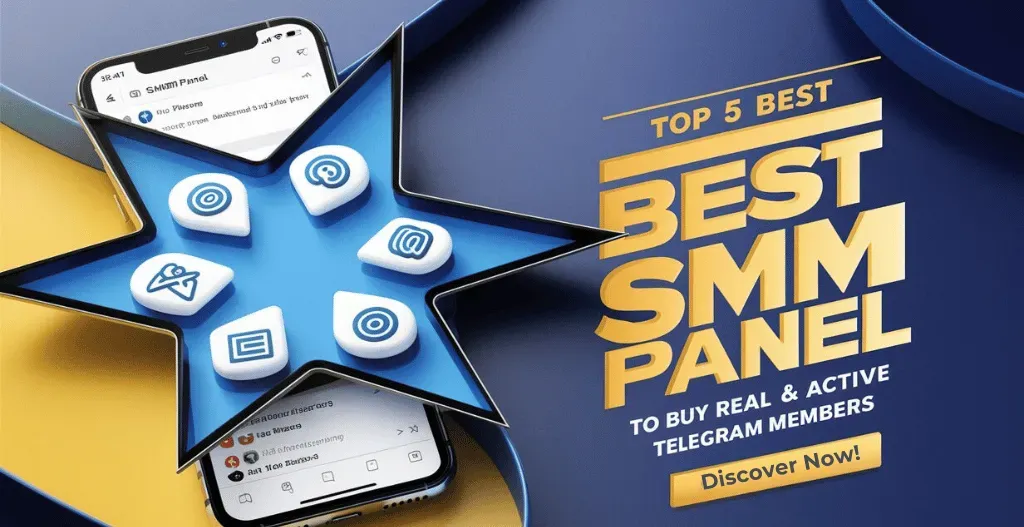Managing and syncing data smoothly is more important than ever. For both individuals and businesses, combining the ease of cloud storage like Google Drive with the reliability of Network Attached Storage (NAS) devices, such as those from Asustor, Synology, and QNAP, can boost productivity and keep your data secure. This blog post explains how to sync data between Google Drive and popular NAS systems, helping users understand how to make their workflows more efficient.
By using both platforms, you can take advantage of Google Drive’s easy access and sharing features while still having the control and speed of local storage. Even through you’re backing up some of your important files, sharing documents with your team, or just wanting to manage your data better, knowing how to sync data is essential. We’ll explore different methods and tools for syncing, along with simple guides for various NAS brands.

Introduction To Network-Attached Storage :
Network-Attached Storage (NAS) is a type of storage device that is permanently connected to a network and allows multiple users and devices to access and share files. Unlike traditional storage solutions like external hard drives or USB drives, NAS devices are specially designed to be always on and accessible from any location with an internet connection. This makes NAS a popular choice for businesses, homes, and even small offices. With NAS, users can store and backup important files, stream media to multiple devices, and even host websites and applications.

Introduction to Asustor :
Asustor is a subsidiary part of ASUS, which is founded in 2011. They specializes in building network-attached storage (NAS) devices and video surveillance devices. Asustor NAS Devices uses its own Asustor Data Master (ADM) as their operating system. It provides an intuitive user interface and a advanced range of suite of applications. They are well-known for their innovative hardware designs and cost-effective solutions, They are also popular for personal or small-business use.

Benefits Of Asustor NAS Devices :
Asustor, a subsidiary of ASUS, is known for delivering high-quality NAS devices with excellent performance and innovative features at competitive prices. Here are some of the benefits:
- Cost-Effective Solutions : Asustor offers a range of NAS devices that provide great value for money, making them an excellent choice for budget-conscious users without compromising on features.
- ADM Operating System : Asustor’s ADM (Asustor Data Master) OS is user-friendly and feature-rich, providing an easy setup process and a complete suite of applications for data management, multimedia, and more.
- Advanced App Ecosystem : ADM’s App Central provides access to a wide variety of applications, including backup solutions, multimedia apps, and tools for productivity and security.
- Hardware Innovation : Asustor NAS devices often feature innovative hardware designs, such as the Lockerstor series with M.2 NVMe SSD slots for caching and 2.5GbE ports for faster network speeds.
- Energy Efficiency : Asustor emphasizes energy efficiency in its NAS designs, incorporating features like scheduled power on/off, auto-standby for hard drives, and efficient power supply units.
- Media and Entertainment : Asustor NAS devices are optimized for media streaming, with support for Plex Media Server, UPnP/DLNA, and direct HDMI output for 4K video playback.
Introduction to Synology :
Synology Inc. is a Taiwanese company that specializes in designing the network-attached storage (NAS) devices. They are founded in the year 2000. Synology uses a rich operating system called DiskStation Manager (DSM), which provides a friendly interface for users and a range suite of applications for data management, backup, restore, storing, and multimedia purposes. Synology NAS devices can be used for personal, business or enterprise for storage solutions. They also offers features like protection of data through advanced security.

Benefits Of Synology NAS Devices :
Synology has built a strong reputation for its user-friendly interface, high performance, and extensive software ecosystem. Here are some of the key benefits of Synology:
- User-Friendly Interface : Synology’s uses DiskStation Manager (DSM) that is one of the most intuitive and easy-to-use NAS operating systems on the market. DSM offers a smooth user experience, even for those who are not used any NAS device earlier.
- Software Ecosystem : DSM comes with a rich range of applications, including Synology Drive, Synology Moments, and Synology Office, which transforms the NAS device into a multi-functional device for file management, photo organization, and office productivity.
- Data Protection : Synology offers advanced data protection features such as RAID configurations, snapshot technology, and backup solutions. The Hyper Backup tool allows for multi-version backups to various destinations, including public clouds.
- Security Feature : With features like 2-factor authentication, firewall, and antivirus, Synology ensures that your data is well-protected against unauthorized access and cyber threats.
- Scalability : Synology NAS devices are designed to grow according to your needs. Many models support expansion units, allowing you to increase your storage capacity without replacing your existing device.
Introduction to QNAP :
QNAP (Quality Network Appliance Provider) Systems, Inc. is also an Taiwanese company established in 2004. They focuses on the quality and production of the network-attached storage (NAS) and also network recorder (NVR) devices. QNAP is also known for its QTS operating system, which allows users with a wide range of application for different purposes like data storage, management and multimedia. QNAP NAS devices are well-praised by users for its powerful hardware, extensive connectivity options and support for virtualization and containerization, which makes it suitable for both home and enterprise use.

Benefits Of QNAP NAS Devices :
QNAP is known for its powerful hardware, versatile applications, and extensive connectivity options. Here are some of the standout benefits:
- High-Performance Hardware : QNAP NAS devices often feature powerful processors, ample RAM, and support for high-speed network interfaces, which makes them suitable for demanding applications like 4K video streaming, and large-scale data analysis etc.
- Versatile Applications : QNAP’s QTS operating system is highly versatile, supporting a wide range of applications for data management, multimedia, virtualization, and more. The QTS App Center offers more than 150 apps for various functionalities.
- Connectivity and Expansion : QNAP devices come with several connectivity options, including USB 3.0/3.1, Thunderbolt 3, and PCIe slots for additional network cards or SSD caching. This makes QNAP a great choice for users needing high-speed data transfers.
- Virtualization and Containerization : QNAP supports a variety of virtualization solutions, including QNAP Virtualization Station and Container Station, allows users to run virtual machines and containers directly on the NAS.
- Multimedia Capabilities : QNAP NAS devices are often equipped with HDMI ports and support for 4K video output, makes them ideal for home entertainment systems.
- Advanced Data Protection : QNAP offers advanced data protection features, including snapshots, remote replication, and integrated cloud backup solutions. The Hybrid Backup Sync app provides a advanced backup and recovery solution.
Introduction to Aircluster : The All-In-One Tool For Transferring or Syncing Data :
Aircluster is an innovative cloud management platform designed to simplify file transfers and synchronization between different cloud storage services. It allows users to easily move, copy, or sync data across multiple cloud platforms without needing to download and re-upload files manually. Whether you’re using services like Google Drive, pCloud, Koofr, Dropbox, or others, Aircluster connects them all in one place, making it easy to manage your files efficiently. With Aircluster, users can streamline their cloud storage management, organize data across platforms, and save both time and storage space.

Benefits of using Aircluster For Transferring & Syncing Data :
Using AirCluster to sync data between Google Drive and your NAS has some great benefits that make managing your files easier:
- One Place for Everything: AirCluster lets you manage all your files from both Google Drive and your NAS in one simple platform. This saves you from jumping between different apps and makes organizing your data much smoother.
- Always Up to Date: With AirCluster, your files stay in sync between Google Drive and your NAS in real-time. This means your documents are always up to date without you having to manually copy or move them.
- Reliable Backup: Syncing files between Google Drive and your NAS creates a solid backup system. If something happens to one, you still have access to your files on the other, giving you peace of mind.
- Less Work: AirCluster can automate the syncing process, so you don’t have to do it manually. You can even set it to sync on a schedule that works for you, saving you time and effort.
- Access from Anywhere: You get the best of both worlds—easy access to your files from anywhere through Google Drive, while also enjoying the fast, local access of your NAS when you’re at home or the office.
In short, AirCluster makes syncing between Google Drive and NAS simple, secure, and hassle-free, helping you manage your data with ease.
Steps to Sync or Transfer Data Using Aircluster from Google Drive to NAS Storage :
- 1. Install AirCluster :
- Download and install the AirCluster software from their official website on your computer.
- 2. Create an AirCluster Account :
- Open the software and create a new account or sign in if you already have one.
- 3. Connect Google Drive :
- In the AirCluster dashboard, add Google Drive as one of your cloud storage services by signing into your Google account.
- Grant necessary permissions to AirCluster to access your Google Drive data.
- 4. Add NAS Storage :
- Ensure your NAS is connected to your network.
- In AirCluster, add your NAS by selecting it as a storage option. You will need to enter the IP address or path of your NAS, and login credentials (if required).
- 5. Create a Sync Task :
- Go to the Sync or Transfer tab in AirCluster.
- Select Google Drive as the source and your NAS as the destination.
- Choose the specific files or folders you want to sync or transfer.
- 6. Set Sync Preferences :
- Configure sync options, like one-way sync (from Google Drive to NAS) or two-way sync (to keep both Google Drive and NAS updated).
- You can also set a schedule for automatic syncing (e.g., daily or weekly) if needed.
- 7. Start the Sync or Transfer Process :
- Once everything is set, click the Start Sync or Transfer button.
- AirCluster will begin syncing your data between Google Drive and your NAS storage.
- 8. Monitor and Manage Sync :
- You can monitor the progress of the sync in the dashboard. AirCluster will alert you if any errors occur.
- After the initial sync, the system can continue automatically syncing based on the schedule or manually when needed.
Conclusion :
Syncing data between Google Drive and NAS storage is a smart way to keep your files organized and secure. You get the best of both worlds—easy access to your data from anywhere through Google Drive and reliable local storage with your NAS. Using a tool like AirCluster makes this process simple by allowing you to manage everything in one place, automate syncing, and ensure your files are always up to date. By following the steps, you can easily set up a system that saves you time, keeps your data safe, and makes your work more efficient.
Checkout Comparing Synology, QNAP, Asustor: Ultimate NAS Buying Guide 2024
Discover more from Owrbit
Subscribe to get the latest posts sent to your email.