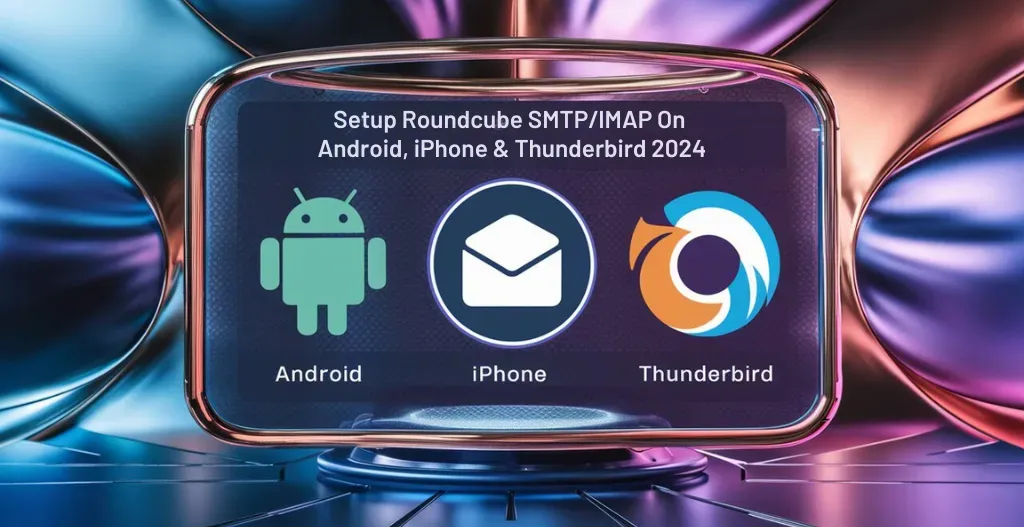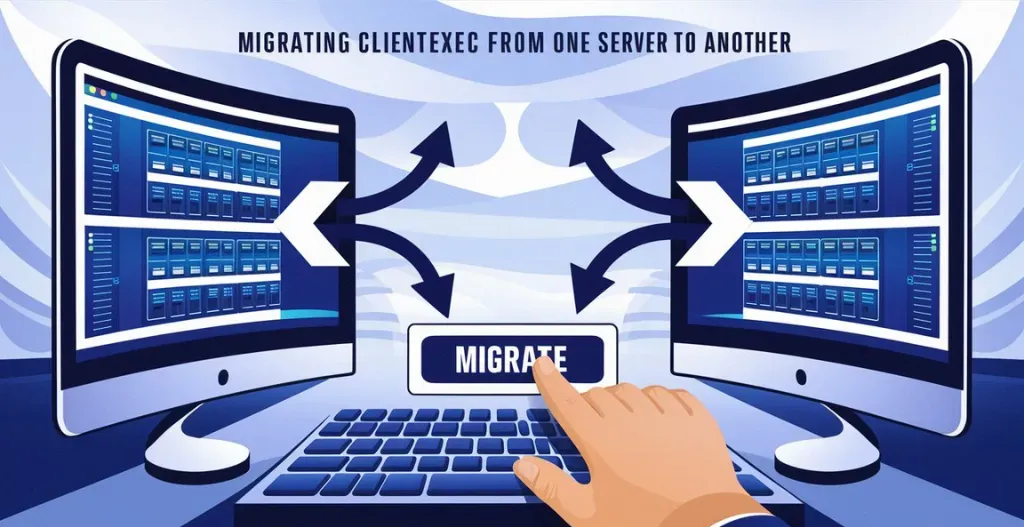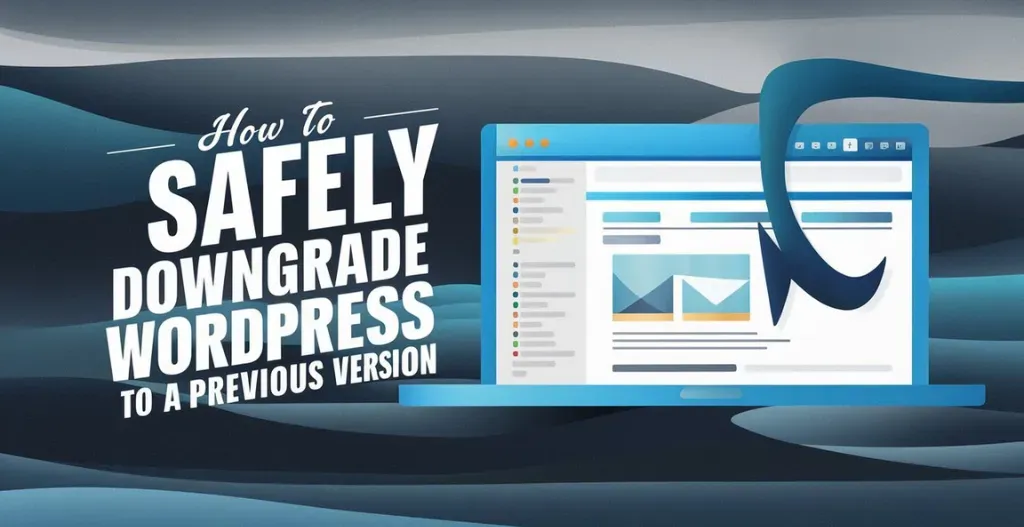Have a domain email but looking to access it through your Android or iPhone? Having access to your email instantly is essential for staying connected and productive with your customers and visitors. One popular email client that many users rely on is Roundcube. It is known for its user-friendly interface and robust features. Setting up Roundcube email on your Android, iPhone, or Thunderbird is a very straightforward process that can be done in just a few simple steps.
Even though you prefer checking your emails on your smartphone or desktop computer or sending a email urgently, It is necessary for you to configure Roundcube on all your devices ensures that you never miss an important message. In this blog post, we will guide you through the process of setting up Roundcube email on your Android, iPhone, and Thunderbird, making it easier for you to access your emails from anywhere at any time.
By following our step-by-step instructions, you can easily sync your Roundcube email account to your preferred device, allowing you to send, receive, and manage your emails seamlessly. Say goodbye to the hassle of logging in to different email accounts on multiple devices – set up Roundcube email and streamline your communication process today.

Introduction To Roundcube Webmail :
Roundcube Webmail is a popular open-source webmail client that provides users with a simple and easy-to-use interface for accessing their emails. It supports IMAP and SMTP protocols, making it compatible with most email servers. With Roundcube Webmail, users can send, receive, and organize their emails efficiently. The user-friendly interface allows for easy navigation and customization, with options to change themes and layouts.

Setting up Roundcube Email on Android or iPhone Devices :
- Login to your control panel provided by hosting provider.
- Head over to Email Accounts section and click on create a new email.
- Create a new domain Email and remember the login details.
- After submitting, they will share the SMTP details .
- Open the Gmail app on your Android or iPhone and click on add another account.
- Then click on other and enter the full domain email address you want to login.
- Now, Click on Personal (IMAP) and enter the email password.
- Now, enter the port number provided to you in step 4 and select SSL/TLS in security type.
- It will validate the server settings, wait for it and follow the on-screen instructions.
Hurray, You have successfully logged yourself in Gmail app on your Android or iPhone.
Checkout How To Change Your Profile Picture In Roundcube Webmail Free 2024
Setting Up Roundcube On Thunderbird :
- Login to your control panel provided by hosting provider.
- Head over to Email Accounts section and click on create a new email.
- Create a new domain Email and remember the login details.
- After submitting, they will share the SMTP details .
- Launch the Thunderbird application and enter the domain email and password.
- They will let you choose the configuration. Choose it and click on done.
Hurray, You have successfully logged yourself in Thunderbird.
Conclusion :
Setting up Roundcube email on your Android, iPhone, or Thunderbird is a simple process that ensures you have access to your email anytime, anywhere. By following these easy steps, you can seamlessly integrate your domain email with your preferred devices, enhancing your communication and productivity.
By setting up Roundcube email on your devices, you streamline your email management and stay connected with ease. Say goodbye to the hassle of accessing multiple email accounts and enjoy the convenience of having all your emails in one place.
Discover more from Owrbit
Subscribe to get the latest posts sent to your email.