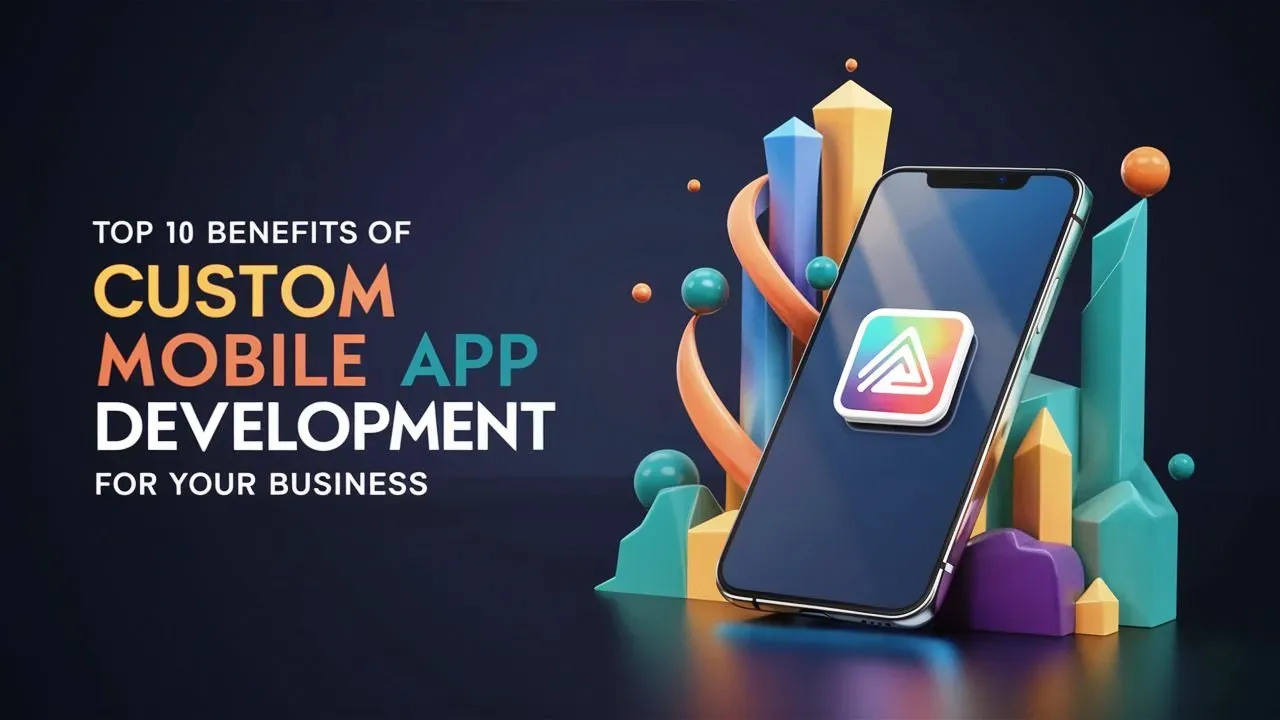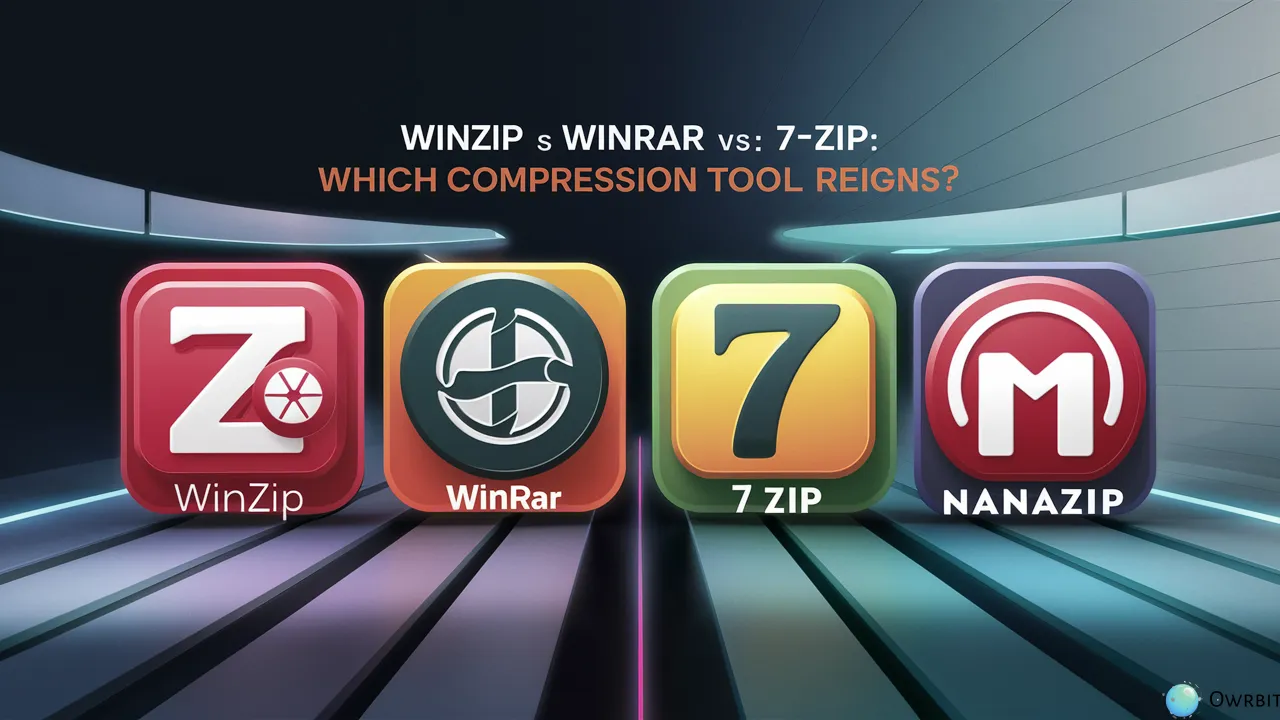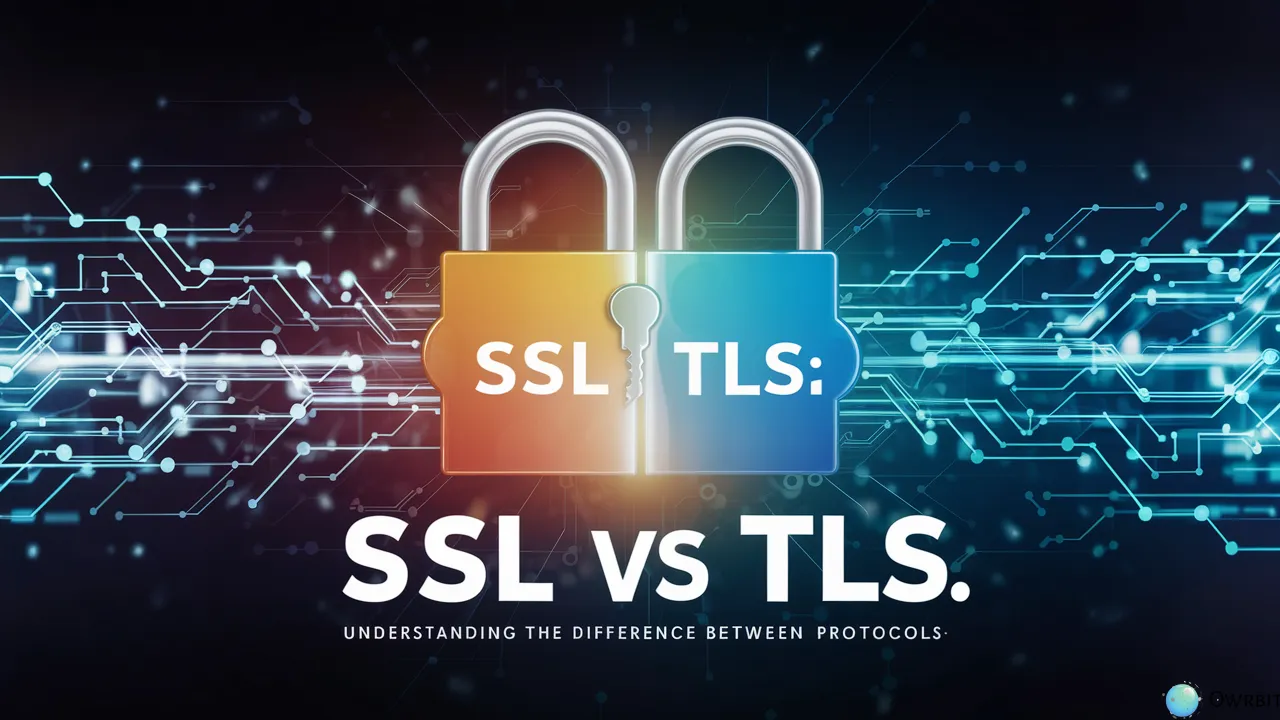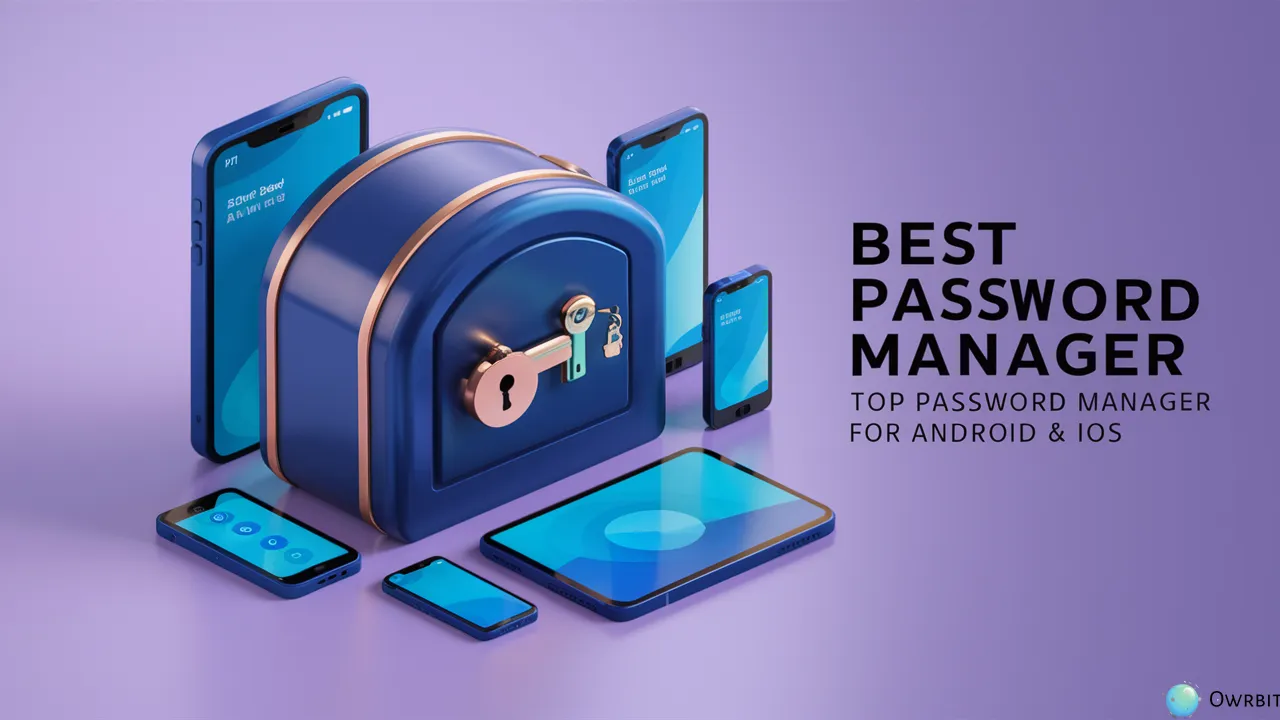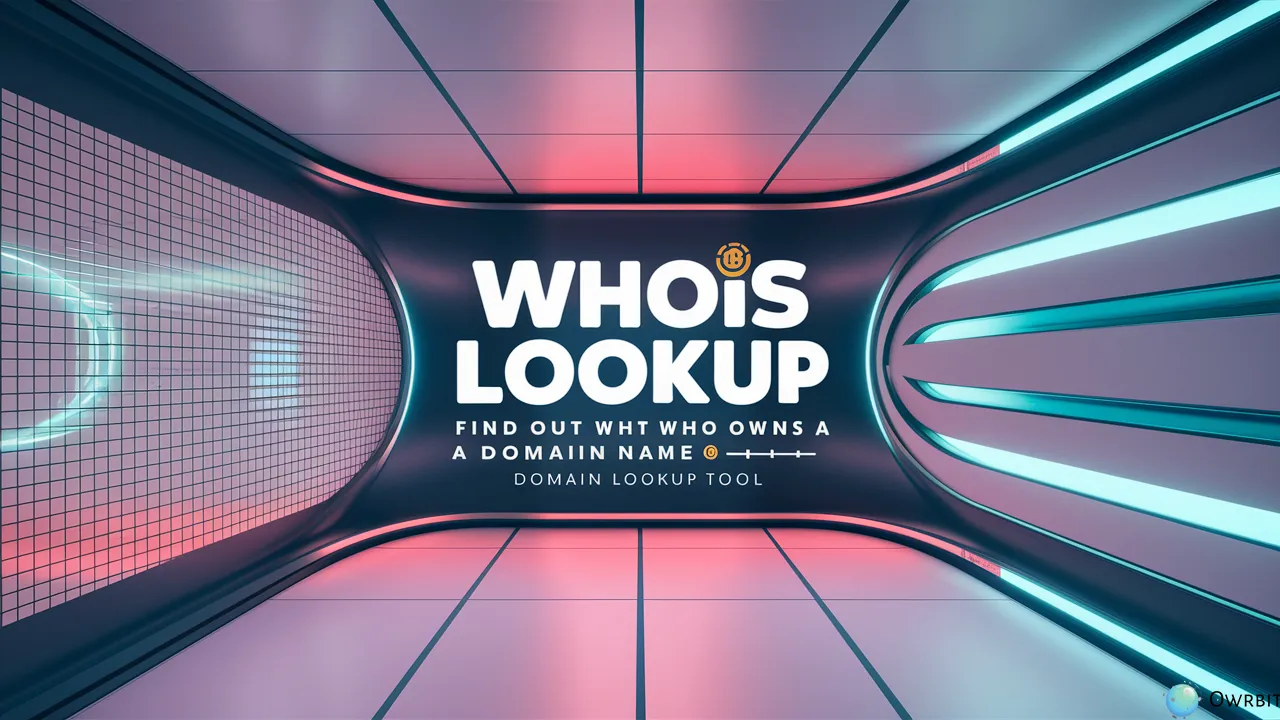Staying safe online is more important than ever. With cyber threats growing rapidly, it’s crucial to protect your sensitive information. One of the best tools you can use in 2025 to boost your digital security is a Portable USB Password Manager. It’s a small, handy device that not only makes managing passwords easier but also keeps them secure and out of reach from hackers.
Cybercrime has made old-fashioned ways of storing passwords unreliable. A USB portable password manager offers a safer, smarter option. It lets you securely store your passwords, usernames, and other important details without relying on risky online methods. Unlike cloud-based solutions, a USB portable password manager keeps your data offline, reducing the chances of unauthorized access.
With a Portable USB Password Manager, you can manage all your passwords conveniently while ensuring your sensitive information stays private. It’s especially helpful if you want easy access to your credentials while keeping them secure.
In this guide, we’ll show you how to set up your USB portable password manager step by step. From picking the right software to customizing your device for maximum security, we’ll make sure you’re ready to use your Portable USB Password Manager effectively. Whether you’re new to tech or have plenty of experience, this guide will help you take control of your digital safety.
Say goodbye to forgetting passwords and worrying about insecure storage. With a USB portable password manager, you can enjoy both convenience and enhanced security. Let’s get started and make your online life safer and easier!

Introduction to Portable USB Password Managers :
A Portable USB Password Manager is a simple yet powerful tool designed to help you manage and protect your digital credentials. In today’s era, where online security is increasingly important, this device serves as a reliable solution to keep passwords, usernames, and other sensitive information safe.

Unlike traditional methods of storing passwords, like writing them down or relying on memory, a USB portable password manager combines convenience and security. Here’s a quick overview:
- Offline Security: These devices store your passwords offline, which means hackers and cybercriminals have less chance of accessing your data compared to cloud-based solutions.
- Ease of Use: You can carry your Portable USB Password Manager wherever you go, ensuring you have access to your credentials even when switching devices.
- Enhanced Safety: With encryption features, these managers safeguard your data, making it nearly impossible for unauthorized users to crack into your personal files.
Ideal for both beginners and tech-savvy users, a USB portable password manager simplifies password management while providing peace of mind. Whether you’re juggling numerous online accounts or prioritizing digital privacy, this tool can transform how you handle sensitive information.
Benefits of Using a Password Manager :
Using a password manager, especially a Portable USB Password Manager, offers several advantages that can greatly enhance your digital security and convenience. Here are the key benefits:
- Enhanced Security: Password managers store your credentials in an encrypted format, making them much harder for hackers to access. A USB portable password manager keeps this data offline, adding an extra layer of protection.
- Convenience: No more struggling to remember multiple passwords. With a password manager, you have easy access to all your credentials in one secure place. A Portable USB Password Manager allows you to take this convenience with you wherever you go.
- Stronger Passwords: A password manager helps you generate complex, unique passwords for every account, which is crucial for staying safe online.
- Time-Saving: Forget resetting passwords or fumbling through sticky notes. A USB portable password manager auto-fills your credentials, saving you time and effort.
- Offline Accessibility: Unlike cloud-based solutions, a Portable USB Password Manager doesn’t rely on internet access. Your data is stored safely on the device, reducing the risk of breaches.
- Protection Against Phishing: Password managers can recognize fake websites and prevent you from entering your credentials on malicious platforms.
- Centralized Management: For individuals juggling multiple accounts, a USB portable password manager simplifies organization and ensures you’re not overwhelmed by scattered passwords.
- Portability: A Portable USB Password Manager fits in your pocket, meaning you can securely access your passwords on different devices without compromising security.
By integrating a USB portable password manager into your routine, you’ll enhance your digital life’s security and ease, making cyber threats one less thing to worry about!
Why You Need a Portable USB Password Manager?
Using a password manager, especially a Portable USB Password Manager, offers several advantages that can greatly enhance your digital security and convenience. Here are the key benefits:

- Enhanced Security: Password managers store your credentials in an encrypted format, making them much harder for hackers to access. A USB portable password manager keeps this data offline, adding an extra layer of protection.
- Convenience: No more struggling to remember multiple passwords. With a password manager, you have easy access to all your credentials in one secure place. A Portable USB Password Manager allows you to take this convenience with you wherever you go.
- Stronger Passwords: A password manager helps you generate complex, unique passwords for every account, which is crucial for staying safe online.
- Time-Saving: Forget resetting passwords or fumbling through sticky notes. A USB portable password manager auto-fills your credentials, saving you time and effort.
- Offline Accessibility: Unlike cloud-based solutions, a Portable USB Password Manager doesn’t rely on internet access. Your data is stored safely on the device, reducing the risk of breaches.
- Protection Against Phishing: Password managers can recognize fake websites and prevent you from entering your credentials on malicious platforms.
- Centralized Management: For individuals juggling multiple accounts, a USB portable password manager simplifies organization and ensures you’re not overwhelmed by scattered passwords.
- Portability: A Portable USB Password Manager fits in your pocket, meaning you can securely access your passwords on different devices without compromising security.
By integrating a USB portable password manager into your routine, you’ll enhance your digital life’s security and ease, making cyber threats one less thing to worry about!
Comparison with Cloud-Based Password Managers :
Here’s a comparison table between USB Portable Password Managers and Cloud-Based Password Managers:
| Feature | USB Portable Password Manager | Cloud-Based Password Manager |
|---|---|---|
| Storage Location | Stored on a USB drive (offline) | Stored on cloud servers (online) |
| Internet Dependency | No internet required | Requires internet access |
| Accessibility | Limited to devices with USB port | Accessible from any device, anywhere |
| Security | High (offline, no exposure to hacking) | Depends on provider’s security; potential online threats |
| Convenience | Less convenient (requires carrying USB) | Highly convenient (accessible from any device) |
| Risk of Loss | High (USB can be lost or damaged) | Low (data is backed up in the cloud) |
| Synchronization | Manual (need to update USB on all devices) | Automatic across all devices |
| Backup & Recovery | User must manually back up | Automatic backup and recovery options |
| Multi-Device Support | Limited (requires USB on every device) | Seamless access across devices |
| Setup & Maintenance | Requires manual updates & backups | Updates and maintenance handled by provider |
| Cost | One-time cost (USB + software) | Subscription-based (monthly/yearly fees) |
| Encryption | Local encryption (no cloud exposure) | End-to-end encryption (cloud-based security) |
| Vulnerability to Attacks | Immune to online attacks (offline) | Vulnerable to phishing, data breaches |
Step-by-Step Guide to Setting Up Your Portable USB Password Manager :
Setting up a Portable USB Password Manager might sound technical, but it’s actually a straightforward process. Here’s a simple, step-by-step guide to help you get started:
Checkout Top 5 Best Lifetime Password Managers: Secure & Convenient

- 1. Install StickyPassword
- Download StickyPassword from its official website and install it on your Windows computer.
- Follow the installation instructions to set up the software.
- 2. Prepare Your USB Drive
- Insert your USB flash drive into an available USB port on your computer.
- Ensure the drive is recognized by your system.
- 3. Create the Portable Version
- Open StickyPassword by clicking its icon in the system tray.
- Navigate to the menu in the upper-right corner and select Tools > Portable Passwords.
- Choose your USB device from the list of available devices and click Create.
- 4. Set Up Your Master Password
- Create a strong master password to secure your Portable USB Password Manager.
- This password will be required to unlock your credentials.
- 5. Test the Portable Version
- Disconnect the USB drive and reconnect it to ensure the portable version works correctly.
- Double-click the StickyPassword application file on the USB drive and enter your master password.
- 6. Sync or Update Data
- If you use StickyPassword on multiple devices, ensure your data is synchronized between the USB portable version and your desktop version.
- You can merge or replace data as needed.
- 7. Keep Your USB Drive Secure
- Store your USB drive in a safe place when not in use.
- Avoid using it on untrusted devices to maintain security.
This setup allows you to access your passwords securely on any Windows computer without installing StickyPassword on the device.
Steps to Launch Your USB Portable Password Manager in StickyPassword :
Launching your USB Portable Password Manager in StickyPassword is quick and straightforward. Follow these steps:

- 1. Insert the USB Drive :
- Plug your USB drive, containing the Portable Password Manager version of StickyPassword, into your computer’s USB port.
- 2. Access the Application :
- Locate the StickyPassword application file on your USB drive. It’s usually labeled as “StickyPassword.exe”.
- Double-click the file to open the application.
- 3. Enter Your Master Password
- When prompted, type in the master password you created during the setup process. This unlocks your USB Portable Password Manager and grants you access to your stored credentials.
- 4. Use the Password Manager
- Once launched, StickyPassword will be ready to manage your passwords.
- You can log in to websites using auto-fill features, retrieve stored credentials, or add new passwords to the manager.
- 5. Safely Exit
- After you’ve finished using the password manager, ensure you log out and safely eject your USB drive from the computer.
This process allows you to securely access and manage your passwords from any computer without having to install StickyPassword on the device. Let me know if you’d like additional tips or guidance!
Best Practices for Using Your Portable USB Password Manager :
To ensure optimal security and convenience, here are some best practices for using your Portable USB Password Manager effectively:
- Choose a Reliable Device and Software
- Select a trusted Portable USB Password Manager from a well-known brand that prioritizes encryption and security.
- Create a Strong Master Password
- Use a long, complex password with a mix of letters, numbers, and special characters to secure your credentials.
- Update Regularly
- Keep the firmware or software of your Portable USB Password Manager updated to ensure you have the latest security enhancements.
- Back Up Your Data
- Regularly create backups of your stored passwords on another secure medium to prevent data loss.
- Safeguard Your USB Drive
- Store your Portable USB Password Manager in a safe place and avoid using it on unknown or untrusted devices.
- Use Encryption Features
- Enable encryption options provided by your USB portable password manager to protect the data stored on the device.
- Enable Two-Factor Authentication
- Activate two-factor authentication (2FA) on your accounts for additional security beyond passwords.
- Organize Passwords Efficiently
- Categorize your stored passwords into folders or groups for easier management and quick access.
- Limit Device Sharing
- Do not share your Portable USB Password Manager with others; it should be exclusively for your use.
- Log Out After Use
- Always log out of the password manager application before disconnecting the USB drive to prevent unauthorized access.
- Be Cautious with Public Computers
- Avoid using your Portable USB Password Manager on public or unsecured devices to minimize security risks.
Following these steps will help you get the most out of your Portable USB Password Manager while keeping your digital life secure and organized!
Conclusion :
Securing your online accounts is more important than ever. A Portable USB Password Manager is one of the best tools to keep your passwords safe, organized, and easily accessible. Unlike cloud-based options, a USB portable password manager ensures that your sensitive data stays offline, reducing the risk of hacking and cyber threats.
By setting up a Portable USB Password Manager, you gain full control over your credentials while keeping them secure on a dedicated USB drive. It offers offline security, encryption protection, and easy access to all your accounts, making it a must-have for anyone who values privacy and security.
A USB portable password manager helps you store and manage all your passwords in one place, eliminating the need to remember multiple passwords. It also enhances your security by generating strong and unique passwords for every account, protecting you from phishing attacks and password breaches. With its portability, you can carry it anywhere and access your credentials on any trusted computer.
Whether you’re an IT professional, a business owner, or an everyday internet user, a Portable USB Password Manager is a game-changer. It ensures that you never lose access to your accounts and helps you stay protected against cyber threats. Plus, it saves you time by automatically filling in login details, so you no longer have to waste time resetting forgotten passwords.
If you’re looking for a secure, convenient, and efficient way to manage your passwords, a USB portable password manager is the perfect solution. It offers the best balance between security and accessibility, giving you peace of mind knowing your credentials are safe.
Start using a Portable USB Password Manager today and take control of your digital security. Say goodbye to weak passwords, forgotten logins, and online vulnerabilities—embrace a smarter way to protect your accounts with a USB portable password manager! 🚀🔐
Checkout Top 5 Best Lifetime Password Managers: Secure & Convenient
Discover more from Owrbit
Subscribe to get the latest posts sent to your email.