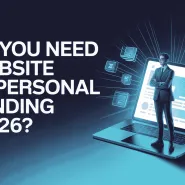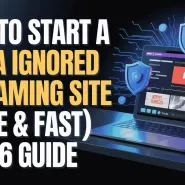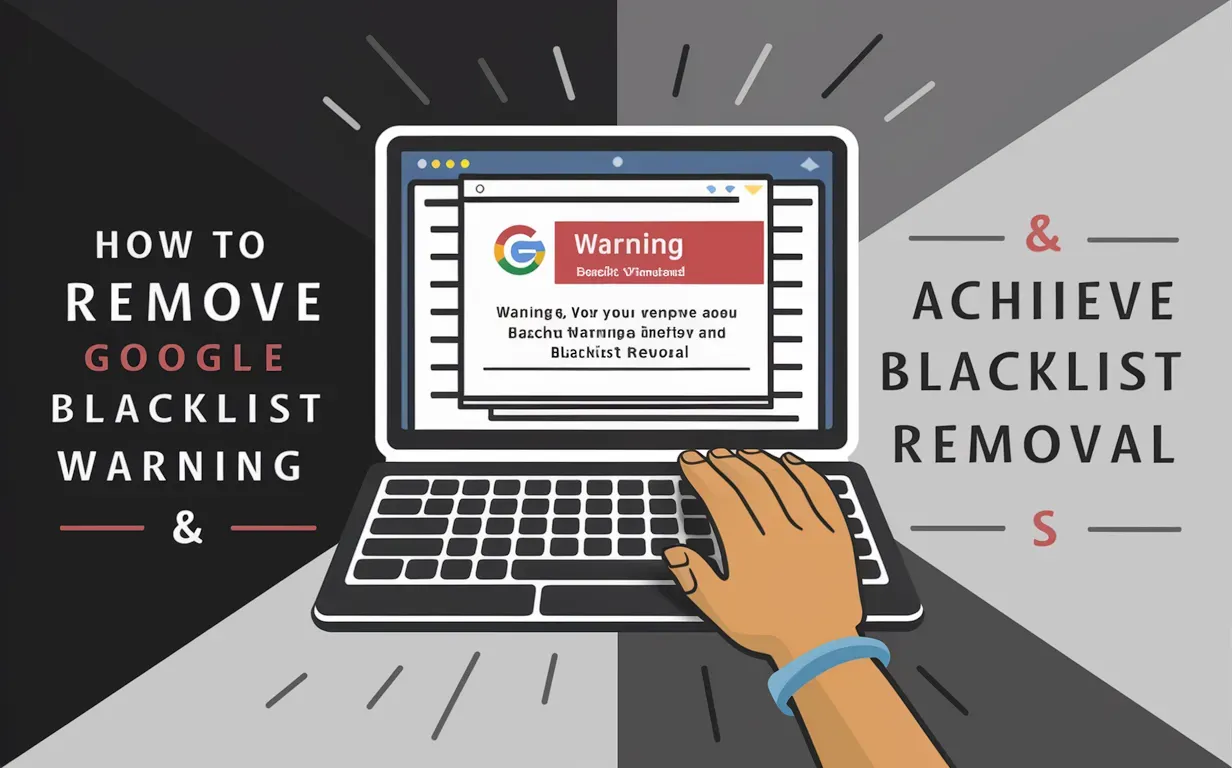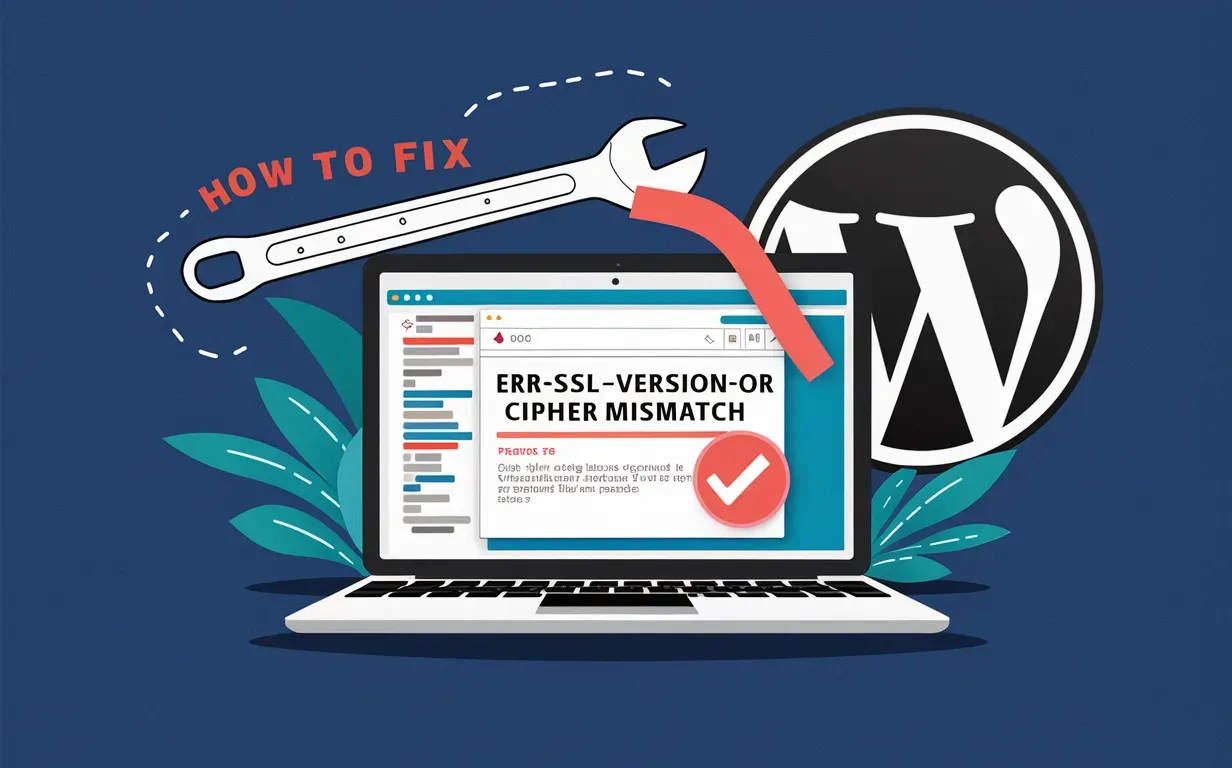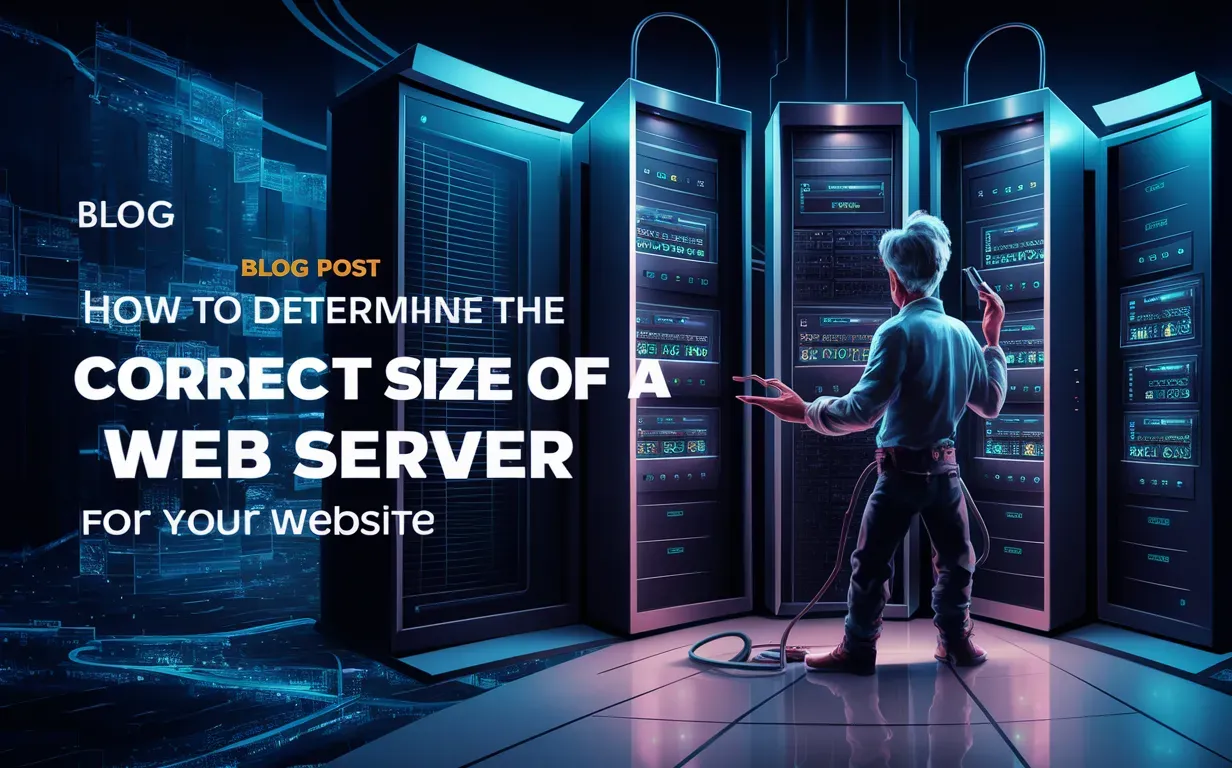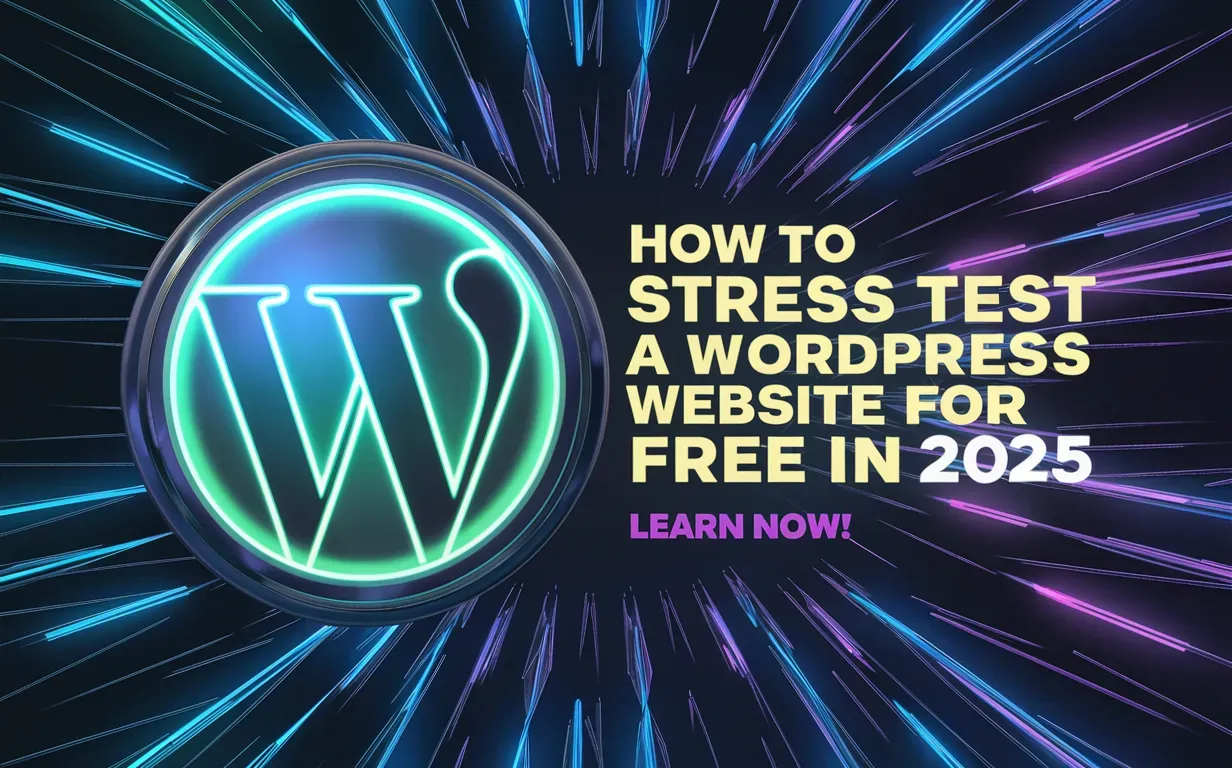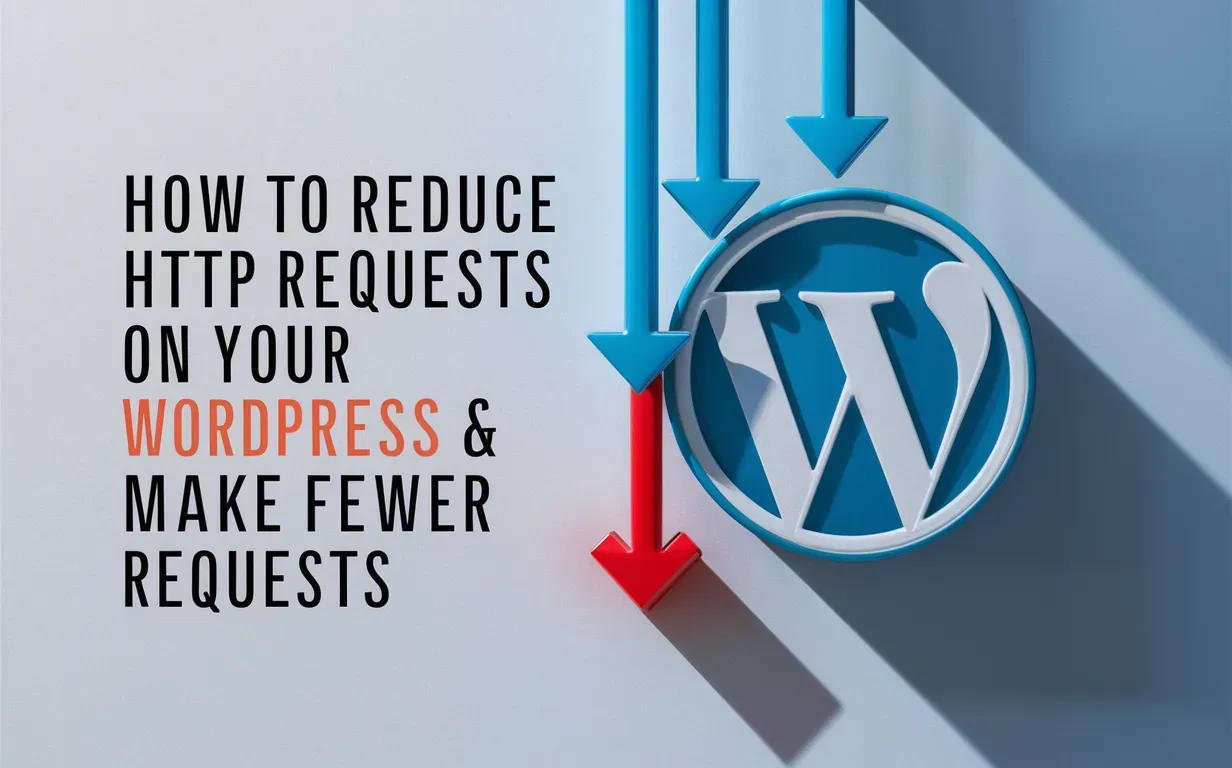In the fast-changing world of digital marketing, keeping a good online reputation is vital for businesses and website owners. One of the most worrying problems you might face is the Google blacklist warning. This warning can hurt your website’s visibility and credibility, causing a drop in traffic and loss of revenue. Thankfully, learning how to Remove Google Blacklist Warning and achieve Google blacklist removal is not only possible but essential for your success in 2025.
As the digital world becomes more complex, the reasons for being blacklisted can vary—from malware infections to phishing attempts, or even accidental violations of Google’s rules. Regardless of why it happened, the consequences are serious, so it’s crucial for website owners to act quickly and wisely. This guide by Owrbit will show you the steps to Remove Google Blacklist Warning, restore your site’s reputation, and make sure you follow all necessary guidelines.
First, you need to find out why your site was blacklisted. Then, you must take corrective actions to Remove Google Blacklist Warning and achieve Google blacklist removal. We will give you the knowledge and tools to not only regain your standing with Google but also protect your website from future risks. With the right approach, you can turn a scary setback into a chance for growth and improvement. So, let’s begin this journey together and discover the secrets to successful Google blacklist removal, making sure your online presence thrives in 2025 and beyond.

What is a Google Blacklist Warning?

A Google blacklist warning is an alert that Google issues when it detects that your website may pose a risk to users. This usually happens if Google finds malicious software, phishing attempts, or other harmful content on your site. When your site is blacklisted, Google may remove it from search results or display a warning to users who try to visit it, significantly affecting your site’s traffic and reputation.
Common Reasons for Being Blacklisted by Google :
There are several common reasons why a website might be blacklisted by Google. Here are a few key ones:

- Malware Infections: If your site has been compromised by hackers and is distributing malware, it can endanger users’ devices and data. Google takes this very seriously and will blacklist sites to protect users.
- Phishing Attempts: If your site is used to trick users into providing sensitive information like passwords or credit card numbers, it will be blacklisted.
- Spammy Content: Websites that engage in spamming activities, such as creating low-quality content stuffed with keywords solely to manipulate search rankings, can be blacklisted.
- Violations of Google’s Policies: This includes a wide range of activities such as distributing counterfeit goods, engaging in deceptive practices, or hosting inappropriate content.
- Unsafe Downloads: If your website offers downloads that include malicious software or are otherwise unsafe, Google will blacklist your site to protect users.
- Black Hat SEO Techniques: Practices like cloaking, link schemes, or using hidden text to manipulate search rankings can lead to blacklisting.
To ensure your site remains in good standing, it’s important to follow best practices for website security and comply with Google’s guidelines. Regularly monitoring your site for vulnerabilities and addressing any issues promptly can help you avoid these pitfalls.
Understanding the Impact of Google Blacklist Warning on Your Website :
When your website gets blacklisted by Google, it can have significant and far-reaching consequences. Here’s how the impact can unfold:

- Loss of Traffic: One of the most immediate impacts is a drastic drop in website traffic. Since your site is removed from search results or flagged with a warning, fewer users will visit your site.
- Damaged Reputation: A Google blacklist warning can harm your website’s credibility. Users are less likely to trust a site that Google has flagged as unsafe.
- Revenue Loss: If your website generates income through ads, sales, or subscriptions, being blacklisted can lead to a loss of revenue due to decreased traffic and user trust.
- Reduced Search Visibility: Your site’s rankings in search engine results pages (SERPs) will plummet, making it much harder for potential visitors to find you through organic search.
- Negative User Experience: Users who attempt to visit your site and see a warning are likely to abandon their visit, leading to a poor user experience.
- Potential Legal Issues: Depending on the nature of the blacklisting (such as hosting malicious content or violating privacy laws), you could face legal repercussions.
- High Cost of Recovery: Fixing the issues that led to the blacklist status and regaining your site’s standing can be time-consuming and costly. It often requires a thorough review of your site’s security, cleaning up malicious content, and implementing better practices to prevent future issues.
Understanding these impacts can help you appreciate the importance of addressing a Google blacklist warning swiftly. Taking prompt action to Remove Google Blacklist Warning and achieve Google blacklist removal is crucial to restoring your website’s health, reputation, and overall success.
How to Check if Your Site is Blacklisted by Google :
To check if your site is blacklisted by Google, you can follow these steps:

- Google Search: Type
site:yourwebsite.cominto the Google search bar, replacingyourwebsite.comwith your actual domain. If your site’s pages appear in the search results, it’s not blacklisted1. If there are no results or a message saying “No information is available for this page,” your site might be blacklisted. - Google Search Console: Log in to your Google Search Console account. Select your property (website) and check the “Security & Manual Actions” section1. If there are any manual actions, Google will provide details and instructions for resolution.
- Google Transparency Report: Visit the Google Transparency Report website. Enter your website URL in the “Check site status” search field and submit your search2. The report will show if your site has been blacklisted due to malware, phishing, or other issues.
- Online Tools: There are several online tools available to check if your site is blacklisted, such as the Website Penalty Indicator tool or Barracuda Digital’s Panguin Tool. These tools can help you monitor your site’s status and identify any potential issues3.
By using these methods, you can quickly determine if your site is blacklisted and take the necessary steps to Remove Google Blacklist Warning and achieve Google blacklist removal.
Steps to Remove Google Blacklist Warning :
To Remove Google Blacklist Warning, follow these steps to ensure your website is safe and compliant:

- Identify the Issue:
- Google Search Console: Log in and check the “Security & Manual Actions” section for any alerts or warnings.
- Google Transparency Report: Check your site status for malware, phishing, or other issues.
- Clean Your Site:
- Scan for Malware: Use security tools to scan your website for any malicious software.
- Remove Malicious Content: Delete any infected files, scripts, or content that caused the blacklist warning.
- Update Security Measures:
- Install Security Plugins: If you use a CMS like WordPress, install security plugins to protect your site.
- Regular Updates: Keep your software, plugins, and themes updated to prevent vulnerabilities.
- Change Passwords: Update passwords for all accounts associated with your website.
- Submit a Reconsideration Request:
- Google Search Console: Provide details about the issues you’ve fixed and request a review. Clearly explain the steps you’ve taken to clean your site.
- Monitor Your Site:
- Regular Scans: Continuously scan your site for malware and other issues.
- Check Google Search Console: Regularly review the “Security & Manual Actions” section for any new alerts.
- Improve Site Practices:
- Follow Google’s Guidelines: Ensure your site complies with Google’s webmaster guidelines to avoid future issues.
- Use HTTPS: Implement SSL/TLS certificates to secure your site and build trust with users.
By following these steps, you can Remove Google Blacklist Warning and achieve Google blacklist removal, restoring your site’s reputation and visibility.
Best Practices to Avoid Future Blacklist Issues :
To protect your website from future blacklist issues and ensure its ongoing safety and compliance, follow these best practices:

- Regularly Update Software: Keep your content management system (CMS), plugins, themes, and any other software up-to-date to prevent vulnerabilities.
- Implement Strong Security Measures:
- Use Security Plugins: If you use platforms like WordPress, install security plugins to enhance protection.
- SSL/TLS Certificates: Ensure your site uses HTTPS to encrypt data and build trust with users.
- Secure Authentication: Use strong, unique passwords for all accounts and enable two-factor authentication (2FA) where possible.
- Perform Regular Scans: Regularly scan your website for malware, vulnerabilities, and other security threats using reputable security tools.
- Backup Your Website: Frequently backup your site’s data and files. In case of any issues, you can quickly restore a clean version of your site.
- Monitor User Activity: Keep an eye on user activity and logs to detect any suspicious behavior that might indicate a security breach.
- Educate Your Team: Make sure everyone involved with your website is aware of security best practices, such as avoiding phishing emails and using secure login credentials.
- Follow Google’s Guidelines: Regularly review and comply with Google’s webmaster guidelines to avoid accidental violations.
- Limit Access: Only give access to your website to trusted individuals, and limit permissions to what is necessary for their role.
- Set Up Alerts: Use monitoring tools to set up alerts for any unusual activity or potential security issues on your site.
- Review External Links: Be cautious when linking to external sites. Ensure they are reputable and do not lead to harmful content.
By implementing these best practices, you can significantly reduce the risk of future blacklist issues and maintain a secure, reputable online presence.
Conclusion: Your Path to a Secure Website
Dealing with a Google Blacklist Warning can be challenging, but by following the right steps, you can overcome this hurdle. The key is to act quickly to Remove Google Blacklist Warning and achieve Google blacklist removal. Identify the issue, clean your site, update security measures, and submit a reconsideration request to Google. By doing so, you can restore your site’s reputation and visibility.
It’s also crucial to adopt best practices to avoid future blacklist issues. Regularly update your software, implement strong security measures, perform regular scans, and educate your team about security best practices. By staying proactive, you can keep your website safe and ensure it complies with Google’s guidelines.
Remember, addressing a Google Blacklist Warning and working to achieve Google blacklist removal is not just about fixing the immediate problem. It’s about building a stronger, more secure website that can withstand future risks. With dedication and the right approach, you can turn this challenge into an opportunity for growth and improvement. Your online presence can thrive in 2025 and beyond.
By following this guide, you are well on your way to overcoming the Google Blacklist Warning and achieving Google blacklist removal. Keep your website secure, comply with guidelines, and enjoy a successful online journey.
Checkout How Get A Free SSL Certificate? Why Your Website Needs SSL? 2024
Discover more from Owrbit
Subscribe to get the latest posts sent to your email.