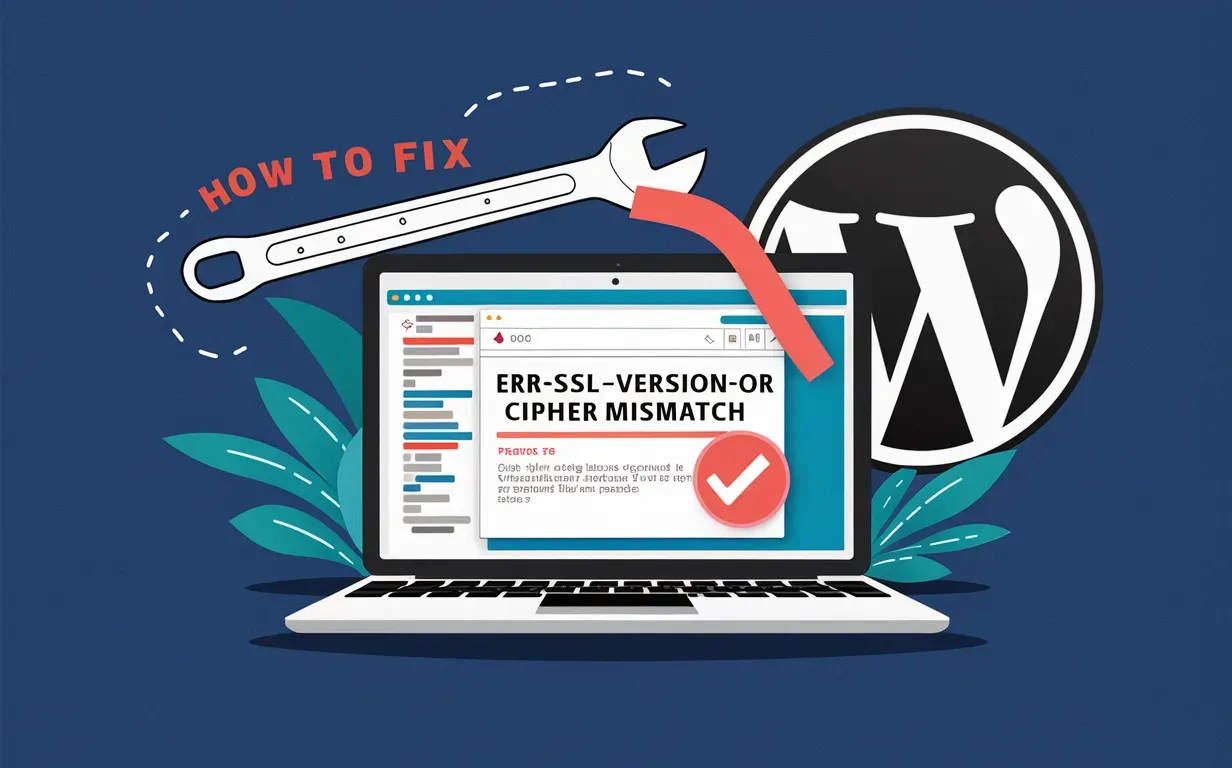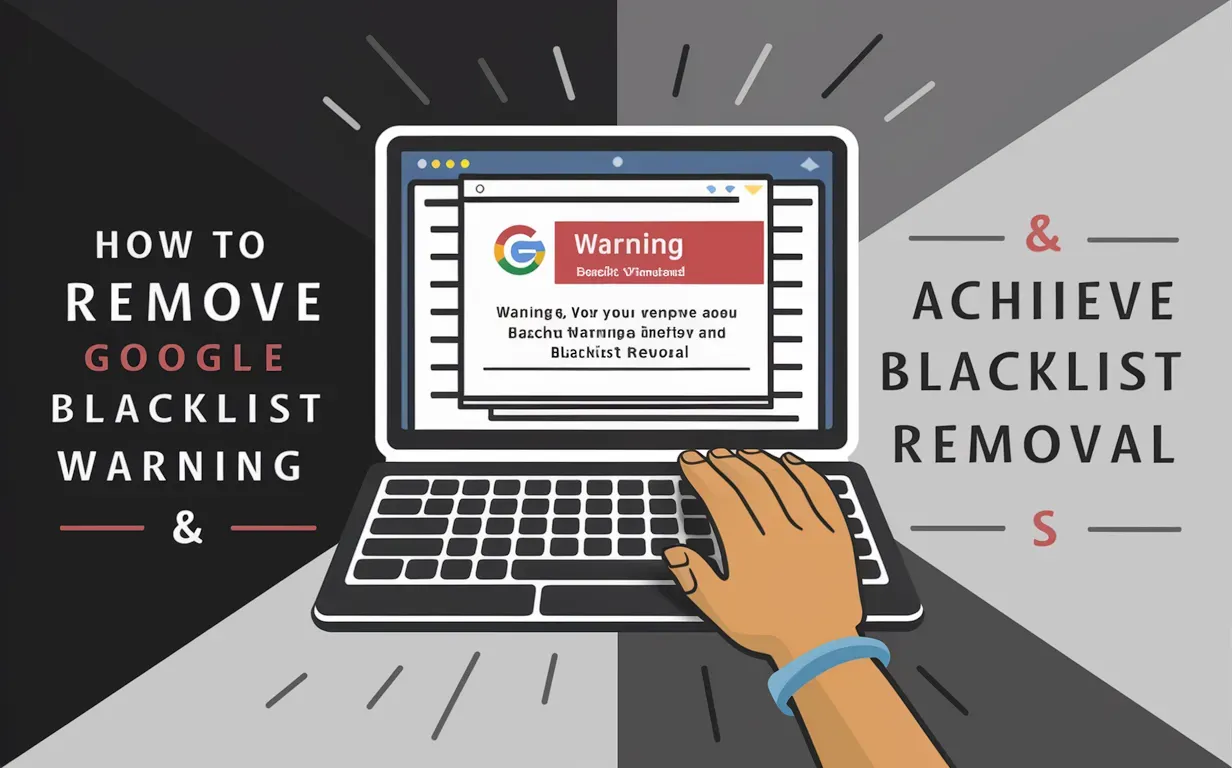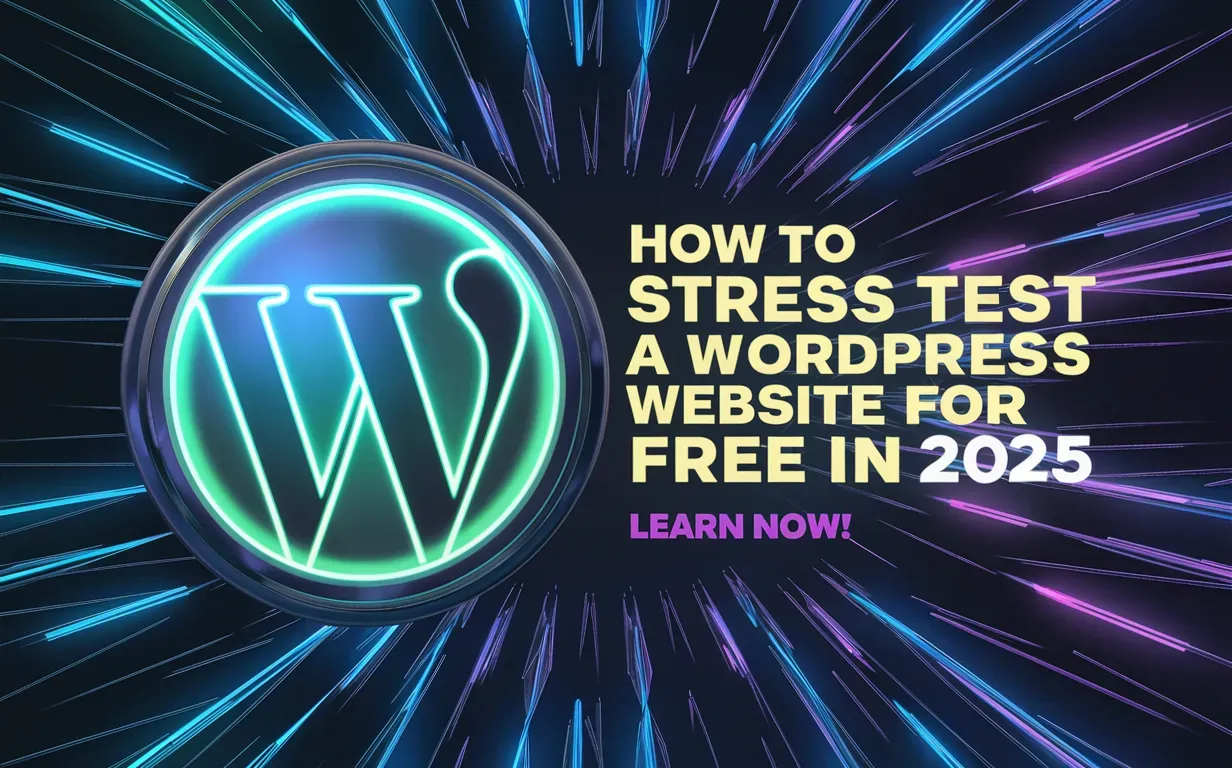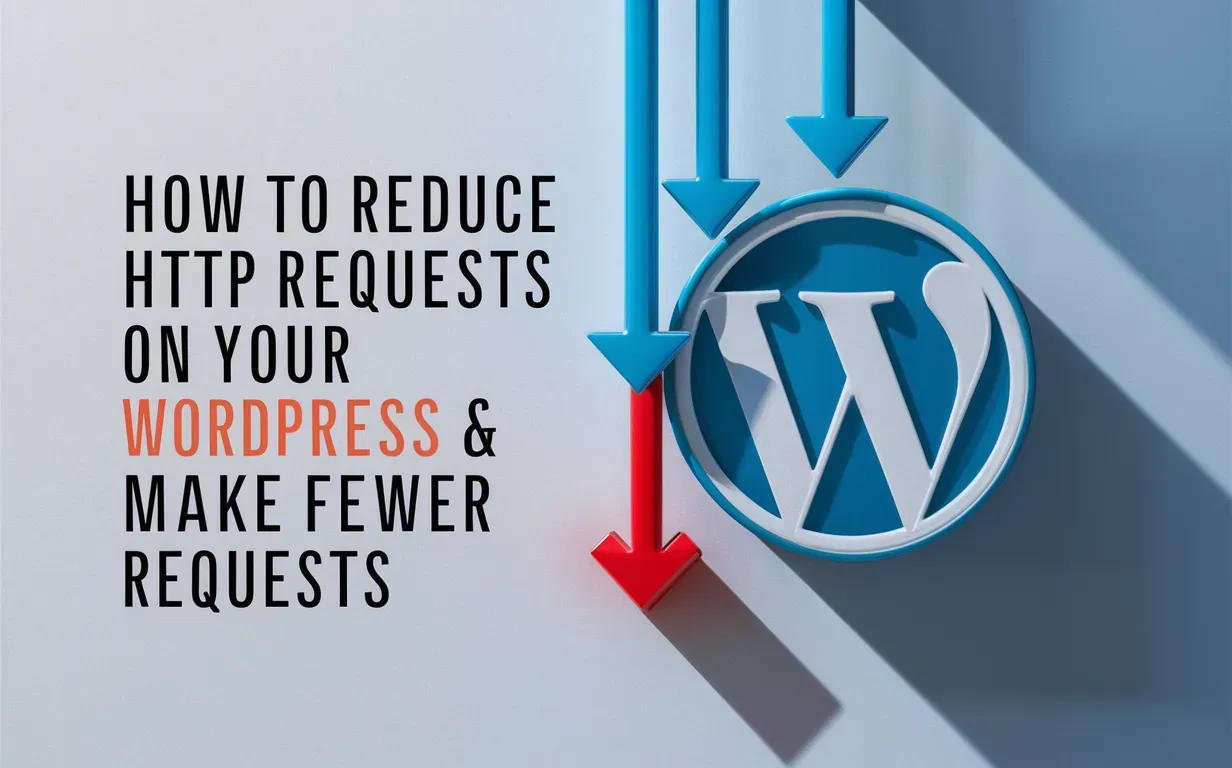If you run a WordPress website, you might have come across the ERR_SSL_VERSION_OR_CIPHER_MISMATCH error. This issue happens when your site’s SSL (Secure Sockets Layer) settings don’t match what modern web browsers expect. As a result, visitors may see a security warning and be unable to access your site.
But don’t worry—fixing the ERR_SSL_VERSION_OR_CIPHER_MISMATCH error is easier than you think! This guide by Owrbit will show you simple steps to solve this problem. We’ll go over checking your SSL certificate, updating your server settings, and making sure your site works with the latest browsers.
No matter if you’re a beginner or an experienced WordPress user, our step-by-step instructions will help you quickly fix the ERR_SSL_VERSION_OR_CIPHER_MISMATCH error. By following this guide, you’ll not only get your site working again but also improve its security. Let’s fix the ERR_SSL_VERSION_OR_CIPHER_MISMATCH error and make sure your WordPress site is safe and secure!

What is ERR_SSL_VERSION_OR_CIPHER_MISMATCH?
The ERR_SSL_VERSION_OR_CIPHER_MISMATCH error occurs when a web browser cannot establish a secure connection with a website due to outdated or incompatible SSL/TLS settings. This means the browser and the server do not support the same encryption protocols, preventing a secure connection.
Common Causes of ERR_SSL_VERSION_OR_CIPHER_MISMATCH:
- Outdated SSL/TLS Version – The server may be using an old SSL/TLS version that modern browsers no longer support.
- Weak Cipher Suites – The encryption algorithms (ciphers) on the server might be insecure or outdated.
- SSL Certificate Issues – An expired, misconfigured, or untrusted SSL certificate can trigger this error.
- Old Browser or Operating System – If you’re using an outdated browser or OS, it might not support the latest security protocols.
- Incorrect Server Configuration – Sometimes, web hosting settings or firewall restrictions can cause SSL mismatches.
Importance of SSL Certificates for WordPress Sites :
SSL (Secure Sockets Layer) certificates are crucial for WordPress sites for several reasons:
- Enhanced Security: SSL certificates encrypt data transferred between your website and visitors’ browsers, protecting sensitive information from potential hackers and cyber-attacks.
- Trust and Credibility: A secure connection indicated by the HTTPS protocol and a padlock icon in the browser’s address bar instills trust in your visitors, enhancing your site’s credibility.
- SEO Benefits: Search engines like Google favor HTTPS sites over HTTP sites, which can improve your site’s search engine rankings.
- Compliance with Regulations: For e-commerce sites and those handling personal data, having an SSL certificate is often a regulatory requirement to ensure compliance with data protection laws.
- Preventing Cyber Attacks: SSL certificates help safeguard against various online threats, ensuring that user data remains confidential and protected.
In summary, SSL certificates are essential for securing your WordPress site, building visitor trust, and improving your site’s SEO performance.
Steps to Fix ERR_SSL_VERSION_OR_CIPHER_MISMATCH in WordPress :
Here are some steps to help you fix the ERR_SSL_VERSION_OR_CIPHER_MISMATCH error in WordPress:

- Check Your SSL Certificate: Ensure your SSL certificate is valid, not expired, and correctly installed on your server.
- Update WordPress and Plugins: Keep your WordPress core and plugins up-to-date to avoid compatibility issues.
- Adjust Your Site’s URL Settings: Make sure your site URL and WordPress URL are both set to use HTTPS in the General Settings.
- Configure Your Web Server Settings: Check your web server configuration (Apache, Nginx, etc.) to ensure it’s set to use the correct SSL/TLS versions and cipher suites.
- Clear Browser Cache and Cookies: Sometimes, cached data can cause errors. Clear your browser’s cache and cookies to see if this resolves the issue.
- Disable Incompatible Plugins: Some plugins might conflict with SSL settings. Try disabling them one by one to identify the culprit.
- Use a Different Browser: If the error persists, try accessing your site using a different browser to rule out browser-specific issues.
Following these steps should help you troubleshoot and resolve the ERR_SSL_VERSION_OR_CIPHER_MISMATCH error on your WordPress site. If the problem continues, reaching out to your hosting provider or website support team for further assistance can be a good next step.
Verifying the Fix: How to Check for SSL Issues
To verify that the ERR_SSL_VERSION_OR_CIPHER_MISMATCH error is fixed, you can use several methods to check for SSL issues:

- Online SSL Checkers: Tools like SSL.com’s SSL Certificate Checker and SSLChecker.com can help you verify the installation and configuration of your SSL certificate2.
- Browser Tools: Most modern browsers have built-in tools to check SSL certificates. For example, you can click on the padlock icon in the address bar and view the certificate details.
- Command Line Tools: Tools like
curlcan be used to test SSL connections. For example, you can usecurl -v https://yourwebsite.comto see detailed information about the SSL handshake process. - SSL Test Websites: Websites like SSL Labs’ SSL Test provide detailed reports on the SSL configuration of your site and highlight any issues that need to be addressed.
By using these methods, you can ensure that your SSL certificate is correctly installed and configured, and that there are no ERR_SSL_VERSION_OR_CIPHER_MISMATCH errors.
Get The Best WordPress Hosting From Owrbit & Let Owrbit Handles These Issues:

- Visit Owrbit’s Website: Go to Owrbit’s site to explore their WordPress Hosting options.
- Sign Up: Create an account by entering your email address and setting up a password.
- Choose Your Hosting Plan: Select the Hosting plan that fits your needs from Owrbit’s offerings.
- Enter Domain Name: If you already have a domain name, enter it during signup. If you don’t, you can purchase a new domain directly through Owrbit.
- Complete Registration: Fill in your personal details to finish the registration process.
- Verify Email: Check your email for a verification message from Owrbit and click the link to activate your account.
- Set Up Your Website: Once your account is active, log in to Owrbit’s dashboard. You can use their website builder to create your site or upload your own files.
- Manage Your Website: Use Owrbit’s dashboard to manage everything about your site—adding content, handling domains, and accessing support when needed.
Conclusion: Ensuring a Secure WordPress Experience
In conclusion, ensuring your WordPress site is secure is extremely important. By addressing the ERR_SSL_VERSION_OR_CIPHER_MISMATCH error, you can make sure that your visitors see your site as safe and reliable. The steps to fix the ERR_SSL_VERSION_OR_CIPHER_MISMATCH error include checking your SSL certificate, updating WordPress and its plugins, adjusting your site’s URL settings, configuring your web server settings, clearing your browser cache and cookies, disabling incompatible plugins, and using a different browser if needed. By following these steps, you’ll not only fix the ERR_SSL_VERSION_OR_CIPHER_MISMATCH error but also enhance your site’s overall security.
A secure site with no ERR_SSL_VERSION_OR_CIPHER_MISMATCH issues ensures that your visitors’ data is protected from potential cyber threats. It builds trust and credibility, which is crucial for retaining and growing your audience. Remember, taking care of ERR_SSL_VERSION_OR_CIPHER_MISMATCH errors helps protect your site and its visitors from potential risks. Regularly monitoring and maintaining your SSL settings will help prevent any future ERR_SSL_VERSION_OR_CIPHER_MISMATCH problems, ensuring a smooth and secure experience for everyone who visits your site.
Overall, addressing the ERR_SSL_VERSION_OR_CIPHER_MISMATCH error is a vital step in maintaining a secure and trustworthy WordPress site. It not only fixes the immediate issue but also contributes to the long-term safety and success of your online presence.
Checkout Top 3 Best WordPress Backup Plugins | Top WordPress Solutions 2025
Discover more from Owrbit
Subscribe to get the latest posts sent to your email.