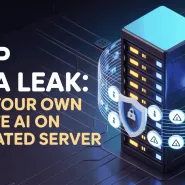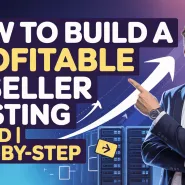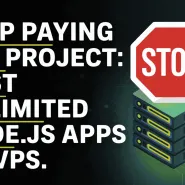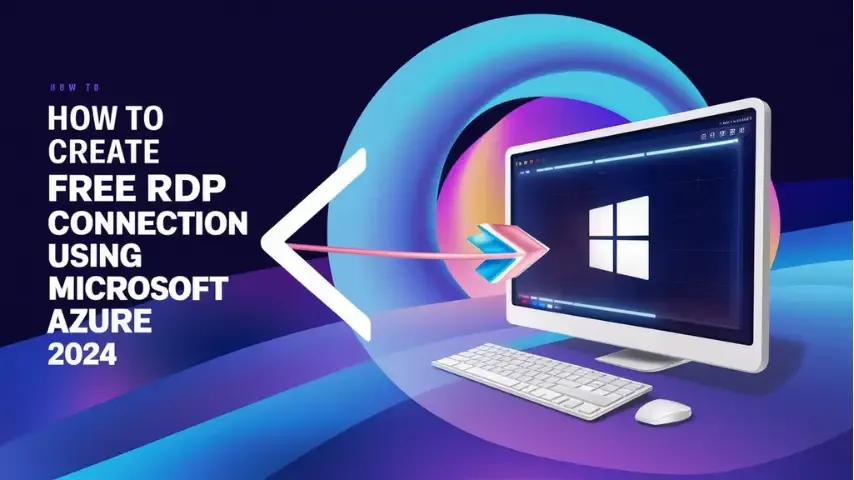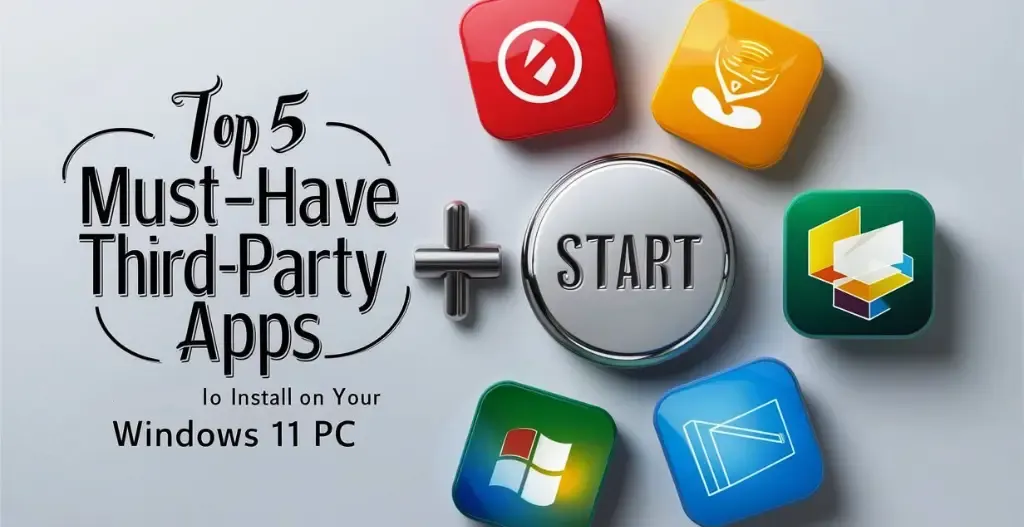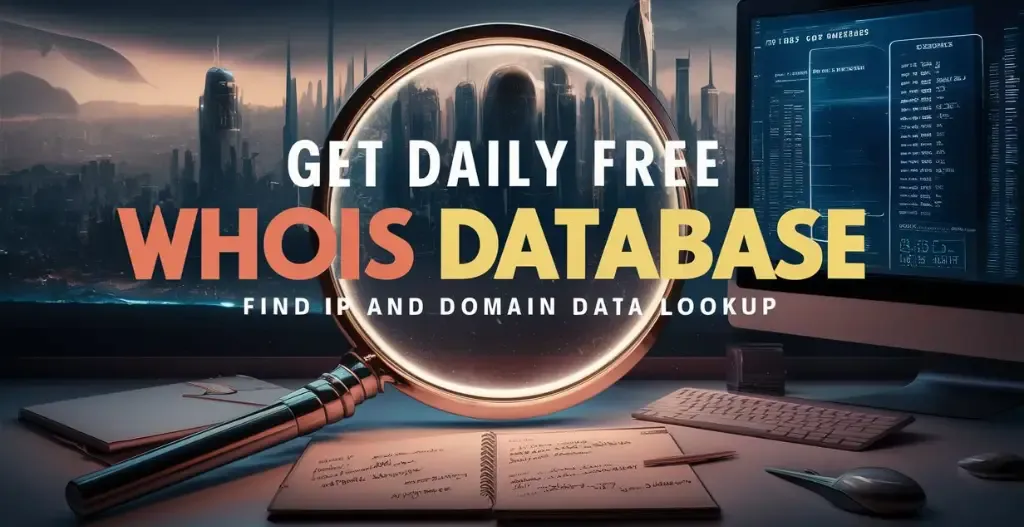Remote Desktop Protocol (RDP) servers provide users with the ability to access their desktops or servers from any location, making remote work and collaboration easier than ever. However, setting up an RDP server can be costly and time-consuming. Fortunately, there are many ways to create a free RDP server and use it for a lifetime without paying any cost.
In this blog post, we will explore a method to create a free RDP server and use it for the long term. These method will allow users to access your files and applications remotely without incurring any additional costs. Whether you need to work from home, collaborate with colleagues, or access important documents while being away from desktop, setting up a free RDP server at your disposal can greatly improve your productivity and efficiency.
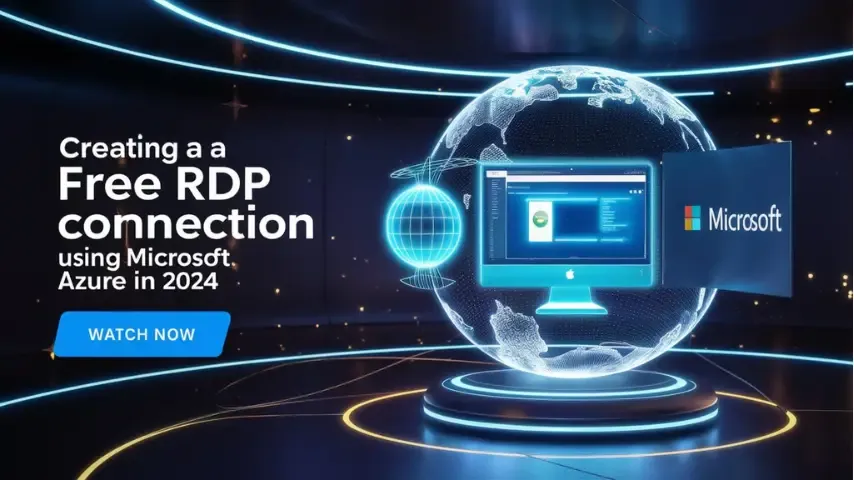
What Is a Remote Desktop Protocol Connection?
Remote Desktop Protocol Connection allows users to access and control a computer completely from another device, no matter where they are in the world. The desktop just needs to be connected with the network and is permanently switched on. Whether you’re working from home or traveling, RDP enables you to connect to your Windows PC from a different location. With Microsoft Azure or AWS, you can easily create free RDP servers to access your PC remotely. By following a simple tutorial, you can get a free Windows RDP and set up a remote session in minutes.
One of the most common uses for RDP is to troubleshoot issues on a remote PC. By using lightning-fast connection speeds and convenient keyboard shortcuts, Remote Desktop Protocol makes it easy to navigate through the operating system of another computer. You can also transfer files and data between devices with ease, making it a valuable tool for both personal and professional use.

Benefits Of Using Windows RDP :
Using Windows Remote Desktop Protocol (RDP) offers several benefits, many of which are unique and easy to understand:
- Remote Access: You can access your work computer from anywhere. This is especially useful if you need to work from home or travel frequently.
- Resource Sharing: RDP allows you to use resources on a remote computer as if they were on your local device. For instance, you can print documents on a remote printer or access files stored on a remote server.
- Consistent Environment: With RDP, you work within the same environment no matter where you are. Your desktop layout, applications, and settings remain unchanged, providing a seamless experience.
- Security: RDP offers advanced security features. Connections are encrypted securely, reducing the risk of data being intercepted. You can also configure it to require strong authentication methods.
- Efficiency: It enables efficient use of hardware. Instead of needing a powerful computer everywhere, you can use a basic device to access a high-performance remote computer.
- Multitasking: Users can switch between multiple remote desktops easily, which is beneficial for those who need to manage various servers or workstations simultaneously.
- Application Access: You can run applications that are not installed on your local machine. This is useful if you need to use specialized software that is only available on a particular remote computer.
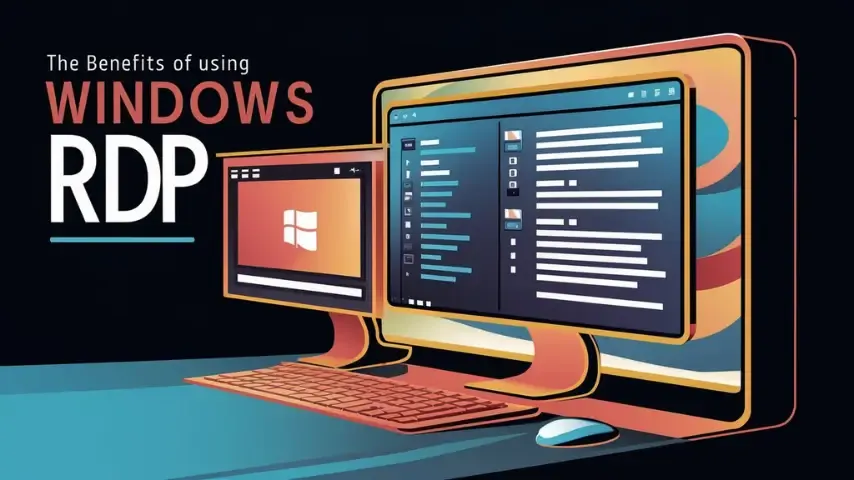
Methods To Create Free RDP :
You can create free Remote Desktop Protocol (RDP) connection in several ways, Here is the simple method :
Microsoft Azure Free RDP :
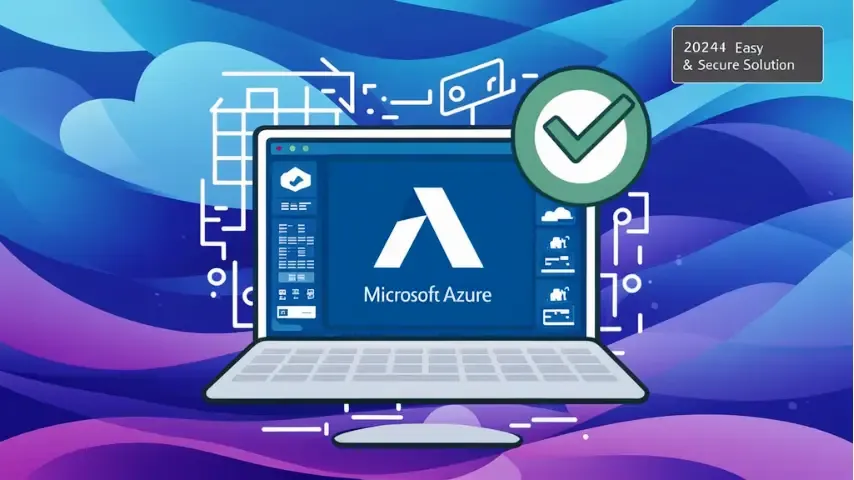
You can use Microsoft Azure’s free tier to create a Remote Desktop Protocol (RDP) connection. Here’s a step-by-step guide :
Creating A Microsoft Azure Account :
- Visit the Azure Website :
- Go to the Microsoft Azure website.
- Click on the “Start Free” option.
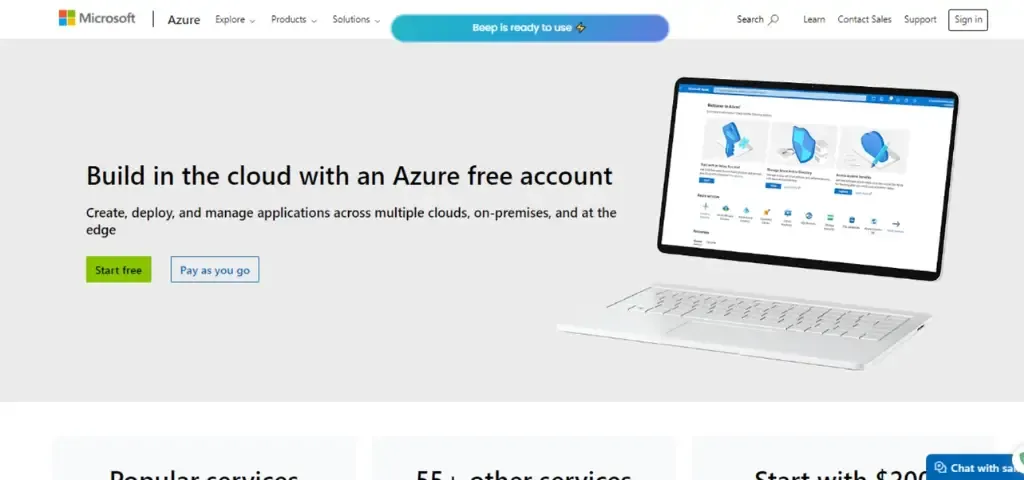
- Create a Account or Log In :
- Create a new account with your personal details or log in if you already have an account.
- Enter Your Required Details :
- Fill in the required fields with your information.
- Make sure to use a real phone number for verification. Virtual numbers won’t work.
- Verify your phone number.
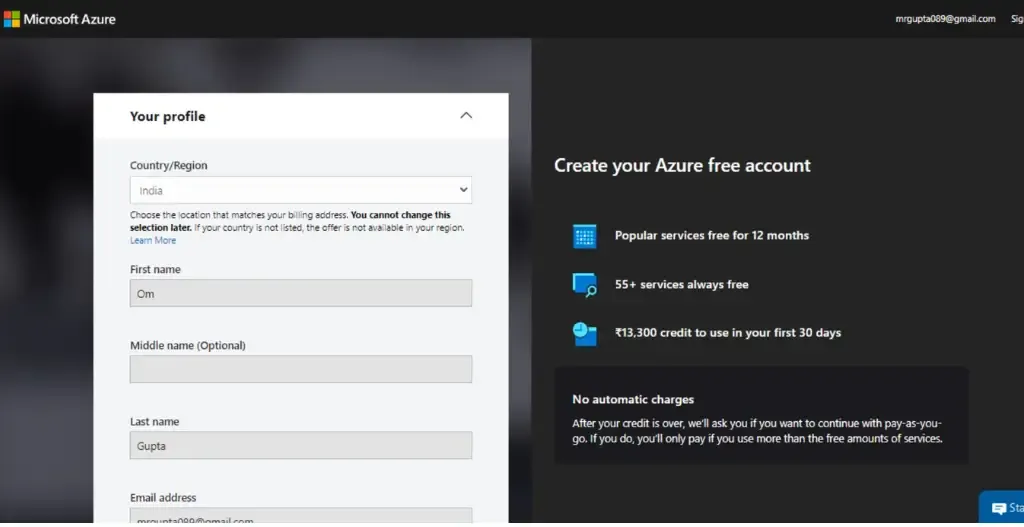
- Agree to Terms :
- Tick both checkboxes to agree to the terms and click “Next”.
- Add Card Details :
- Enter your credit card details. (Don’t worry, you won’t be charged until the free tier ends. Azure will notify you before any charges occur.)
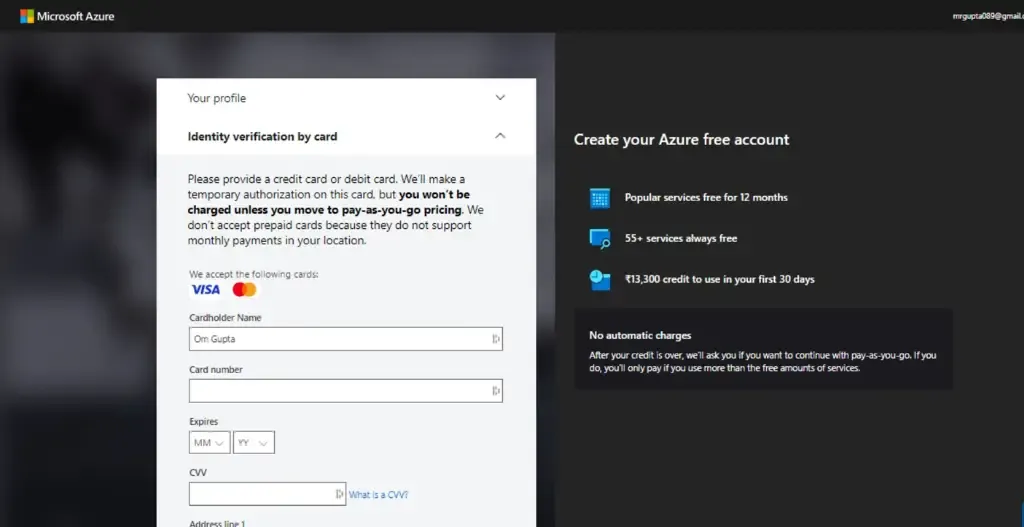
- Complete Sign Up :
- Follow the on-screen instructions to finish the sign-up process.
Now you’ve successfully created a free Azure account. Let’s create a free RDP with it:
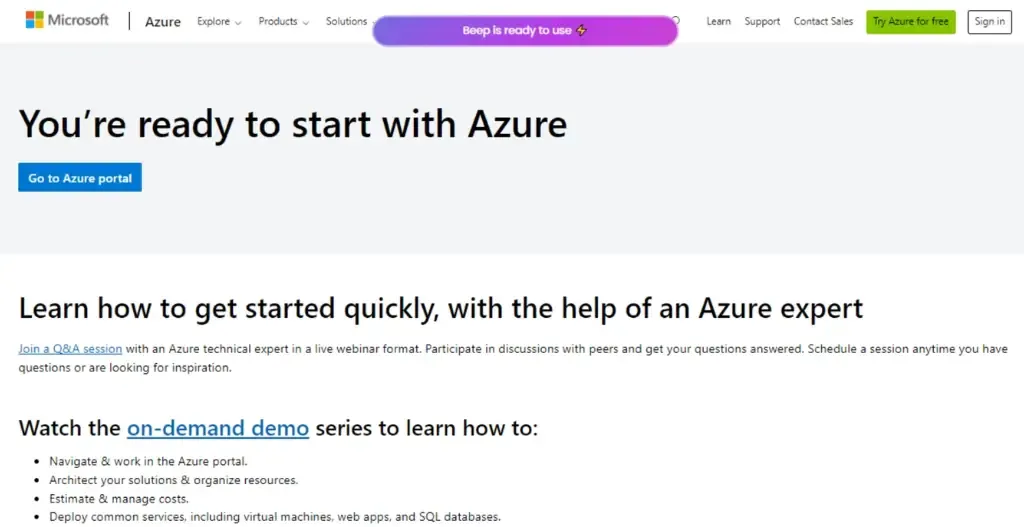
Creating A Free RDP With Azure :
- Go to Azure portal and In the left side panel, Click on “Virtual Machines”.
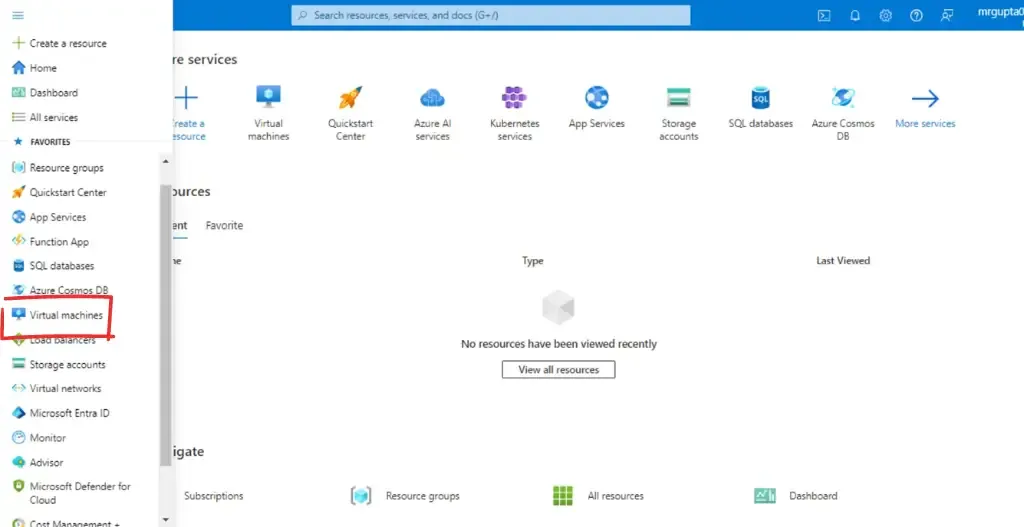
- Click on “Create” and select “Azure virtual machine”.

- After that, Create a new resource group with any name. Select the region of RDP you want.
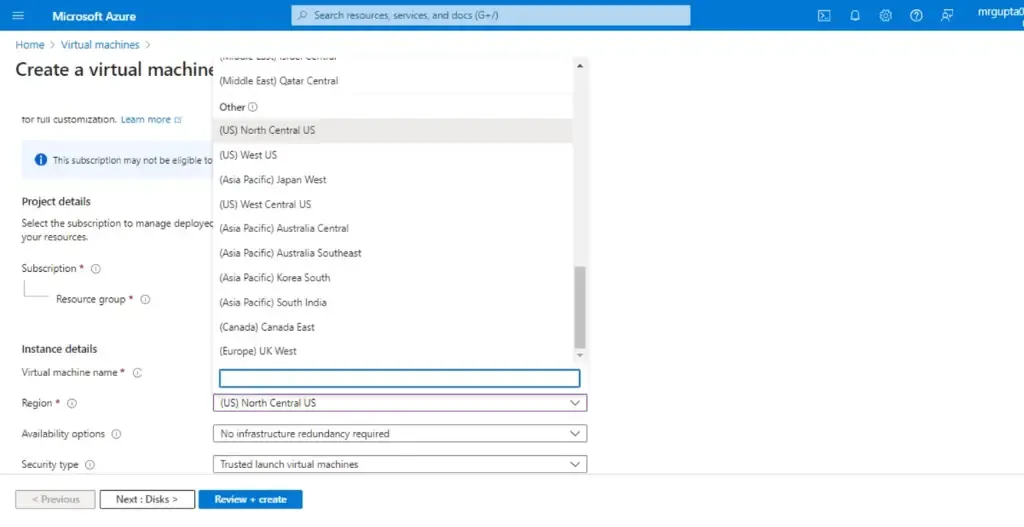
- In the image option, Select the operating system you want in your free RDP.
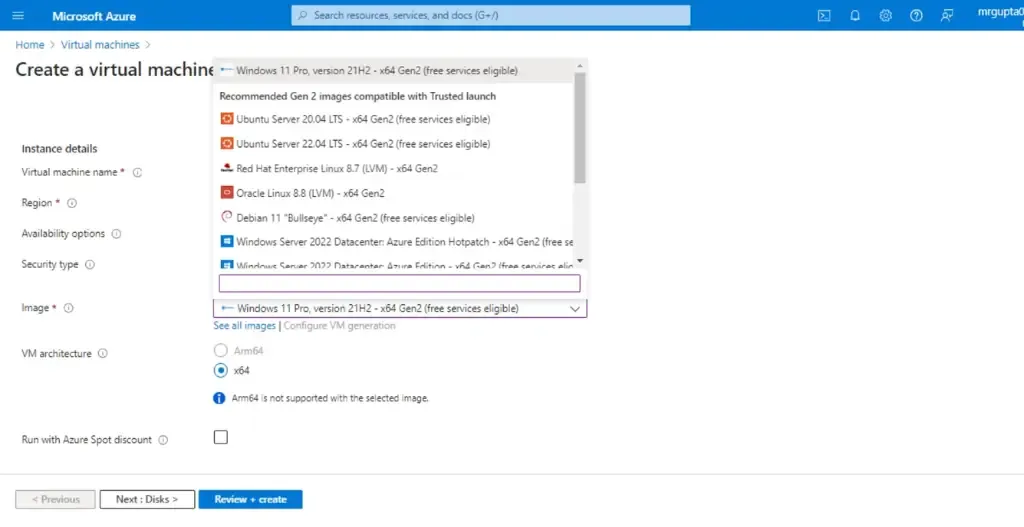
- Now, scroll down and select size option and select the size which fits best for you. Remember you just had 200$ of free tier. Select it according to that.
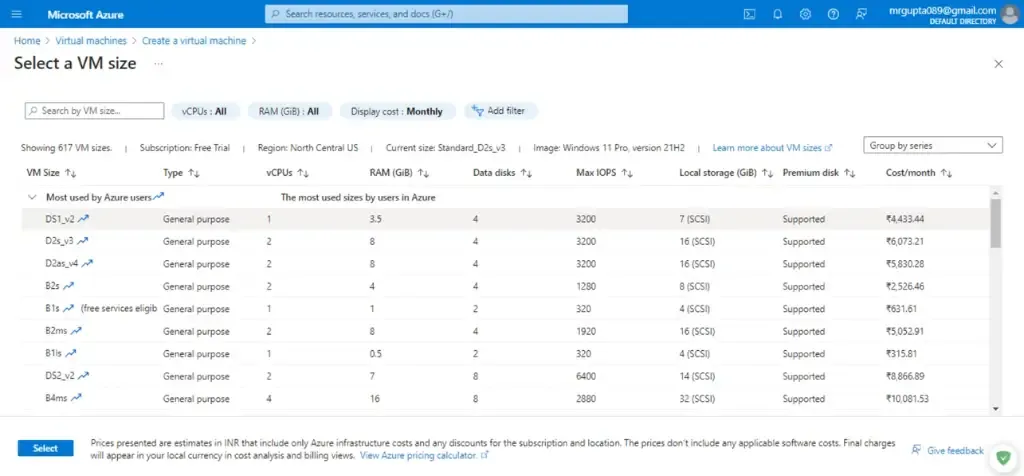
- Enter the username and password for accessing the RDP connection. and click on review and create.
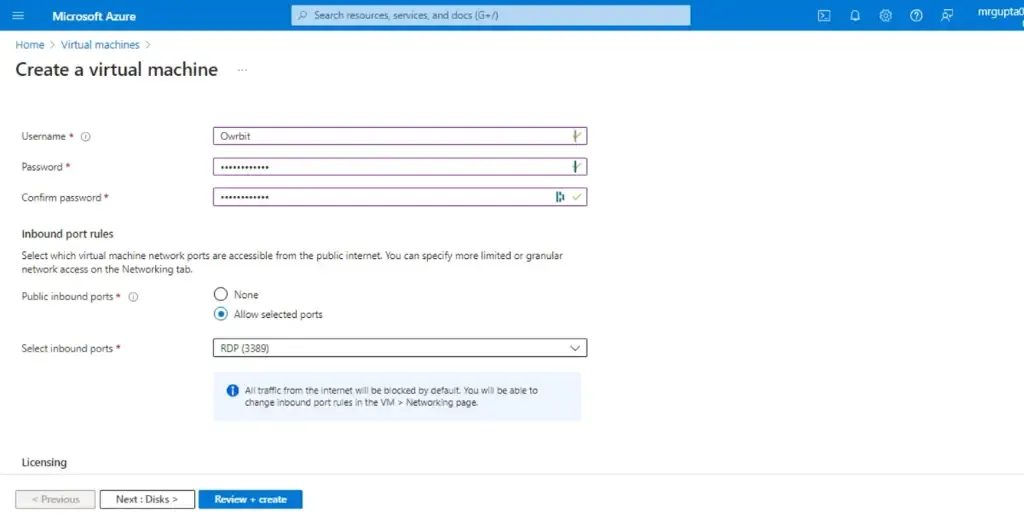
- Verify all the details by scrolling down. If there is any error just go back and change it. After checking, Click on create and wait for deployment. It will typically takes 10-15 minutes.
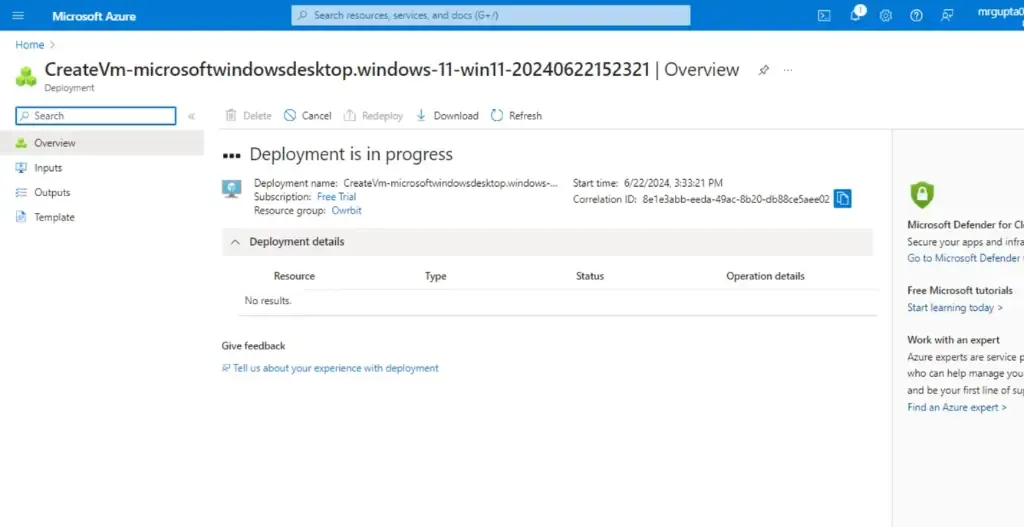
- After the deployment is complete, Click on go to resource.
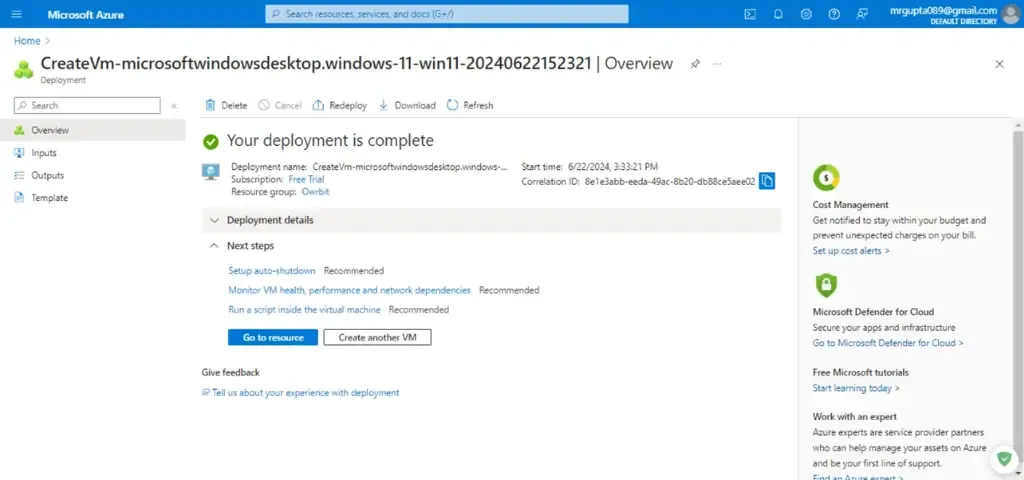
- Next, Click on connect and select connect.
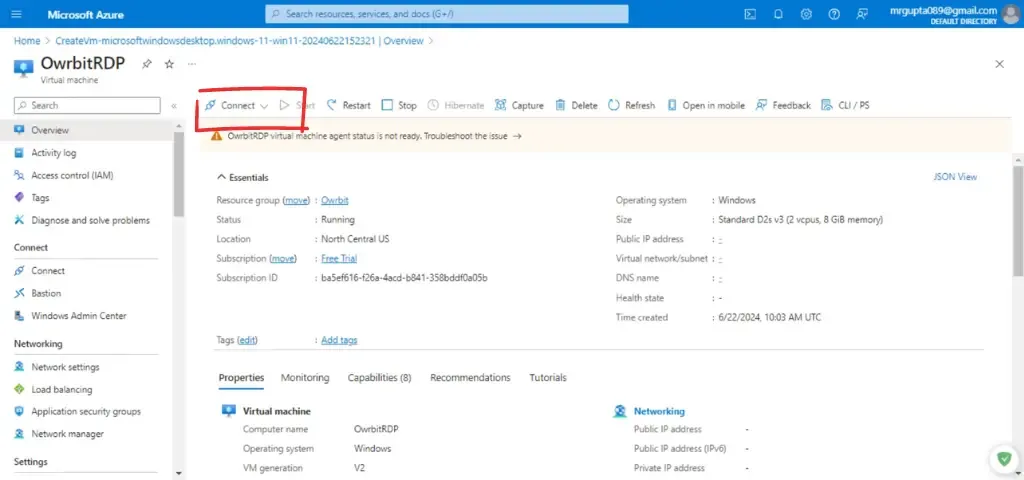
- Now, click on Download RDP file and download it on your pc.
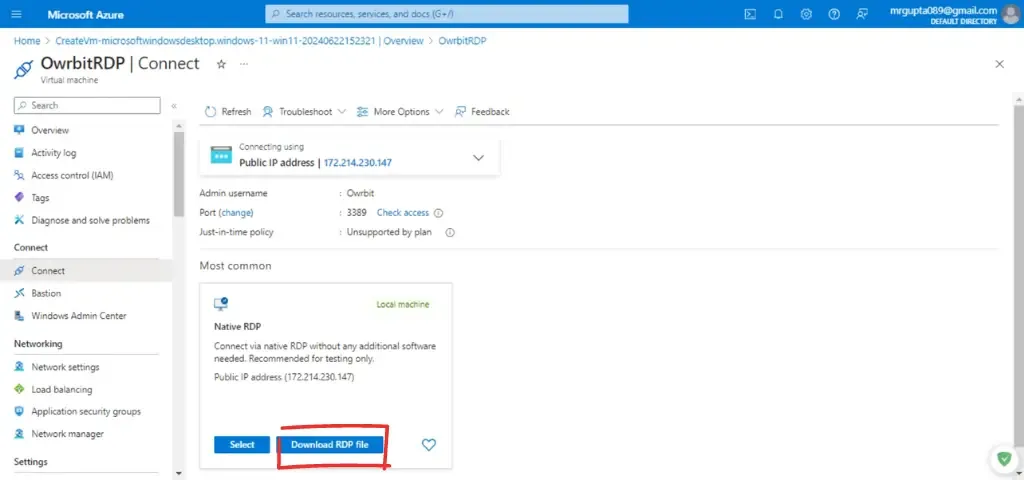
- Start the RDP file and enter your username and password entered while creating the RDP.
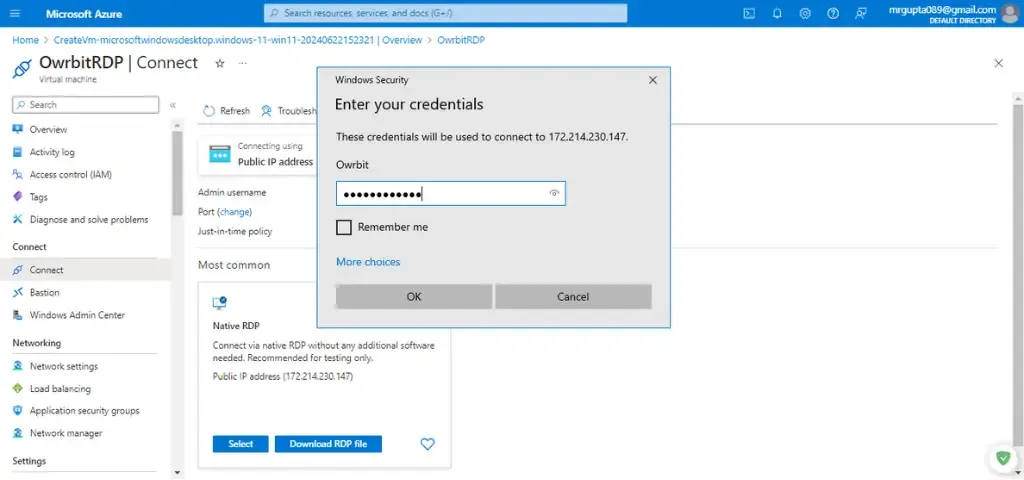
Congratulations, you have successfully created a free RDP through Microsoft Azure.
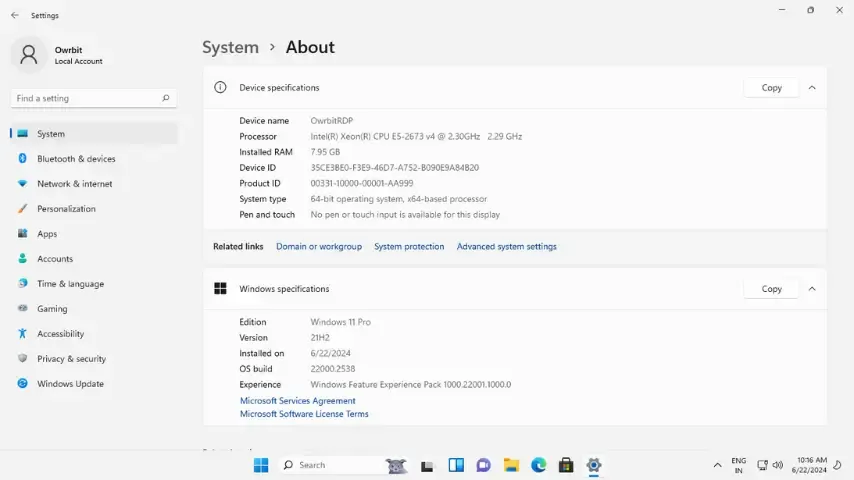
Conclusion : The Final Verdict
Creating a free RDP server using Microsoft Azure is a great way to get a RDP without any additional costs. By following simple steps, you can set up a virtual machine and use it for remote work, troubleshooting, or accessing files from anywhere. Azure’s free tier provides ample resources to get started, and with a bit of configuration, you can have a powerful and secure remote desktop setup. This method is cost-effective and efficient, helping you improve productivity and collaboration. Enjoy the flexibility and convenience of accessing your desktop from anywhere with your new RDP server.
Discover more from Owrbit
Subscribe to get the latest posts sent to your email.