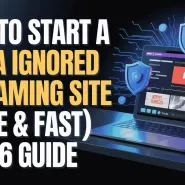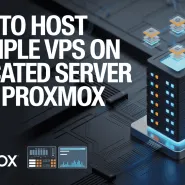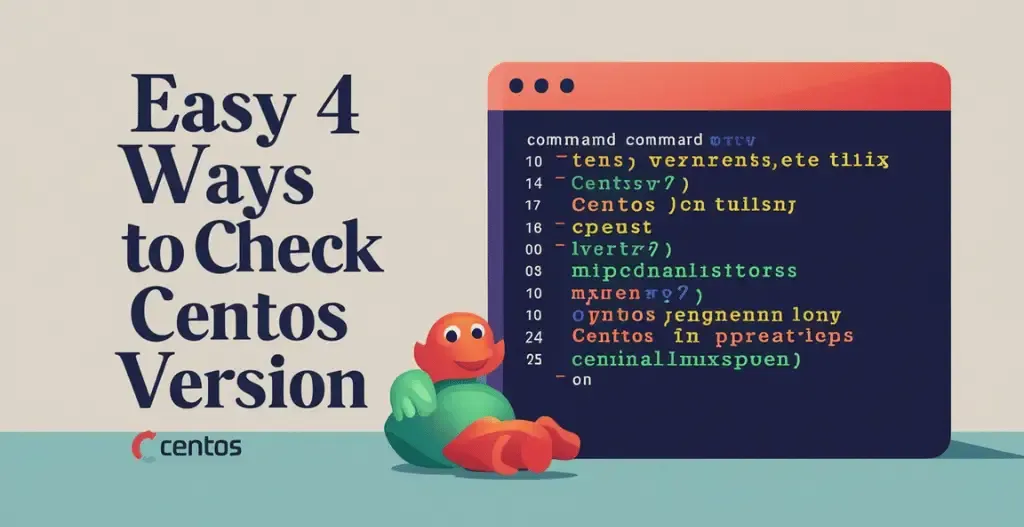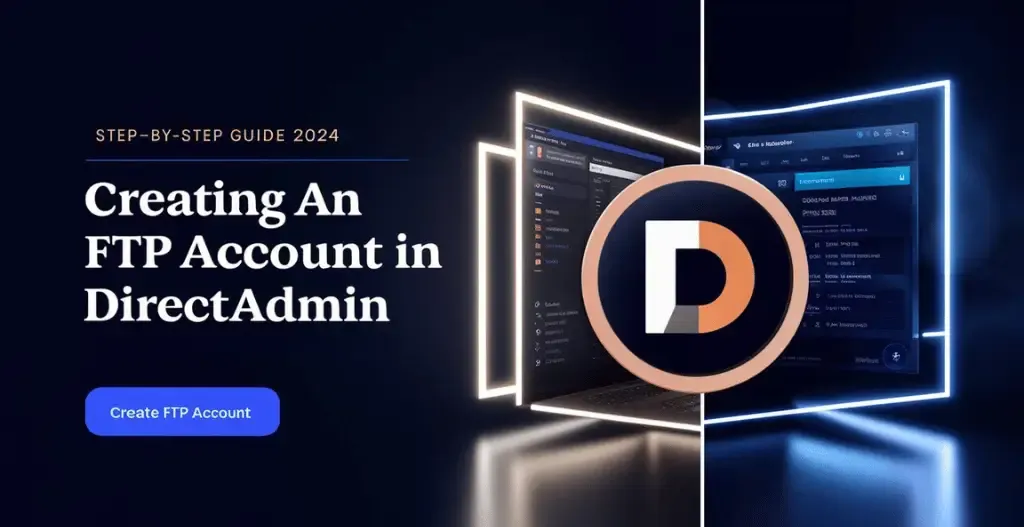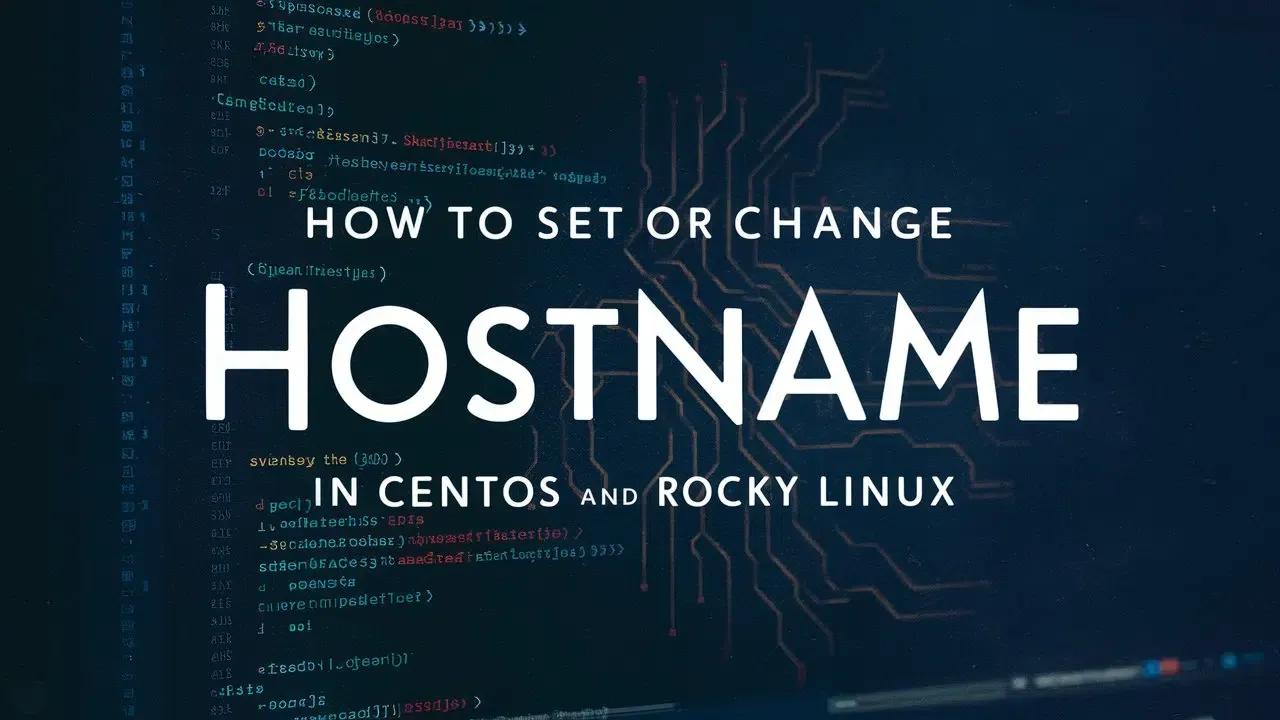CentOS is a popular Linux based operating system known for its stability and robustness. However, sometimes it can be difficult to determine which version of CentOS you are running. Fortunately, there are easy ways to Check CentOS version using a few simple Linux commands.
In this blog post, we will explore 4 different ways to quickly find out the version of CentOS you are currently using. These methods involve running simple commands in the terminal, making it easy for users of all levels of experience to determine their CentOS version. By following these steps, you can easily identify the version of CentOS running on your system and ensure compatibility with software and updates. Whether you are a beginner or an experienced Linux user, knowing how to check the CentOS version is an essential skill that can come in handy for troubleshooting and system maintenance.
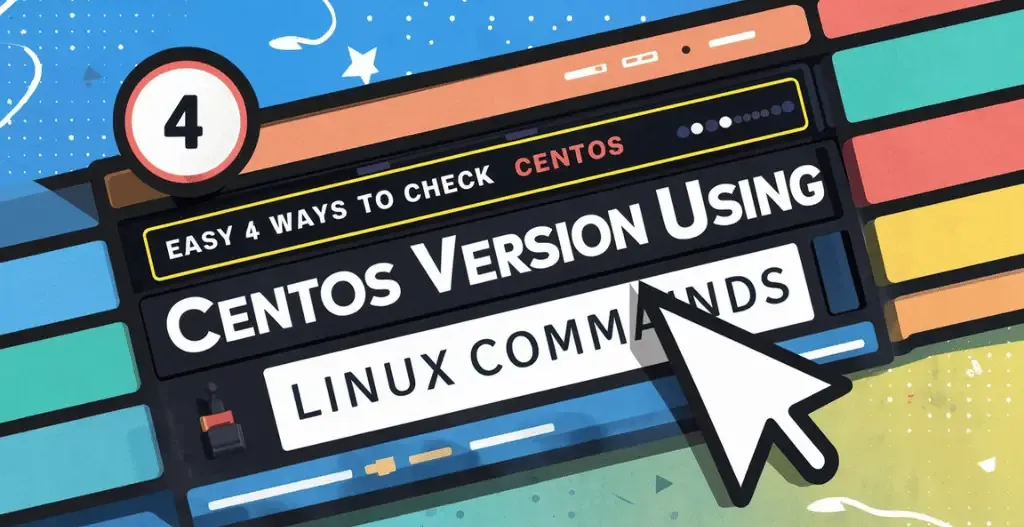
What Is CentOS?
CentOS is a free and open-source Linux operating system based on the source code provided by Red Hat Enterprise Linux. They aims at providing an advanced and stable platform for a wide range of applications, from web servers to enterprise-level databases. CentOS is known for its strong focus on security and reliability, making it a popular choice for businesses and organizations that require a secure operating system. The release cycle of CentOS is typically longer than other Linux distributions, with updates and patches being continuously tested before being rolled out to users. This ensures that CentOS remains a dependable and secure option for users who prioritize stability and reliability in their systems.

4 Easy Ways To Check CentOS Version :
Using CentOS is a popular choice for many users, but it’s important to know the version that is installed on your system. Whether you are running CentOS 6 or another version of CentOS or RHEL, it’s essential to check what version you have. There are 4 easy ways to check the version of CentOS or the Linux OS that is installed on your system :
Method #1: Using The lsb_release Command To Reveal CentOS Version :
One of the easiest way to check CentOS Version running on your system is to use the lsb_release command in Linux. This command provides information about the release version of your CentOS, including the major version number.
Execute The Following Command To Install The lsb Core Package :
# yum install redhat-lsb-core
After executing this command, enter your root password when when prompted to authenticate the process. Subsequently, press Y and Enter to approve and proceed with the process.
Once done, You can Check CentOS version by running the following command:
# lsb_release -d

Method #2 : Using The hostnamectl Command To Check CentOS Version :
Using the hostnamectl command can be a quick and easy way to check the version of your system, including CentOS version in Linux. When working with a CentOS server or a Redhat Linux distribution, it is important to keep track of the version of the CentOS operating system.
Simply execute the following command to access this information :
# hostnamectl

Method #3 : Check CentOS Version via RPM
There are various methods to check centos version in linux. One of the ways is to check linux kernel version using the command rpm -q centos-release. This will provide you with the specific version of CentOS installed on your system.
Run the following command on your CentOS system:
# rpm -qa centos-release

Method #4 : Inspect the CentOS Version via the Release File
One way to inspect the CentOS version on your system is by checking the release file. This file contains information about the current version of CentOS that is installed on your machine. To view the contents of the release file, you can use the cat command in the terminal.
Execute This Command To Check CentOS Version :
# cat /etc/os-release
Executing this cat command will display the details of the OS, including the CentOS version and other relevant information. The output provides a clear view of the major and minor CentOS versions on your system.

Conclusion : The Final Verdict
there are four easy ways to check the CentOS version using Linux commands. The first method is using the lsb_release command, which provides detailed information about the version of CentOS installed on your system. The second method is using the cat command to read the contents of the /etc/centos-release file, which contains the version information. The third method involves using the hostnamectl command to display information about the operating system, including the CentOS version. Lastly, the rpm command can be used to query the package information to determine the CentOS version. By utilizing these four methods, you can easily identify the version of CentOS running on your system.
Checkout Comparing Synology, QNAP, Asustor: Ultimate NAS Buying Guide 2024
Discover more from Owrbit
Subscribe to get the latest posts sent to your email.