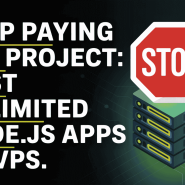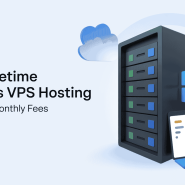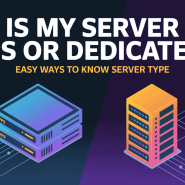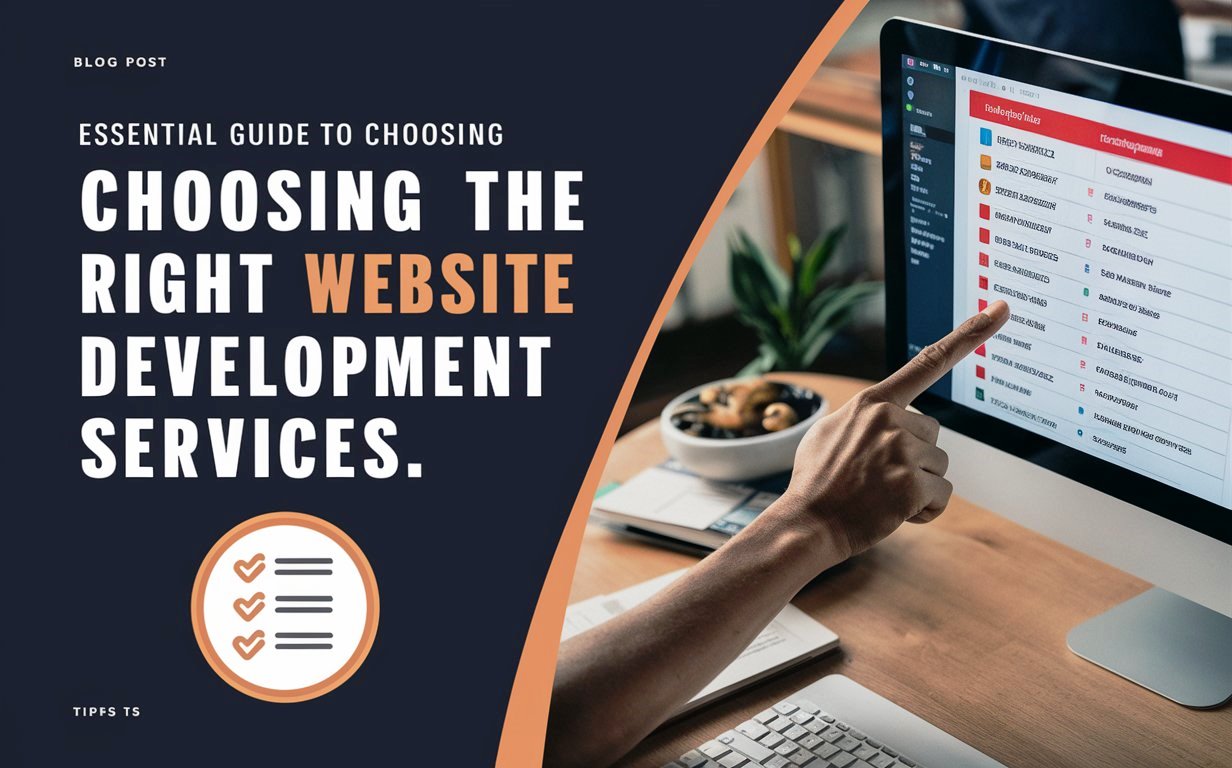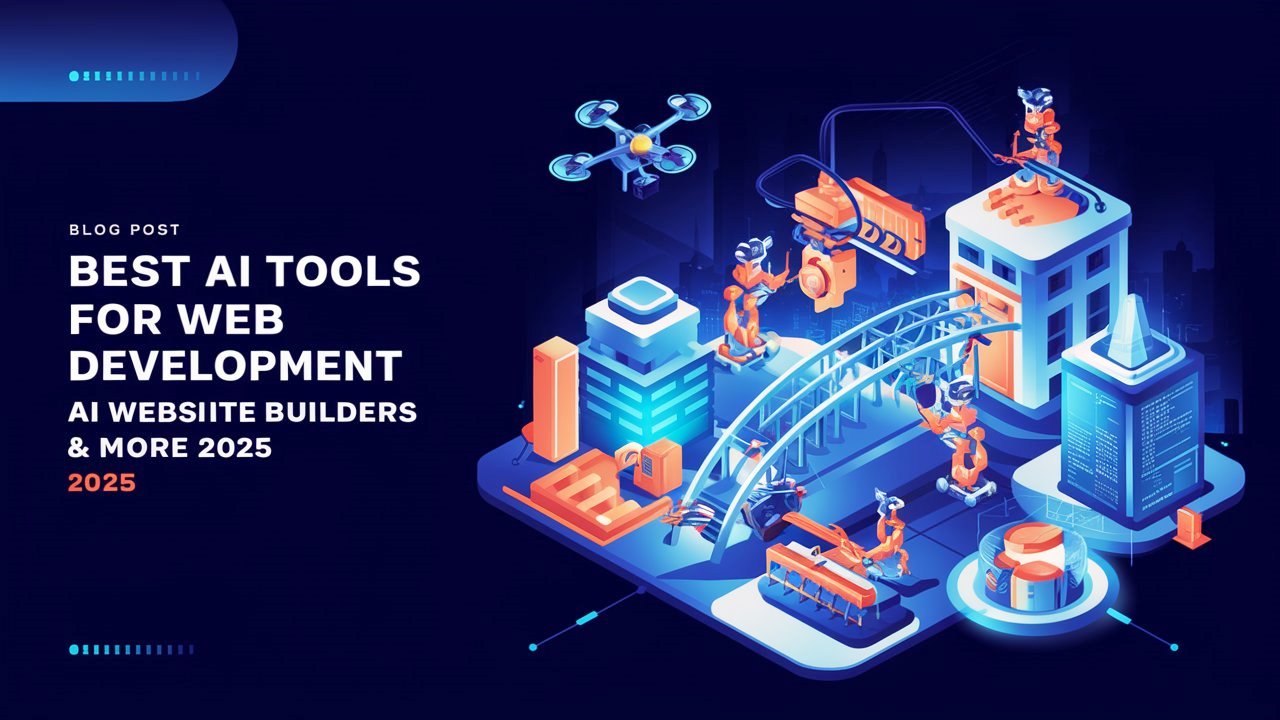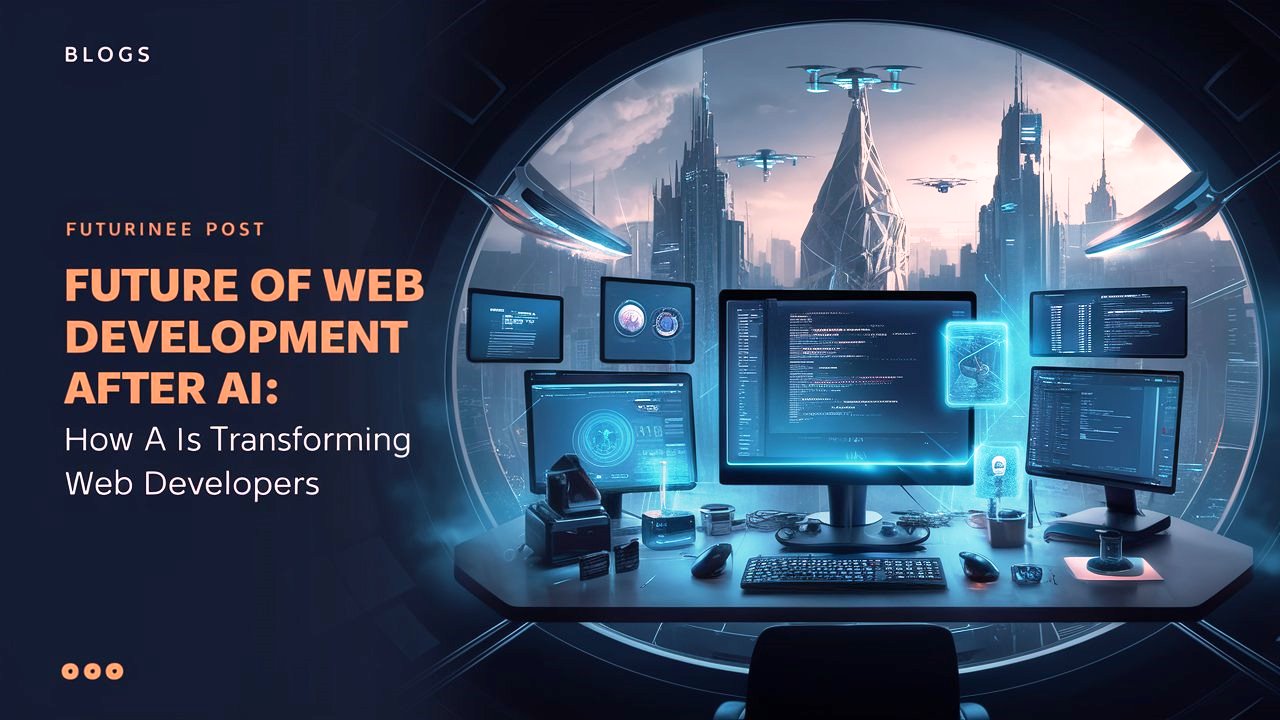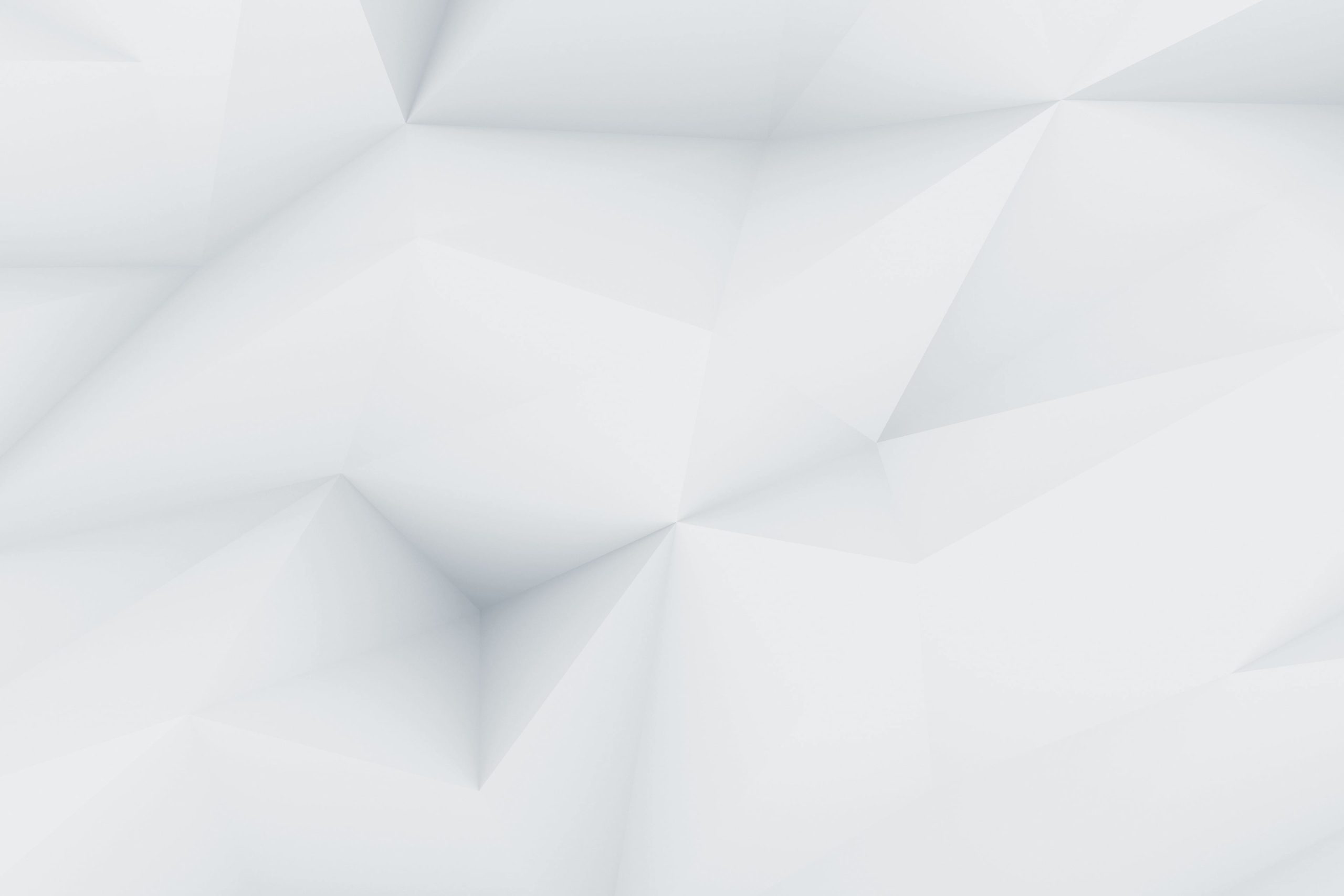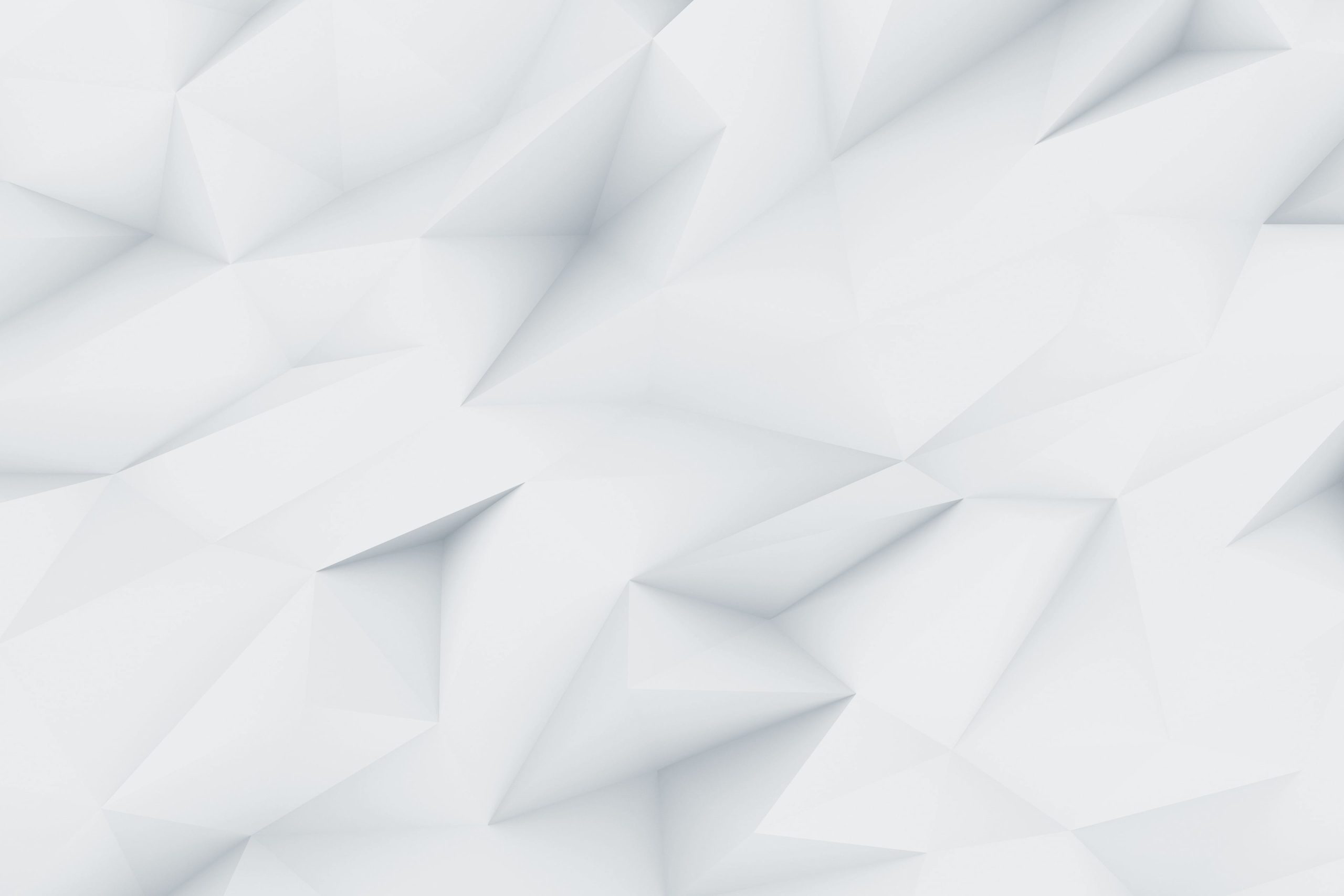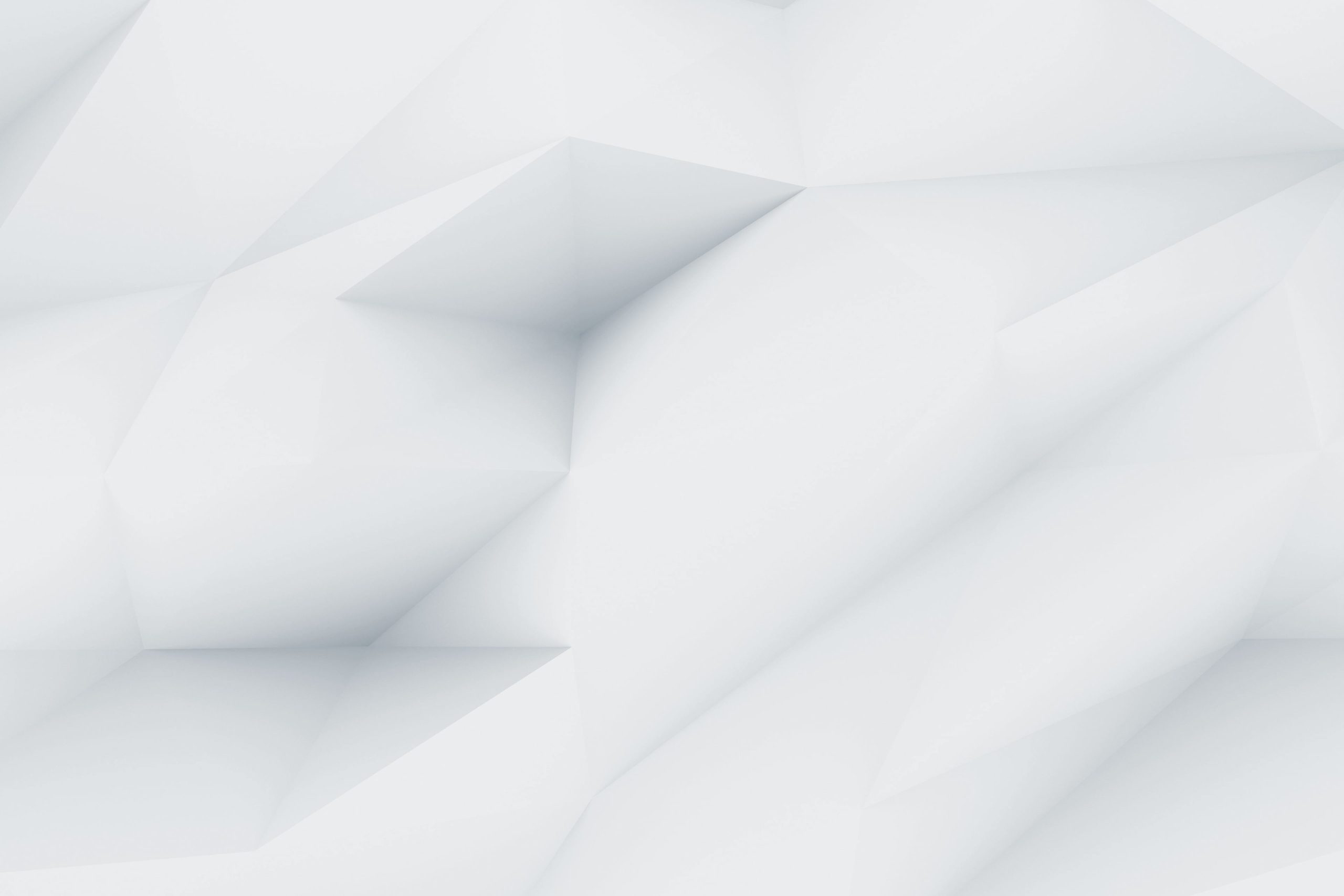Ensuring that your WordPress site loads quickly is absolutely essential. One of the most effective ways to achieve this by just remove unused CSS in WordPress. If you’re looking to improve WordPress loading speed and make your site run smoother, this simple yet powerful step can make a huge difference.
In this guide by Owrbit, we’ll walk you through the steps to remove unused CSS in WordPress and optimize WordPress CSS. Whether you prefer to tackle it manually or use a plugin, we’ll provide you with clear, actionable steps to help you reduce CSS files and significantly enhance your site’s performance. By optimizing WordPress CSS, you’ll not only speed up your site but also improve SEO rankings of WordPress website and keep visitors engaged for longer.
So, if you want to improve WordPress loading speed and create a more efficient, responsive website, this guide will show you exactly how to remove unused CSS in WordPress and optimize WordPress CSS to make your site faster, leaner, and better overall. Let’s dive in!

Introduction to Unused CSS :
Unused CSS refers to styles in your website’s CSS files that aren’t actually being used on any page of your site. These styles can accumulate over time as themes and plugins are added, and they can slow down your site’s performance. By keeping unnecessary CSS in your files, you’re increasing the size of your site’s code, which leads to slower loading times and a less efficient user experience.

Remove unused CSS in WordPress is a key step in optimizing WordPress CSS and can help improve WordPress loading speed. By reducing CSS files, you’re making your site leaner, faster, and more responsive. In this guide, we’ll explore how to identify and remove unused CSS to help your website run at its best.
Why to Remove Unused CSS in WordPress is Important?
Removing unused CSS is really important for keeping your website fast and smooth. Here’s why:

- Improve WordPress Loading Speed:
- When your site has unused CSS, it adds extra weight to your code. By removing these unused styles, you can improve WordPress loading speed and make your site load faster. This is key to keeping visitors on your site and reducing bounce rates.
- Optimize WordPress CSS:
- By cleaning up your CSS and getting rid of what you don’t need, you can optimize WordPress CSS. This makes your site’s code simpler and more efficient, which is better for performance and easier to maintain.
- Reduce CSS Files:
- Large CSS files can slow your site down. When you reduce CSS files by removing unused code, your site becomes faster and more responsive, meaning visitors will have a better experience.
- Boost SEO:
- Search engines love fast websites. By making your site quicker, you’ll improve WordPress loading speed, which can help boost your SEO rankings and get your site noticed more in search results.
- Better User Experience:
- A faster site means happier visitors. When you remove unused CSS in WordPress, your site runs more smoothly, which leads to a better experience for your users.
In short, removing unused CSS in WordPress is a simple but powerful way to optimize WordPress CSS, reduce CSS files, and improve WordPress loading speed—all of which help your site perform better and keep your visitors happy.
How Unused CSS Affects Your WordPress Site :
Unused CSS can have a negative impact on your WordPress site in several ways. Here’s how it affects your site:

- Slows Down Loading Time:
- When your site has extra, unused CSS, it increases the size of your CSS files. Larger files take longer to load, which can slow down your website. This directly affects your WordPress loading speed and can lead to a poor user experience.
- Wastes Bandwidth:
- Unused CSS adds unnecessary data that your site visitors’ browsers need to download. This uses up bandwidth, making your site slower and less efficient. By removing unused CSS in WordPress, you can reduce CSS files and save bandwidth, making your site faster.
- Clutters Your Code:
- Having unused CSS in your code makes it messy and harder to maintain. It’s important to optimize WordPress CSS by removing unnecessary styles so your code is clean and easy to work with. This also helps with future updates or changes to your site.
- Affects Mobile Performance:
- On mobile devices, every second counts. If your site has extra unused CSS, it takes longer to load on mobile, which can be frustrating for users. Reducing CSS files helps your site load faster on all devices, especially on mobile.
- Hurts SEO:
- Search engines, like Google, prioritize fast-loading sites. If your site is slow because of unused CSS, it can hurt your SEO rankings. By remove unused CSS in WordPress, you can improve WordPress loading speed and increase your chances of ranking higher in search results.
In short, unused CSS makes your WordPress site slower, harder to manage, and can even hurt your SEO. By taking steps to remove unused CSS in WordPress, optimize WordPress CSS, and reduce CSS files, you can make your site faster, cleaner, and more efficient.
Methods to Remove unused CSS in WordPress :

Method 1: Remove Unused CSS in WordPress Without Plugin -:
Remove unused CSS in WordPress without using a plugin can be done manually by following these steps. This method requires some technical knowledge, but it’s an effective way to optimize WordPress CSS and improve WordPress loading speed.

- Identify Unused CSS : Identifying unused CSS is an essential step in optimizing your WordPress site. By removing unnecessary styles, you can make your website faster and more efficient. Here are some methods to help you identify unused CSS:
- Use Chrome DevTools Coverage Tool
- Use Online Tools (PurgeCSS)
- Manually Check Using WordPress Theme Editor
- Use Tools like GTmetrix or PageSpeed Insights
- Remove Unused CSS in WordPress : Once you’ve identified the unused CSS in your WordPress site, it’s time to Remove Unused CSS in WordPress to optimize WordPress CSS and improve WordPress loading speed. Here’s how you can do it:
- Access Your Theme’s CSS File:
- Go to your WordPress dashboard and navigate to Appearance > Theme Editor.
- Open the style.css file of your active theme. This is where the CSS rules are defined.
- Manually Remove Unused CSS:
- Carefully remove the CSS rules that aren’t being used on your site. Be sure to double-check that the styles you’re deleting are not essential for your site’s design or functionality.
- Removing unused CSS will help reduce CSS files, making your site lighter and faster.
- Save Your Changes:
- After deleting the unused CSS, click Update File to save your changes. This will immediately apply the changes to your WordPress site.
- Access Your Theme’s CSS File:
- Minify Your CSS : Minifying your CSS is a crucial step in optimizing WordPress CSS and improving your site’s performance. By removing unnecessary spaces, comments, and characters, you can reduce CSS files, making them smaller and faster to load. This directly helps to improve WordPress loading speed, providing a better user experience.
- Manual Minification: After removing unused CSS, you can manually minify your CSS by using online tools like CSS Minifier. Simply copy your CSS code, paste it into the tool, and it will output a minified version of your CSS file.
- Automated Minification: If you prefer an automated approach, you can use build tools like Gulp or Webpack to minify your CSS files. These tools will automatically compress your CSS whenever you make changes to your theme.
- Minify CSS in WordPress: If you’re not using a plugin, you can still minify your CSS by uploading the minified version of your CSS file to your WordPress theme. Go to Appearance > Theme Editor and replace your original CSS file with the minified version.
After remove unused CSS in WordPress and making other optimizations, it’s essential to test your site to ensure everything is working smoothly. Testing helps you verify that your efforts to remove unused CSS in WordPress and optimize WordPress CSS have made a positive impact on your site’s performance.
Method 2: Using a Plugin to Remove Unused CSS in WordPress
If you prefer a simpler approach to remove unused CSS in WordPress, using a plugin can save you time and effort. Plugins automate the process, helping you optimize WordPress CSS and improve WordPress loading speed without needing to manually edit code. Here’s how to do it:

- Choose a Plugin: There are several plugins available that can help you reduce CSS files by removing unused CSS. Some popular options include:
- Asset CleanUp: This plugin scans your site and lets you disable unused CSS and JavaScript files on a per-page basis.
- Autoptimize: This plugin can aggregate, minify, and cache your CSS files, and it also helps in removing unused CSS.
- WP Rocket: A premium plugin that offers various optimization features, including the ability to remove unused CSS and optimize WordPress CSS.
- Install and Activate the Plugin:
- Go to your WordPress dashboard and navigate to Plugins > Add New.
- Search for your chosen plugin (e.g., Asset CleanUp, Autoptimize) and click Install Now, then activate it.
- Configure the Plugin Settings:
- Once activated, go to the plugin’s settings page and enable the option to remove unused CSS in WordPress. Each plugin will have slightly different settings, but most will offer an option to scan your site for unused CSS and remove it automatically.
- For example, with Autoptimize, you can enable the “Remove Unused CSS” feature in the plugin’s settings under the CSS Options tab.
- Test Your Site: After configuring the plugin, test your site to ensure that the changes have improved your WordPress loading speed. Use tools like Google PageSpeed Insights or GTmetrix to check your site’s performance and confirm that CSS files have been reduced and optimized.
- Monitor Regularly: Plugins can help maintain your site’s performance, but it’s still a good idea to monitor it regularly. As you add new content or install new plugins, unused CSS can build up again. Keep the plugin updated and perform occasional checks to ensure your site remains fast and efficient.
Using a plugin to remove unused CSS in WordPress is a quick and easy way to optimize WordPress CSS and improve WordPress loading speed without needing to dive into code. It helps you reduce CSS files, making your site faster and more user-friendly.
Comparing the Methods: Using Plugins vs. Manual Removal

- 1. Ease of Use
- Using Plugins: Easy and quick setup with minimal effort. No technical skills required.
- Manual Removal: Requires technical knowledge of CSS and your site’s structure. More time-consuming.
- 2. Customization and Control
- Using Plugins: Offers some customization, but limited control over every CSS file.
- Manual Removal: Full control over CSS files, allowing precise removal of unused styles.
- 3. Performance Impact
- Using Plugins: Can add extra overhead, but well-coded plugins minimize this impact.
- Manual Removal: More efficient as there’s no plugin running in the background, resulting in a lighter site.
- 4. Time and Effort
- Using Plugins: Quick and requires minimal effort; ideal for beginners.
- Manual Removal: Time-consuming and requires careful analysis and testing of CSS files.
- 5. Risk of Errors
- Using Plugins: Low risk, but potential for conflicts with other plugins or themes.
- Manual Removal: Higher risk of errors, such as accidentally removing essential styles.
- 6. Ongoing Maintenance
- Using Plugins: Requires regular updates and reconfiguration as new content or plugins are added.
- Manual Removal: Once cleaned, less ongoing maintenance required, but may need revisiting with updates or new plugins.
Hence, Using plugins is a quick and easy way to remove unused CSS in WordPress and optimize WordPress CSS, making it ideal for beginners. However, manual removal offers more control and efficiency, though it requires more time and technical knowledge. Choose plugins for convenience and automation, or manual removal for a more tailored, lightweight solution.
Common Mistakes to Avoid When Remove CSS in WordPress :
When you’re working to remove unused CSS in WordPress, it’s easy to make some common mistakes that can affect your site’s performance and functionality. Here are some key mistakes to avoid to ensure you optimize WordPress CSS and improve WordPress loading speed effectively:

- Removing Essential CSS:
- One of the biggest mistakes is accidentally removing CSS that’s essential for your site’s layout or design. Before making any changes, carefully review the unused CSS and ensure that you’re not deleting styles that are needed for certain pages or elements. Always test your site after removing CSS to make sure everything is still working as expected.
- Not Backing Up Your Site:
- Before you start to remove unused CSS in wordpress, make sure to back up your site. This is especially important when manually editing CSS files. If something goes wrong, you can restore your site to its previous state. Using a plugin like UpdraftPlus can help you easily back up your WordPress site.
- Ignoring Mobile Optimization:
- Sometimes, unused CSS is only used on specific devices, such as mobile phones. If you remove unused CSS in WordPress without considering mobile optimization, you could unintentionally break the mobile version of your site. Always test your site on multiple devices to ensure your site’s mobile responsiveness isn’t compromised.
- Overlooking JavaScript Dependencies:
- Some CSS may be linked to JavaScript functionality. If you remove unused CSS in WordPress without checking for these dependencies, you might break certain interactive features on your site. Make sure to test your site’s functionality, such as buttons, forms, and animations, after making changes to your CSS.
- Not Using a Child Theme:
- When removing unused CSS manually, it’s important to make changes in a child theme rather than the parent theme. If you modify the parent theme directly, your changes could be lost during theme updates. Always use a child theme to ensure your changes are preserved.
- Relying Solely on Plugins:
- While plugins are a great way to reduce CSS files and optimize WordPress CSS, relying solely on them without understanding what they’re doing can lead to issues. Some plugins may remove too much CSS, causing layout problems or breaking certain features. Be sure to monitor your site’s performance after using plugins and test for any issues.
- Not Testing Enough:
- After you remove unused CSS in WordPress, always test your site thoroughly. Use tools like Google PageSpeed Insights or GTmetrix to check the WordPress loading speed and ensure that the optimizations have worked. Also, test your site on different browsers and devices to catch any potential issues.
By avoiding these common mistakes, you can effectively remove unused CSS in WordPress, optimize WordPress CSS, and improve WordPress loading speed without causing problems for your site’s design or functionality.
Conclusion: The Future of CSS Optimization in WordPress
Optimizing CSS in WordPress is a crucial step in improving your site’s performance, and it will only become more important as websites continue to grow in complexity. As web technologies evolve, removing unused CSS in WordPress and reducing CSS files will be essential for ensuring your site remains fast and responsive. By regularly optimizing WordPress CSS, you can keep your website running smoothly and provide an excellent user experience.
The future of CSS optimization in WordPress will likely involve more automated tools and smarter plugins that can help you identify and remove unused CSS with even greater accuracy. However, whether you choose to manually remove unused CSS in WordPress or use a plugin, the goal will always be the same: to improve WordPress loading speed and create a more efficient website.
As WordPress themes and plugins evolve, it’s essential to stay on top of updates and regularly review your site’s CSS. Removing unused CSS in WordPress, optimizing WordPress CSS, and reducing CSS files will help ensure that your website continues to perform at its best. With faster load times and cleaner code, your site will not only rank better in search engines but also provide a better experience for your visitors.
In the future, as the web becomes even more mobile-focused, optimizing CSS for mobile devices will be just as important. By continuing to improve WordPress loading speed and reducing unnecessary code, you can ensure your site is ready for whatever comes next. Keep optimizing your CSS, and your WordPress site will stay ahead of the curve.
Checkout Common WordPress Mistakes to Avoid for a Better User Experience 2025
Discover more from Owrbit
Subscribe to get the latest posts sent to your email.