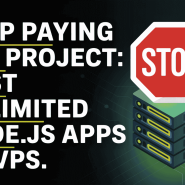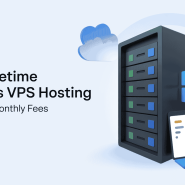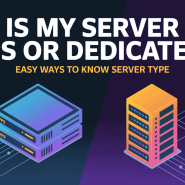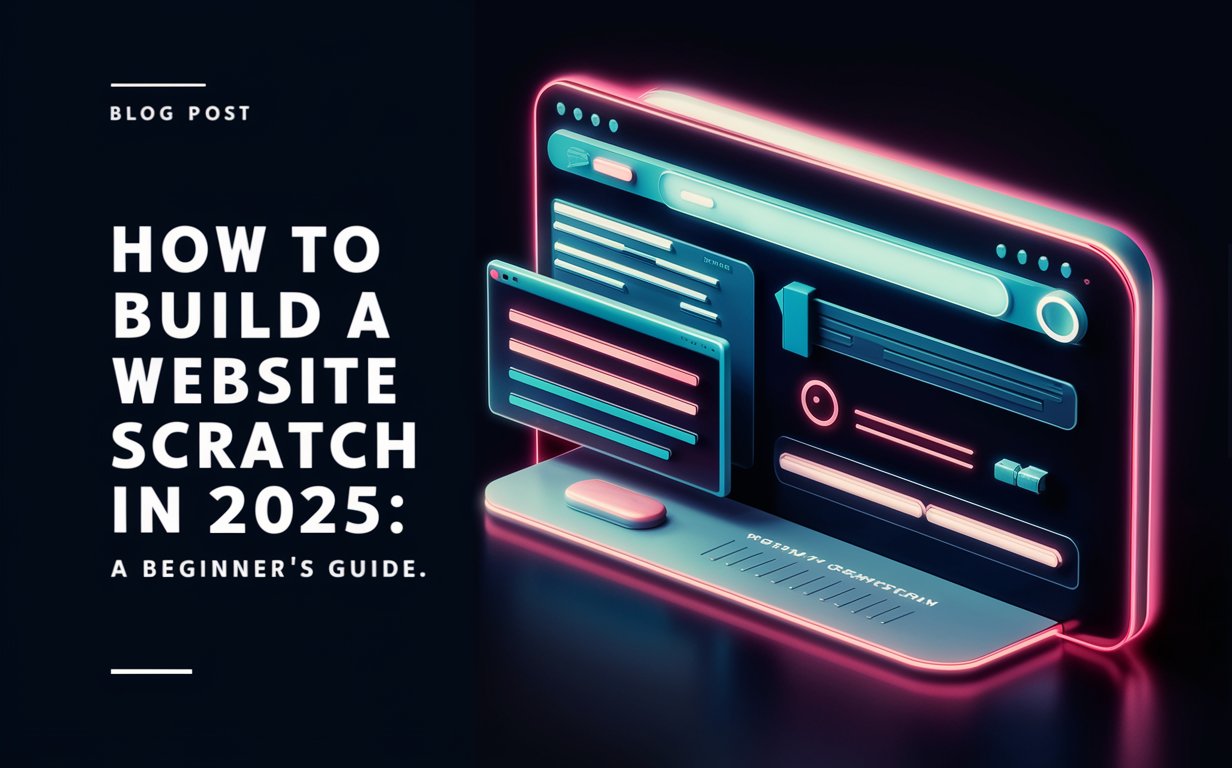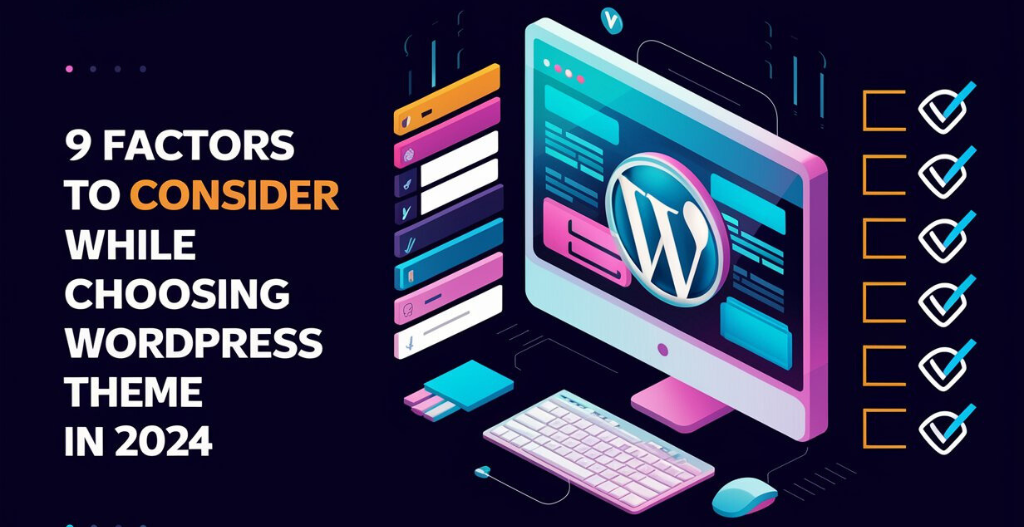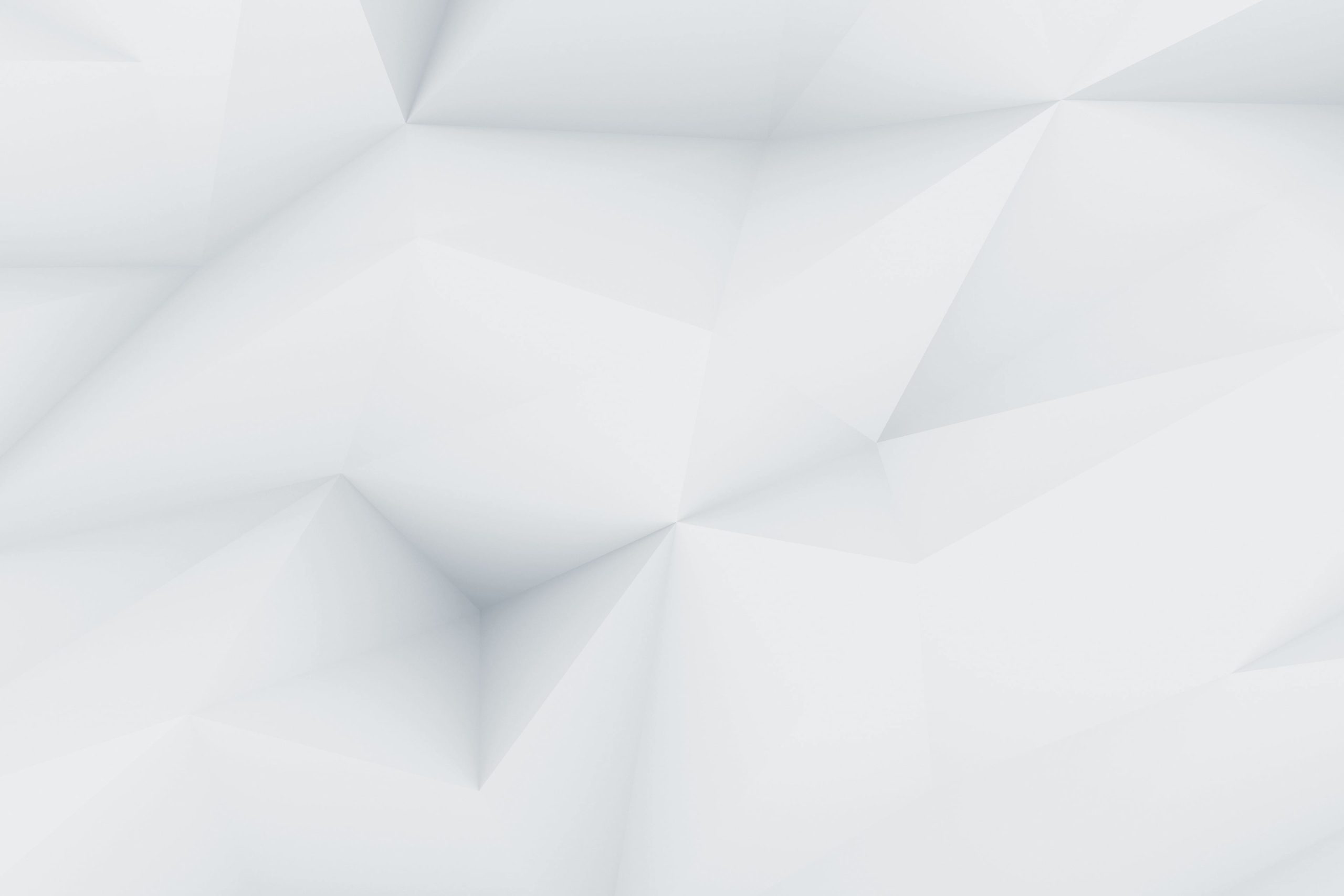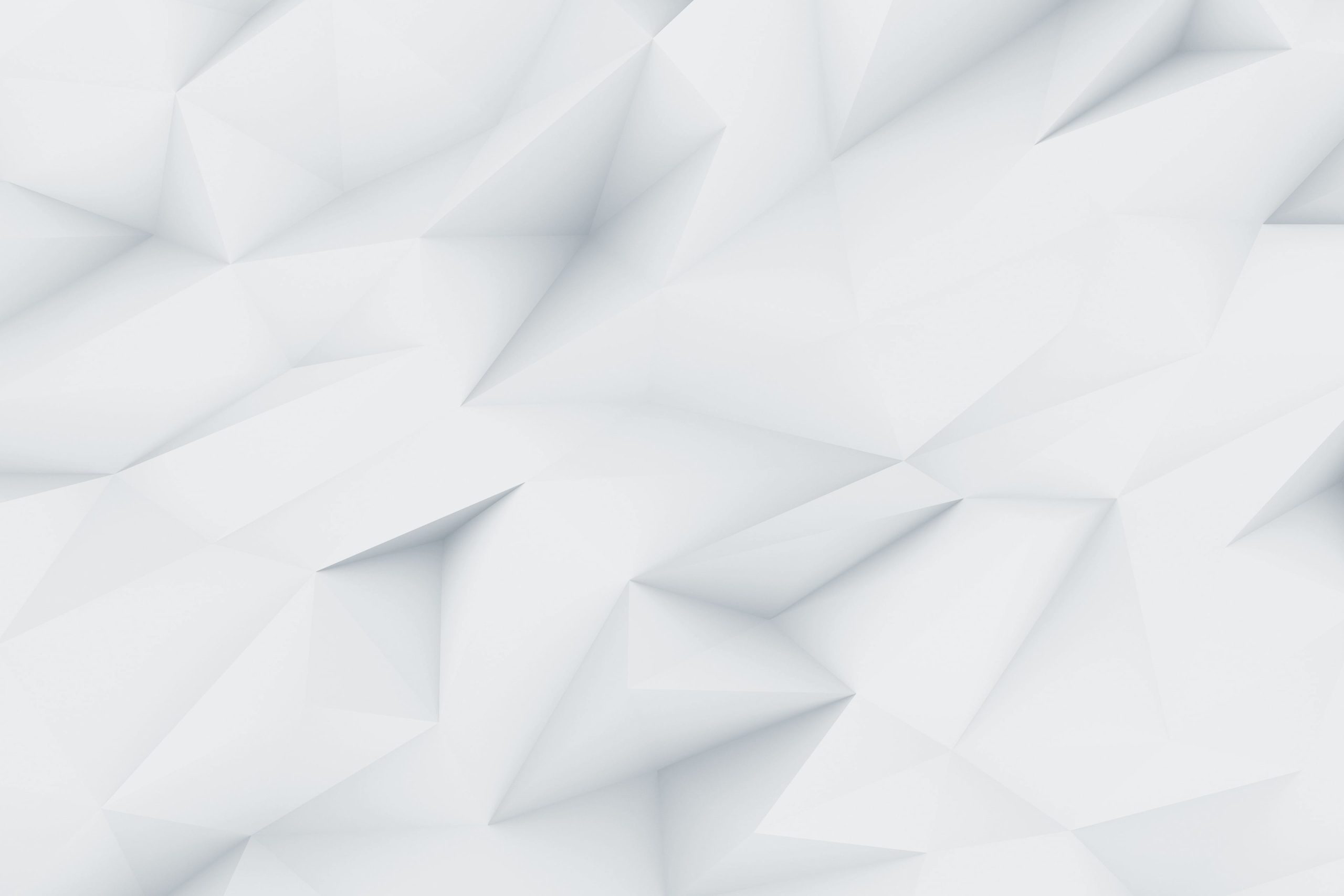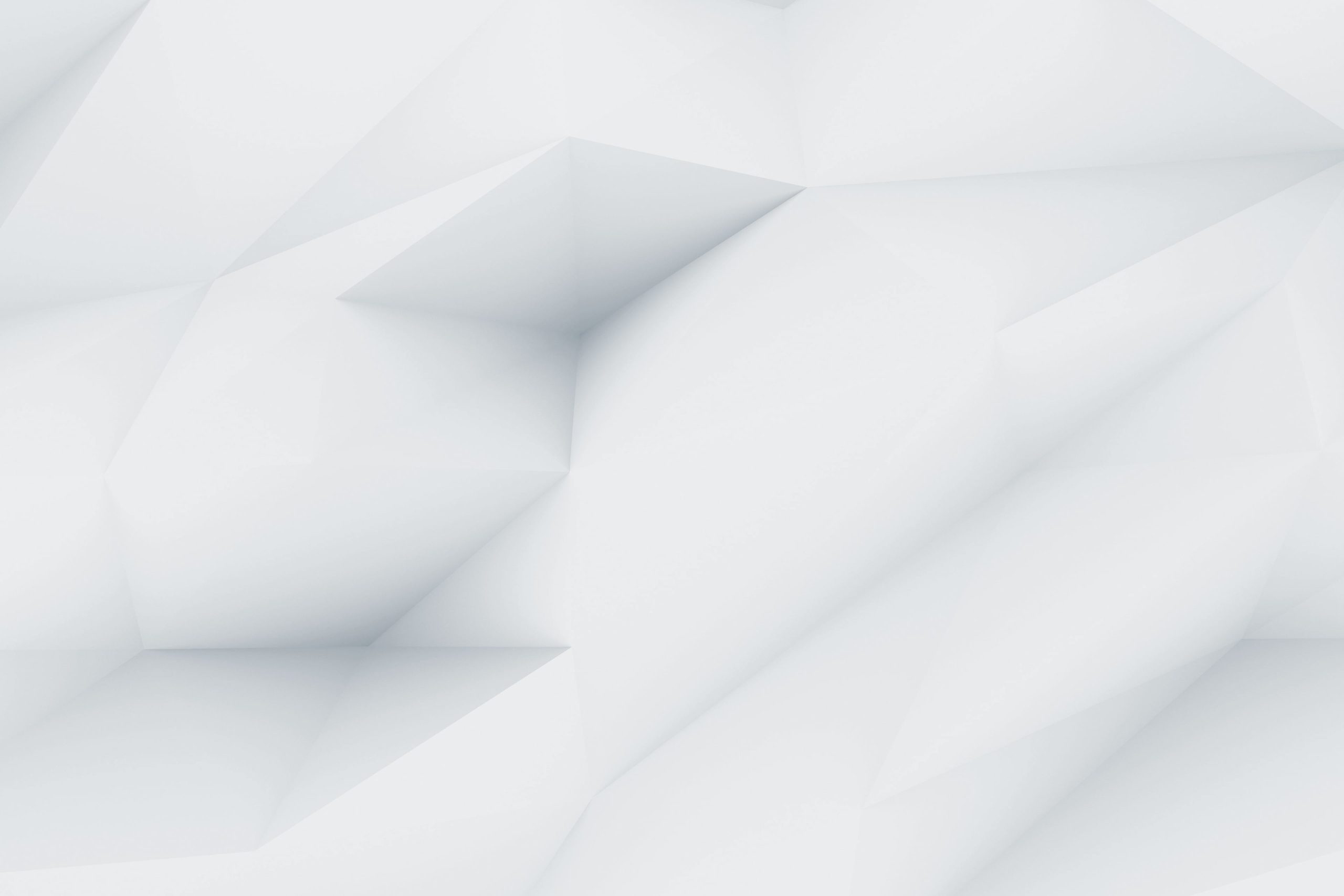In the today’s day’s, a website is considered as must-have for every business or personal brand. Examples If you run an e-commerce store, blog or portfolio the content and data that lives on your site are important assets. The reality, though, is that websites face many risks including cyberattacks, server crashes and human error when things are unintentionally deleted or altered. This is exactly how essential site backups be!
Website backups is not only precaution but if you are running a website this should be the basic to keep your online presence secured. And reliable backup ensures that you can restore your site to a previous state quickly in case of any unexpected disruptions, preserving the downtime and revenue. Even better, that warm-fuzzy feeling you get from regular backups knowing it will be there for your to engage with your audience and build the business of tour dreams.
In this Owrbit guide, we will discuss about how important you need a strong backup system for your website and practical steps on it. If the answer is no, then learn how to save your digital assets today and not wait for a crisis.

What Are Website Backups?
Website Backups are the backups for your website, including all site files (those visible to public and not), content on-site & database back-ups. These backups are necessary for all, as each and every website owner knows that we may suffer from data loss once in life if not hacked or server crashed etc. So a good backup plan should involve both full backups and incremental back, as you will want the most recent iteration of your website backed up. You can also use monthly backups or even automate the backup to make your site secure and reduce downtime.
If something goes wrong with your website update or you experience a major issue — being able to restore backups is immensely valuable. You need to know that you cannot leverage backups if they are not current or well managed. To prevent scenarios such as these, a good website backup service to mitigate your business against ransomware can help and so would also the implementation of offsite backups which is essentially what its name implies. Check on your last backup to make sure it is recent enough and adjust a website’s needs accordingly in an effective website backup plan.

Why Are Website Backups Essential?
- Data Protection: Backups safeguard your website’s content, ensuring you don’t lose hours of hard work due to unexpected events like hacks or server failures.
- Quick Recovery: In case of an issue, having a backup allows you to restore your site to a previous state quickly, minimizing downtime and disruption.
- Peace of Mind: Regular backups provide reassurance, letting you focus on growing your website without the constant worry of potential data loss.
- Proactive Approach: Investing in backups demonstrates a commitment to protecting your online presence, rather than waiting for something to go wrong.
- Compliance and Legal Protection: Some industries require data retention for compliance. Regular backups can help you meet these legal obligations.
- Easy Migration: If you decide to switch hosting providers or redesign your site, backups make the transition smoother by allowing you to transfer your data effortlessly.
- Version Control: Backups enable you to track changes and revert to earlier versions if a recent update causes issues, helping you maintain site integrity.

Common Reasons for Data Loss :
- Accidental Deletion: Users may accidentally delete files or content, leading to permanent loss if backups aren’t available.
- Hardware Failures: Hard drives and servers can fail unexpectedly, resulting in data loss if there are no backups in place.
- Malware and Ransomware Attacks: Malicious software can corrupt or delete data, and ransomware can lock you out of your files until a ransom is paid.
- Software Bugs or Corruption: Bugs in applications or updates can lead to data corruption or loss, especially if there are no previous versions to revert to.
- Natural Disasters: Events like floods, fires, or earthquakes can physically damage servers and storage devices, resulting in data loss.
- Power Failures: Sudden power outages can disrupt data writing processes, potentially causing corruption or loss of unsaved data.
- Human Error: Mistakes during updates, migrations, or configurations can lead to data loss if not handled carefully.
- Server Issues: Problems with the hosting server, such as crashes or misconfigurations, can lead to downtime and data loss.
- Theft: Physical theft of devices or servers can result in data loss, especially if sensitive information isn’t encrypted.
- Neglecting Backups: Failing to regularly back up data leaves it vulnerable to loss from any of the above causes.
Types of Website Backups :
- Full Backups: These backups capture everything on your website, including files, databases, themes, plugins, and media. They provide a complete snapshot of your site at a specific point in time.
- Incremental Backups: Instead of backing up everything each time, incremental backups only save changes made since the last backup. This method saves time and storage space, making it efficient for ongoing backups.
- Differential Backups: Similar to incremental backups, differential backups store changes made since the last full backup. This means that each differential backup grows larger over time until the next full backup is performed.
- Database Backups: These backups specifically target your website’s database, which contains all your content, user data, and settings. Regular database backups are essential for dynamic sites that frequently update data.
- File Backups: Focused solely on the website’s files (like images, scripts, and styles), file backups ensure that you can restore the visual and functional aspects of your site, separate from the database.
- Cloud Backups: These backups store your website data on remote cloud servers, providing extra security and easy access from anywhere. They protect against local hardware failures.
- Local Backups: These backups are stored on physical devices, like external hard drives or USB drives. While they provide quick access, they’re vulnerable to theft or damage.
- Snapshot Backups: These backups capture the state of your entire server at a specific moment, often used for virtual servers. They can include system settings, files, and applications.
- Real-Time Backups: These backups continuously save changes as they occur, ensuring that the most current version of your site is always available. This type is ideal for high-traffic sites that require constant updates.
- Managed Backups: Offered by hosting providers, managed backups handle the backup process for you. They typically include regular full and incremental backups, giving you peace of mind.

How Often Should You Backup Your Website?
How often you should back up your website really depends on how you use it. Here’s a simple breakdown:
- Daily Backups: If your website gets a lot of traffic or if you update it multiple times a day, daily backups are a smart choice. This way, you won’t lose any recent changes or new content.
- Weekly Backups: For sites that update regularly but not every day, like small business websites or personal blogs, weekly backups are usually sufficient. This strikes a good balance between keeping your data safe and not overdoing it.
- Monthly Backups: If you have a more static website that doesn’t change much, like a simple portfolio or a basic info site, monthly backups can work just fine. Just remember to have a plan in place in case something goes wrong.
- Real-Time Backups: If your website is crucial for your business (like an online store), consider real-time backups. These continuously save your changes, so you always have the latest version at hand.
- Backup Before Big Changes: No matter how often you back up, always do a manual backup before making significant updates, like changing themes or adding new features. This ensures you can revert back if anything goes haywire.

How to Backup Your Site in DirectAdmin :

- Step 1: Log in to DirectAdmin :
- Open your web browser and go to your DirectAdmin login URL (usually something like
https://yourdomain.com:2222). - Enter your username and password, then click Login.
- Open your web browser and go to your DirectAdmin login URL (usually something like
- Step 2: Access the Backup Manager :
- Once logged in, look for the Account Manager section on the main page.
- Click on Backup (sometimes labeled as Backup/Transfer).
- Step 3: Create a Backup :
- In the Backup section, you will see options for creating backups.
- Select Create Backup.
- Choose what you want to back up. You can select:
- Full Backup: This includes everything (files, databases, email, etc.).
- Partial Backup: You can choose specific files, databases, or email settings.
- Optionally, you can select whether to have the backup sent to an email address or save it to a specific location.
- Step 4: Start the Backup Process :
- Click on the Create Backup button to start the process.
- Depending on the size of your site, the backup may take some time. You can usually see the progress on the same page.
- Step 5: Download Your Backup :
- Once the backup is complete, you will see a notification.
- Go back to the Backup Manager and click on Download Backup.
- Choose the backup file you want to download and save it to your local computer or external storage for safekeeping.
- Step 6: Verify Your Backup :
- After downloading, it’s good practice to verify that the backup file is complete and not corrupted. You can do this by extracting the files and checking their contents.
How to Restore Your Website from a Backup :
- Step 1: Log in to DirectAdmin :
- Open your web browser and go to your DirectAdmin login URL (typically
https://yourdomain.com:2222). - Enter your username and password, then click Login.
- Open your web browser and go to your DirectAdmin login URL (typically
- Step 2: Access the Backup Manager :
- Once logged in, look for the Account Manager section on the main page.
- Click on Backup (sometimes labeled as Backup/Transfer).
- Step 3: Restore from Backup :
- In the Backup section, find the Restore Backup option.
- Click on it to open the restoration options.
- Step 4: Choose the Backup File :
- You’ll see a list of available backup files. These are the backups you created earlier.
- Select the backup file you want to restore. Ensure that it is the correct file and is not corrupted.
- Step 5: Select Restore Options :
- You may have the option to restore specific parts of your website, such as:
- Full Restore: Restores everything, including files, databases, and email.
- Partial Restore: Allows you to select specific components to restore.
- Choose the appropriate option based on your needs.
- You may have the option to restore specific parts of your website, such as:
- Step 6: Start the Restoration Process :
- Once you’ve made your selections, click the Restore button.
- Confirm that you want to proceed with the restoration. Depending on the size of the backup, this process may take some time.
- Step 7: Verify the Restoration :
- After the restoration process is complete, you will receive a notification.
- Check your website to ensure everything is functioning correctly and that the restoration was successful.
Understanding Cloud vs. Local Backups :

Understanding the differences between cloud and local backups can help you choose the best solution for your website’s data protection. Here’s a breakdown of each type:
Cloud Backups :
Definition: Cloud backups involve storing your data on remote servers managed by third-party providers. You can access your data over the internet from anywhere, as long as you have an internet connection.
Advantages:
- Accessibility:
- You can access your backups from anywhere, making it easy to restore your website or files on different devices.
- Automatic Backups:
- Many cloud services offer automated backup options, ensuring your data is consistently backed up without manual intervention.
- Scalability:
- Cloud storage can be easily scaled up or down based on your needs, allowing you to pay only for the storage you use.
- Redundancy:
- Cloud providers often store your data in multiple locations, reducing the risk of loss due to hardware failures or disasters.
- Security:
- Most cloud services offer robust security features, including encryption, to protect your data from unauthorized access.
Disadvantages:
- Internet Dependency:
- Accessing your backups requires an internet connection. If you have a slow or unreliable connection, this can be a drawback.
- Ongoing Costs:
- Cloud backup services typically involve subscription fees, which can add up over time, especially for large storage needs.
- Data Privacy Concerns:
- Storing data on third-party servers can raise privacy concerns, particularly for sensitive information.
Local Backups :
Definition : Local backups involve storing your data on physical devices, such as external hard drives, USB drives, or network-attached storage (NAS) devices that are directly connected to your local network.
Advantages:
- Speed:
- Restoring data from local backups is usually faster since it doesn’t rely on internet speeds.
- One-Time Cost:
- After purchasing the physical storage device, there are generally no ongoing costs for local backups, making it a more affordable long-term solution.
- Complete Control:
- You have full control over your data, including how it is stored and secured, without relying on third-party providers.
- No Internet Required:
- Local backups don’t require an internet connection, allowing for quick access regardless of connectivity.
Disadvantages:
- Physical Risks:
- Local devices can be susceptible to physical damage, theft, or failure, putting your data at risk.
- Manual Management:
- You need to manage the backup process manually unless you have automated solutions in place.
- Limited Accessibility:
- Accessing local backups from different locations can be inconvenient, especially if you’re traveling or working remotely.
Conclusion: Making Backups a Priority for Your Business
Having a reliable backup system for your website is not just a good idea; it’s essential. With the various risks your site faces—like cyberattacks, server crashes, or even simple human errors—backups serve as your safety net. They protect your hard work and ensure that you can quickly recover from unexpected disruptions, saving you time and money.
By prioritizing backups, you’re not only safeguarding your data but also giving yourself peace of mind. Regularly backing up your website allows you to focus on growing your business and engaging with your audience, without the nagging worry of losing your valuable content.
Whether you choose cloud backups, local backups, or a combination of both, having a solid backup plan in place is crucial. It ensures that your website can withstand any storm that comes its way. So, don’t wait for a crisis to happen—start implementing a backup strategy today, and secure the future of your online presence!
Checkout Synology DiskStation vs TerraMaster: Which NAS Should You Choose?
Discover more from Owrbit
Subscribe to get the latest posts sent to your email.