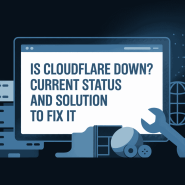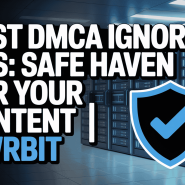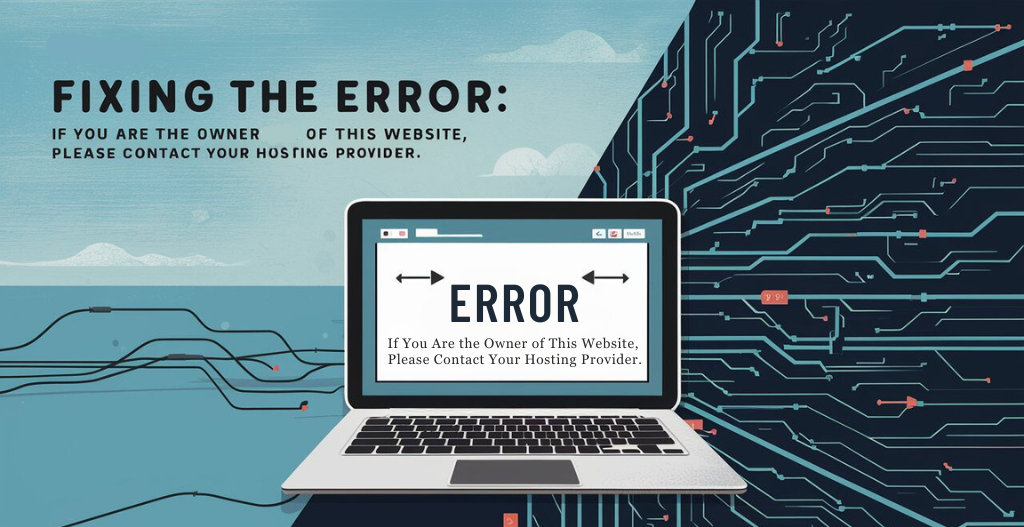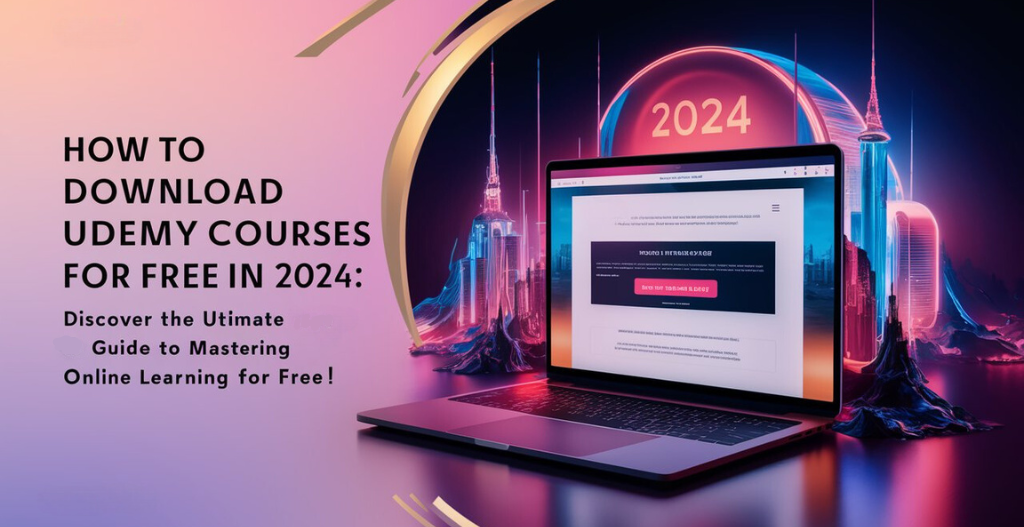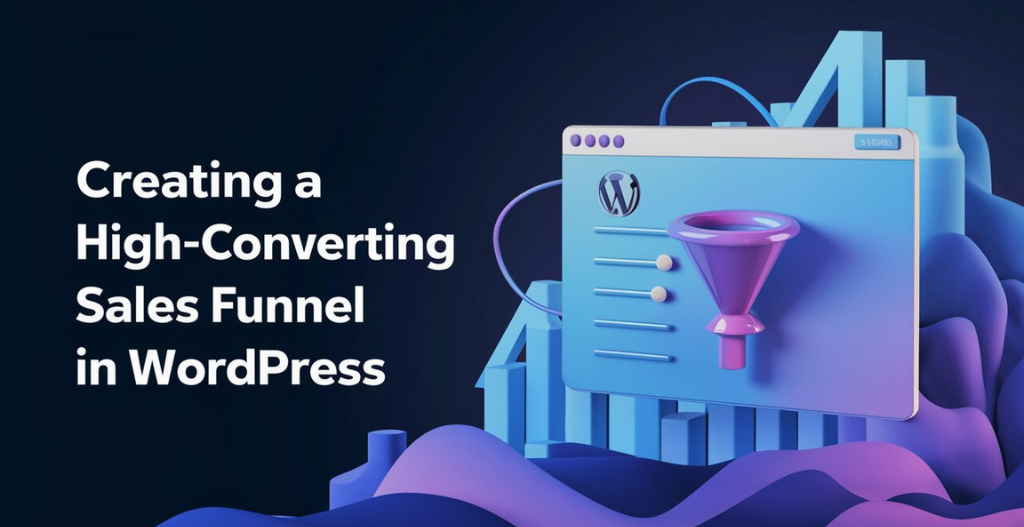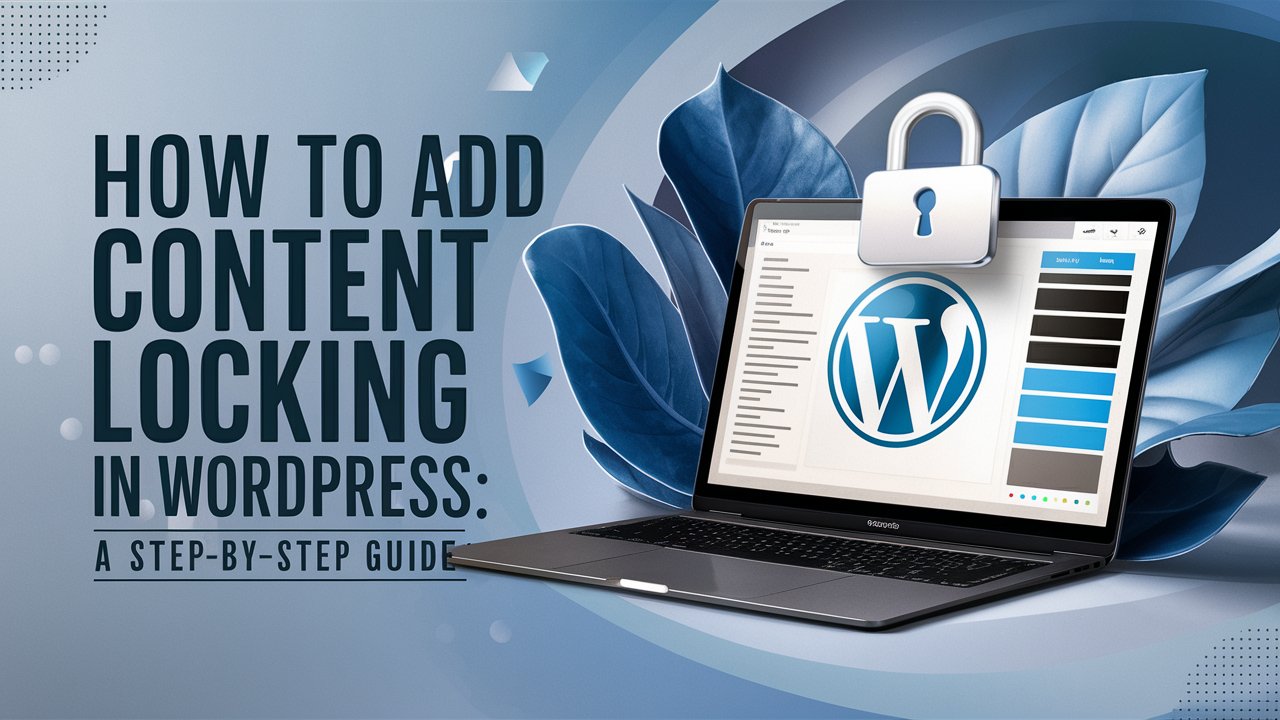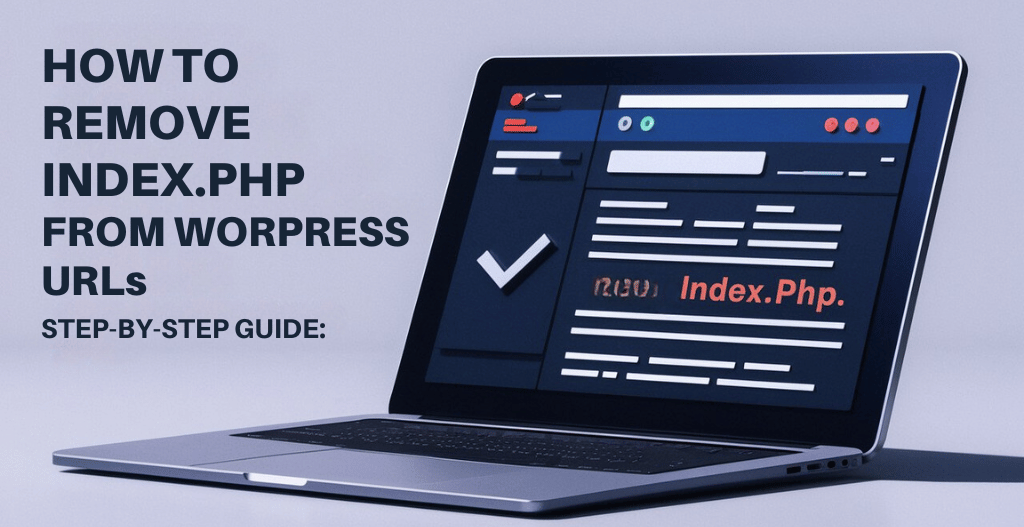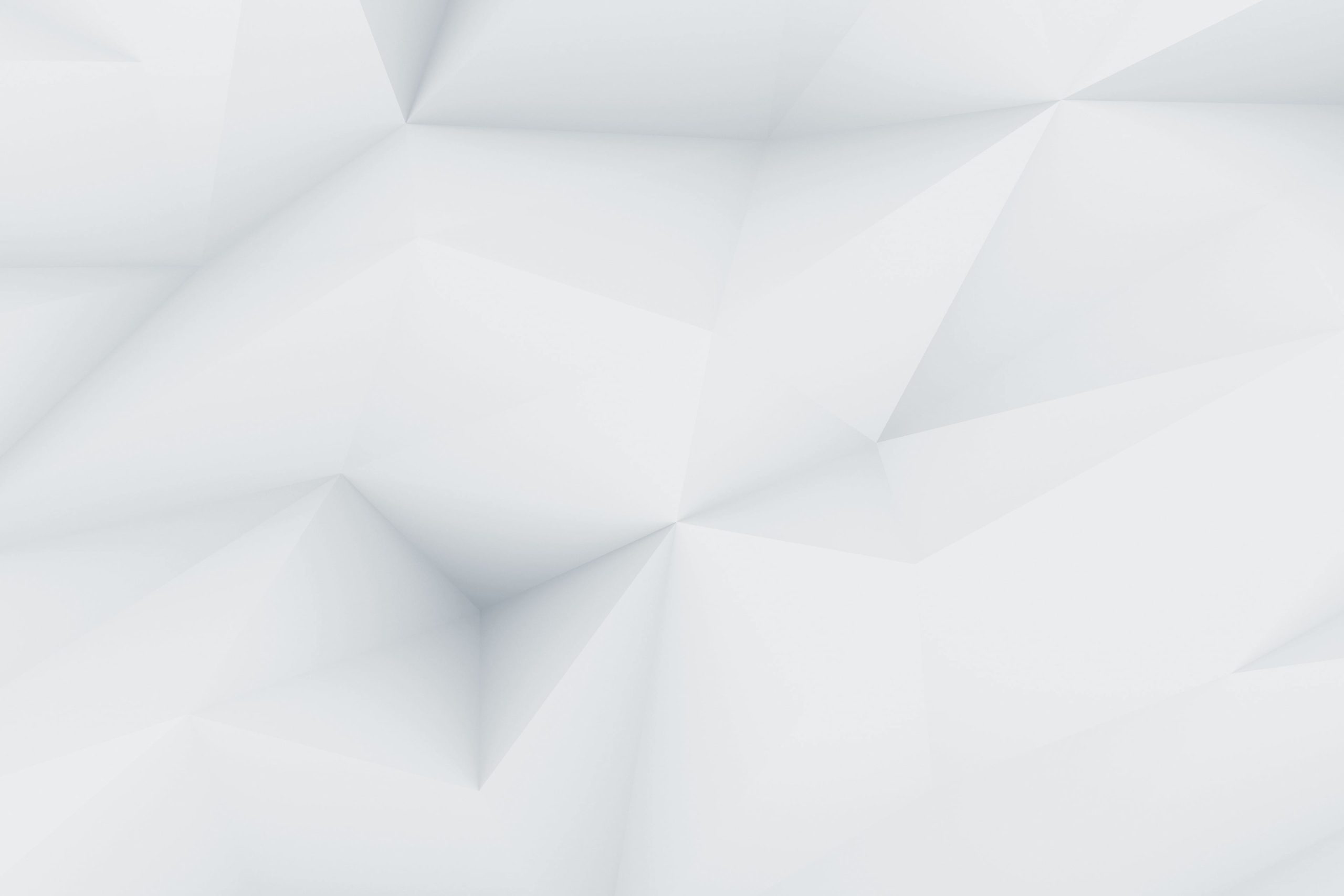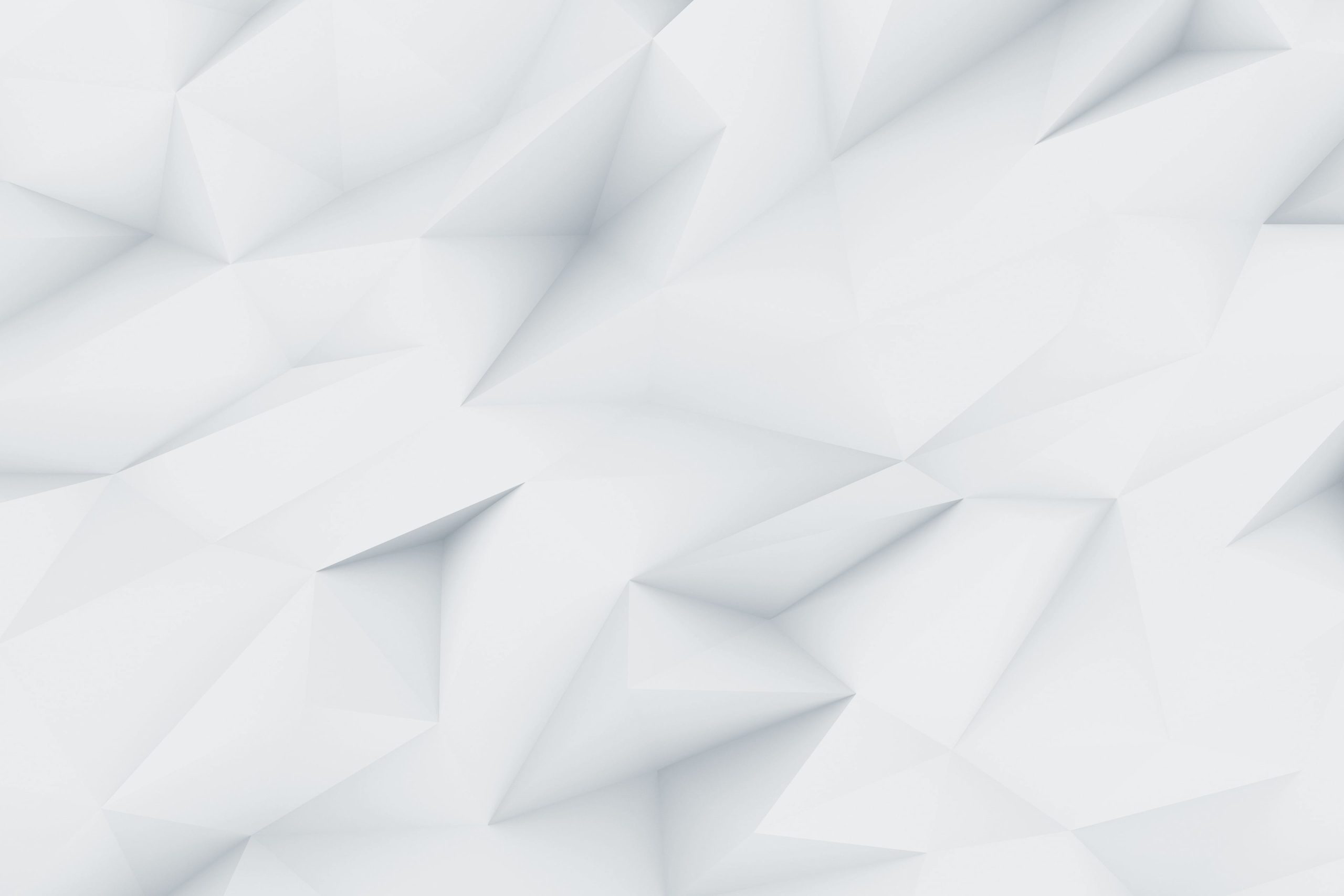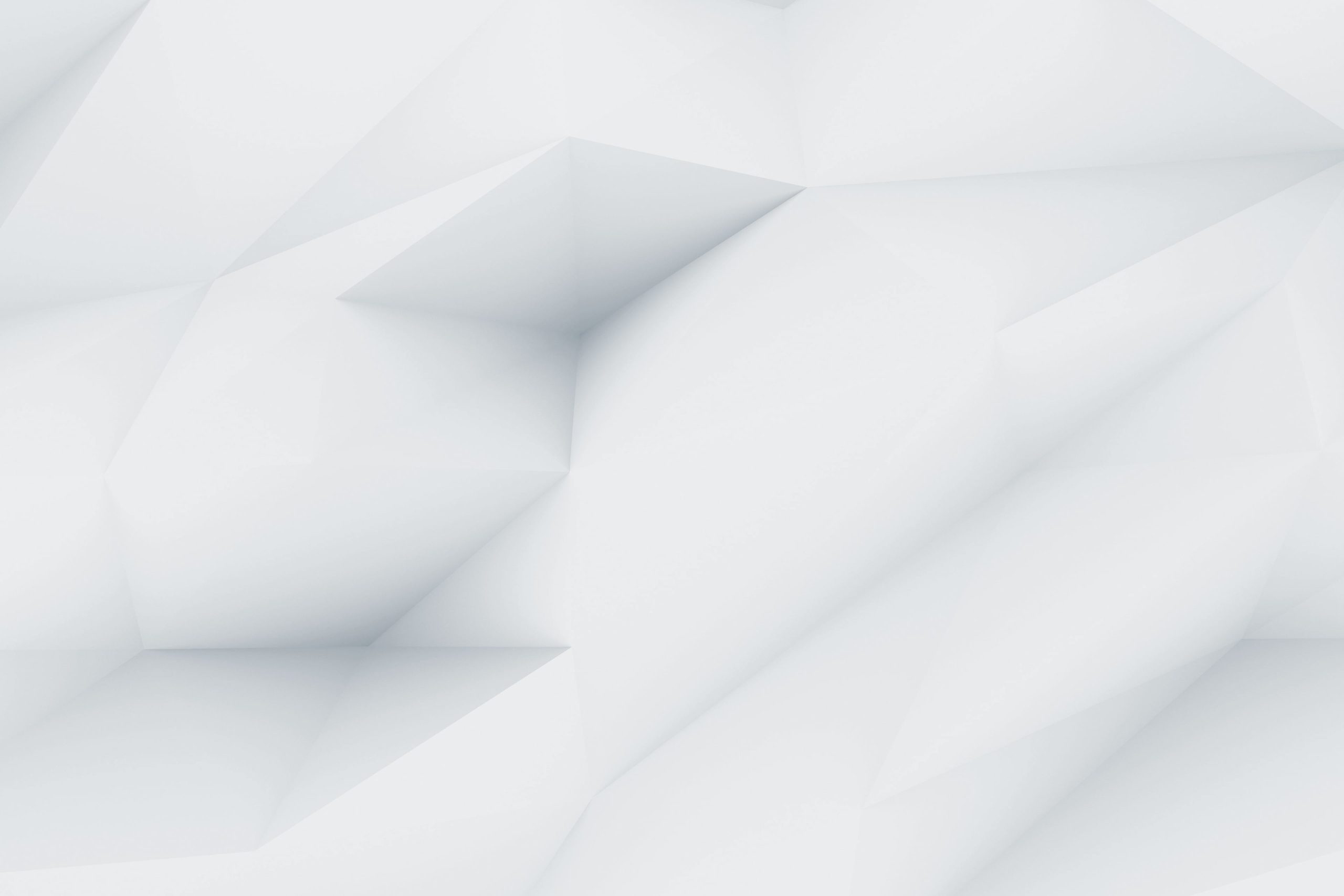WordPress is a widely used platform for creating websites and blogs, known for its user-friendly interface and flexibility. However, like any other software, WordPress is not immune to errors. One common issue that many users encounter is the “Error Establishing A Database Connection”. This error can be frustrating and may cause panic for website owners, as it renders their site inaccessible to visitors.
But fear not, as there is a solution to this problem too! In this guide by Owrbit, we will walk you through the steps to resolve the WordPress Error Establishing A Database Connection. Don’t let technical glitches derail your online presence. Stay tuned for our comprehensive guide on resolving the WordPress Error Establishing A Database Connection.
From checking your wp-config.php file to ensuring your database server is up and running, we will cover all the essential steps to pinpoint the root cause of the error and get your website back online. By following our step-by-step instructions, you will be able to resolve the database connection error and prevent it from happening again in the future.

What Does “Error Establishing A Database Connection” Mean?
The “Error Establishing a Database Connection” in WordPress signifies a critical issue where the website cannot connect to its database. WordPress relies heavily on the database for storing and retrieving all the content, user information, and site settings. When this connection fails, the site cannot access the necessary data, resulting in an inability to load web pages. This error disrupts the normal functioning of the website, rendering it inaccessible to visitors and administrators alike. It is a serious issue that needs to be addressed promptly to restore normal operations and ensure the availability of the website.

Common Causes That Cause The “Error Establishing A Database Connection” :
- Incorrect Database Credentials:
- The database name, username, password, or host details in the
wp-config.phpfile might be incorrect. Any recent changes to these credentials without updating thewp-config.phpfile can lead to this error.
- The database name, username, password, or host details in the
- Database Server Downtime:
- The database server may be down or experiencing issues, making it unreachable. This could be due to server maintenance, crashes, or network issues.
- Corrupted Database:
- The database could be corrupted, causing the connection error. This could happen due to a variety of reasons, including plugin malfunctions, theme issues, or server crashes.
- Exceeding Database Connection Limit:
- Shared hosting environments often have limits on the number of database connections. If the limit is exceeded, new connections may be denied, resulting in this error.
- Web Hosting Server Issues:
- Problems with the web hosting server, such as high server load, server misconfigurations, or server crashes, can prevent WordPress from connecting to the database.
- Corrupted WordPress Files:
- If core WordPress files are corrupted, it might cause issues with the database connection. This could be due to incomplete updates or malicious attacks.
- Firewall Blocking Database Access:
- A firewall or security plugin may be blocking the connection to the database server.
- MySQL Server Not Running:
- If the MySQL server is not running, WordPress won’t be able to connect to the database. This can happen if the service has stopped or is not configured to start automatically.
- Incorrect Database Host Information:
- If your hosting provider uses a different database host address (not
localhost), and it’s not correctly specified in thewp-config.phpfile, WordPress won’t be able to connect.
- If your hosting provider uses a different database host address (not
- Large Database Size:
- An excessively large database might cause performance issues, leading to connection errors.
Fixes For The WordPress “Error Establishing A Database Connection” :
1. Verify Database Credentials :
- Open the
wp-config.phpFile: This file is located in the root directory of your WordPress installation. You can access it via FTP, cPanel, or your hosting file manager. - Check the Database Information: Ensure the following details are accurate:
DB_NAME: The name of your database.DB_USER: The username for accessing the database.DB_PASSWORD: The password for the database user.DB_HOST: The host where the database is located (oftenlocalhost, but it can differ based on your hosting provider).
Example :
define(‘DB_NAME’, ‘your_database_name’);
define(‘DB_USER’, ‘your_database_username’);
define(‘DB_PASSWORD’, ‘your_database_password’);
define(‘DB_HOST’, ‘localhost’);
2. Check Database Server Status :
- Confirm Server Uptime: The database server might be temporarily down. Check the status of your database server through your hosting provider’s control panel or contact them directly.
- Hosting Provider Support: Reach out to your hosting provider to ensure there are no server-wide issues or outages affecting your database.
3. Repair the Database :
- Enable Database Repair: Add the following line to your
wp-config.phpfile to enable WordPress’s built-in repair tool:
define('WP_ALLOW_REPAIR', true);
- Run the Repair Tool: Visit
http://yourdomain.com/wp-admin/maint/repair.phpin your browser. Follow the instructions to repair the database. - Remove Repair Line: After repairing, remove the
WP_ALLOW_REPAIRline fromwp-config.phpfor security reasons.
4. Increase Database Connection Limits :
- Consult Hosting Provider: Contact your hosting provider to verify if you are hitting the connection limit. They may need to increase the limit or suggest an upgrade to a plan with higher limits.
- Check for Connection Limits: Many hosting plans have limits on the number of simultaneous database connections. If your site exceeds this limit, you might encounter the error.
5. Investigate Server Issues :
- Monitor Server Load: High server load or resource exhaustion can impact database connectivity. Use your hosting provider’s tools to monitor server performance.
- Check Server Configurations: Ensure that your server’s configuration settings are optimal and that there are no misconfigurations affecting database connectivity.
6. Verify Firewall and Security Settings :
- Review Security Plugins: If you use security plugins, verify that they are not inadvertently blocking database connections. Adjust plugin settings if needed.
- Check Firewall Rules: Ensure that your firewall settings are not blocking access to the database server. This includes any firewall settings on your hosting server or local network.
Conclusion :
Encountering the “Error Establishing A Database Connection” in WordPress can be alarming, but it’s a problem with straightforward solutions. Here’s a quick summary to help you resolve the issue:
- Check Your Credentials: Ensure your database name, username, password, and host are correctly entered in your wp-config.php file.
- Verify Server Status: Confirm that your database server is up and running. If it’s down, contact your hosting provider for help.
- Repair the Database: Use WordPress’s built-in repair tool by adding a line to your wp-config.php file. Once repaired, remove this line for security.
- Increase Connection Limits: If you’re hitting connection limits, ask your hosting provider to increase them or upgrade your hosting plan.
- Investigate Server Issues: Monitor your server for high load or misconfigurations that might affect database connectivity.
- Check Firewall and Security Settings: Make sure security plugins or firewall settings aren’t blocking access to your database.
By following these steps, you can troubleshoot and fix the database connection error, getting your WordPress site back online and ensuring it remains accessible to visitors.
Checkout WordPress Website Development Cost in India: How Much Does It Cost?
Discover more from Owrbit
Subscribe to get the latest posts sent to your email.