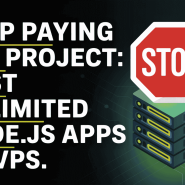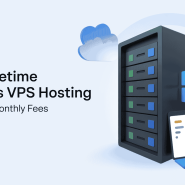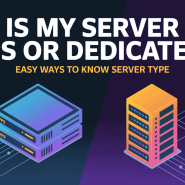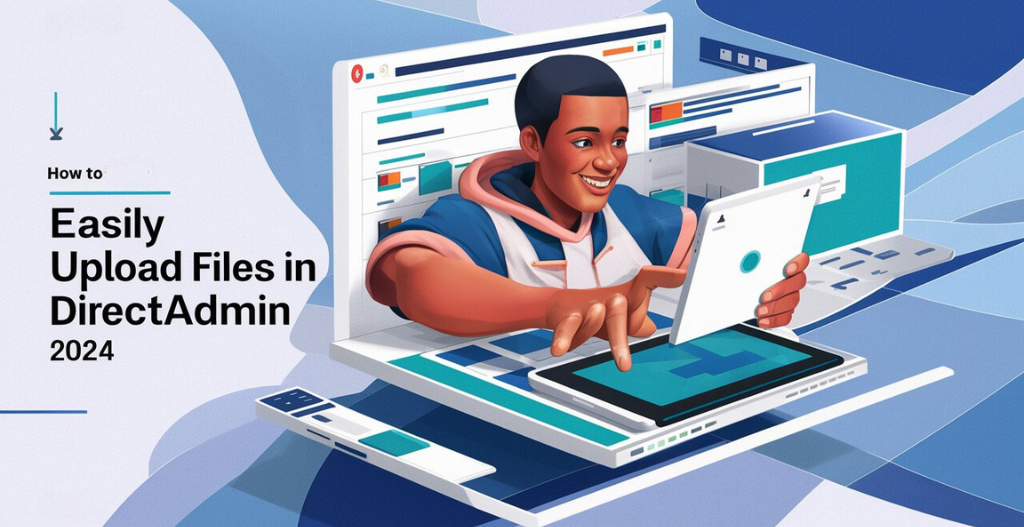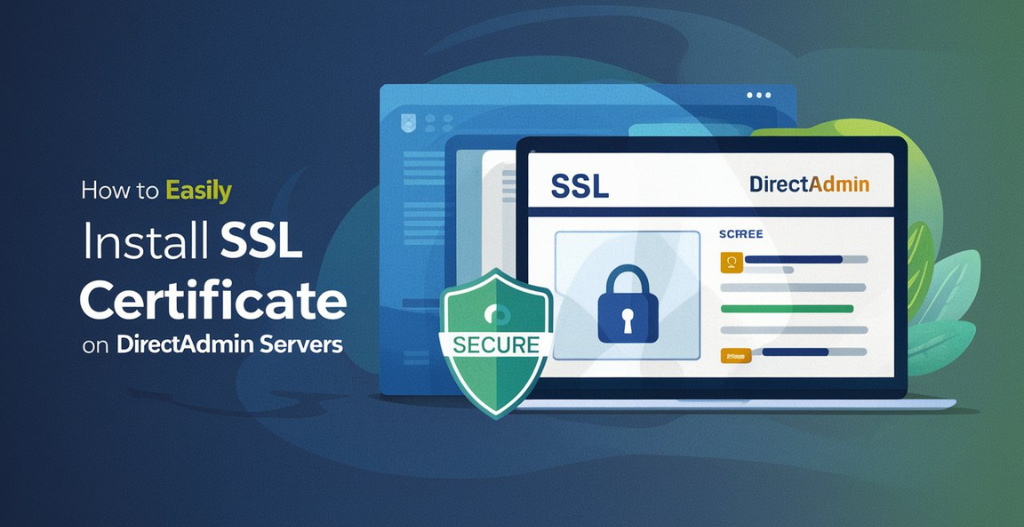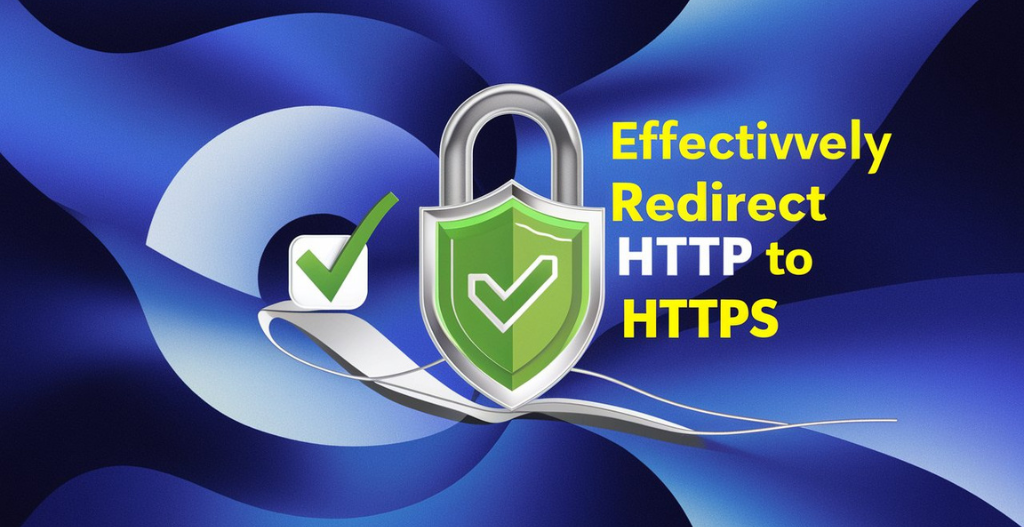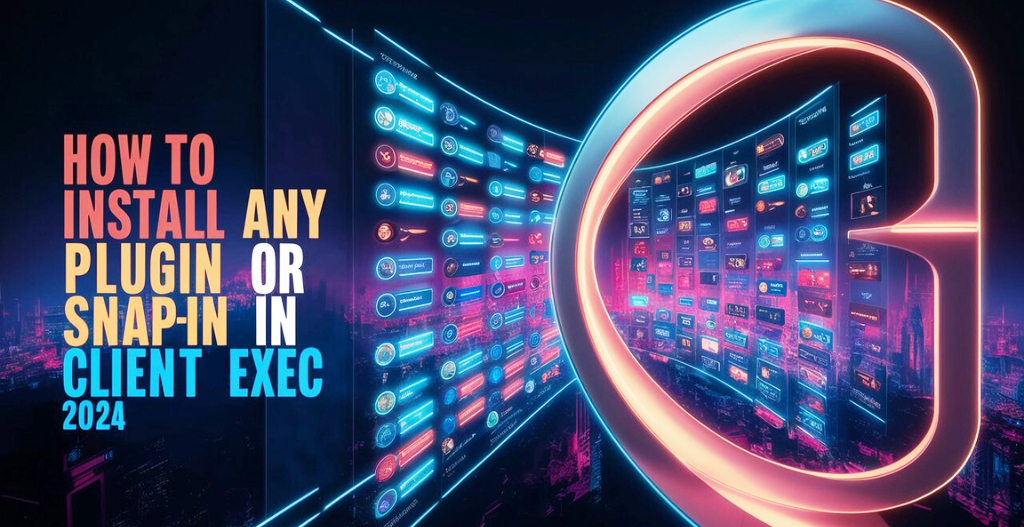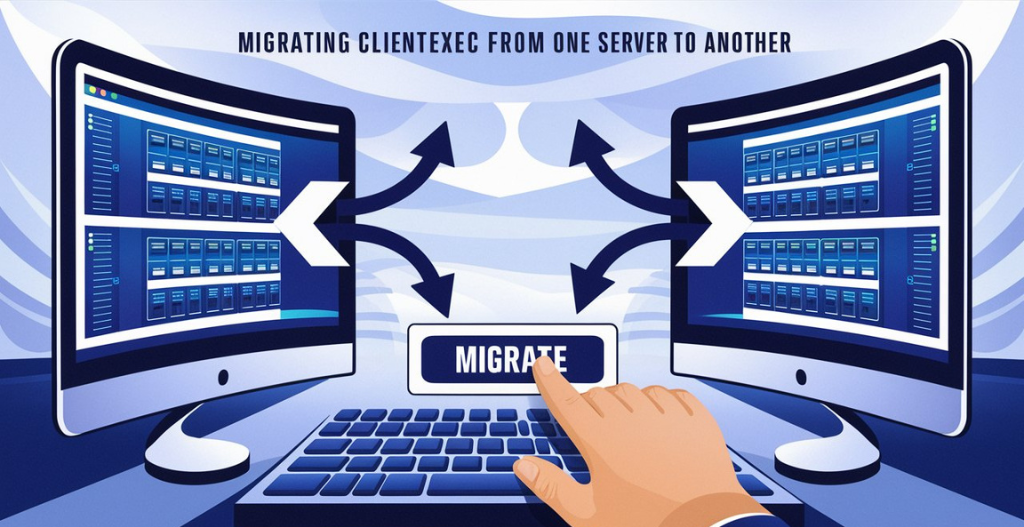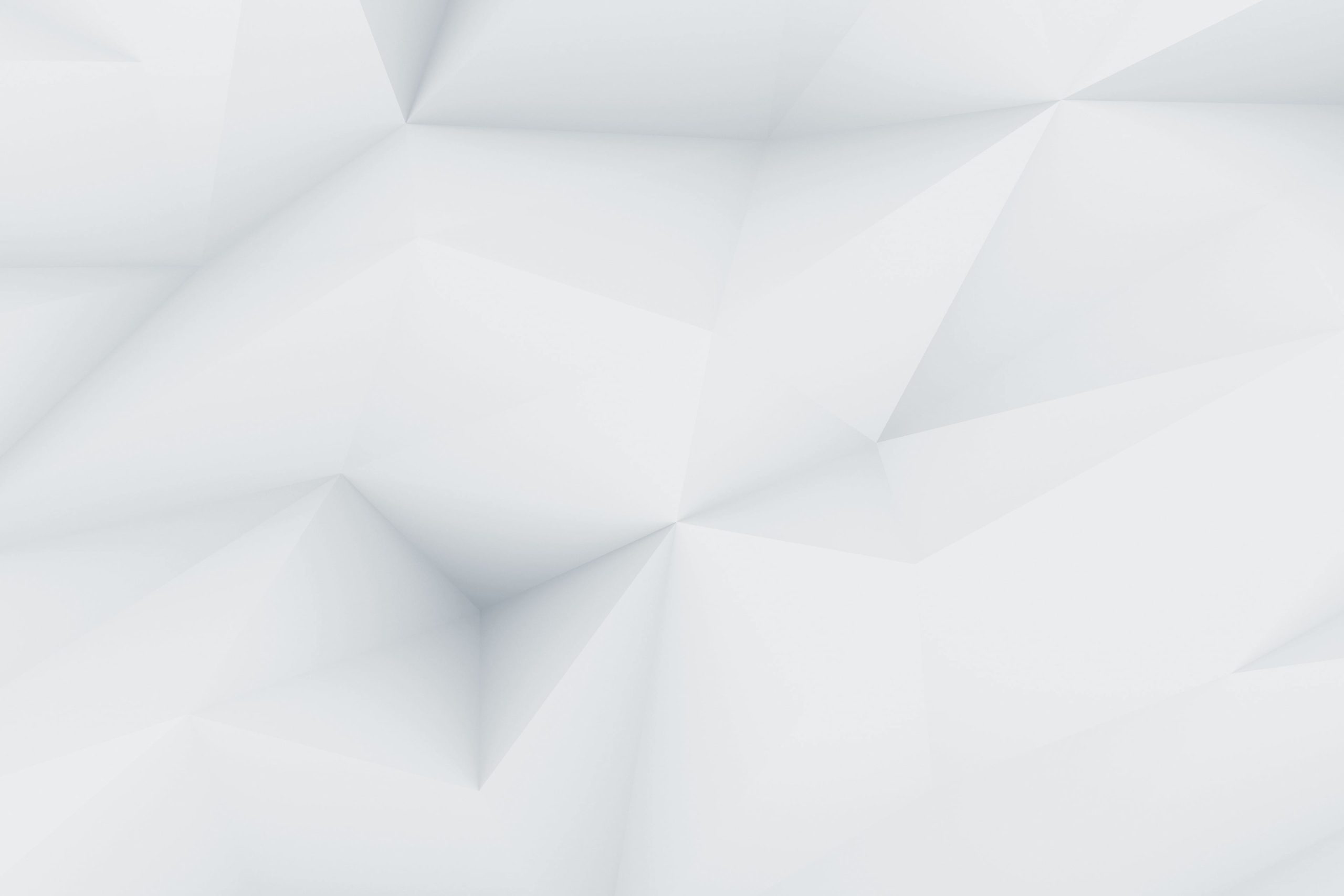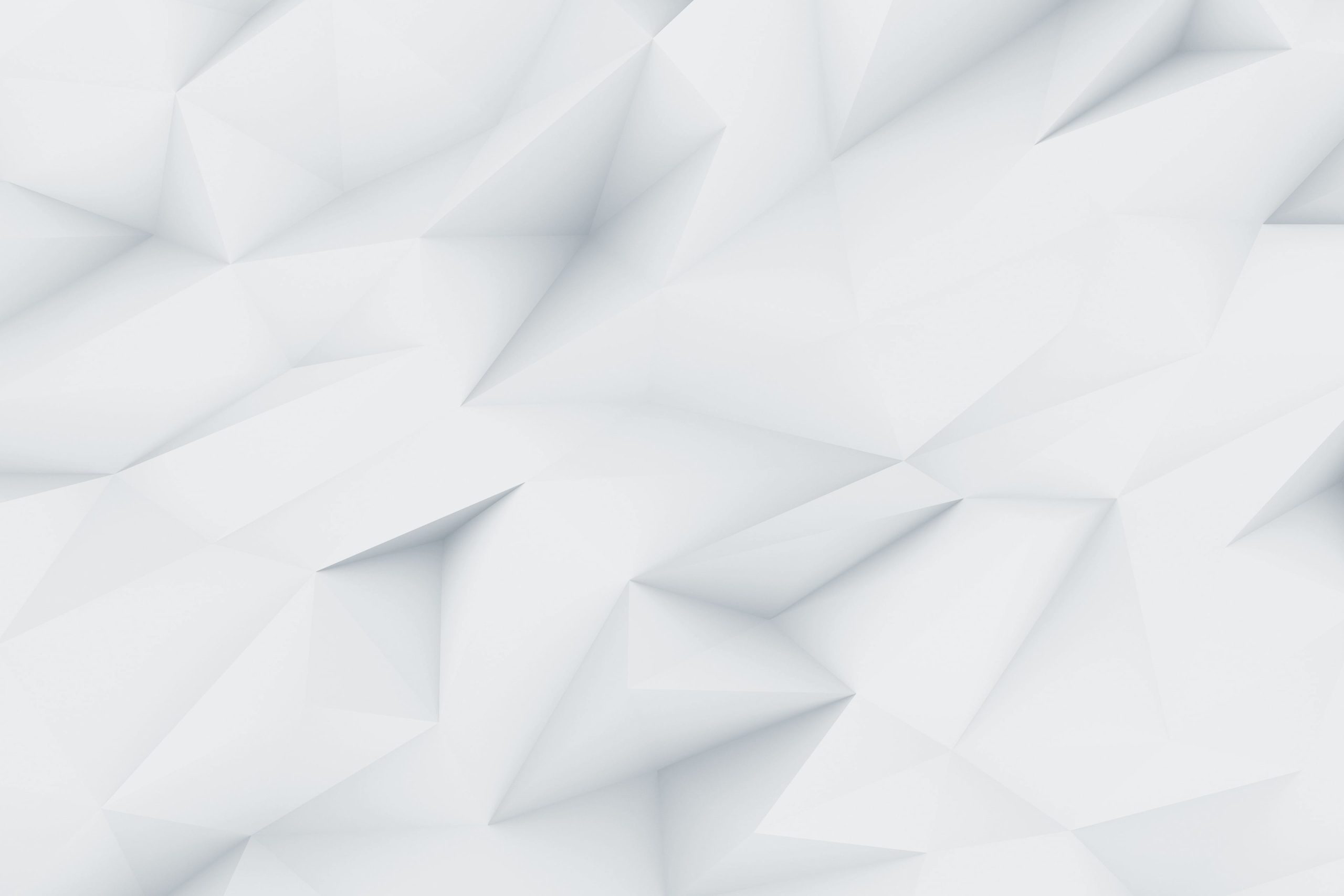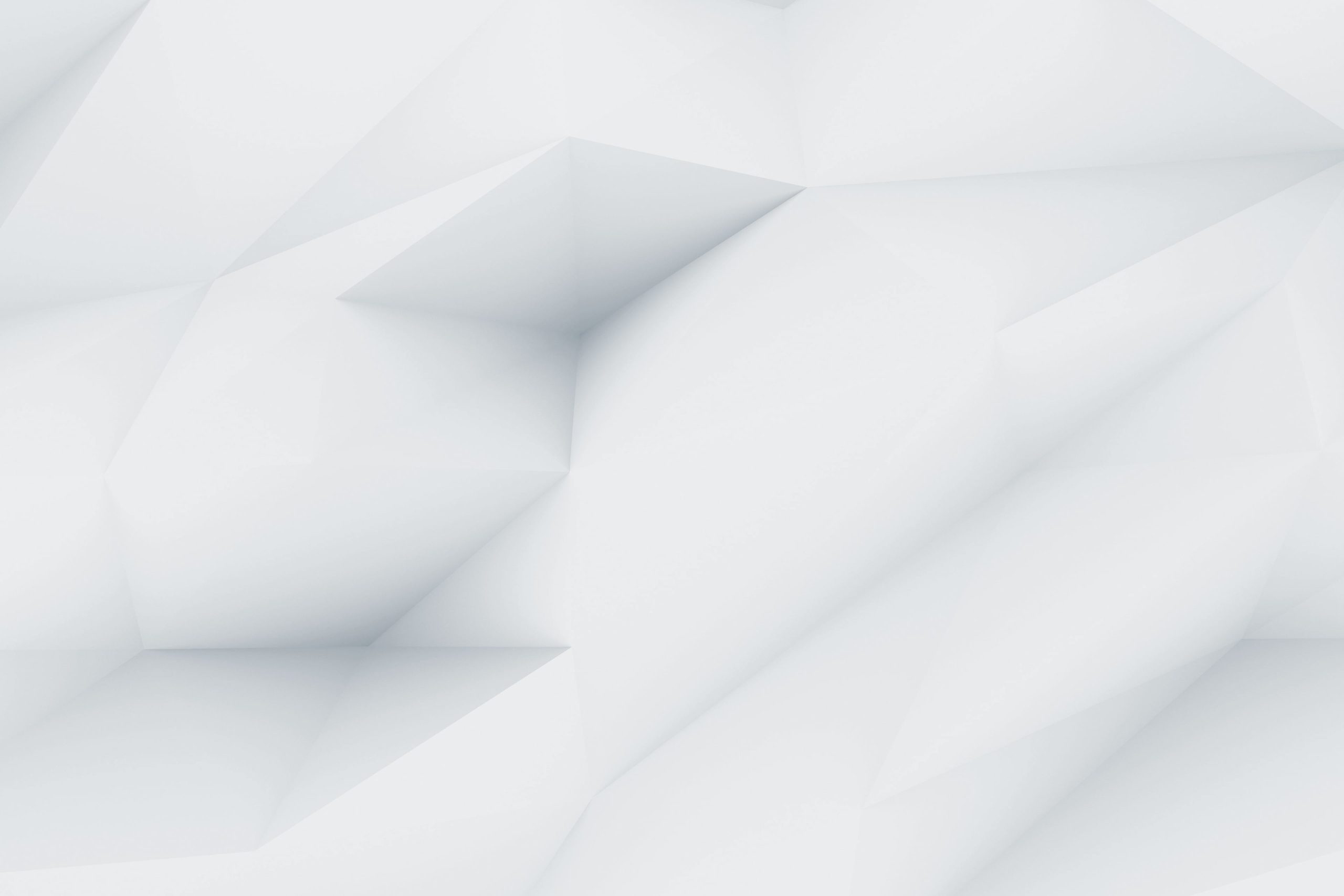DirectAdmin is a popular choice for many of the website owners due to its user-friendly interface and powerful features as a control panel. One of the important tasks owner does frequently is to perform the upload and edit files in their hosting account. Even, If it’s uploading images, videos, or documents, this task can sometimes be difficult for those who are new to DirectAdmin. However, with a few simple steps, you can easily upload files and manage your website content with ease.

Introduction To DirectAdmin :
DirectAdmin is the control panel used by many of the web hosting owners. Directadmin allows its users to manage their hosting accounts, domains, email accounts, FTP accounts, DNS settings and many more easily and efficiently. With Directadmin hosting, users can upgrade to the latest version of PHP, can also access to Cloud Linux and SSD storage and take benefit of free SSL certificate. Lifetime reseller hosting by owrbit offers Directadmin hosting with features like NVMe storage, one-click installer for WordPress and 40+ other applications.

How To Get DirectAdmin Hosting For Cheap :
- Visit Owrbit’s Website : Go to Owrbit’s website for DirectAdmin Hosting or Click Here.
- Sign Up : Create an account on Owrbit’s website by providing your email address and creating a password.
- Choose Free Hosting Plan : Select the DirectAdmin Hosting plan from Owrbit’s offerings.
- Enter Domain Name: If you have a domain name, enter it during the signup process. If not, you can buy a new domain name directly from Owrbit.
- Complete Registration: Fill in your details and complete the registration process.
- Verify Email: Check your email inbox for a verification email from Owrbit and click on the verification link to activate your account.
- Set Up Your Website: Once your account is activated, you can log in to Owrbit’s dashboard and set up your website using their website builder or by uploading your own files.
Steps To Upload Files In DirectAdmin :
- Login to your DirectAdmin control panel.
- In the left sidebar, Click on “System Info & Files” and then “File Manager“
- In the left side panel, Click on “Domain” then select the domain.]
- Find the folder named “public_html” and open it.
- After opening, right click on the folder and click on “Upload Files” and drag the files you want to upload.
Hurray, You have successfully uploaded files in your DirectAdmin control panel.
Checkout How to Easily Install SSL Certificate on DirectAdmin Servers
Discover more from Owrbit
Subscribe to get the latest posts sent to your email.