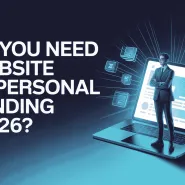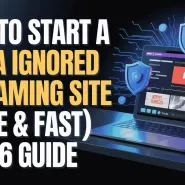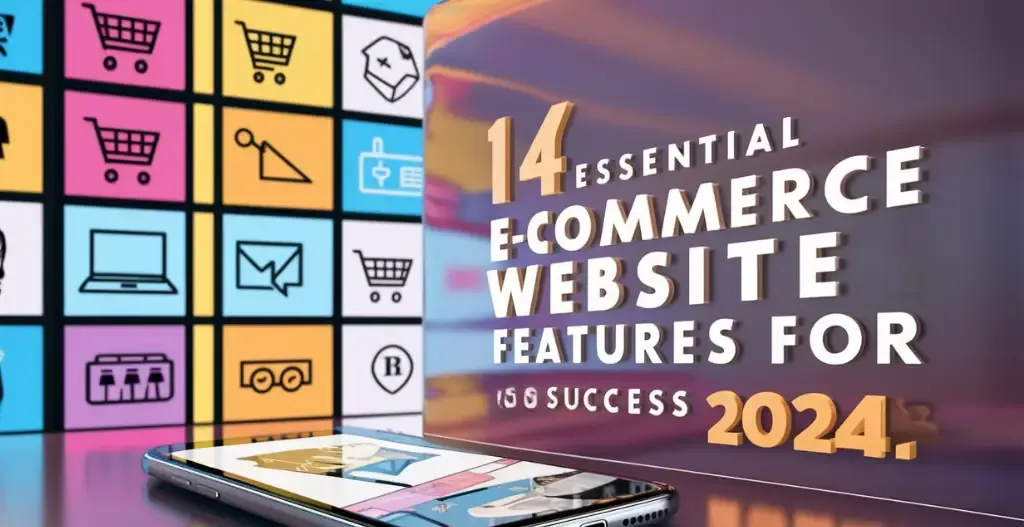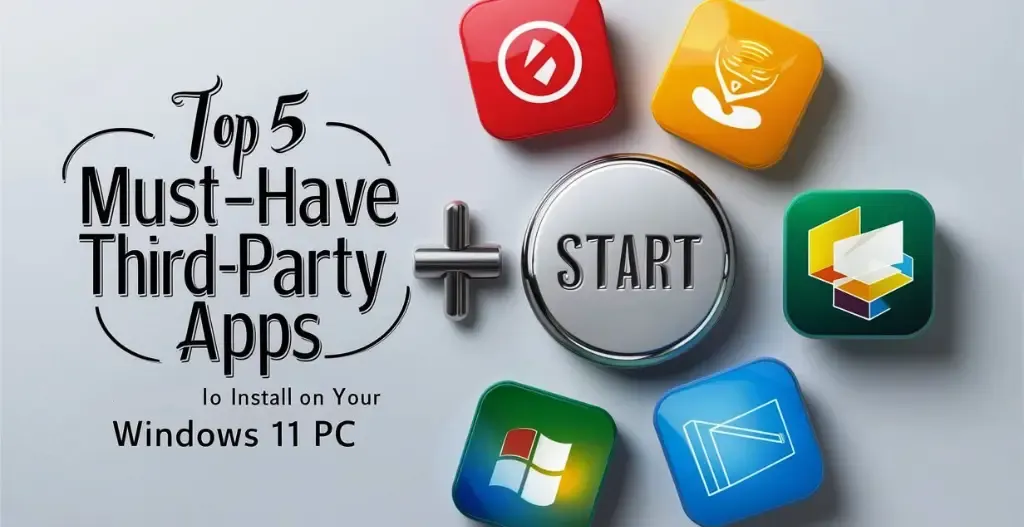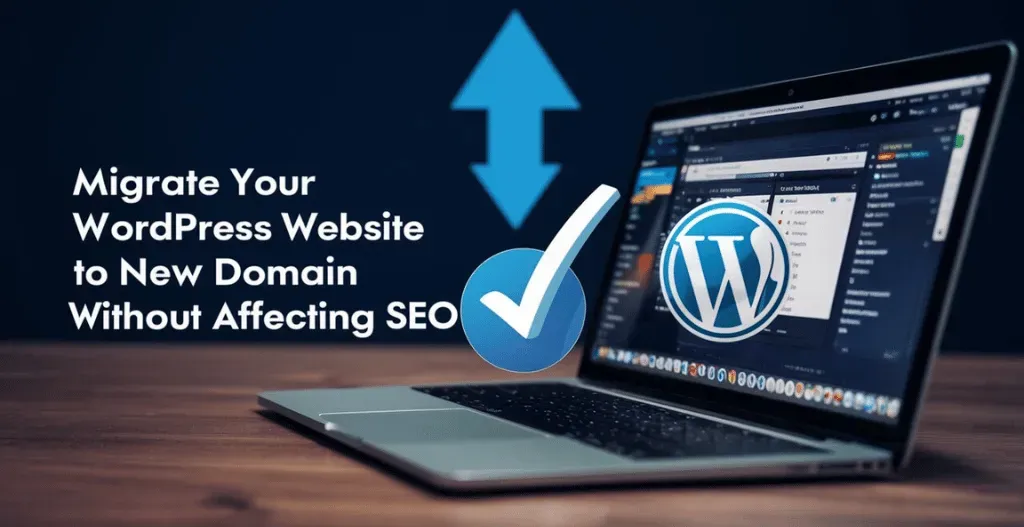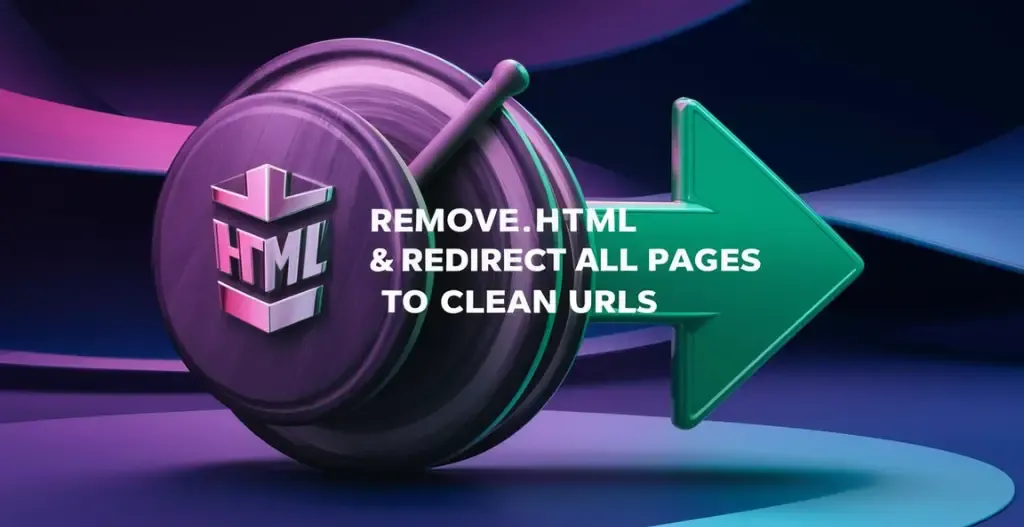Have you ever wanted to change the default index page on your website but weren’t sure how to do it? Well, you’re in luck! In this blog post, we will discuss two methods that you can use to easily change your default index page with just a few simple steps.
When it comes to creating a website, one of the most important elements to consider is the default index page. This is the page that users will see first when they visit your site, so it is crucial to make sure it is set up properly. If you want to change your default index page, there are a couple of methods you can use to do so.
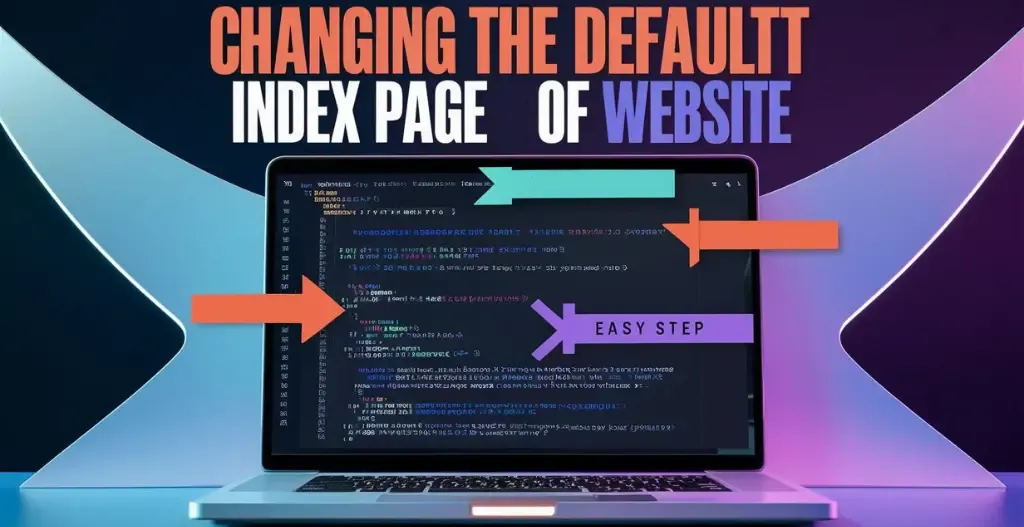
Change Your Default Index Page Through .htaccess file :
Before, Change your default index page through htaccess file. Let’s first understand what is htaccess file :
What Is a htaccess File?
A htaccess file is a configuration file that is used on web hosting servers running the Apache software. This file allows for the customization of server configurations on a per-directory basis. One of the main functions of a htaccess file is to control access to certain directories or files on a website. This can be done by setting up password protection or redirecting users to a different webpage. Htaccess files can also be used to rewrite URLs, define custom error pages, and optimize website performance by enabling caching and compression. In essence, a htaccess file gives website administrators a powerful tool to manage their server configurations without needing to access the server’s main configuration file.
Change Your Default Index Page Using htaccess :
- Login to your cPanel or DirectAdmin or WHMCS.
- Find your file manager option and tap on it.
- Go to “public_html” and find a file names .htaccess. If there is no file with this name make a new one. Right click on the file and click on edit.
- You are now in the htaccess editor. Paste the following code at the top of the page to configure your desired index page. In our example below, we decided to make the index page of our folders named new.html.
#Alternate default index page DirectoryIndex first.html
You can also list more than one file in the configuration. The file will be read left to right and check for them in that order. In this example, we add index.htm, index.html, and index.php to the list. First the server will check for first.html, if it does not find a file with that name, it continues to index.htm and so on.
#Alternate default index page
DirectoryIndex first.html index.htm index.html index.php
Be sure to hit the Save Changes button in the upper right corner to save your new htaccess configuration.

Changing The File Name To index.html Easy Way :
- Login to your cPanel or DirectAdmin or WHMCS.
- Find your file manager option and tap on it.
- Select the file you want to make the default index page.
- Right click on the file and click on rename.
- Rename the file as index.html. Remember to change the filename for older index.html
- Click on save changes.
Your Default Index Page has been changed successfully.
Discover more from Owrbit
Subscribe to get the latest posts sent to your email.